- Preface
-
- Configuring the Fabric Interconnects
- Configuring Ports and Port Channels
- Configuring Communication Services
- Configuring Authentication
- Configuring Organizations
- Configuring Role-Based Access Control
- Configuring DNS Servers
- Configuring System-Related Policies
- Managing Licenses
- Managing Virtual Interfaces
- Registering Cisco UCS Domains with Cisco UCS Central
- Index
Cisco UCS Manager CLI Configuration Guide, Release 2.1
Bias-Free Language
The documentation set for this product strives to use bias-free language. For the purposes of this documentation set, bias-free is defined as language that does not imply discrimination based on age, disability, gender, racial identity, ethnic identity, sexual orientation, socioeconomic status, and intersectionality. Exceptions may be present in the documentation due to language that is hardcoded in the user interfaces of the product software, language used based on RFP documentation, or language that is used by a referenced third-party product. Learn more about how Cisco is using Inclusive Language.
- Updated:
- September 9, 2014
Chapter: Configuring Ports and Port Channels
- Server and Uplink Ports on the 6100 Series Fabric Interconnect
- Unified Ports on the 6200 Series Fabric Interconnect
- Server Ports
- Uplink Ethernet Ports
- Appliance Ports
- FCoE Uplink Ports
- Unified Storage Ports
- Unified Uplink Ports
- FCoE and Fibre Channel Storage Ports
- Uplink Ethernet Port Channels
- Appliance Port Channels
- Fibre Channel Port Channels
- FCoE Port Channels
- Unified Uplink Port Channel
- Adapter Port Channels
- Fabric Port Channels
Configuring Ports and Port Channels
This chapter includes the following sections:
- Server and Uplink Ports on the 6100 Series Fabric Interconnect
- Unified Ports on the 6200 Series Fabric Interconnect
- Server Ports
- Uplink Ethernet Ports
- Appliance Ports
- FCoE Uplink Ports
- Unified Storage Ports
- Unified Uplink Ports
- FCoE and Fibre Channel Storage Ports
- Uplink Ethernet Port Channels
- Appliance Port Channels
- Fibre Channel Port Channels
- FCoE Port Channels
- Unified Uplink Port Channel
- Adapter Port Channels
- Fabric Port Channels
Server and Uplink Ports on the 6100 Series Fabric Interconnect
Each Cisco UCS 6200 Series Fabric Interconnect has a set of ports in a fixed port module that you can configure as either server ports or uplink Ethernet ports. These ports are not reserved. They cannot be used by a Cisco UCS domain until you configure them. You can add expansion modules to increase the number of uplink ports on the fabric interconnect or to add uplink Fibre Channel ports to the fabric interconnect.
 Note | When you configure a port on a fabric interconnect, the administrative state is automatically set to enabled. If the port is connected to another device, this may cause traffic disruption. You can disable the port after it has been configured. |
You need to create LAN pin groups and SAN pin groups to pin traffic from servers to an uplink port.
 Note | Ports on the Cisco UCS 6200 Series Fabric Interconnect are not unified. For more information on Unified Ports, see Unified Ports. |
Each fabric interconnect can include the following port types:
- Server Ports
-
Server ports handle data traffic between the fabric interconnect and the adapter cards on the servers.
You can only configure server ports on the fixed port module. Expansion modules do not include server ports.
- Uplink Ethernet Ports
-
Uplink Ethernet ports handle Ethernet traffic between the fabric interconnect and the next layer of the network. All network-bound Ethernet traffic is pinned to one of these ports.
By default, Ethernet ports are unconfigured. However, you can configure them to function in the following ways: You can configure uplink Ethernet ports on either the fixed module or an expansion module.
- Uplink Fibre Channel Ports
-
Uplink Fibre Channel ports handle FCoE traffic between the fabric interconnect and the next layer of the storage area network. All network-bound FCoE traffic is pinned to one of these ports.
By default, Fibre Channel ports are uplink. However, you can configure them to function as Fibre Channel storage ports. This is useful in cases where Cisco UCS requires a connection to a Direct-Attached Storage (DAS) device.
You can only configure uplink Fibre Channel ports on an expansion module. The fixed module does not include uplink Fibre Channel ports.
Unified Ports on the 6200 Series Fabric Interconnect
Unified ports are ports on the Cisco UCS 6200 Series Fabric Interconnect that can be configured to carry either Ethernet or Fibre Channel traffic. These ports are not reserved. They cannot be used by a Cisco UCS domain until you configure them.
 Note | When you configure a port on a fabric interconnect, the administrative state is automatically set to enabled. If the port is connected to another device, this may cause traffic disruption. You can disable the port after it has been configured. |
Configurable beacon LEDs indicate which unified ports are configured for the selected port mode.
- Port Modes
- Port Types
- Beacon LEDs for Unified Ports
- Guidelines for Configuring Unified Ports
- Cautions and Guidelines for Configuring Unified Uplink Ports and Unified Storage Ports
- Effect of Port Mode Changes on Data Traffic
- Configuring the Port Mode
- Configuring the Beacon LEDs for Unified Ports
Port Modes
The port mode determines whether a unified port on the fabric interconnect is configured to carry Ethernet or Fibre Channel traffic. The port mode is not automatically discovered by the fabric interconnect; it is configured in Cisco UCS Manager.
Changing the port mode results in the existing port configuration being deleted and replaced by a new logical port. Any objects associated with that port configuration, such as VLANs and VSANS, are removed. There is no restriction on the number of times the port mode can be changed for a unified port.
Port Types
The port type defines the type of traffic carried over a unified port connection.
All of the port types listed are configurable on both the fixed and expansion module, including server ports, which are not configurable on the 6100 series fabric interconnect expansion module, but are configurable on the 6200 series fabric interconnect expansion module.
By default, unified ports changed to Ethernet port mode are set to uplink Ethernet port type. unified ports changed to Fibre Channel port mode are set to the Fibre Channel uplink port type. Fibre Channel ports cannot be unconfigured.
Changing the port type does not require a reboot.
When the port mode is set to Ethernet, you can configure the following port types:
-
Server ports
-
Ethernet uplink ports
-
Ethernet port channel members
-
FCoE ports
-
Appliance ports
-
Appliance port channel members
-
SPAN destination ports
-
SPAN source ports

Note
For SPAN source ports, configure one of the port types and then configure the port as SPAN source.
When the port mode is set to Fibre Channel, you can configure the following port types:
Beacon LEDs for Unified Ports
Each port on the 6200 series fabric interconnect has a corresponding beacon LED. When the Beacon LED property is configured, the beacon LEDs illuminate, showing you which ports are configured in a given port mode.
The Beacon LED property can be configured to show you which ports are grouped in one port mode: either Ethernet or Fibre Channel. By default, the Beacon LED property is set to Off.
 Note | For unified ports on the expansion module, the Beacon LED property may be reset to the default value of Off during expansion module reboot. |
Guidelines for Configuring Unified Ports
Consider the following guidelines and restrictions when configuring unified ports:
Hardware and Software Requirements
Unified ports are supported on the 6200 series fabric interconnect with Cisco UCS Manager, version 2.0.
Unified ports are not supported on 6100 series fabric interconnects, even if they are running Cisco UCS Manager, version 2.0.
Port Mode Placement
Because the Cisco UCS Manager GUI interface uses a slider to configure the port mode for unified ports on a fixed or expansion module, it automatically enforces the following restrictions which limits how port modes can be assigned to unified ports. When using the Cisco UCS Manager CLI interface, these restrictions are enforced when you commit the transaction to the system configuration. If the port mode configuration violates any of the following restrictions, the Cisco UCS Manager CLI displays an error:
Ethernet ports must be grouped together in a block. For each module (fixed or expansion), the Ethernet port block must start with the first port and end with an even numbered port.
Fibre Channel ports must be grouped together in a block. For each module (fixed or expansion), the first port in the Fibre Channel port block must follow the last Ethernet port and extend to include the rest of the ports in the module. For configurations that include only Fibre Channel ports, the Fibre Channel block must start with the first port on the fixed or expansion module.
Alternating Ethernet and Fibre Channel ports is not supported on a single module.
Example of a valid configuration— Might include unified ports 1–16 on the fixed module configured in Ethernet port mode and ports 17–32 in Fibre Channel port mode. On the expansion module you could configure ports 1–4 in Ethernet port mode and then configure ports 5–16 in Fibre Channel mode. The rule about alternating Ethernet and Fibre Channel port types is not violated because this port arrangement complies with the rules on each individual module.
Example of an invalid configuration— Might include a block of Fibre Channel ports starting with port 16. Because each block of ports has to start with an odd-numbered port, you would have to start the block with port 17.
 Note | The total number of uplink Ethernet ports and uplink Ethernet port channel members that can be configured on each fabric interconnect is limited to 31. This limitation includes uplink Ethernet ports and uplink Ethernet port channel members configured on the expansion module. |
Special Considerations for UCS Manager CLI Users
Because the Cisco UCS Manager CLI does not validate port mode changes until you commit the buffer to the system configuration, it is easy to violate the grouping restrictions if you attempt to commit the buffer before creating at least two new interfaces. To prevent errors, we recommend that you wait to commit your changes to the system configuration until you have created new interfaces for all of the unified ports changing from one port mode to another.
Commiting the buffer before configuring multiple interfaces will result in an error, but you do not need to start over. You can continue to configure unified ports until the configuration satisfies the aforementioned requirements.
Cautions and Guidelines for Configuring Unified Uplink Ports and Unified Storage Ports
The following are cautions and guidelines to follow while working with unified uplink ports and unified storage ports:
In an unified uplink port, if you enable one component as a SPAN source, the other component will automatically become a SPAN source.

NoteIf you create or delete a SPAN source under the Ethernet uplink port, Cisco UCS Manager automatically creates pr deletes a SPAN source under the FCoE uplink port. The same happens with you create a SPAN source on the FCOE uplink port.
You must configure a non default native vlan on FcoE and unified uplink ports. This VLAN is not used for any traffic. Cisco UCS Manager will reuse an existing fcoe-storage-native-vlan for this purpose. This fcoe-storage-native-vlan will be used as native VLAN on FCoE and unified uplinks.
In an unified uplink port, if you do not specify a non default VLAN for the Ethernet uplink port the fcoe-storage-native-vlan will be assigned as the native VLAN on the unified uplink port. If the Ethernet port has a non default native VLAN specified as native VLAN, this will be assigned as the native VLAN for unified uplink port.
When you create or delete a member port under an Ethernet port channel, Cisco UCS Manager automatically creates or deletes the member port under FCoE port channel. The same happens when you create or delete a member port in FCoE port channel.
When you configure an Ethernet port as a standalone port, such as server port, Ethernet uplink, FCoE uplink or FCoE storage and make it as a member port for an Ethernet or FCOE port channel, Cisco UCS Manager automatically makes this port as a member of both Ethernet and FCoE port channels.
When you remove the membership for a member port from being a member of server uplink, Ethernet uplink, FCoE uplink or FCoE storage, Cisco UCS Manager deletes the corresponding members ports from Ethernet port channel and FCoE port channel and creates a new standalone port.
If you downgrade Cisco UCS Manager from release 2.1 to any of the prior releases, all unified uplink ports and port channels will be converted to Ethernet ports and Ethernet port channels when the downgrade is complete. Similarly, all the unified storage ports will be converted to appliance ports.
For unified uplink ports and unified storage ports, when you create two interfaces, only once license is checked out. As long as either interface is enabled, the license remains checked out. The license will be released only if both the interfaces are disabled for a unified uplink port or a unified storage port.
Cisco UCS 6100 series fabric interconnect switch can only support 1VF or 1VF-PO facing same downstream NPV switch.
Effect of Port Mode Changes on Data Traffic
Port mode changes can cause an interruption to the data traffic for the Cisco UCS domain. The length of the interruption and the traffic that is affected depend upon the configuration of the Cisco UCS domain and the module on which you made the port mode changes.
 Tip | To minimize the traffic disruption during system changes, form a Fibre Channel uplink port-channel across the fixed and expansion modules. |
Impact of Port Mode Changes on an Expansion Module
After you make port mode changes on an expansion module, the module reboots. All traffic through ports on the expansion module is interrupted for approximately one minute while the module reboots.
Impact of Port Mode Changes on the Fixed Module in a Cluster Configuration
A cluster configuration has two fabric interconnects. After you make port changes to the fixed module, the fabric interconnect reboots. The impact on the data traffic depends upon whether or not you have configured the server vNICs to failover to the other fabric interconnect when one fails.
If you change the port modes on the expansion module of one fabric interconnect and then wait for that to reboot before changing the port modes on the second fabric interconnect, the following occurs:
With server vNIC failover, traffic fails over to the other fabric interconnect and no interruption occurs.
Without server vNIC failover, all data traffic through the fabric interconnect on which you changed the port modes is interrupted for approximately eight minutes while the fabric interconnect reboots.
However, if you change the port modes on the fixed modules of both fabric interconnects simultaneously, all data traffic through the fabric interconnects are interrupted for approximately eight minutes while the fabric interconnects reboot.
Impact of Port Mode Changes on the Fixed Module in a Standalone Configuration
A standalone configuration has only one fabric interconnect. After you make port changes to the fixed module, the fabric interconnect reboots. All data traffic through the fabric interconnect is interrupted for approximately eight minutes while the fabric interconnect reboots.
Configuring the Port Mode
 Caution | Changing the port mode on either module can cause an interruption in data traffic because changes to the fixed module require a reboot of the fabric interconnect and changes on an expansion module require a reboot of that module. If the Cisco UCS domain has a cluster configuration that is set up for high availability and servers with service profiles that are configured for failover, traffic fails over to the other fabric interconnect and data traffic is not interrupted when the port mode is changed on the fixed module. |
In the Cisco UCS Manager CLI, there are no new commands to support Unified Ports. Instead, you change the port mode by scoping to the mode for the desired port type and then creating a new interface. When you create a new interface for an already configured slot ID and port ID, UCS Manager deletes the previously configured interface and creates a new one. If a port mode change is required because you configure a port that previously operated in Ethernet port mode to a port type in Fibre Channel port mode, UCS Manager notes the change.
| Command or Action | Purpose | |
|---|---|---|
| Step 1 |
UCS-A# scope port-type-mode |
Enters the specified port type mode for one of the following port types:
|
| Step 2 | UCS-A /port-type-mode # scope fabric {a | b} | Enters the specified port type mode for the specified fabric. |
| Step 3 | UCS-A /port-type-mode/fabric # create interface slot-id port-id | Creates an interface for the specified port type. If you are changing the port type from Ethernet port mode to Fibre Channel port mode, or vice-versa, the following warning appears: Warning: This operation will change the port mode (from Ethernet to FC or vice-versa). When committed, this change will require the module to restart. |
| Step 4 | Create new interfaces for other ports belonging to the Ethernet or Fibre Channel port block. | There are several restrictions that govern how Ethernet and Fibre Channel ports can be arranged on a fixed or expansion module. Among other restrictions, it is required that you change ports in groups of two. Violating any of the restrictions outlined in the Guidelines and Recommendations for Configuring Unified Ports section will result in an error. |
| Step 5 | UCS-A /port-type-mode/fabric/interface # commit-buffer | Commits the transaction to the system configuration. |
Depending upon the module for which you configured the port modes, data traffic for the Cisco UCS domain is interrupted as follows:
-
Fixed module—The fabric interconnect reboots. All data traffic through that fabric interconnect is interrupted. In a cluster configuration that provides high availability and includes servers with vNICs that are configured for failover, traffic fails over to the other fabric interconnect and no interruption occurs. Changing the port mode for both sides at once results in both fabric interconnects rebooting simultaneously and a complete loss of traffic until both fabric interconnects are brought back up.
It takes about 8 minutes for the fixed module to reboot.
-
Expansion module—The module reboots. All data traffic through ports in that module is interrupted.
It takes about 1 minute for the expansion module to reboot.
The following example changes ports 9 and 10 on slot 1 from Ethernet uplink ports in Ethernet port mode to uplink Fibre Channel ports in Fibre Channel port mode:
UCS-A# scope fc-uplink UCS-A /fc-uplink # scope fabric a UCS-A /fc-uplink/fabric # create interface 1 9 Warning: This operation will change the port mode (from Ethernet to FC or vice-versa). When committed, this change will require the fixed module to restart. UCS-A /fc-uplink/fabric/interface* # up UCS-A /fc-uplink/fabric* #create interface 1 10 Warning: This operation will change the port mode (from Ethernet to FC or vice-versa). When committed, this change will require the fixed module to restart. UCS-A /fc-uplink/fabric/interface* #commit-buffer
Configuring the Beacon LEDs for Unified Ports
Complete the following task for each module for which you want to configure beacon LEDs.
The following example illuminates all of the beacon lights for Unified Ports in Ethernet port mode and commits the transaction:
UCS-A# scope fabric-interconnect a UCS-A /fabric # scope card 1 UCS-A /fabric/card # scope beacon-led UCS-A /fabric/card/beacon-led # set admin-state eth UCS-A /fabric/card/beacon-led* # commit-buffer UCS-A /fabric/card/beacon-led #
Server Ports
Configuring a Server Port
All of the port types listed are configurable on both the fixed and expansion module, including server ports, which are not configurable on the 6100 series fabric interconnect expansion module, but are configurable on the 6200 series fabric interconnect expansion module.
The following example creates an interface for Ethernet server port 12 on slot 1 of fabric B and commits the transaction:
UCS-A# scope eth-server UCS-A /eth-server # scope fabric b UCS-A /eth-server/fabric # create interface 1 12 UCS-A /eth-server/fabric* # commit-buffer UCS-A /eth-server/fabric #
Unconfiguring a Server Port
The following example unconfigures Ethernet server port 12 on slot 1 of fabric B and commits the transaction:
UCS-A# scope eth-server UCS-A /eth-server # scope fabric b UCS-A /eth-server/fabric # delete interface 1 12 UCS-A /eth-server/fabric* # commit-buffer UCS-A /eth-server/fabric #
Uplink Ethernet Ports
Configuring an Uplink Ethernet Port
You can configure uplink Ethernet ports on either the fixed module or an expansion module.
The following example creates an interface for Ethernet uplink port 3 on slot 2 of fabric B, sets the speed to 10 gbps, and commits the transaction:
UCS-A# scope eth-uplink UCS-A /eth-uplink # scope fabric b UCS-A /eth-uplink/fabric # create interface 2 3 UCS-A /eth-uplink/fabric # set speed 10gbps UCS-A /eth-uplink/fabric* # commit-buffer UCS-A /eth-uplink/fabric #
Unconfiguring an Uplink Ethernet Port
| Command or Action | Purpose | |
|---|---|---|
| Step 1 | UCS-A# scope eth-uplink |
Enters Ethernet uplink mode. |
| Step 2 | UCS-A /eth-uplink # scope fabric {a | b} |
Enters Ethernet uplink fabric mode for the specified fabric. |
| Step 3 | UCS-A /eth-uplink/fabric # delete interface slot-num port-num |
Deletes the interface for the specified Ethernet uplink port. |
| Step 4 | UCS-A /eth-uplink/fabric # commit-buffer |
Commits the transaction to the system configuration. |
The following example unconfigures Ethernet uplink port 3 on slot 2 of fabric B and commits the transaction:
UCS-A# scope eth-uplink UCS-A /eth-uplink # scope fabric b UCS-A /eth-uplink/fabric # delete interface 2 3 UCS-A /eth-uplink/fabric* # commit-buffer UCS-A /eth-uplink/fabric #
Appliance Ports
 Note | When you create a new appliance VLAN, its IEEE VLAN ID is not added to the LAN Cloud. Therefore, appliance ports that are configured with the new VLAN remains down, by default, due to a pinning failure. To bring up these appliance ports, you have to configure a VLAN in LAN Cloud with the same IEEE VLAN ID. |
- Configuring an Appliance Port
- Assigning a Target MAC Address to an Appliance Port or Appliance Port Channel
- Creating an Appliance Port
- Mapping an Appliance Port to a Community VLAN
- Unconfiguring an Appliance Port
Configuring an Appliance Port
You can configure Appliance ports on either the fixed module or an expansion module.
| Command or Action | Purpose | |||
|---|---|---|---|---|
| Step 1 | UCS-A# scope eth-storage |
Enters Ethernet storage mode. | ||
| Step 2 | UCS-A /eth-storage # scope fabric{a | b} |
Enters Ethernet storage mode for the specified fabric. | ||
| Step 3 | UCS-A /eth-storage/fabric # create interface slot-num port-num |
Creates an interface for the specified appliance port. | ||
| Step 4 | UCS-A /eth-storage/fabric/interface # set portmode {access | trunk} | (Optional)
Specifies whether the port mode is access or trunk. By default, the mode is set to trunk.
| ||
| Step 5 | UCS-A /eth-storage/fabric/interface # set pingroupname pin-group name | (Optional)
Specifies the appliance pin target to the specified fabric and port, or fabric and port channel. | ||
| Step 6 | UCS-A /eth-storage/fabric/interface # set prio sys-class-name | (Optional)
Specifies the QoS class for the appliance port. By default, the priority is set to best-effort. The sys-class-name argument can be one of the following class keywords:
| ||
| Step 7 | UCS-A /eth-storage/fabric/interface # set adminspeed {10gbps | 1 gbps} | (Optional)
Specifies the admin speed for the interface. By default, the admin speed is set to 10gbps. | ||
| Step 8 | UCS-A /eth-storage/fabric/interface # commit buffer |
Commits the transaction to the system configuration. |
The following example creates an interface for an appliance port 2 on slot 3 of fabric B, sets the port mode to access, pins the appliance port to a pin group called pingroup1, sets the QoS class to fc, sets the admin speed to 10 gbps, and commits the transaction:
UCS-A# scope eth-storage UCS-A /eth-storage # scope fabric b UCS-A /eth-storage/fabric # create interface 3 2 UCS-A /eth-storage/fabric* # set portmode access UCS-A /eth-storage/fabric* # set pingroupname pingroup1 UCS-A /eth-storage/fabric* # set prio fc UCS-A /eth-storage/fabric* # set adminspeed 10gbps UCS-A /eth-storage/fabric* # commit-buffer UCS-A /eth-storage/fabric #
Assign a VLAN or target MAC address for the appliance port.
Assigning a Target MAC Address to an Appliance Port or Appliance Port Channel
The following procedure assigns a target MAC address to an appliance port. To assign a target MAC address to an appliance port channel, scope to the port channel instead of the interface.
| Command or Action | Purpose | |||
|---|---|---|---|---|
| Step 1 | UCS-A# scope eth-storage |
Enters Ethernet storage mode. | ||
| Step 2 | UCS-A /eth-storage # scope fabric{a | b} |
Enters Ethernet storage mode for the specified fabric. | ||
| Step 3 | UCS-A /eth-storage/fabric # scope interface slot-id port-id |
| ||
| Step 4 | UCS-A /eth-storage/fabric/interface # create eth-target eth-target name |
Specifies the name for the specified MAC address target. | ||
| Step 5 | UCS-A /eth-storage/fabric/interface/eth-target # set mac-address mac-address |
Specifies the MAC address in nn:nn:nn:nn:nn:nn format. |
The following example assigns a target MAC address for an appliance device on port 3, slot 2 of fabric B and commits the transaction:
UCS-A# scope eth-storage UCS-A /eth-storage* # scope fabric b UCS-A /eth-storage/fabric* # scope interface 2 3 UCS-A /eth-storage/fabric/interface* # create eth-target macname UCS-A /eth-storage/fabric/interface* # set mac-address 01:23:45:67:89:ab UCS-A /eth-storage/fabric/interface* # commit-buffer UCS-A /eth-storage/fabric #
The following example assigns a target MAC address for appliance devices on port channel 13 of fabric B and commits the transaction:
UCS-A# scope eth-storage UCS-A /eth-storage* # scope fabric b UCS-A /eth-storage/fabric* # scope port-channel 13 UCS-A /eth-storage/fabric/port-channel* # create eth-target macname UCS-A /eth-storage/fabric/port-channel* # set mac-address 01:23:45:67:89:ab UCS-A /eth-storage/fabric/port-channel* # commit-buffer UCS-A /eth-storage/fabric #
Creating an Appliance Port
| Command or Action | Purpose | |
|---|---|---|
| Step 1 | UCS-A# scope eth-storage |
Enters Ethernet storage mode. |
| Step 2 | UCS-A/eth-storage# create vlan vlan-name vlan-id |
Creates a named VLAN, specifies the VLAN name and VLAN ID, and enters Ethernet storage VLAN mode |
| Step 3 | UCS-A/eth-storage/vlan# set sharing primary |
Saves the changes. |
| Step 4 | UCS-A/eth-storage/vlan# commit buffer |
Commits the transaction to the system configuration. |
| Step 5 | UCS-A/eth-storage# create vlan vlan-name vlan-id |
Creates a named VLAN, specifies the VLAN name and VLAN ID, and enters Ethernet storage VLAN mode . |
| Step 6 | UCS-A/eth-storage/vlan# set sharing community |
Associates the primary VLAN to the secondary VLAN that you are creating. |
| Step 7 | UCS-A/eth-storage/vlan# set pubnwname primary vlan-name |
Specifies the primary VLAN to be associated with this secondary VLAN. |
| Step 8 | UCS-A/eth-storage/vlan# commit buffer |
Commits the transaction to the system configuration. |
The following example creates an appliance port:
UCS-A# scope eth-storage UCS-A/eth-storage# create vlan PRI600 600 UCS-A/eth-storage/vlan* # set sharing primary UCS-A/eth-storage/vlan* # commit-buffer UCS-A/eth-storage # create vlan COM602 602 UCS-A/eth-storage/vlan* # set sharing isolated UCS-A/eth-storage/vlan* # set pubnwname PRI600 UCS-A/eth-storage/vlan* # commit-buffer
Mapping an Appliance Port to a Community VLAN
| Command or Action | Purpose | |||
|---|---|---|---|---|
| Step 1 | UCS-A# scope eth-storage |
Enters Ethernet storage mode. | ||
| Step 2 | UCS-A/eth-storage# scope fabric {a|b} |
Enters Ethernet storage fabric interconnect mode for the specified fabric interconnect. | ||
| Step 3 | UCS-A/eth-storage/fabric# create interface slot-num port-num |
Creates an interface for the specified Ethernet server port. | ||
| Step 4 | UCS-A/eth-storage/fabric/interface# exit |
Exits from the interface.
| ||
| Step 5 | UCS-A/eth-storage/fabric# exit |
Exits from the fabric. | ||
| Step 6 | UCS-A/eth-storage# scope vlan vlan-name |
Enters the specified VLAN.
| ||
| Step 7 | UCS-A/eth-storage/vlan# create member-port fabric slot-num port-num |
Creates the member port for the specified fabric, assigns the slot number, and port number and enters member port configuration. | ||
| Step 8 | UCS-A/eth-storage/vlan/member-port# commit |
Commits the transaction to the system configuration. |
The following example maps an appliance port to an community VLAN:
UCS-A# scope eth-storage UCS-A/eth-storage# scope fabric a UCS-A/eth-storage/fabric# create interface 1 22 UCS-A/eth-storage/fabric/interface*# exit UCS-A/eth-storage/fabric*# exit UCS-A/eth-storage*# scope vlan COM602 UCS-A/eth-storage/vlan*# create member-port a 1 22 UCS-A/eth-storage/vlan/member-port* commit
Unconfiguring an Appliance Port
| Command or Action | Purpose | |
|---|---|---|
| Step 1 | UCS-A # scope eth-storage |
Enters Ethernet storage mode. |
| Step 2 | UCS-A /eth-storage # scope fabric {a | b} |
Enters Ethernet storage mode for the specified fabric. |
| Step 3 | UCS-A /eth-storage/fabric # delete eth-interface slot-num port-num |
Deletes the interface for the specified appliance port. |
| Step 4 | UCS-A /eth-storage/fabric # commit-buffer |
Commits the transaction to the system configuration. |
The following example unconfigures appliance port 3 on slot 2 of fabric B and commits the transaction:
UCS-A# scope eth-storage UCS-A /eth-storage # scope fabric b UCS-A /eth-storage/fabric # delete eth-interface 2 3 UCS-A /eth-storage/fabric* # commit-buffer UCS-A /eth-storage/fabric #
FCoE Uplink Ports
FCoE uplink ports are physical Ethernet interfaces between the fabric interconnects and the upstream Ethernet switch, used for carrying FCoE traffic. With this support the same physical Ethernet port can carry both Ethernet traffic and Fibre Channel traffic.
FCoE uplink ports connect to upstream Ethernet switches using the FCoE protocol for Fibre Channel traffic. This allows both the Fibre Channel and Ethernet traffic to flow on the same physical Ethernet link.
 Note | FCoE uplinks and unified uplinks enable the multi-hop FCoE feature, by extending the unified fabric up to the distribution layer switch. |
You can configure the same Ethernet port as any of the following:
Configuring a FCoE Uplink Port
All of the port types listed are configurable on both the fixed and expansion module, including server ports, which are not configurable on the 6100 series fabric interconnect expansion module, but are configurable on the 6200 series fabric interconnect expansion module.
| Command or Action | Purpose | |
|---|---|---|
| Step 1 | UCS-A# scope fc-uplink |
Enters FC Uplink mode. |
| Step 2 | UCS-A /fc-uplink # scope fabric{a | b} |
Enters FC - Uplink mode for the specific fabric. |
| Step 3 | UCS-A /fc-uplink/fabric # create fcoeinterface slot-numberport-number |
Creates interface for the specified FCoE uplink port. |
| Step 4 | UCS-A /fc-uplink/fabric/fabricinterface # commit-buffer |
Commits the transaction to the system configuration. |
The following example creates an interface for FCoE uplink port 1 on slot 8 of fabric A and commits the transaction:
UCS-A# scope fc-uplink UCS-A /fc-uplink # scope fabric a UCS-A /fc-uplink/fabric # create fcoeinterface 1 8 UCS-A /fc-uplink/fabric/fcoeinterface* # commit-buffer UCS-A /fc-uplink/fabric/fcoeinterface #
Configure the port VSAN for this FCoE uplink.
Unconfiguring a FCoE Uplink Port
| Command or Action | Purpose | |
|---|---|---|
| Step 1 | UCS-A# scope fc-uplink |
Enters FC Uplink mode. |
| Step 2 | UCS-A /fc-uplink # scope fabric{a | b} | Enters FC - Uplink mode for the specific fabric. |
| Step 3 | UCS-A /fc-uplink/fabric # delete fcoeinterface slot-numberport-number | Deletes the specified interface. |
| Step 4 | UCS-A /fc-uplink/fabric/fabricinterface # commit-buffer | Commits the transaction to the system configuration. |
The following example deletes the FCoE uplink interface on port 1 on slot 8 of fabric A and commits the transaction:
UCS-A# scope fc-uplink UCS-A /fc-uplink # scope fabric a UCS-A /fc-uplink/fabric # delete fcoeinterface 1 8 UCS-A /fc-uplink/fabric/fcoeinterface* # commit-buffer UCS-A /fc-uplink/fabric/fcoeinterface #
Viewing FCoE Uplink Ports
| Command or Action | Purpose |
|---|
The following example displays the available FCoE uplink interfaces on fabric A:
UCS-A# scope fc-uplink
UCS-A /fc-uplink # scope fabric a
UCS-A /fc-uplink/fabric # show fcoeinterface
FCoE Interface:
Slot Id Port Id Admin State Operational State Operational State Reason Li
c State Grace Prd
---------- ---------- ----------- ----------------- ------------------------- --
------------------ ---------
1 26 Enabled Indeterminate Li
cense Ok 0
Fcoe Member Port:
Port-channel Slot Port Oper State State Reason
------------ ----- ----- --------------- ------------
1 1 10 Sfp Not Present Unknown
1 1 3 Sfp Not Present Unknown
1 1 4 Sfp Not Present Unknown
1 1 6 Sfp Not Present Unknown
1 1 8 Sfp Not Present Unknown
2 1 7 Sfp Not Present Unknown
UCS-A /fc-uplink/fabric #
Unified Storage Ports
Unified storage is configuring the same physical port as an Ethernet storage interface and FCoE storage interface. You can configure any appliance port or FCoE storage port as a unified storage port on either a fixed module or an expansion module. To configure a unified storage port, the fabric interconnect must be in Fibre Channel switching mode.
In a unified storage port, you can enable/disable individual FCoE storage or appliance interfaces.
In an unified storage port, if you do not specify a non default VLAN for the appliance port the fcoe-storage-native-vlan will be assigned as the native VLAN on the unified storage port. If the appliance port has a non default native VLAN specified as native VLAN, this will be assigned as the native VLAN for unified storage port.
When you enable or disable the appliance interface, the corresponding physical port is enabled/disabled. So when you disable the appliance interface in a unified storage, even if the FCoE storage is enabled, it goes down with the physical port.
When you enable or disable FCoE storage interface, the corresponding VFC is enabled or disabled. So when the FCoE storage interface is disabled in a unified storage port, the appliance interface will continue to function normally.
Configuring a Unified Storage Port
| Command or Action | Purpose | |
|---|---|---|
| Step 1 | UCS-A# scope eth-storage |
Enters Ethernet storage mode. |
| Step 2 | UCS-A /eth-storage # scope fabric{a | b} |
Enters Ethernet storage mode for the specified fabric. |
| Step 3 | UCS-A /eth-storage/fabric # create interface slot-num port-num |
Creates an interface for the specified appliance port. |
| Step 4 | UCS-A /eth-storage/fabric/interface* # commit buffer |
Commits the transaction to the system configuration. |
| Step 5 | UCS-A /eth-storage/fabric/interface* # scope fc-storage | Enters FC storage mode. |
| Step 6 | UCS-A /fc-storage* # scope fabric{a | b} | Enters Ethernet storage mode for the specific appliance port. |
| Step 7 | UCS-A /fc-storage/fabric # create interface fcoe slot-num port-num |
Adds FCoE storage port mode on the appliance port mode and creates a unified storage port.. |
The following example creates an interface for an appliance port 2 on slot 3 of fabric A, adds fc storage to the same port to convert it as an unified port , and commits the transaction:
UCS-A# scope eth-storage UCS-A /eth-storage # scope fabric a UCS-A /eth-storage/fabric # create interface 3 2 UCS-A /eth-storage/fabric* # commit-buffer UCS-A /eth-storage/fabric* # scope fc-storage UCS-A /fc-storage*# scope fabric a UCS-A /fc-storage/fabric* # create interface fcoe 3 2 UCS-A /fc-storage/fabric* # commit-buffer UCS-A /fc-storage/fabric*
Unified Uplink Ports
When you configure an Ethernet uplink and an FCoE uplink on the same physical Ethernet port, it is called the unified uplink port. You can individually enable or disable either FCoE or Ethernet interfaces independently.
Enabling or disabling the FCoE uplink results in corresponding VFC being enabled or disabled.
Enabling or disabling an Ethernet uplink results in corresponding physical port being enabled or disabled.
If you disable an Ethernet uplink, it disables the underlying physical port in an unified uplink. So, even if the FCoE uplink is enabled, the FCoE uplink also goes down. But if you disable an FCoE uplink, only the VFC goes down. If the Ethernet uplink is enabled, it can still function properly in the unified uplink port.
Configuring a Unified Uplink Port
To configure a unified uplink port, you will convert an existing FCoE uplink port as a unified port.
| Command or Action | Purpose | |
|---|---|---|
| Step 1 | UCS-A# scope eth-uplink |
Enters Ethernet uplink mode. |
| Step 2 | UCS-A /eth-uplink # scope fabric {a | b} |
Enters Ethernet uplink fabric mode for the specified fabric. |
| Step 3 | UCS-A /eth-uplink/fabric # create interface 15 |
Converts the FCoE uplink port as a unified port. |
| Step 4 | UCS-A /eth-uplink/fabric/port-channel # commit-buffer |
Commits the transaction to the system configuration. |
The following example creates a unified uplink port on an existing FCoE port:
UCS-A# scope eth-uplink UCS-A /eth-uplink # scope fabric b UCS-A /eth-uplink/fabric # create interface 1 5 UCS-A /eth-uplink/fabric/interface* # commit-buffer UCS-A /eth-uplink/interface #
FCoE and Fibre Channel Storage Ports
Configuring a Fibre Channel Storage or FCoE Port
| Command or Action | Purpose | |
|---|---|---|
| Step 1 | UCS-A# scope fc-storage |
Enters Fibre Channel storage mode. |
| Step 2 | UCS-A /fc-storage # scope fabric {a | b} |
Enters Fibre Channel storage mode for the specified fabric. |
| Step 3 | UCS-A /fc-storage/fabric # create interface {fc | fcoe} slot-num port-num |
Creates an interface for the specified Fibre Channel storage port. |
| Step 4 | UCS-A /fc-storage/fabric # commit-buffer |
Commits the transaction. |
The following example creates an interface for Fibre Channel storage port 10 on slot 2 of fabric A and commits the transaction:
UCS-A# scope fc-storage UCS-A /fc-storage # scope fabric a UCS-A /fc-storage/fabric* # create interface fc 2 10 UCS-A /fc-storage/fabric # commit-buffer
Assign a VSAN.
Unconfiguring a Fibre Channel Storage or FCoE Port
| Command or Action | Purpose | |
|---|---|---|
| Step 1 | UCS-A# scope fc-storage |
Enters Fibre Channel storage mode. |
| Step 2 | UCS-A /fc-storage # scope fabric {a | b} |
Enters Fibre Channel storage mode for the specified fabric. |
| Step 3 | UCS-A /fc-storage/fabric # delete interface {fc | fcoe} slot-num port-num |
Deletes the interface for the specified Fibre Channel or FCoE storage port. |
| Step 4 | UCS-A /fc-storage/fabric # commit-buffer |
Commits the transaction. |
The following example unconfigures Fibre Channel storage port 10 on slot 2 of fabric A and commits the transaction:
UCS-A# scope fc-storage UCS-A /fc-storage # scope fabric a UCS-A /fc-storage/fabric* # delete interface fc 2 10 UCS-A /fc-storage/fabric # commit-buffer
Restoring a Fibre Channel Storage Port Back to an Uplink Fibre Channel Port
| Command or Action | Purpose | |
|---|---|---|
| Step 1 | UCS-A# scope fc-uplink |
Enters Fibre Channel uplink mode. |
| Step 2 | UCS-A /fc-uplink # scope fabric {a | b} |
Enters Fibre Channel uplink mode for the specified fabric. |
| Step 3 | UCS-A /fc-uplink/fabric # create interface slot-num port-num |
Creates an interface for the specified Fibre Channel uplink port. |
| Step 4 | UCS-A /fc-uplink/fabric # commit-buffer |
Commits the transaction. |
The following example creates an interface for Fibre Channel uplink port 10 on slot 2 of fabric A and commits the transaction:
UCS-A# scope fc-uplink UCS-A /fc-uplink # scope fabric a UCS-A /fc-uplink/fabric* # create interface 2 10 UCS-A /fc-uplink/fabric # commit-buffer
Uplink Ethernet Port Channels
An uplink Ethernet port channel allows you to group several physical uplink Ethernet ports (link aggregation) to create one logical Ethernet link to provide fault-tolerance and high-speed connectivity. In Cisco UCS Manager, you create a port channel first and then add uplink Ethernet ports to the port channel. You can add up to eight uplink Ethernet ports to a port channel.
 Note | Cisco UCS uses Link Aggregation Control Protocol (LACP), not Port Aggregation Protocol (PAgP), to group the uplink Ethernet ports into a port channel. If the ports on the upstream switch are not configured for LACP, the fabric interconnects treat all ports in an uplink Ethernet port channel as individual ports and therefore forward packets. |
- Configuring an Uplink Ethernet Port Channel
- Unconfiguring an Uplink Ethernet Port Channel
- Adding a Member Port to an Uplink Ethernet Port Channel
- Deleting a Member Port from an Uplink Ethernet Port Channel
Configuring an Uplink Ethernet Port Channel
| Command or Action | Purpose | |
|---|---|---|
| Step 1 | UCS-A# scope eth-uplink |
Enters Ethernet uplink mode. |
| Step 2 | UCS-A /eth-uplink # scope fabric {a | b } |
Enters Ethernet uplink fabric mode for the specified fabric. |
| Step 3 | UCS-A /eth-uplink/fabric # create port-channel port-num |
Creates a port channel on the specified Ethernet uplink port, and enters Ethernet uplink fabric port channel mode. |
| Step 4 | UCS-A /eth-uplink/fabric/port-channel # {enable | disable} | (Optional)
Enables or disables the administrative state of the port channel. The port channel is disabled by default. |
| Step 5 | UCS-A /eth-uplink/fabric/port-channel # set name port-chan-name | (Optional)
Specifies the name for the port channel. |
| Step 6 | UCS-A /eth-uplink/fabric/port-channel # set flow-control-policy policy-name | (Optional)
Assigns the specified flow control policy to the port channel. |
| Step 7 | UCS-A /eth-uplink/fabric/port-channel # commit-buffer |
Commits the transaction to the system configuration. |
The following example creates a port channel on port 13 of fabric A, sets the name to portchan13a, enables the administrative state, assigns the flow control policy named flow-con-pol432 to the port channel, and commits the transaction:
UCS-A# scope eth-uplink UCS-A /eth-uplink # scope fabric a UCS-A /eth-uplink/fabric # create port-channel 13 UCS-A /eth-uplink/fabric/port-channel* # enable UCS-A /eth-uplink/fabric/port-channel* # set name portchan13a UCS-A /eth-uplink/fabric/port-channel* # set flow-control-policy flow-con-pol432 UCS-A /eth-uplink/fabric/port-channel* # commit-buffer UCS-A /eth-uplink/fabric/port-channel #
Unconfiguring an Uplink Ethernet Port Channel
| Command or Action | Purpose | |
|---|---|---|
| Step 1 | UCS-A# scope eth-uplink |
Enters Ethernet uplink mode. |
| Step 2 | UCS-A /eth-uplink # scope fabric {a | b } |
Enters Ethernet uplink fabric mode for the specified fabric. |
| Step 3 | UCS-A /eth-uplink/fabric # delete port-channel port-num |
Deletes the port channel on the specified Ethernet uplink port. |
| Step 4 | UCS-A /eth-uplink/fabric # commit-buffer |
Commits the transaction to the system configuration. |
The following example unconfigures the port channel on port 13 of fabric A and commits the transaction:
UCS-A# scope eth-uplink UCS-A /eth-uplink # scope fabric a UCS-A /eth-uplink/fabric # delete port-channel 13 UCS-A /eth-uplink/fabric* # commit-buffer UCS-A /eth-uplink/fabric #
Adding a Member Port to an Uplink Ethernet Port Channel
| Command or Action | Purpose | |
|---|---|---|
| Step 1 | UCS-A# scope eth-uplink |
Enters Ethernet uplink mode. |
| Step 2 | UCS-A /eth-uplink # scope fabric {a | b } |
Enters Ethernet uplink fabric mode for the specified fabric. |
| Step 3 | UCS-A /eth-uplink/fabric # scope port-channel port-num |
Enters Ethernet uplink fabric port channel mode for the specified port channel. |
| Step 4 | UCS-A /eth-uplink/fabric/port-channel # create member-port slot-num port-num |
Creates the specified member port from the port channel and enters Ethernet uplink fabric port channel member port mode. |
| Step 5 | UCS-A /eth-uplink/fabric/port-channel # commit-buffer |
Commits the transaction to the system configuration. |
The following example adds the member port on slot 1, port 7 to the port channel on port 13 of fabric A and commits the transaction.
UCS-A# scope eth-uplink UCS-A /eth-uplink # scope fabric a UCS-A /eth-uplink/fabric # scope port-channel 13 UCS-A /eth-uplink/fabric/port-channel # create member-port 1 7 UCS-A /eth-uplink/fabric/port-channel* # commit-buffer UCS-A /eth-uplink/fabric/port-channel #
Deleting a Member Port from an Uplink Ethernet Port Channel
| Command or Action | Purpose | |
|---|---|---|
| Step 1 | UCS-A# scope eth-uplink |
Enters Ethernet uplink mode. |
| Step 2 | UCS-A /eth-uplink # scope fabric {a | b } |
Enters Ethernet uplink fabric mode for the specified fabric. |
| Step 3 | UCS-A /eth-uplink/fabric # scope port-channel port-num |
Enters Ethernet uplink fabric port channel mode for the specified port channel. |
| Step 4 | UCS-A /eth-uplink/fabric/port-channel # delete member-port slot-num port-num |
Deletes the specified member port from the port channel. |
| Step 5 | UCS-A /eth-uplink/fabric/port-channel # commit-buffer |
Commits the transaction to the system configuration. |
The following example deletes a member port from the port channel on port 13 of fabric A and commits the transaction:
UCS-A# scope eth-uplink UCS-A /eth-uplink # scope fabric a UCS-A /eth-uplink/fabric # scope port-channel 13 UCS-A /eth-uplink/fabric/port-channel # delete member-port 1 7 UCS-A /eth-uplink/fabric/port-channel* # commit-buffer UCS-A /eth-uplink/fabric/port-channel #
Appliance Port Channels
An appliance port channel allows you to group several physical appliance ports to create one logical Ethernet storage link for the purpose of providing fault-tolerance and high-speed connectivity. In Cisco UCS Manager, you create a port channel first and then add appliance ports to the port channel. You can add up to eight appliance ports to a port channel.
- Configuring an Appliance Port Channel
- Unconfiguring an Appliance Port Channel
- Enabling or Disabling an Appliance Port Channel
- Adding a Member Port to an Appliance Port Channel
- Deleting a Member Port from an Appliance Port Channel
Configuring an Appliance Port Channel
| Command or Action | Purpose | |
|---|---|---|
| Step 1 | UCS-A# scope eth-storage |
Enters Ethernet storage mode. |
| Step 2 | UCS-A /eth-storage # scope fabric {a | b } |
Enters Ethernet storage fabric mode for the specified fabric. |
| Step 3 | UCS-A /eth-storage/fabric # create port-channel port-num |
Creates a port channel on the specified Ethernet storage port, and enters Ethernet storage fabric port channel mode. |
| Step 4 | UCS-A /eth-storage/fabric/port-channel # {enable | disable} | (Optional)
Enables or disables the administrative state of the port channel. The port channel is disabled by default. |
| Step 5 | UCS-A /eth-storage/fabric/port-channel # set name port-chan-name | (Optional)
Specifies the name for the port channel. |
| Step 6 | UCS-A /eth-storage/fabric/port-channel # set pingroupname pin-group name | (Optional)
Specifies the appliance pin target to the specified fabric and port, or fabric and port channel. |
| Step 7 | UCS-A /eth-storage/fabric/port-channel # set portmode {access | trunk} | (Optional)
Specifies whether the port mode is access or trunk. By default, the mode is set to trunk. |
| Step 8 | UCS-A /eth-storage/fabric/port-channel # set prio sys-class-name | (Optional)
Specifies the QoS class for the appliance port. By default, the priority is set to best-effort. The sys-class-name argument can be one of the following class keywords:
|
| Step 9 | UCS-A /eth-storage/fabric/port-channel # set speed {1gbps | 2gbps | 4gbps | 8gbps | auto} | (Optional)
Specifies the speed for the port channel. |
| Step 10 | UCS-A /eth-storage/fabric/port-channel # commit-buffer |
Commits the transaction to the system configuration. |
The following example creates a port channel on port 13 of fabric A and commits the transaction:
UCS-A# scope eth-storage UCS-A /eth-storage # scope fabric a UCS-A /eth-storage/fabric # create port-channel 13 UCS-A /eth-storage/fabric/port-channel* # enable UCS-A /eth-storage/fabric/port-channel* # set name portchan13a UCS-A /eth-storage/fabric/port-channel* # set pingroupname pingroup1 UCS-A /eth-storage/fabric/port-channel* # set portmode access UCS-A /eth-storage/fabric/port-channel* # set prio fc UCS-A /eth-storage/fabric/port-channel* # set speed 2gbps UCS-A /eth-storage/fabric/port-channel* # commit-buffer UCS-A /eth-storage/fabric/port-channel #
Unconfiguring an Appliance Port Channel
| Command or Action | Purpose | |
|---|---|---|
| Step 1 | UCS-A# scope eth-storage |
Enters Ethernet storage mode. |
| Step 2 | UCS-A /eth-storage # scope fabric {a | b } |
Enters Ethernet storage fabric mode for the specified fabric. |
| Step 3 | UCS-A /eth-storage/fabric # delete port-channel port-num |
Deletes the port channel from the specified Ethernet storage port. |
| Step 4 | UCS-A /eth-storage/fabric # commit-buffer |
Commits the transaction to the system configuration. |
The following example unconfigures the port channel on port 13 of fabric A and commits the transaction:
UCS-A# scope eth-storage UCS-A /eth-storage # scope fabric a UCS-A /eth-storage/fabric # delete port-channel 13 UCS-A /eth-storage/fabric* # commit-buffer UCS-A /eth-storage/fabric #
Enabling or Disabling an Appliance Port Channel
| Command or Action | Purpose | |
|---|---|---|
| Step 1 | UCS-A# scope eth-storage |
Enters Ethernet storage mode. |
| Step 2 | UCS-A /eth-storage # scope fabric {a | b } |
Enters Ethernet storage mode for the specified fabric. |
| Step 3 | UCS-A /eth-storage/fabric # scope port-channel port-chan-name |
Enters Ethernet storage port channel mode. |
| Step 4 | UCS-A /eth-storage/fabric/port-channel # {enable | disable } |
Enables or disables the administrative state of the port channel. The port channel is disabled by default. |
| Step 5 | UCS-A /eth-storage/fabric/port-channel # commit-buffer |
Commits the transaction to the system configuration. |
The following example enables port channel 13 on fabric A and commits the transaction:
UCS-A# scope eth-storage UCS-A /eth-storage # scope fabric a UCS-A /eth-storage/fabric # scope port-channel 13 UCS-A /eth-storage/fabric/port-channel* # enable UCS-A /eth-storage/fabric/port-channel* # commit-buffer UCS-A /eth-storage/fabric/port-channel #
Adding a Member Port to an Appliance Port Channel
| Command or Action | Purpose | |
|---|---|---|
| Step 1 | UCS-A# scope eth-storage |
Enters Ethernet storage mode. |
| Step 2 | UCS-A /eth-storage # scope fabric {a | b } |
Enters Ethernet storage fabric mode for the specified fabric. |
| Step 3 | UCS-A /eth-storage/fabric # scope port-channel port-num |
Enters Ethernet storage fabric port channel mode for the specified port channel. |
| Step 4 | UCS-A /eth-storage/fabric/port-channel # create member-port slot-num port-num |
Creates the specified member port from the port channel and enters Ethernet storage fabric port channel member port mode. |
| Step 5 | UCS-A /eth-storage/fabric/port-channel # commit-buffer |
Commits the transaction to the system configuration. |
The following example adds the member port on slot 1, port 7 to the port channel on port 13 of fabric A and commits the transaction.
UCS-A# scope eth-storage UCS-A /eth-storage # scope fabric a UCS-A /eth-storage/fabric # scope port-channel 13 UCS-A /eth-storage/fabric/port-channel # create member-port 1 7 UCS-A /eth-storage/fabric/port-channel* # commit-buffer UCS-A /eth-storage/fabric/port-channel #
Deleting a Member Port from an Appliance Port Channel
| Command or Action | Purpose | |
|---|---|---|
| Step 1 | UCS-A# scope eth-storage |
Enters Ethernet storage mode. |
| Step 2 | UCS-A /eth-storage # scope fabric {a | b } |
Enters Ethernet storage fabric mode for the specified fabric. |
| Step 3 | UCS-A /eth-storage/fabric # scope port-channel port-num |
Enters Ethernet storage fabric port channel mode for the specified port channel. |
| Step 4 | UCS-A /eth-storage/fabric/port-channel # delete member-port slot-num port-num |
Deletes the specified member port from the port channel. |
| Step 5 | UCS-A /eth-storage/fabric/port-channel # commit-buffer |
Commits the transaction to the system configuration. |
The following example deletes a member port from the port channel on port 13 of fabric A and commits the transaction:
UCS-A# scope eth-storage UCS-A /eth-storage # scope fabric a UCS-A /eth-storage/fabric # scope port-channel 13 UCS-A /eth-storage/fabric/port-channel # delete member-port 1 7 UCS-A /eth-storage/fabric/port-channel* # commit-buffer UCS-A /eth-storage/fabric/port-channel #
Fibre Channel Port Channels
A Fibre Channel port channel allows you to group several physical Fibre Channel ports (link aggregation) to create one logical Fibre Channel link to provide fault-tolerance and high-speed connectivity. In Cisco UCS Manager, you create a port channel first and then add Fibre Channel ports to the port channel.
You can create up to four Fibre Channel port channels in each Cisco UCS domain. Each Fibre Channel port channel can include a maximum of 16 uplink Fibre Channel ports.
- Configuring a Fibre Channel Port Channel
- Unconfiguring a Fibre Channel Port Channel
- Enabling or Disabling a Fibre Channel Port Channel
- Adding a Member Port to a Fibre Channel Port Channel
- Deleting a Member Port from a Fibre Channel Port Channel
Configuring a Fibre Channel Port Channel
 Note | If you are connecting two Fibre Channel port channels, the admin speed for both port channels must match for the link to operate. If the admin speed for one or both of the Fibre Channel port channels is set to auto, Cisco UCS adjusts the admin speed automatically. |
| Command or Action | Purpose | |
|---|---|---|
| Step 1 | UCS-A# scope fc-uplink |
Enters Fibre Channel uplink mode. |
| Step 2 | UCS-A /fc-uplink # scope fabric {a | b } |
Enters Fibre Channel uplink fabric mode for the specified fabric. |
| Step 3 | UCS-A /fc-uplink/fabric # create port-channel port-num |
Creates a port channel on the specified Fibre Channel uplink port, and enters Fibre Channel uplink fabric port channel mode. |
| Step 4 | UCS-A /fc-uplink/fabric/port-channel # {enable | disable} | (Optional)
Enables or disables the administrative state of the port channel. The port channel is disabled by default. |
| Step 5 | UCS-A /fc-uplink/fabric/port-channel # set name port-chan-name | (Optional)
Specifies the name for the port channel. |
| Step 6 | UCS-A /fc-uplink/fabric/port-channel # set speed {1gbps | 2gbps | 4gbps | 8gbps | auto} | (Optional)
Specifies the speed for the port channel. |
| Step 7 | UCS-A /fc-uplink/fabric/port-channel # commit-buffer |
Commits the transaction to the system configuration. |
The following example creates port channel 13 on fabric A, sets the name to portchan13a, enables the administrative state, sets the speed to 2 Gbps, and commits the transaction:
UCS-A# scope fc-uplink UCS-A /fc-uplink # scope fabric a UCS-A /fc-uplink/fabric # create port-channel 13 UCS-A /fc-uplink/fabric/port-channel* # enable UCS-A /fc-uplink/fabric/port-channel* # set name portchan13a UCS-A /fc-uplink/fabric/port-channel* # set speed 2gbps UCS-A /fc-uplink/fabric/port-channel* # commit-buffer UCS-A /fc-uplink/fabric/port-channel #
Unconfiguring a Fibre Channel Port Channel
| Command or Action | Purpose | |
|---|---|---|
| Step 1 | UCS-A# scope fc-uplink |
Enters Fibre Channel uplink mode. |
| Step 2 | UCS-A /fc-uplink # scope fabric {a | b } |
Enters Fibre Channel uplink fabric mode for the specified fabric. |
| Step 3 | UCS-A /fc-uplink/fabric # delete port-channel port-num |
Deletes the port channel on the specified Fibre Channel uplink port. |
| Step 4 | UCS-A /fc-uplink/fabric # commit-buffer |
Commits the transaction to the system configuration. |
The following example unconfigures port channel 13 on fabric A and commits the transaction:
UCS-A# scope fc-uplink UCS-A /fc-uplink # scope fabric a UCS-A /fc-uplink/fabric # delete port-channel 13 UCS-A /fc-uplink/fabric* # commit-buffer UCS-A /fc-uplink/fabric #
Enabling or Disabling a Fibre Channel Port Channel
| Command or Action | Purpose | |
|---|---|---|
| Step 1 | UCS-A# scope fc-uplink |
Enters Fibre Channel uplink mode. |
| Step 2 | UCS-A /fc-uplink # scope fabric {a | b } |
Enters Fibre Channel uplink mode for the specified fabric. |
| Step 3 | UCS-A /fc-uplink/fabric # scope port-channel port-chan-name |
Enters Fibre Channel uplink port channel mode. |
| Step 4 | UCS-A /fc-uplink/fabric/port-channel # {enable | disable } |
Enables or disables the administrative state of the port channel. The port channel is disabled by default. |
The following example enables port channel 13 on fabric A and commits the transaction:
UCS-A# scope fc-uplink UCS-A /fc-uplink # scope fabric a UCS-A /fc-uplink/fabric # scope port-channel 13 UCS-A /fc-uplink/fabric/port-channel* # enable UCS-A /fc-uplink/fabric/port-channel* # commit-buffer UCS-A /fc-uplink/fabric/port-channel #
Adding a Member Port to a Fibre Channel Port Channel
| Command or Action | Purpose | |
|---|---|---|
| Step 1 | UCS-A# scope fc-uplink |
Enters Fibre Channel uplink mode. |
| Step 2 | UCS-A /fc-uplink # scope fabric {a | b } |
Enters Fibre Channel uplink fabric mode for the specified fabric. |
| Step 3 | UCS-A /fc-uplink/fabric # scope port-channel port-num |
Enters Fibre Channel uplink fabric port channel mode for the specified port channel. |
| Step 4 | UCS-A /fc-uplink/fabric/port-channel # create member-port slot-num port-num |
Creates the specified member port from the port channel and enters Fibre Channel uplink fabric port channel member port mode. |
| Step 5 | UCS-A /fc-uplink/fabric/port-channel # commit-buffer |
Commits the transaction to the system configuration. |
The following example adds the member port on slot 1, port 7 to port channel 13 on fabric A and commits the transaction.
UCS-A# scope fc-uplink UCS-A /fc-uplink # scope fabric a UCS-A /fc-uplink/fabric # scope port-channel 13 UCS-A /fc-uplink/fabric # create member-port 1 7 UCS-A /fc-uplink/fabric/port-channel* # commit-buffer UCS-A /fc-uplink/fabric/port-channel #
Deleting a Member Port from a Fibre Channel Port Channel
| Command or Action | Purpose | |
|---|---|---|
| Step 1 | UCS-A# scope fc-uplink |
Enters Fibre Channel uplink mode. |
| Step 2 | UCS-A /fc-uplink # scope fabric {a | b} |
Enters Fibre Channel uplink fabric mode for the specified fabric. |
| Step 3 | UCS-A /fc-uplink/fabric # scope port-channel port-num |
Enters Fibre Channel uplink fabric port channel mode for the specified port channel. |
| Step 4 | UCS-A /fc-uplink/fabric/port-channel # delete member-port slot-num port-num |
Deletes the specified member port from the port channel. |
| Step 5 | UCS-A /fc-uplink/fabric/port-channel # commit-buffer |
Commits the transaction to the system configuration. |
The following example deletes a member port from port channel 13 on fabric A and commits the transaction:
UCS-A# scope fc-uplink UCS-A /fc-uplink # scope fabric a UCS-A /fc-uplink/fabric # scope port-channel 13 UCS-A /fc-uplink/fabric # delete member-port 1 7 UCS-A /fc-uplink/fabric/port-channel* # commit-buffer UCS-A /fc-uplink/fabric/port-channel #
FCoE Port Channels
A FCoE port channel allows you to group several physical FCoE ports to create one logical FCoE port channel. At a physical level, the FCoE port channel carries FCoE traffic over an Ethernet port channel. So an FCoE port channel with a set of members is essentially an ethernet port channel with the same members. This ethernet port channel is used as a physical transport for FCoE traffic.
For each FCoE port channel, Cisco UCS Manager creates a VFC internally and binds it to an Ethernet port channel. FCoE traffic received from the hosts is sent over the VFC the same way as the FCoE traffic is sent over FC uplinks.
Configuring a FCoE Port Channel
| Command or Action | Purpose | |
|---|---|---|
| Step 1 | UCS-A# scope fc-uplink |
Enters FC Uplink mode. |
| Step 2 | UCS-A /fc-uplink # scope fabric{a | b} | Enters FC - Uplink mode for the specific fabric. |
| Step 3 | UCS-A /fc-uplink/fabric # create fcoe-port-channel number | Creates port channel for the specified FCoE uplink port. |
| Step 4 | UCS-A /fc-uplink/fabric/fabricinterface # commit-buffer | Commits the transaction to the system configuration. |
The following example creates an interface for FCoE uplink port 1 on slot 8 of fabric A and commits the transaction:
UCS-A# scope fc-uplink UCS-A /fc-uplink # scope fabric a UCS-A /fc-uplink/fabric # create fcoe-port-channel 4 UCS-A /fc-uplink/fabric/fcoe-port-channel* # commit-buffer UCS-A /fc-uplink/fabric/fcoe-port-channel #
Adding a Member Port to a FCoE Uplink Port Channel
| Command or Action | Purpose | |||
|---|---|---|---|---|
| Step 1 | UCS-A# scope fc-uplink |
Enters Fibre Channel uplink mode. | ||
| Step 2 | UCS-A /fc-uplink # scope fabric {a | b } |
Enters Fibre Channel uplink fabric mode for the specified fabric. | ||
| Step 3 | UCS-A /fc-uplink/fabric # scope fcoe-port-channel ID |
Enters FCoE uplink port channel mode for the specified port channel. | ||
| Step 4 | UCS-A /fc-uplink/fabric/fcoe-port-channel # create member-port slot-num port-num |
Creates the specified member port from the port channel and enters FCoE uplink fabric port channel member port mode.
| ||
| Step 5 | UCS-A /fc-uplink/fabric/fcoe-port-channel # commit-buffer |
Commits the transaction to the system configuration. |
The following example adds the member port on slot 1, port 7 to FCoE port channel 13 on fabric A and commits the transaction.
UCS-A# scope fc-uplink UCS-A /fc-uplink # scope fabric a UCS-A /fc-uplink/fabric # scope fcoe-port-channel 13 UCS-A /fc-uplink/fabric # create member-port 1 7 UCS-A /fc-uplink/fabric/fcoe-port-channel* # commit-buffer UCS-A /fc-uplink/fabric/fcoe-port-channel #
Unified Uplink Port Channel
When you create an Ethernet port channel and an FCoE port channel with the same ID, it is called the unified port channel. When the unified port channel is created, a physical Ethernet port channel and a VFC are created on the fabric interconnect with the specified members. The physical Ethernet port channel is used to carry both Ethernet and FCoE traffic. The VFC binds FCoE traffic to the Ethernet port channel.
The following rules will apply to the member port sets of unified uplink port channel:
The Ethernet port channel and FCoE port channel on the same ID, that is configured as a unified port channel, must have the same set of member ports.
When you add a member port channel to the Ethernet port channel, Cisco UCS Manager adds the same port channel to FCoE port channel as well. Similarly adding a member to FCoE port channel adds the member port to Ethernet port channel.
When you delete a member port from one of the port channels, Cisco UCS Manager automatically deletes the member port from the other port channel.
If you disable an Ethernet uplink port channel, it disables the underlying physical port channel in an unified uplink port channel. So, even if the FCoE uplink is enabled, the FCoE uplink port channel also goes down. But if you disable an FCoE uplink port channel, only the VFC goes down. If the Ethernet uplink port channel is enabled, it can still function properly in the unified uplink port channel.
Configuring a Unified Uplink Port Channel
To configure a unified uplink port channel, you will convert an existing FCoE uplink port channel as a unified port channel.
| Command or Action | Purpose | |
|---|---|---|
| Step 1 | UCS-A# scope eth-uplink |
Enters Ethernet uplink mode. |
| Step 2 | UCS-A /eth-uplink # scope fabric {a | b} |
Enters Ethernet uplink fabric mode for the specified fabric. |
| Step 3 | UCS-A /eth-uplink/fabric # create port-channel ID |
Creates a port channel for the specified Ethernet uplink port. |
| Step 4 | UCS-A /eth-uplink/fabric/port-channel # commit-buffer |
Commits the transaction to the system configuration. |
The following example creates a unified uplink port channel on an existing FCoE port channel:
UCS-A# scope eth-uplink UCS-A /eth-uplink # scope fabric b UCS-A /eth-uplink/fabric # create port-channel 2 UCS-A /eth-uplink/fabric/port-channel* # commit-buffer UCS-A /eth-uplink/fabric #
Adapter Port Channels
An adapter port channel groups all the physical links from a Cisco UCS Virtual Interface Card (VIC) to an IOM into one logical link.
Adapter port channels are created and managed internally by Cisco UCS Manager when it detects that the correct hardware is present. Adapter port channels cannot be configured manually. Adapter port channels are viewable using the Cisco UCS Manager GUI or Cisco UCS Manager CLI
Viewing Adapter Port Channels
| Command or Action | Purpose | |
|---|---|---|
| Step 1 | UCS-A# scope eth-server |
Enters Ethernet server mode. |
| Step 2 | UCS-A /eth-server # scope fabric {a | b} |
Enters Ethernet server fabric mode for the specified fabric. |
| Step 3 | UCS-A /eth-server/fabric # show host-port-channel [detail | expand] |
Displays fabric port channels on the specified fabric interconnect. |
This following example shows how to display information on host port channels within a fabric in the Ethernet server mode:
UCS-A # scope eth-server UCS-A /eth-server # scope fabric a UCS-A /eth-server/fabric # show host-port-channel Host Port channel: Port Channel ID Chassis ID Admin State Oper State State Reason --------------- ---------- ----------- ---------- ------------- 1125 2 Enabled Up UCS-A /eth-server/fabric #
Fabric Port Channels
Fabric port channels allow you to group several of the physical links from an IOM to a fabric interconnect into one logical link for redundancy and bandwidth sharing. As long as one link in the fabric port channel remains active, the fabric port channel continues to operate.
If the correct hardware is connected, fabric port channels are created by Cisco UCS Manager in the following ways:
During chassis discovery according to the settings configured in the chassis discovery policy.
After chassis discovery according to the settings configured in the chassis connectivity policy for a specific chassis.
For each IOM there is a single fabric port channel. Each uplink connecting an IOM to a fabric interconnect can be configured as a discrete link or included in the port channel, but an uplink cannot belong to more than one fabric port channel. For example, if a chassis with two IOMs is discovered and the chassis discovery policy is configured to create fabric port channels, Cisco UCS Manager creates two separate fabric port channels: one for the uplinks connecting IOM-1 and another for the uplinks connecting IOM-2. No other chassis can join these fabric port channels. Similarly, uplinks belonging to the fabric port channel for IOM-1 cannot join the fabric port channel for IOM-2.
- Cabling Considerations for Fabric Port Channels
- Configuring a Fabric Port Channel
- Viewing Fabric Port Channels
- Enabling or Disabling a Fabric Port Channel Member Port
Cabling Considerations for Fabric Port Channels
When you configure the links between the Cisco UCS 2200 Series FEX and a Cisco UCS 6200 series fabric interconnect in fabric port channel mode, the available VIF namespace on the adapter varies depending on where the FEX uplinks are connected to the fabric interconnect ports.
Inside the 6248 fabric interconnect there are six sets of eight contiguous ports, with each set of ports managed by a single chip. When uplinks are connected such that all of the uplinks from an FEX are connected to a set of ports managed by a single chip, Cisco UCS Manager maximizes the number of VIFs used in service profiles deployed on the blades in the chassis. If uplink connections from an IOM are distributed across ports managed by separate chips, the VIF count is decreased.
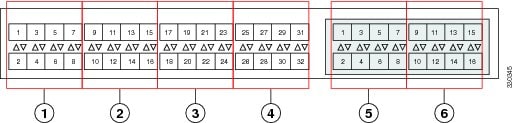
 Caution | Adding a second link to a fabric port channel port group is disruptive and will automatically increase the available amount of VIF namespace from 63 to 118. Adding further links is not disruptive and the VIF namespace stays at 118. |
 Caution | Linking a chassis to two fabric port channel port groups is disruptive and does not affect the VIF namespace unless it is manually acknowledged. The VIF namespace is then automatically set to the smaller size fabric port channel port group usage (either 63 or 118 VIFs) of the two groups. |
For high availability cluster mode applications, symmetric cabling configurations are strongly recommended. If the cabling is asymmetric, the maximum number of VIFs available is the smaller of the two cabling configurations.
For more information on the maximum number of VIFs for your Cisco UCS environment, see the configuration limits document for your hardware and software configuration.
Configuring a Fabric Port Channel
| Step 1 | To include all links from the IOM to the fabric interconnect in a fabric port channel during chassis discovery, set the link grouping preference in the chassis discovery policy to port channel. |
| Step 2 | To include links from individual chassis in a fabric port channel during chassis discovery, set the link grouping preference in the chassis connectivity policy to port channel. |
| Step 3 | After chassis discovery, enable or disable additional fabric port channel member ports. |
What to Do Next
To add or remove chassis links from a fabric port channel after making a change to the chassis discovery policy or the chassis connectivity policy, reacknowledge the chassis. Chassis reacknowledgement is not required to enable or disable chassis member ports from a fabric port channel
Viewing Fabric Port Channels
| Command or Action | Purpose | |
|---|---|---|
| Step 1 | UCS-A# scope eth-server |
Enters Ethernet server mode. |
| Step 2 | UCS-A /eth-server # scope fabric {a | b} |
Enters Ethernet server fabric mode for the specified fabric. |
| Step 3 | UCS-A /eth-server/fabric # show fabric-port-channel [detail | expand] |
Displays fabric port channels on the specified fabric interconnect. |
The following example displays information about configured fabric port channels on fabric interconnect A:
UCS-A# scope eth-server
UCS-A /eth-server # scope fabric a
UCS-A /eth-server/fabric # show fabric-port-channel
Fabric Port Channel:
Port Channel Id Chassis Id Admin State Oper State State Reason
--------------- ---------- ----------- ---------------- ------------
1025 1 Enabled Failed No operational members
1026 2 Enabled Up
UCS-A /eth-server/fabric #
Enabling or Disabling a Fabric Port Channel Member Port
| Command or Action | Purpose | |
|---|---|---|
| Step 1 | UCS-A# scope eth-server |
Enters Ethernet server mode. |
| Step 2 | UCS-A /eth-server # scope fabric {a | b} |
Enters Ethernet server fabric mode for the specified fabric. |
| Step 3 | UCS-A /eth-server/fabric # scope fabric-port-channel port-chan-id |
Enters Ethernet server fabric, fabric port channel mode for the specified fabric. |
| Step 4 | UCS-A /eth-server/fabric/fabric-port-channel # scope member-port slot-id port-id |
Enters Ethernet server fabric, fabric port channel mode for the specified member port. |
| Step 5 | UCS-A /eth-server/fabric/fabric-port-channel # {enable | disable} |
Enables or disables the specified member port. |
| Step 6 | UCS-A /eth-server/fabric/fabric-port-channel # commit-buffer |
Commits the transaction to the system configuration. |
The following example disables fabric channel member port 1 31 on fabric port channel 1025 and commits the transaction:
UCS-A# scope eth-server UCS-A /eth-server # scope fabric a UCS-A /eth-server/fabric # scope fabric-port-channel 1025 UCS-A /eth-server/fabric/fabric-port-channel # scope member-port 1 31 UCS-A /eth-server/fabric/fabric-port-channel/member-port # disable UCS-A /eth-server/fabric/fabric-port-channel/member-port* # commit-buffer UCS-A /eth-server/fabric/fabric-port-channel/member-port #
 Feedback
Feedback