Cisco UCS C845A M8 Rack Server Ordering Guide
Available Languages
Bias-Free Language
The documentation set for this product strives to use bias-free language. For the purposes of this documentation set, bias-free is defined as language that does not imply discrimination based on age, disability, gender, racial identity, ethnic identity, sexual orientation, socioeconomic status, and intersectionality. Exceptions may be present in the documentation due to language that is hardcoded in the user interfaces of the product software, language used based on RFP documentation, or language that is used by a referenced third-party product. Learn more about how Cisco is using Inclusive Language.
- US/Canada 800-553-2447
- Worldwide Support Phone Numbers
- All Tools
 Feedback
Feedback
The Cisco UCS C845A M8 Rack Server is a highly scalable, flexible, and customizable AI system based on the NVIDIA MGX reference design for accelerated computing. With support for two to eight AMD or NVIDIA PCIe GPUs and NVIDIA AI Enterprise software (for NVIDIA GPUs), it delivers high performance for a wide range of AI workloads – including Generative AI fine-tuning and inference.
Built on the NVIDIA MGX modular reference design, the Cisco UCS C845A M8 Rack Server is a flexible, scalable, and customizable AI system capable of growing as your AI needs grow. Configure with 2, 4, 6, or 8 PCIe GPUs to address a multitude of workloads ranging from generative AI, graphics and rendering, to virtual desktop infrastructure.
UCS C845A M8 servers can be configured with two to eight NVIDIA GPUs. Depending on the configuration, customers can choose between the PCIe-based NVIDIA H100 NVL, H200 NVL, L40S, RTXP6000 and AMD MI210 GPUs. Thanks to the sophistication of the MGX design, other next-generation NVIDIA and AMD GPUs are planned to be introduced on this same platform as these GPUs become available.
With a compute node powered by AMD’s new high-end Turin (5th Gen) CPUs, designed specifically for AI workloads, the UCS C845A M8 provides a no-compromise solution for CPU or GPU performance required to avoid bottlenecks within an AI server. Another benefit is the ability to configure the server with the NVIDIA ConnectX-7 NIC and/or NVIDIA BlueField-3 DPUs to handle data traffic in and out of the server..
Purpose
This document describes how to order the Cisco UCS C845A M8 Rack Server.
Scope
This ordering guide describes the information for:
● Ordering Structure of Cisco UCS C845A M8 Rack Server
● Catalog of Product IDs
● Ordering Server Hardware and Software options
● Links to additional resources
Audience
Buy Method Through Cisco (e.g. Direct Customer & Tier 1 Partners):
● Scenario 1: Customer Without Enterprise Agreement for Cisco Intersight Software License
● Scenario 2: Customer With Enterprise Agreement for Cisco Intersight Software License
Buy Method Through Distributor (e.g. Tier 1 & Tier 2 Partners):
● Scenario 1: Customer Without Enterprise Agreement for Cisco Intersight Software License
● Scenario 2: Customer With Enterprise Agreement for Cisco Intersight Software License
Ordering Structure of Cisco UCS C845A M8 Rack Server


For a complete list of part numbers for the see the Cisco UCS C845A M8 AI Server Spec Sheet
Table 1. PID of Major Line Bundle (MLB)
| Product ID (PID) |
Description |
| UCS-MGPUM8-MLB |
M8 AI Server MLB |
Table 2. Rack Server Major Line PIDs
| Product ID (PID) |
Description |
| CAI-845A-M8 |
UCS C845A M8 base server with no CPU, memory, drives, or power supply. |
Table 3. Cisco Intersight Major Line PIDs
| Product ID (PID) |
Description |
| DC-MGT-SAAS |
Cisco Intersight SaaS |
| CNDL-DESELECT-D |
Conditional Deselect |
Buy Method Through Cisco (e.g. Direct Customer & Tier 1 Partners)
Scenario 1: Customer Without Enterprise Agreement for Cisco Intersight Software License
Step 1.

a. In CCW, search for MLB PID and click on “Add”
b. Click on “Select Options” to enter the configurator.
Step 2.
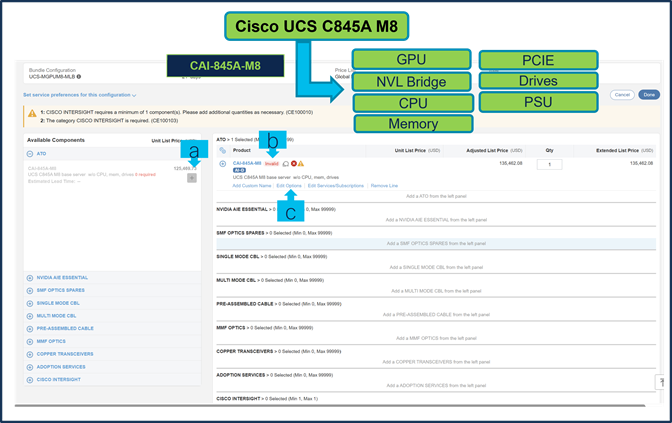
a. Note CAI-845A-M8 ATO is pre-selected and ready to configure.
b. Notice the CAI-845A-M8 ATO Status is now Invalid as further configuration needed.
c. Click on “Edit Options” to enter the configurator.
Step 3.
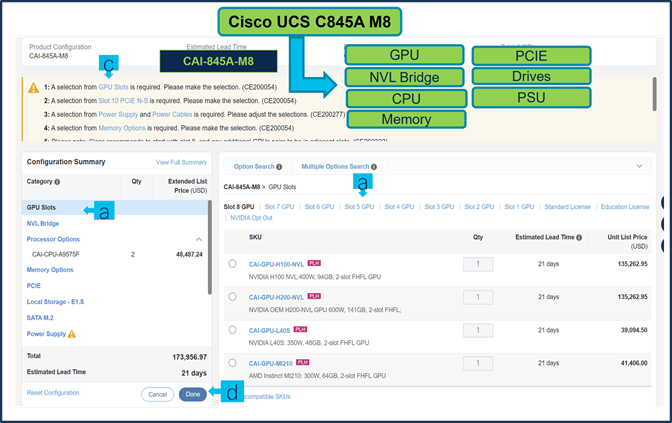
a. Configure CAI-845A-M8 by selecting peripherals from the category window on the left.
b. PIDs are listed in the window on the right. Some PIDs like GPU, PCIe, and Drives are grouped according to Slots; select from the grouped options located above SKU window on the right.
c. Follow warning messages to configure the minimum required option PIDs.
d. For the CAI-GPU-L40S, and CAI-GPU-RTXP6000 GPUs NVIDIA license required, licenses added right next to GPU slots.
e. Select Done when completed.
Step 4.
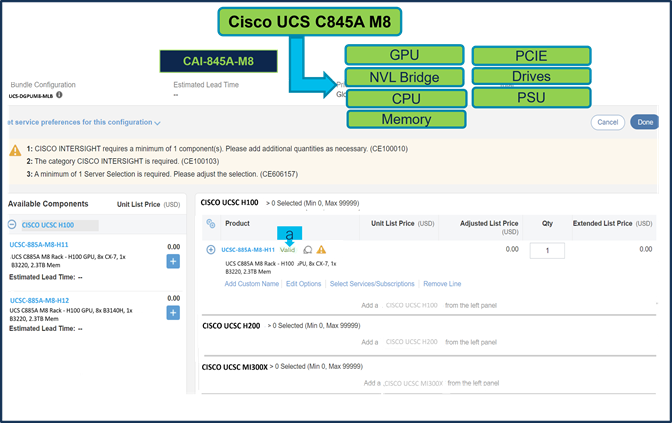
a. Note Status is now showing as Valid.
b. Increase the quantity for multiples of same configuration.
c. Click on “plus” to configure the same product with different option/quantities.
Step 5.
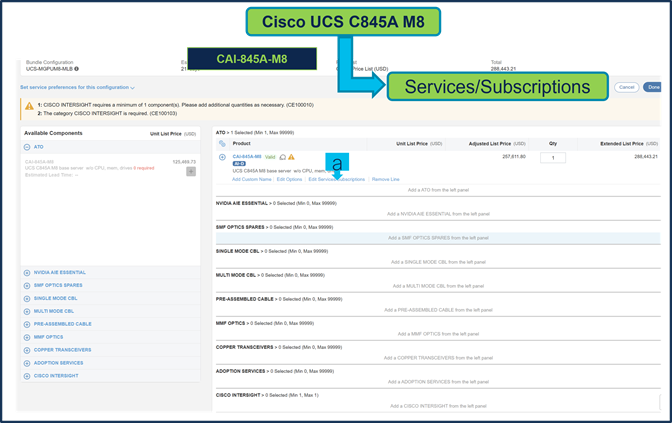
a. Click on “Edit Services/Subscriptions” to edit Term Duration for HW Support.
Note: It is recommended that Term Duration for HW Support must align with Software Subscription Duration.
Step 6.

a. Enter the Term Duration.
b. Click on “Apply” and “Done”.
Step 7.
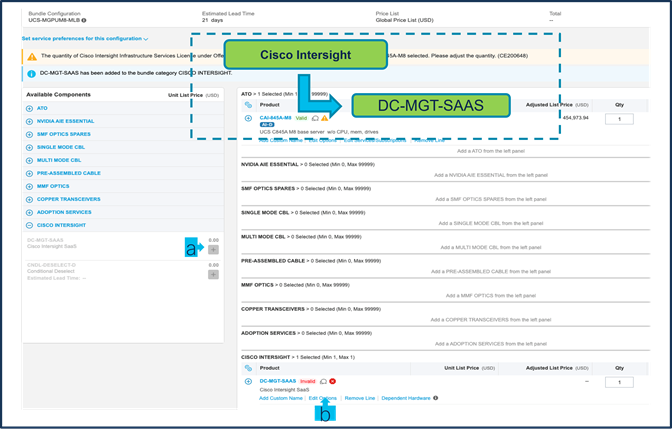
a. Intersight is a required selection if you have not previously purchased Cisco Intersight Software. Please make selection by clicking “PLUS”.
b. Click on “Edit Options” to configure.
Step 8.
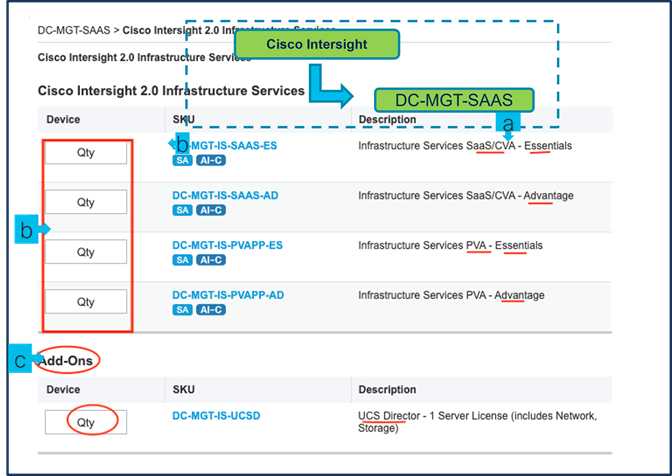
a. Now check which type of Billing PID/ PIDs you need & which environment (SAAS, Connected Virtual or Private Virtual Appliance -which is air gaped environment),
b. Then add here the QTY required, the quantity of Cisco Intersight Infrastructure Services License should be equal to the quantity of Server selected.
c. You can also add under Add-Ons the UCS Director if needed
Step 9.
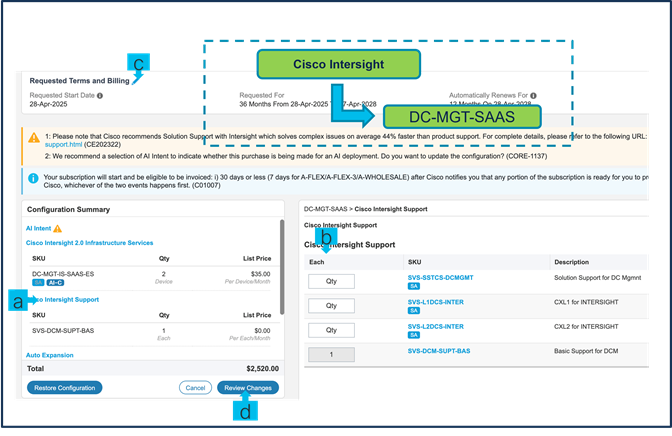
a. Notice Intersight BASIC only support added automatically for free,
b. It is recommended that Customer should upgrade to Solution Support or CX Success Track L1 or L2 for better experience and for all environment to be covered in solution then please select/ change it to higher level of Support (Note: QTY 1 always for Support -this covers for all QTY type for previously assigned pids).
c. It is recommended that Term Duration for HW Support align with Software Subscription Duration. Please click to pencil icon up top next to “Requested Terms and Billing“
d. If not needed just click “Review Changes”
Step 10.
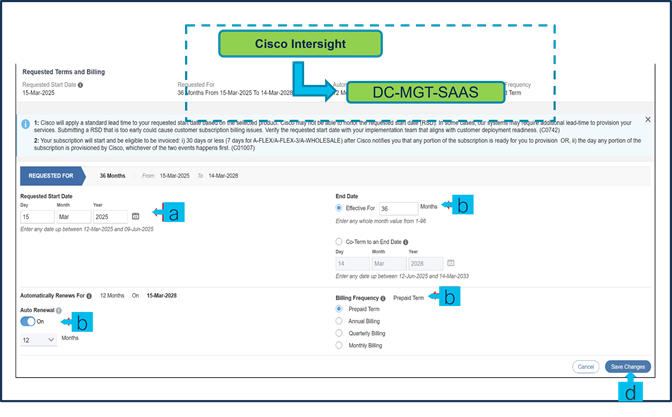
a. If you want to modify Dates, note that Requested Start Date (RSD) is now dependent on HW Ship Date and will automatically starts when the HW ships. If you change the RSD, the Software will start either on the RSD you picked or the HW Ship Date whichever is later.
b. If you like modify Terms, Note End Date (duration in months) is defaulted to 36 Months, Auto Renewal (on/off) is defaulted to ON and Billing Frequency is defaulted to Prepaid Term. You can still change the setting as you like.
c. Once done click “Save Changes”
Step 11.
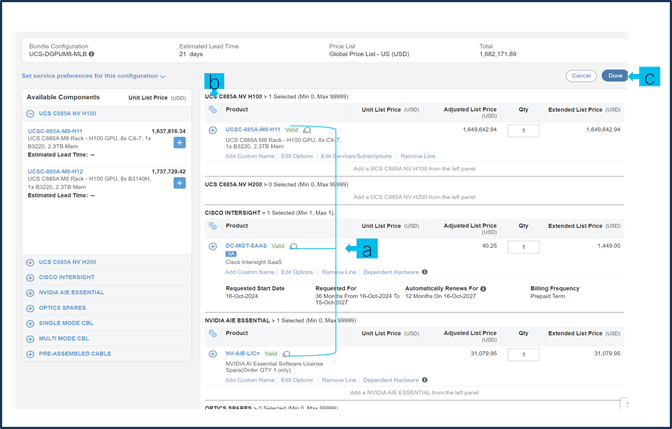
a. Configuration for MLB is completed when status of each Product is Valid and warning messages are cleared.
b. Click on the “PLUS” to expand and view the selections made for each Product.
c. Click on the “DONE” to complete the MLB Configuration.
Scenario 2: Customer With Enterprise Agreement for Cisco Intersight Software License
Step 1.

a. In CCW, search for MLB PID and click on “Add”
b. Click on “Select Options” to enter the configurator.
Step 2.
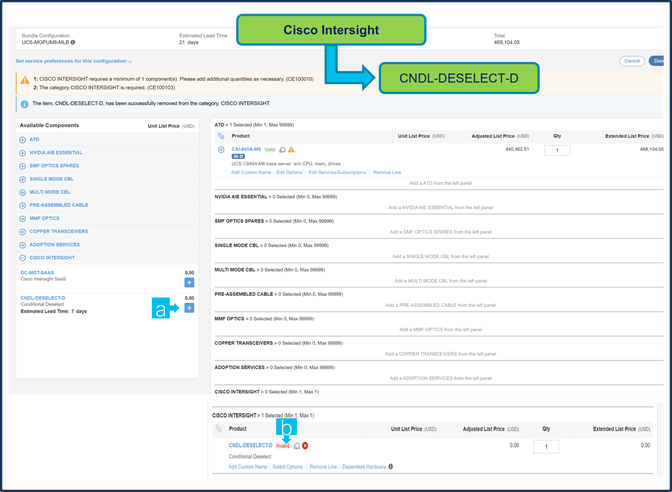
a. Note CAI-845A-M8 ATO is pre-selected and ready to configure.
b. Notice the CAI-845A-M8 ATO Status is now Invalid as further configuration needed.
c. Click on “Edit Options” to enter the configurator.
Step 3.
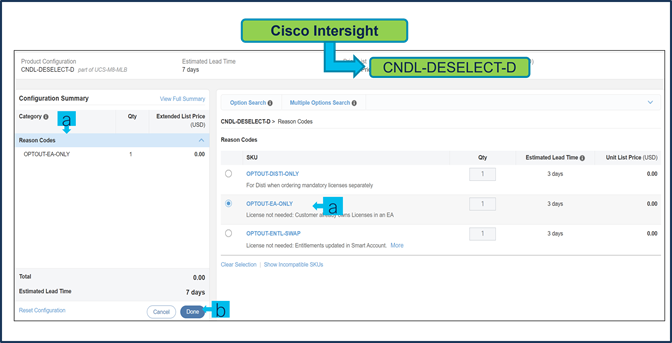
a. Configure CAI-845A-M8 by selecting peripherals from the category window on the left.
b. PIDs are listed in the window on the right. Some PIDs like GPU, PCIe, and Drives are grouped according to Slots; select from the grouped options located above SKU window on the right.
c. Follow warning messages to configure the minimum required option PIDs.
d. For the CAI-GPU-L40S, and CAI-GPU-RTXP6000 GPUs NVIDIA license required, licenses added right next to GPU slots.
e. Select Done when completed.
Step 4.
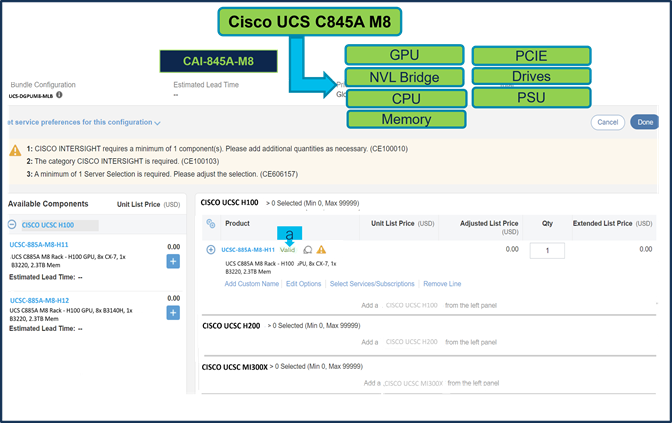
a. Note Status is now showing as Valid.
b. Increase the quantity for multiples of same configuration.
c. Click on “plus” to configure the same product with different option/quantities.
Step 5.
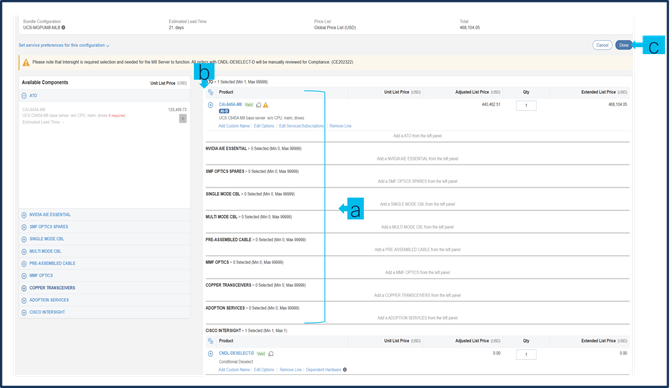
a. Click on “Edit Services/Subscriptions” to edit Term Duration for HW Support.
Note: It is recommended that Term Duration for HW Support must align with Software Subscription Duration.
Step 6.
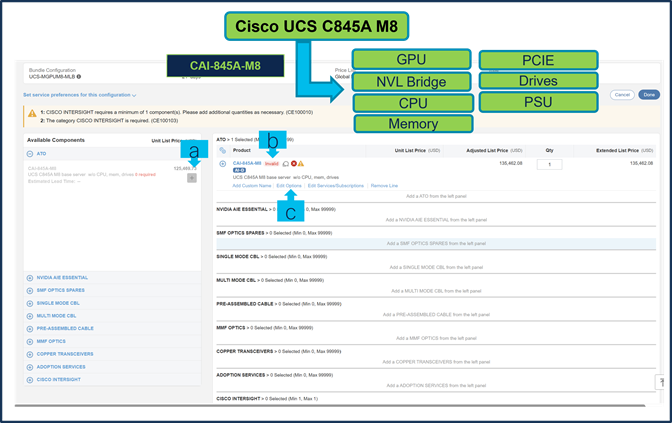
a. Enter the Term Duration.
b. Click on “Apply” and “Done”.
Step 7.
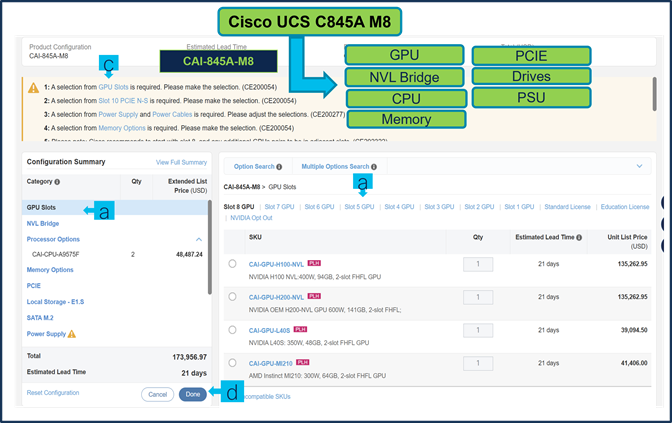
a. CNDL-DESELECT-D is meant to select only if Customer has already purchased Cisco Intersight License via EA Contract or order is for Disti Fulfillment. Please make selection by clicking.
b. Please note that Intersight is required selection and needed for the Server to function. Click on Select Options to configure.
Step 8.
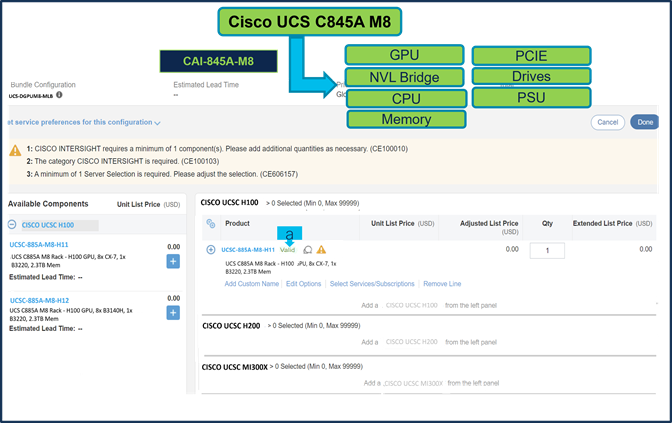
a. Please select the appropriate reason code.
Step 9.
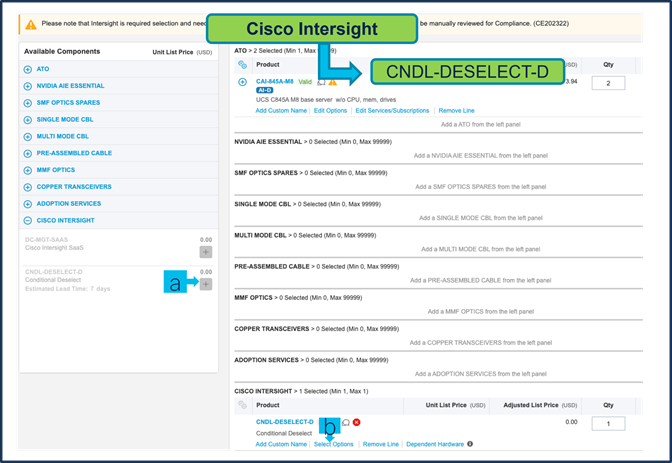
a. Configuration for MLB is completed when status of each Product is Valid and warning messages are cleared.
b. Click on the “PLUS” to expand and view the selections made for each Product.
c. Click on the “DONE” to complete the MLB Configuration.
Buy Method Through Distributor (e.g. Direct Customer & Tier 1 Partners)
Scenario 1: Customer Without Enterprise Agreement for Cisco Intersight Software License
Step 1.
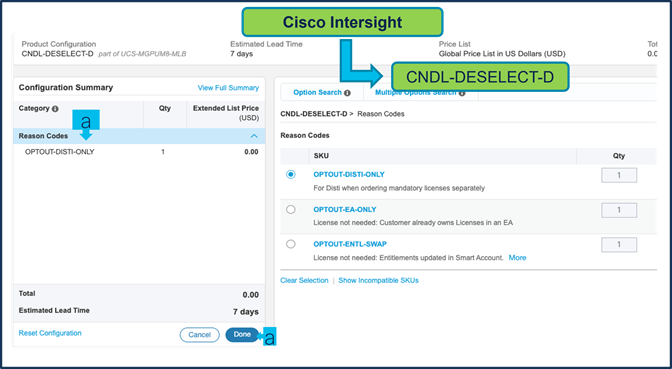
a. In CCW, search for MLB PID and click on “Add”
b. Click on “Select Options” to enter the configurator.
Step 2.
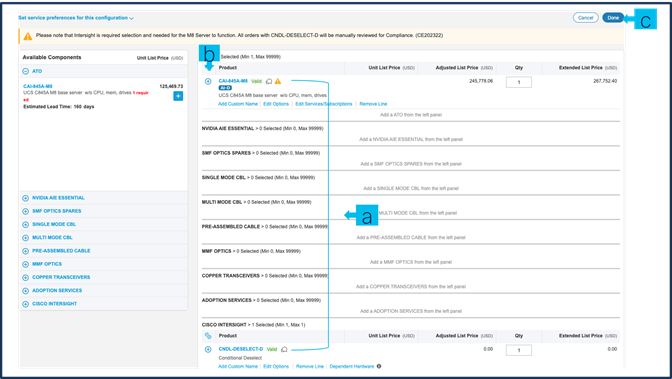
a. Note CAI-845A-M8 ATO is pre-selected and ready to configure.
b. Notice the CAI-845A-M8 ATO Status is now Invalid as further configuration needed.
c. Click on “Edit Options” to enter the configurator.
Step 3.
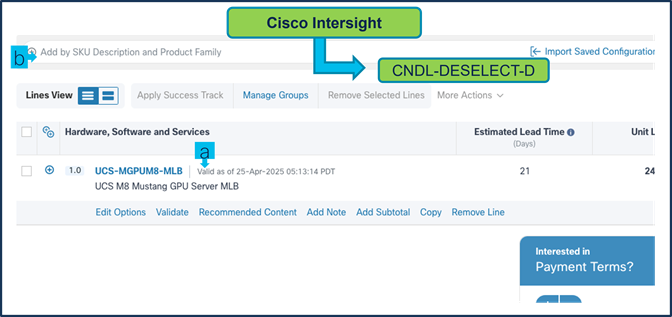
a. Configure CAI-845A-M8 by selecting peripherals from the category window on the left.
b. PIDs are listed in the window on the right. Some PIDs like GPU, PCIe, and Drives are grouped according to Slots; select from the grouped options located above SKU window on the right.
c. Follow warning messages to configure the minimum required option PIDs.
d. For the CAI-GPU-L40S, and CAI-GPU-RTXP6000 GPUs NVIDIA license required, licenses added right next to GPU slots.
e. Select Done when completed.
Step 4.
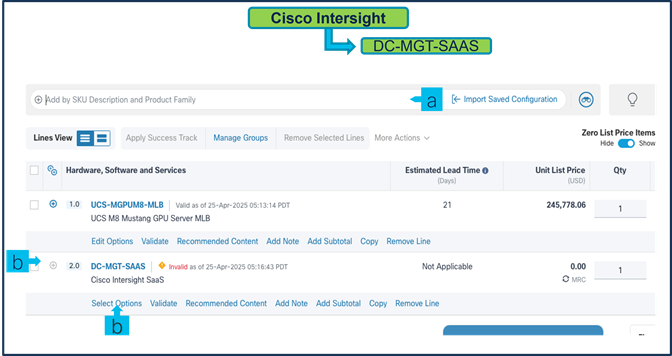
a. Note Status is now showing as Valid.
b. Increase the quantity for multiples of same configuration.
c. Click on “plus” to configure the same product with different option/quantities.
Step 5.
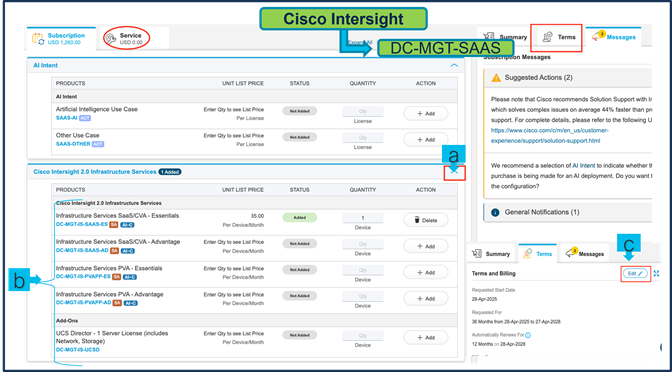
a. Click on “Edit Services/Subscriptions” to edit Term Duration for HW Support.
Note: It is recommended that Term Duration for HW Support must align with Software Subscription Duration.
Step 6.
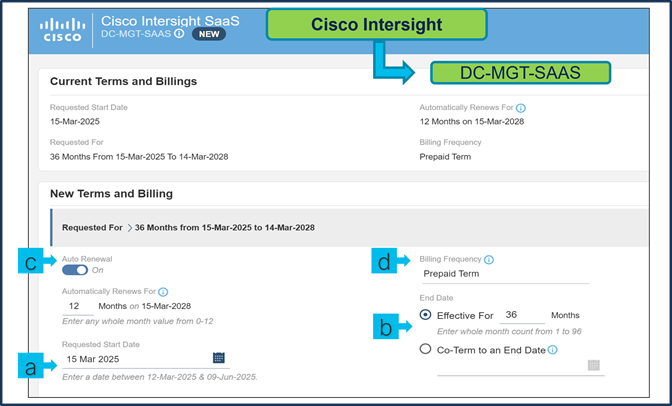
a. Enter the Term Duration.
b. Click on “Apply” and “Done”.
Step 7.
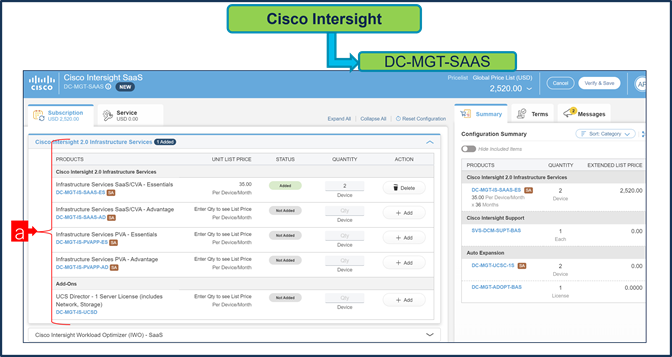
a. CNDL-DESELECT-D is meant to select only if Customer has already purchased Cisco Intersight License via EA Contract or order is for Disti Fulfillment. Please make selection by clicking “PLUS”.
b. Please note that Intersight is required selection and needed for the Server to function. Click on Select Options to configure.
Step 8.
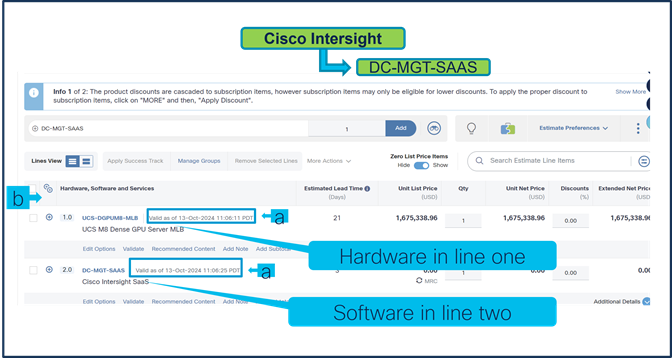
a. Please select appropriate Reason Code.
Step 9.
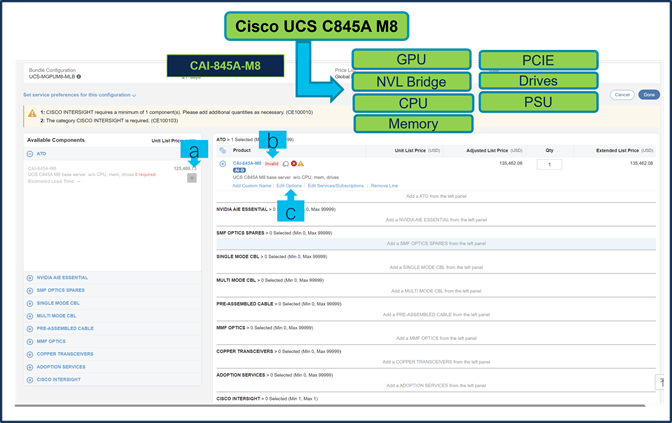
a. Configuration for MLB is completed when status of each Product is Valid and warning messages are cleared.
b. Click on the “PLUS” to expand and view the selections made for each Product.
c. Click on the “DONE” to complete the MLB Configuration.
Step 10.
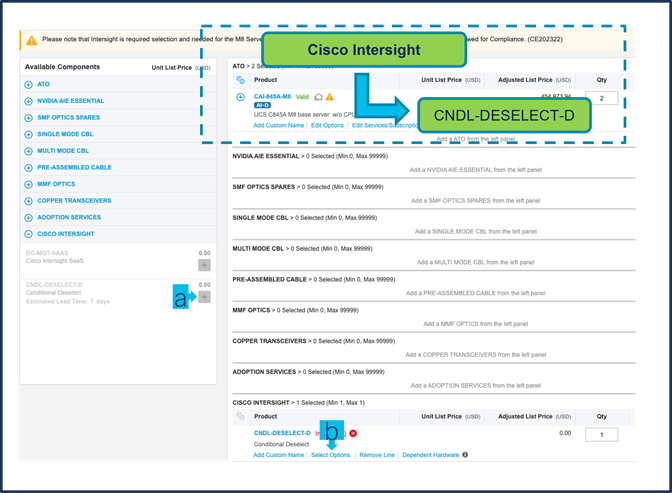
a. Configuration of UCS-DGPUM8-MLB is now Valid and Line No. 1.0 represents HW only Configuration.
b. Intersight is a required selection, if you have not previously purchased Cisco Intersight Software and needs to add in Line 2.0 which will represent SW only Configuration.
Step 11.
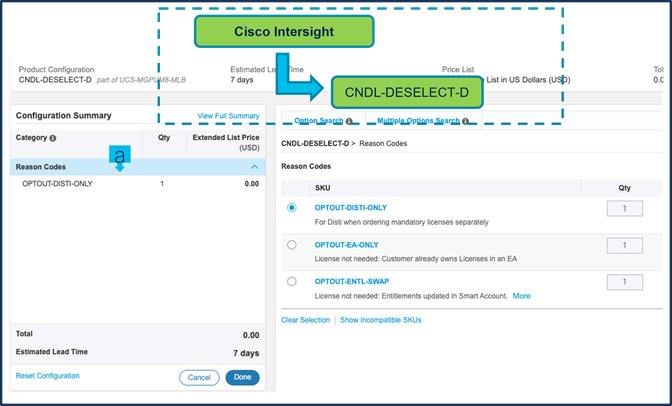
a. In CCW, search for DC-MGT-SAAS PID and click on “Add”.
b. Intersight is a required selection, if you have not previously purchased Cisco Intersight Software. Click on Select Options to enter the configurator.
Step 12.
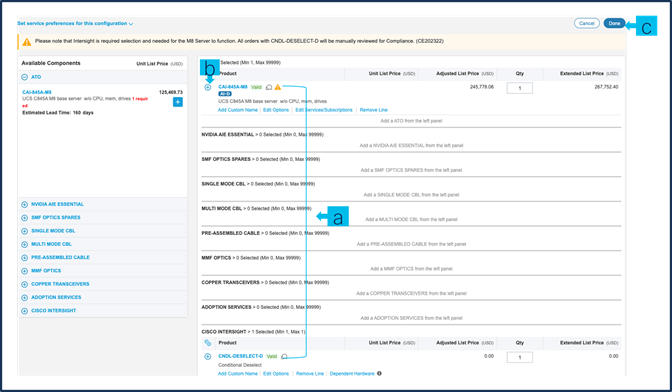
a. Select the “Cisco Intersight 2.0 Infrastructure Services” tab to open down Licenses.
b. Then Enter the quantity. These License QTY under Offer: DC-MGT-SAAS should be equal to the quantity of Server selected.
c. Click to Tab “Terms”, then ”Edit”
Step 13.
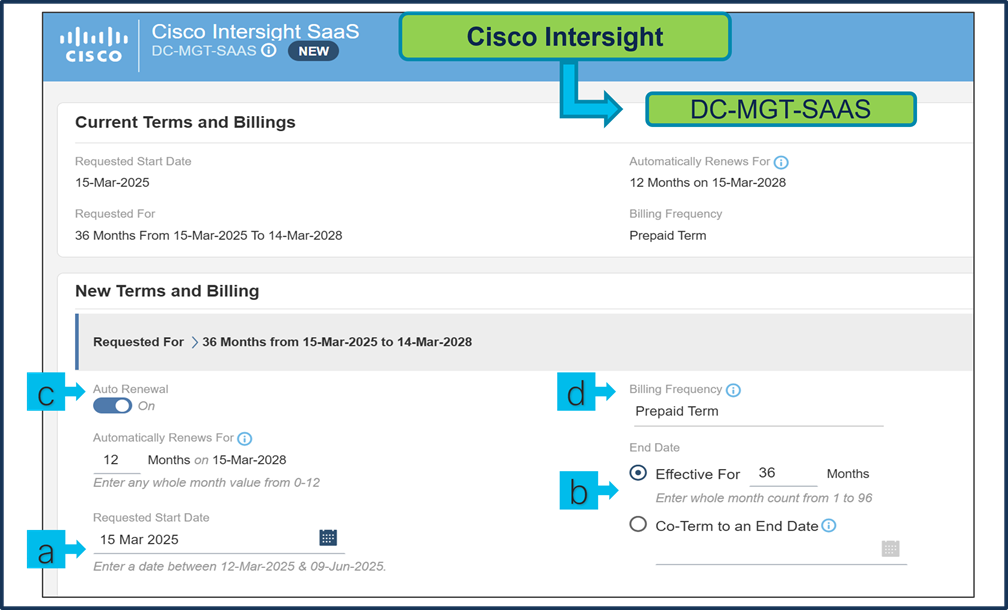
a. Requested Start Date (RSD) is now dependent on HW Ship Date and will automatically starts when the HW ships. If you change the RSD, the Software will start either on the RSD you picked or the HW Ship Date whichever is later.
b. End Date (duration in months) is defaulted to 36 Months, you can add co-term end date to match other SW end date (easier at renewal time)
c. Auto Renewal (on/off) is defaulted to On and
d. Billing Frequency is defaulted to Prepaid Term. You can still change the setting accordingly. Then click “Save Changes” to get out of it, back to prior page.
Step 14.
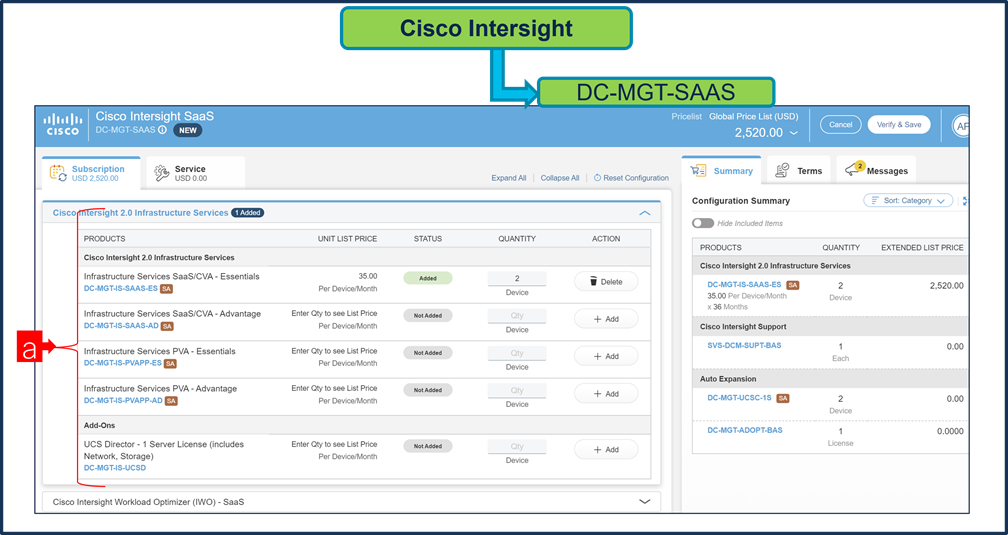
a. Click to Services Tab, top left
b. The Cisco Intersight License comes with separate Support. Basic Embedded Support is the default selection. It is recommended that Customer should upgrade to Solution Support or CX Success Track L1 or L2 for the HW.
Step 15.
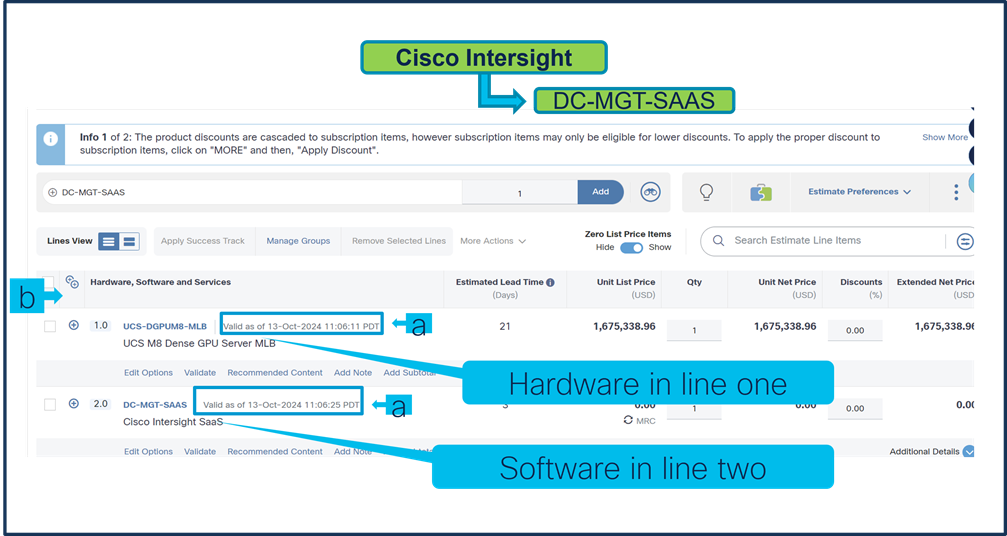
a. Configuration for UCS-DGPUM8-MLB and DC-MGT-SAAS is now completed, and status of each Product is Valid.
b. Click on the “PLUS” to expand and view the selections made for each Product.
Scenario 2: Customer With Enterprise Agreement for Cisco Intersight Software License
Step 1.
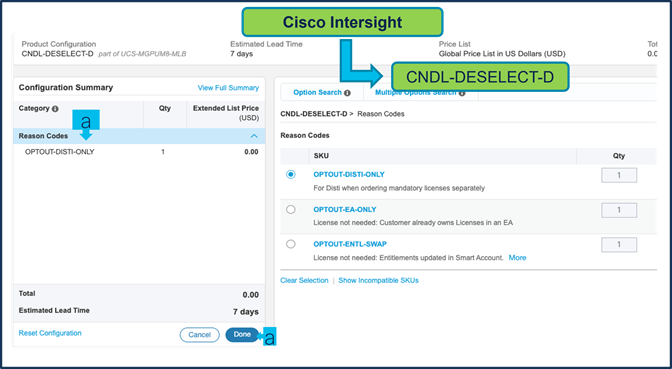
a. In CCW, search for MLB PID and click on “Add”
b. Click on “Select Options” to enter the configurator.
Step 2.
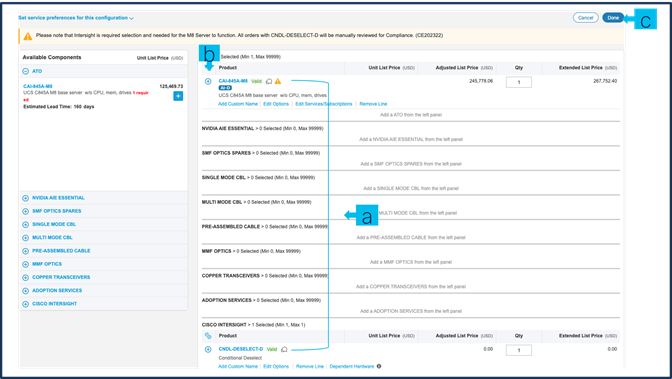
a. Note CAI-845A-M8 ATO is pre-selected and ready to configure.
b. Notice the CAI-845A-M8 ATO Status is now Invalid as further configuration needed.
c. Click on “Edit Options” to enter the configurator.
Step 3.
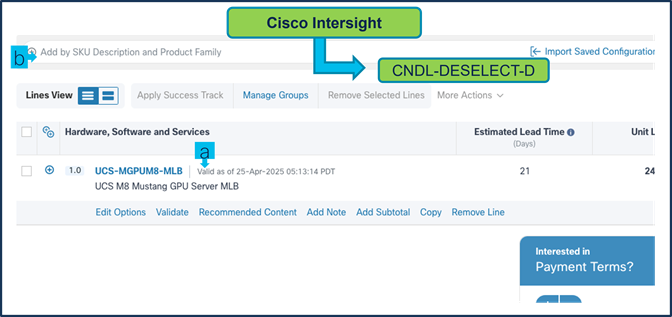
a. Configure CAI-845A-M8 by selecting peripherals from the category window on the left.
b. PIDs are listed in the window on the right. Some PIDs like GPU, PCIe, and Drives are grouped according to Slots; select from the grouped options located above SKU window on the right.
c. Follow warning messages to configure the minimum required option PIDs.
d. For the CAI-GPU-L40S, and CAI-GPU-RTXP6000 GPUs NVIDIA license required, licenses added right next to GPU slots.
e. Select Done when completed.
Step 4.
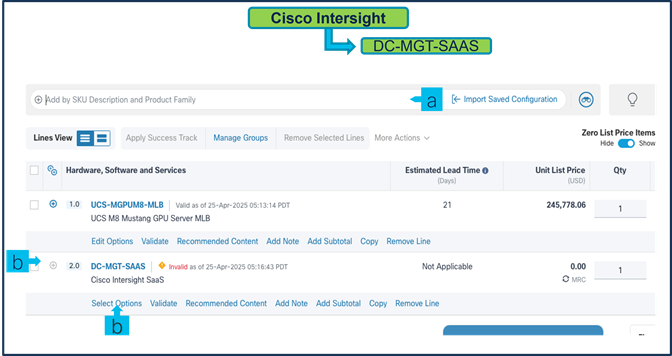
a. Note Status is now showing as Valid.
b. Increase the quantity for multiples of same configuration.
c. Click on “plus” to configure the same product with different option/quantities.
Step 5.
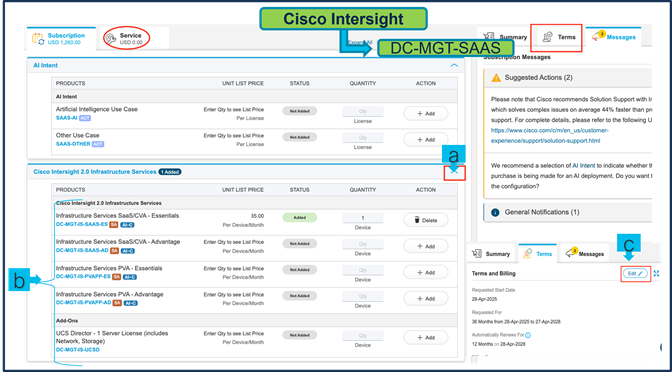
a. Click on “Edit Services/Subscriptions” to edit Term Duration for HW Support.
Note: It is recommended that Term Duration for HW Support must align with Software Subscription Duration.
Step 6.
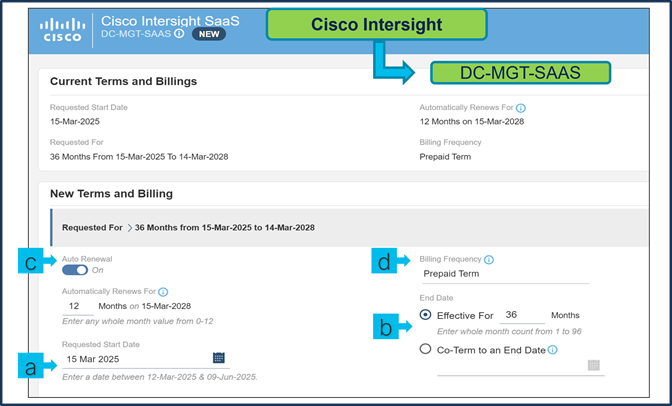
a. Enter the Term Duration.
b. Click on “Apply” and “Done”.
Step 7.
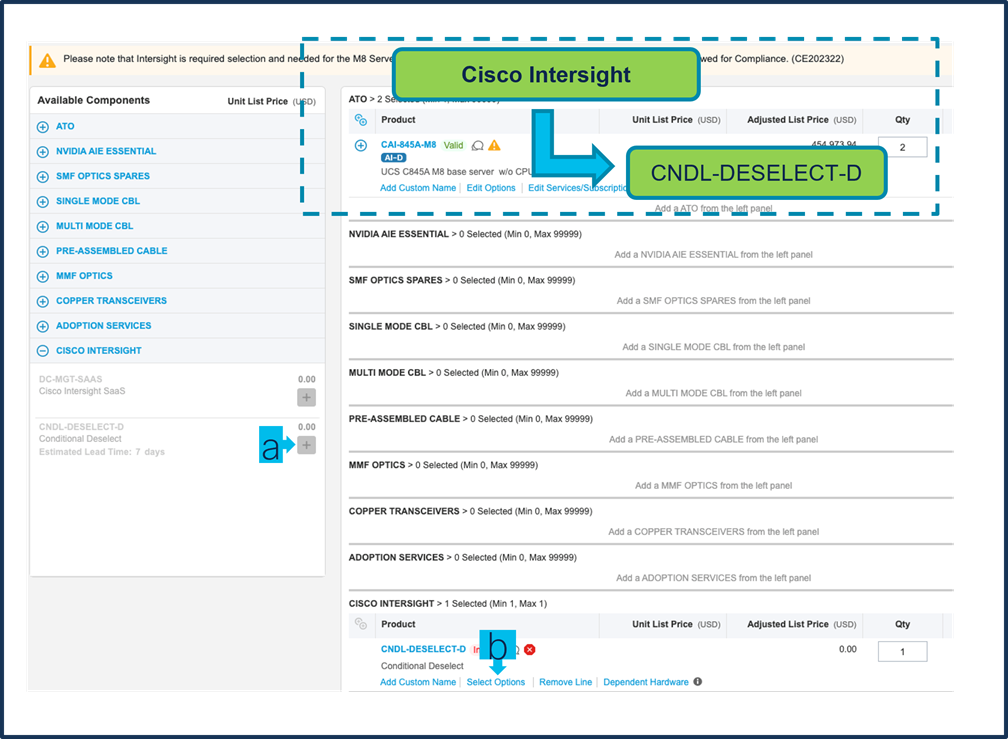
a. CNDL-DESELECT-D is meant to select only if Customer has already purchased Cisco Intersight License via EA Contract or order is for Disti Fulfillment. Please make selection by clicking “PLUS”.
b. Please note that Intersight is required selection and needed for the Server to function. Click on Select Options to configure.
Step 8.
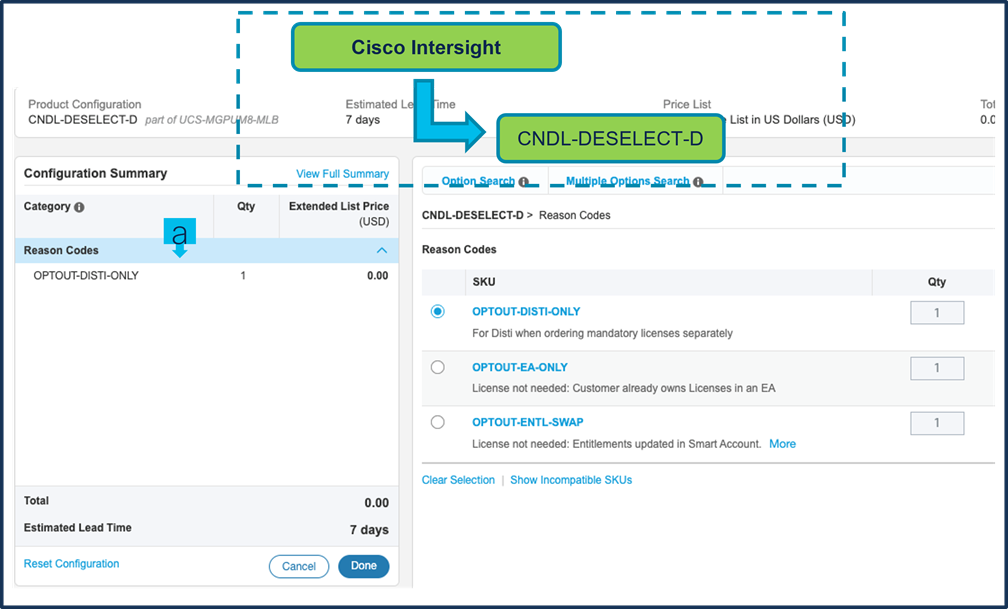
a. Please select appropriate Reason Code.
Step 9.
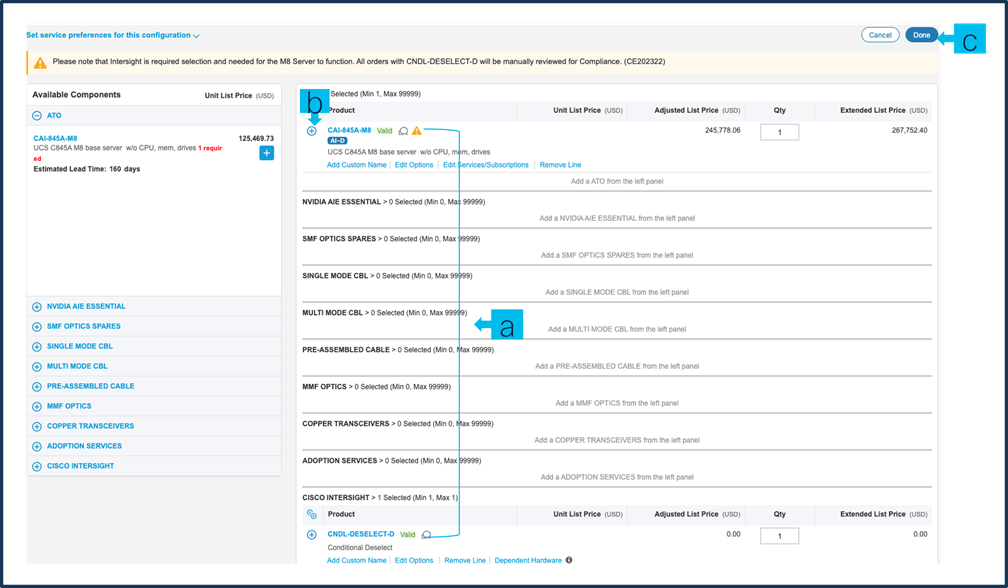
a. Configuration for MLB is completed when status of each Product is Valid and warning messages are cleared.
b. Click on the “PLUS” to expand and view the selections made for each Product.
c. Click on the “DONE” to complete the MLB Configuration.
 Feedback
Feedback