Cisco UCS C880A M8 Rack Server Ordering Guide
Available Languages
Bias-Free Language
The documentation set for this product strives to use bias-free language. For the purposes of this documentation set, bias-free is defined as language that does not imply discrimination based on age, disability, gender, racial identity, ethnic identity, sexual orientation, socioeconomic status, and intersectionality. Exceptions may be present in the documentation due to language that is hardcoded in the user interfaces of the product software, language used based on RFP documentation, or language that is used by a referenced third-party product. Learn more about how Cisco is using Inclusive Language.
- US/Canada 800-553-2447
- Worldwide Support Phone Numbers
- All Tools
 Feedback
Feedback
The Cisco UCS C880A M8 Rack Server offers 8 NVIDIA HGX B300 Tensor Core GPUs to deliver massive accelerated compute performance in a single server, as well as one NVIDIA ConnectX-8 SuperNIC per GPU to scale AI model training across a cluster of dense-GPU servers.
Purpose, Audience, and Scope
Purpose
This document describes how to order the Cisco UCS C880A M8 Rack Server.
Scope
This ordering guide describes the information for:
● Ordering Structure of Cisco UCS C880A M8 Rack Server
● Catalog of Product IDs
Audience
Buy Method Through Cisco (e.g. Direct Customer & Tier 1 Partners):
● Scenario 1: Customer With Enterprise Agreement for Cisco Intersight Software License
Buy Method Through Distributor (e.g. Tier 1 & Tier 2 Partners):
● Scenario 1: Customer Without Enterprise Agreement for Cisco Intersight Software License
● Scenario 2: Customer With Enterprise Agreement for Cisco Intersight Software License
Ordering Structure of Cisco UCS C880A M8 Rack Server
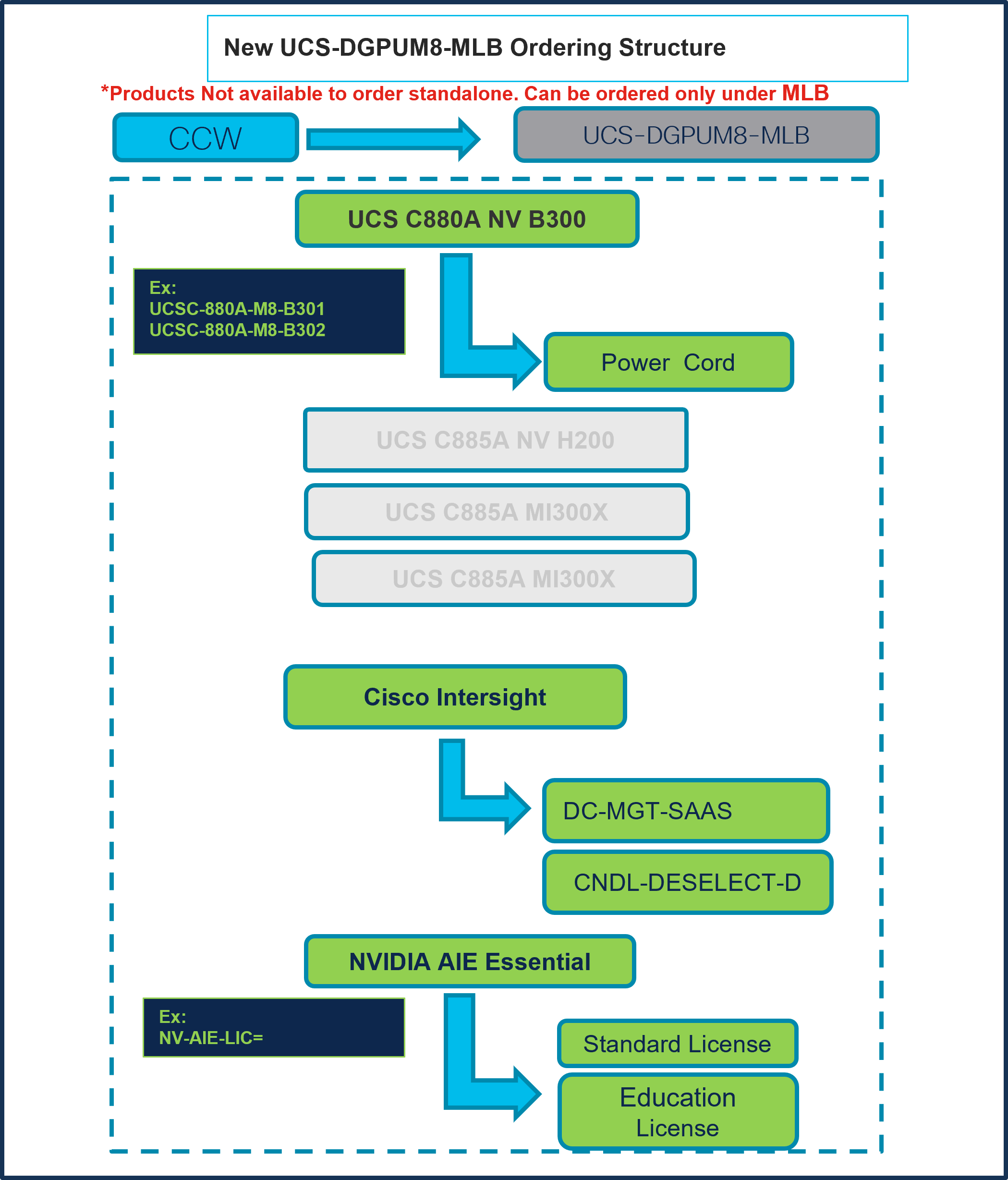
Table 1. PID of Major Line Bundle (MLB)
| Product ID (PID) |
Description |
| UCS-DGPUM8-MLB |
UCS M8 Dense GPU Server MLB |
Table 2. Rack Server Major Line PIDs
| Product ID (PID) |
Description |
| UCSC-880A-M8-B301 |
C880A M8 8xB300 GPU,2x 6776P CPU, 8x CX-8s, 2x CX-7s, 3TB Mem |
| UCSC-880A-M8-B302 |
880A M8 8xB300 GPU,2x 6776P CPU, 8x CX-8s, 2x B3220, 3TB Mem |
| UCSC-880A-M8-B303 |
C880A M8 8xB300 GPU,2x 6776P CPU, 8x CX-8s, 2x CX-7s, 4TB Mem |
| UCSC-880A-M8-B304 |
C880A M8 8xB300 GPU,2x 6776P CPU, 8x CX-8s, 2x B3220, 4TB Mem |
| UCSC-880A-M8-B305 |
C880A M8 8xB300 GPU,2x 6776P CPU, 8x CX-8s, 2x B3240, 3TB Mem |
| UCSC-880A-M8-B306 |
C880A M8 8xB300 GPU,2x 6776P CPU, 8x CX-8s, 2x B3240, 4TB Mem |
| UCSC-880A-M8-B307 |
C880A M8 8xB300 GPU,2x 6776P CPU, 8x CX-8s, 2x CX-7s, 2TB Mem |
| UCSC-880A-M8-B308 |
C880A M8 8xB300 GPU,2x 6767P CPU, 8x CX-8s, 2x CX-7s, 3TB Mem |
Table 3. Cisco Intersight Major Line PIDs
| Product ID (PID) |
Description |
| DC-MGT-SAAS |
Cisco Intersight SaaS |
| CNDL-DESELECT-D |
Conditional Deselect |
Buy Method Through Cisco (e.g. Direct Customer & Tier 1 Partners)
Scenario 1: Customer With Enterprise Agreement for Cisco Intersight Software License
Step 1.
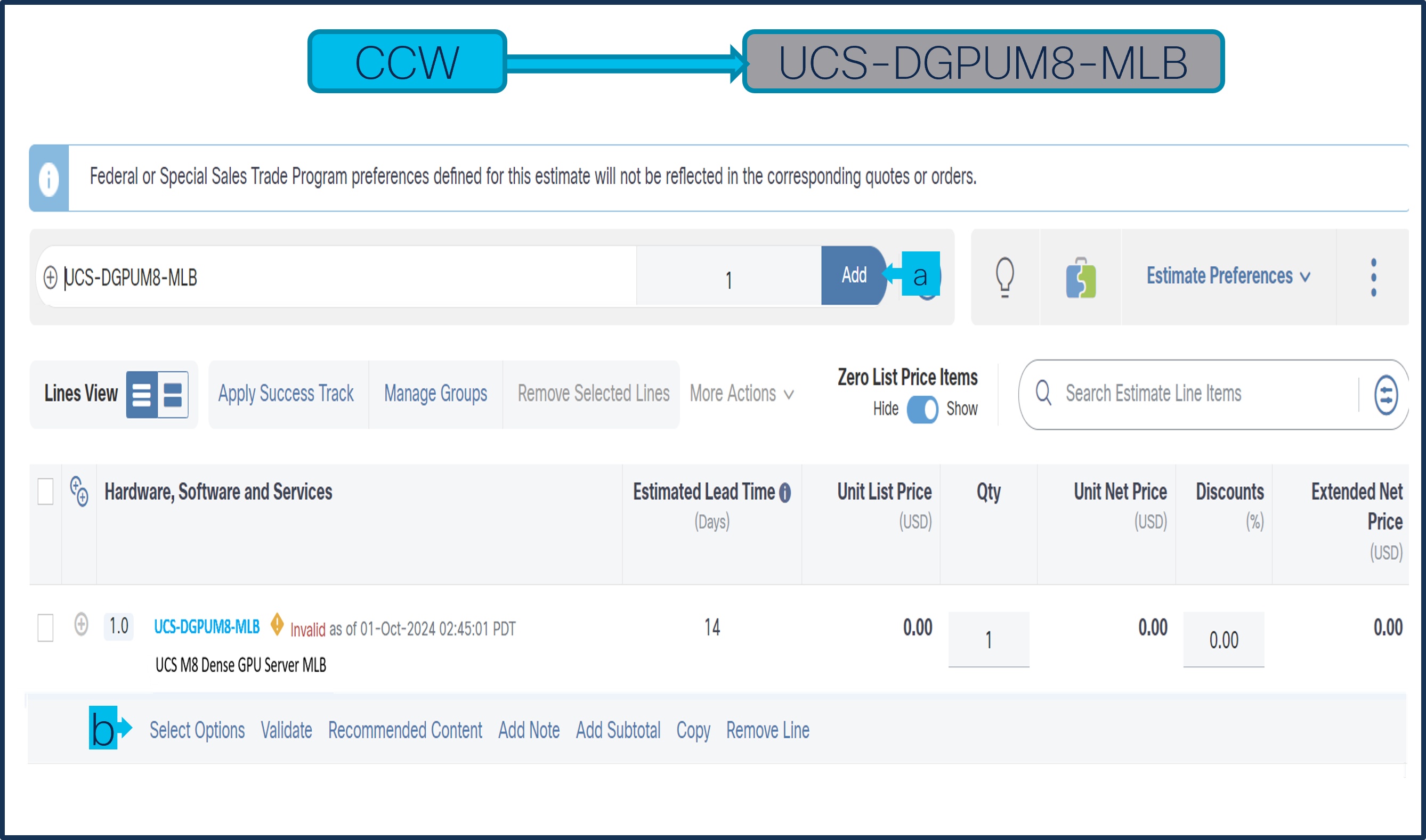
a. In CCW, search for MLB PID and click on “Add”
b. Click on “Select Options” to enter the configurator.
Step 2.
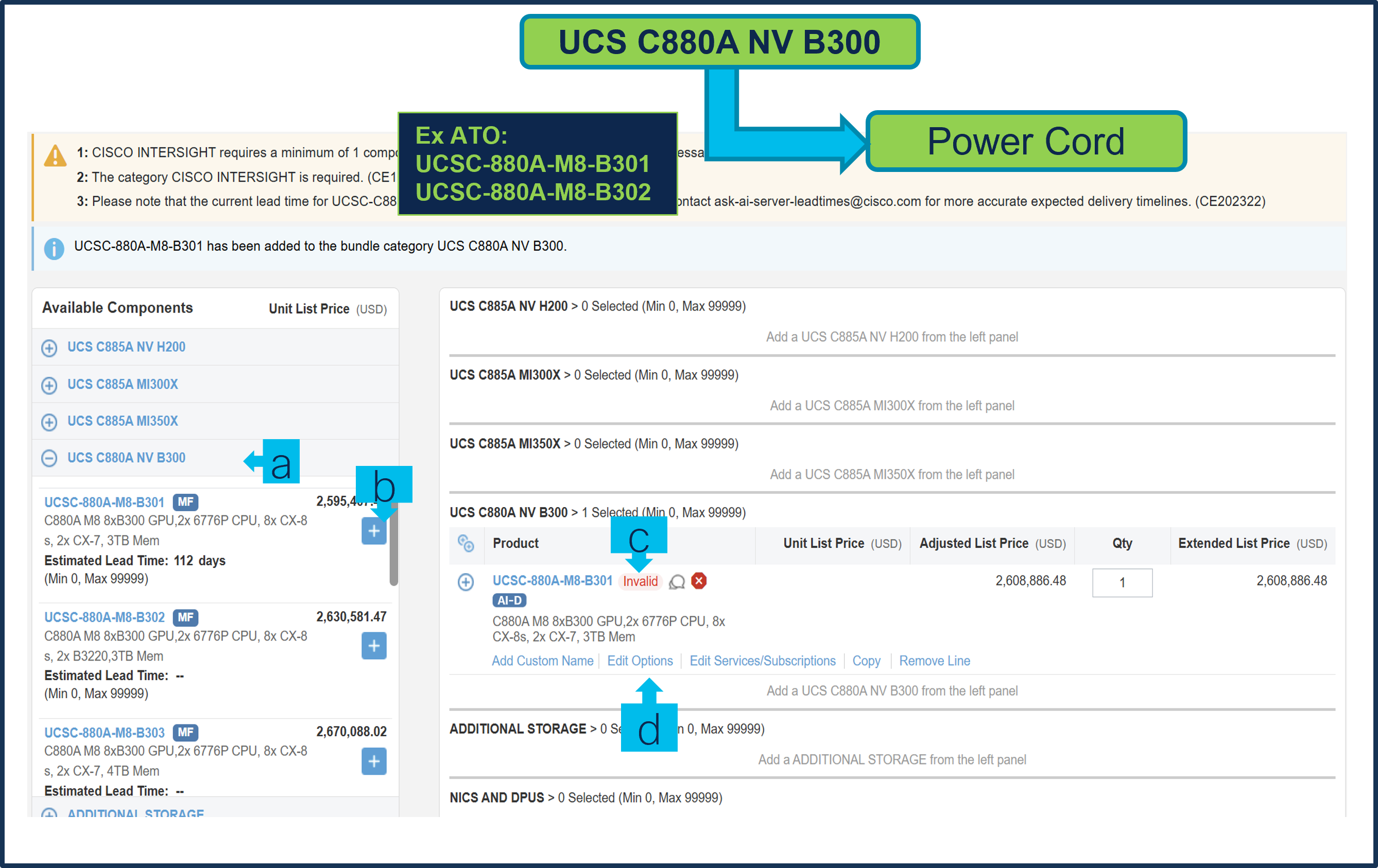
a. At the left, click on the blue category UCS C880A NV B300 from under MLB
b. Select any of ATO/s i.e. UCSC-880A-M8-B301 by clicking the “PLUS”.
c. Notice the ATO Status is now Invalid as further configuration needed.
d. Click on “Edit Options” to enter the configurator.
Step 3.
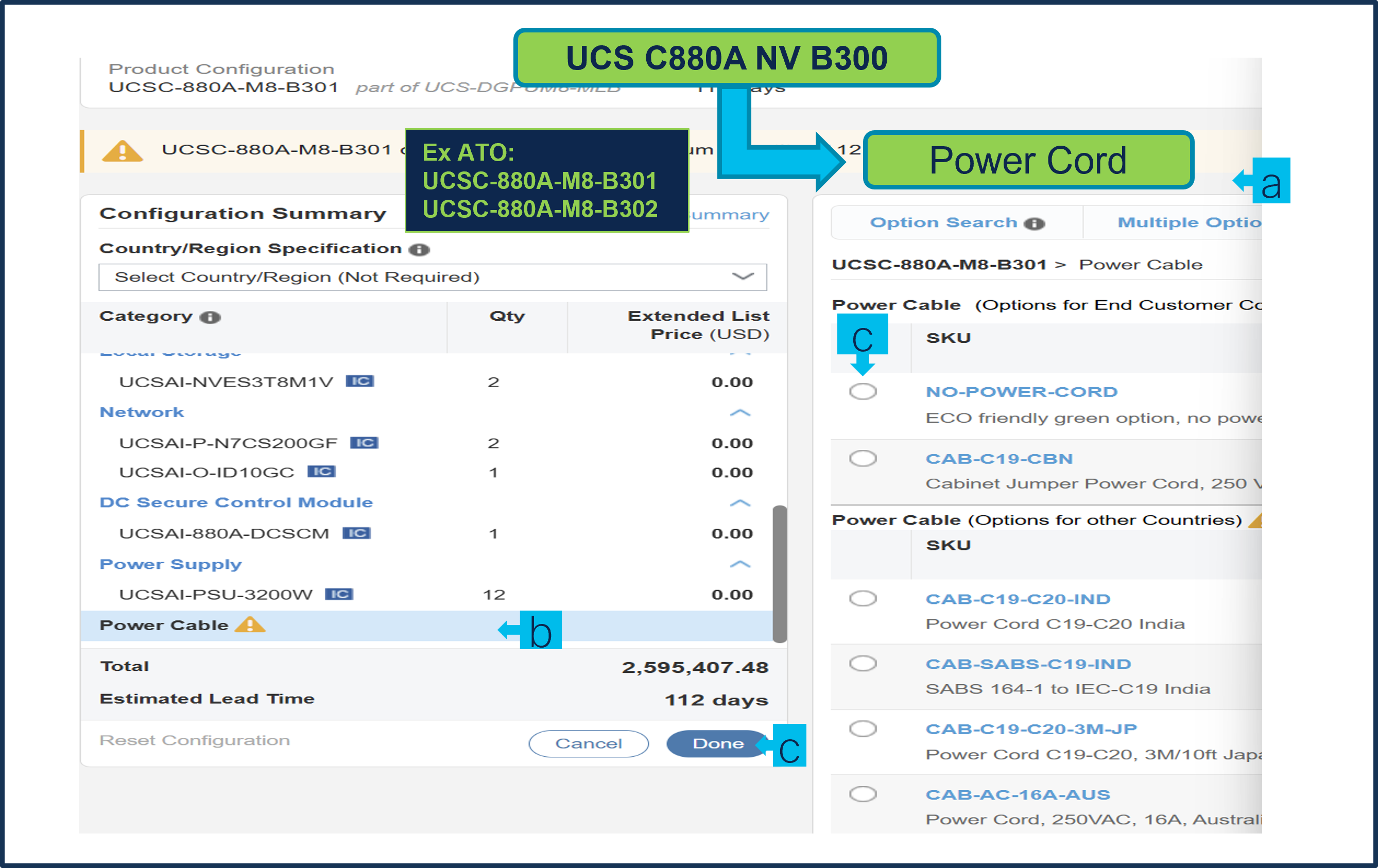
a. This product is a fixed configuration; the Power Cables is the only selection needed. Follow warning messages to configure the minimum required option PIDs.
b. Select Power Cable from category window on the left.
c. Select the Power Cable SKU from the window on the right and select DONE.
Step 4.
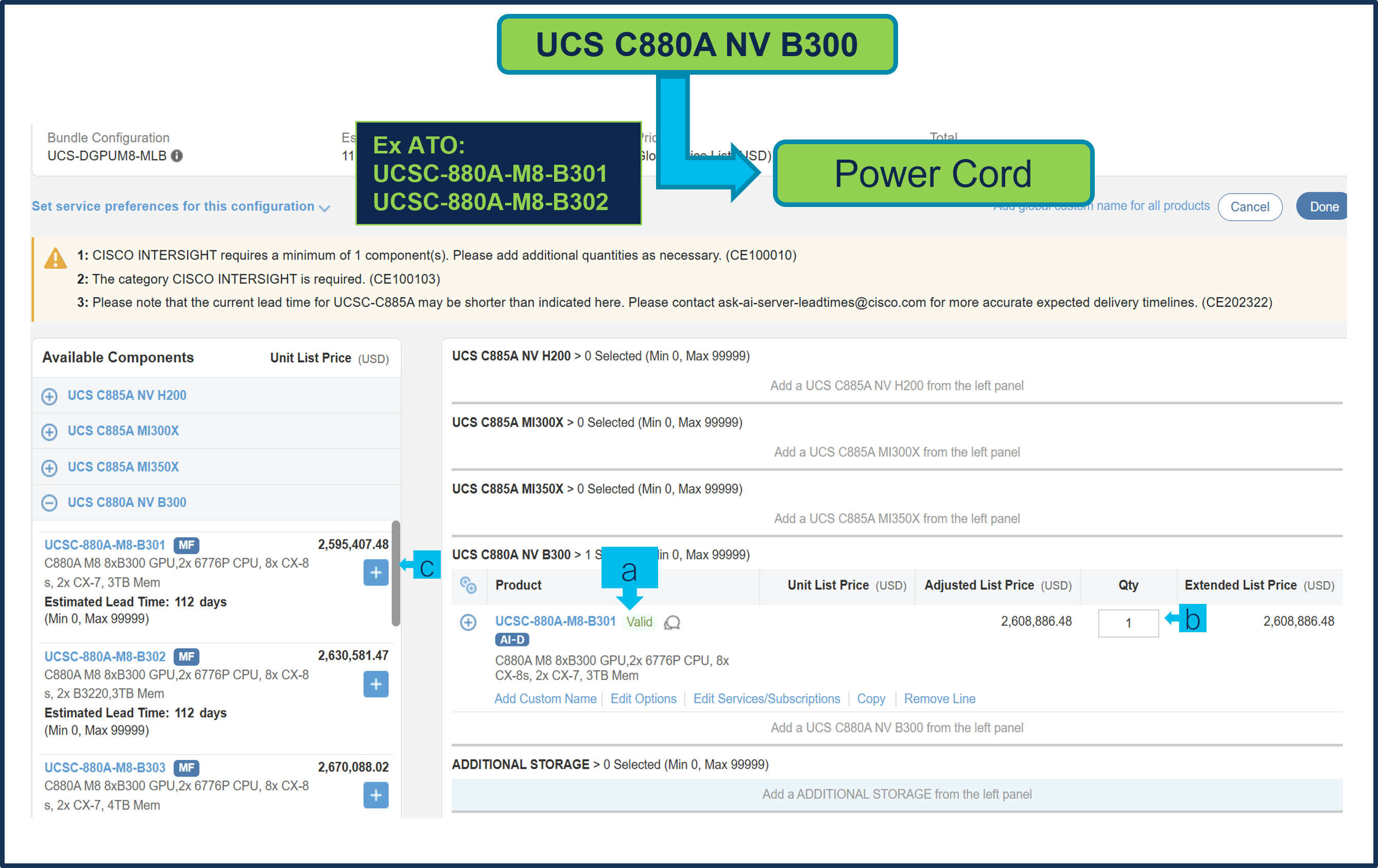
a. Note Status is now showing as Valid.
b. Increase the quantity for multiples of same configuration.
c. Click the “PLUS” to add and configure the same product with different option/quantities or select a different product.
Step 5.
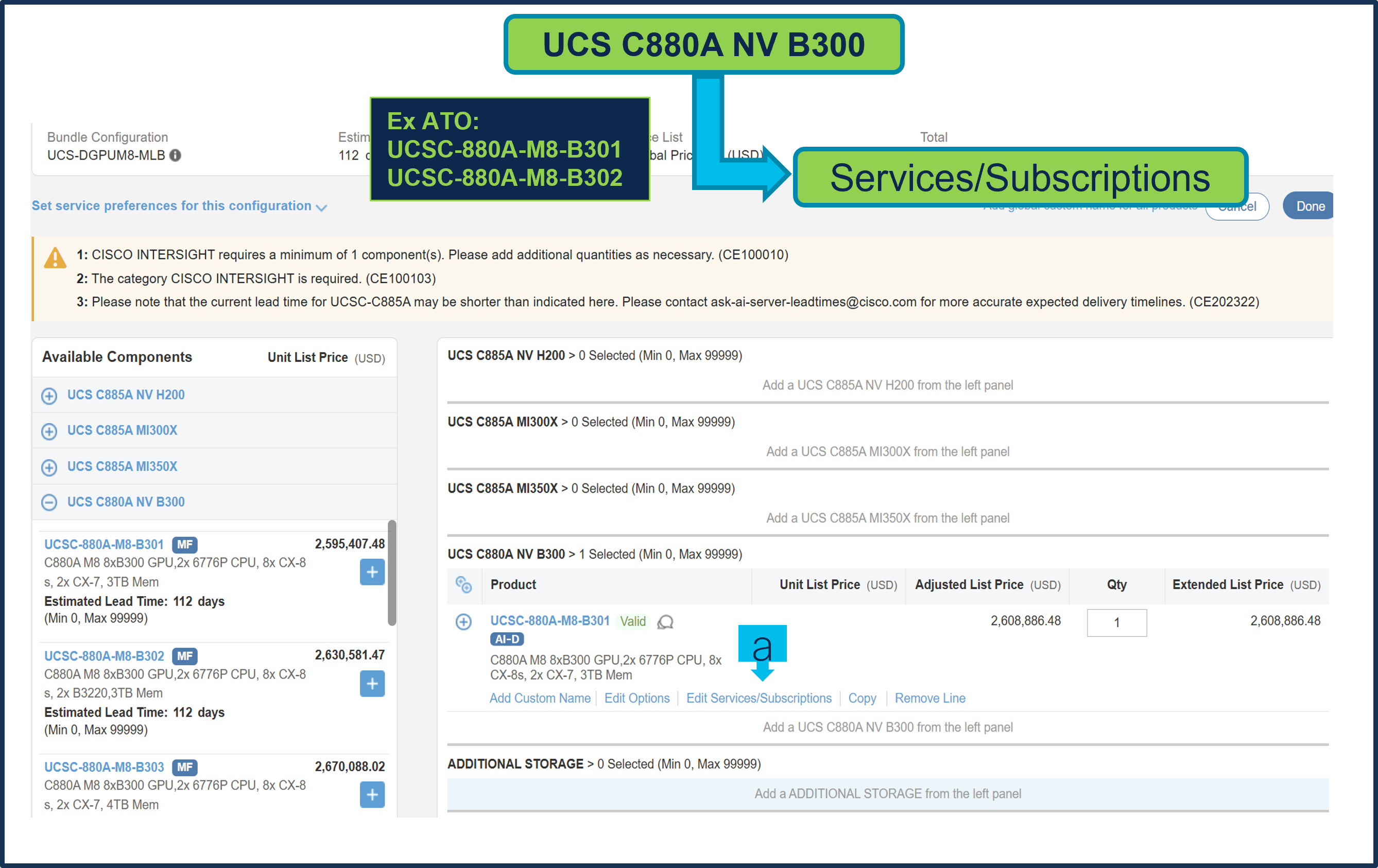
a. Click on “Edit Services/Subscriptions” to edit Term Duration for HW Support.
b. It is recommended that Term Duration for HW Support must align with Software Subscription Duration.
Step 6.
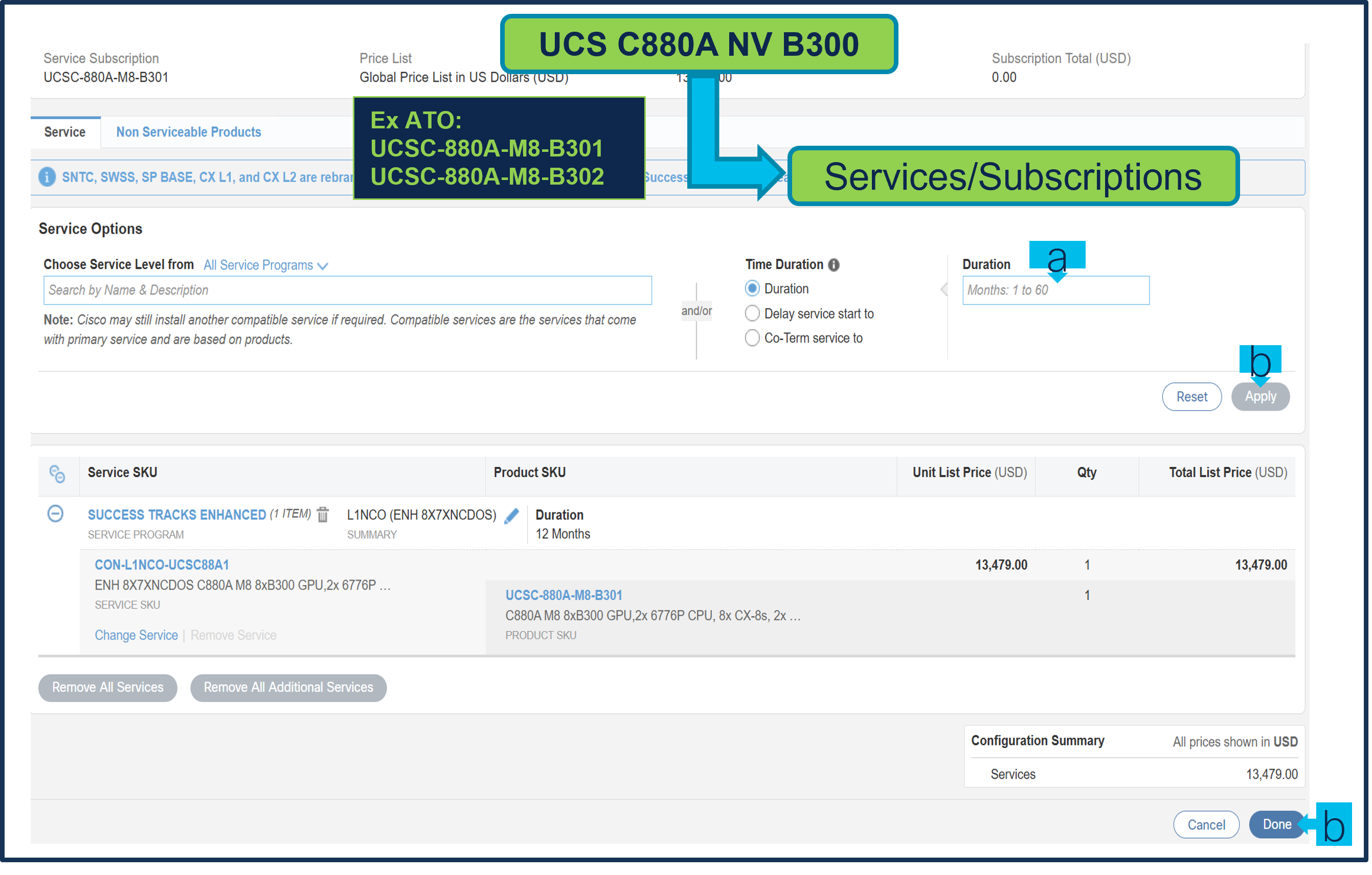
a. Enter the Term Duration.
b. Click on “Apply” and “Done”.
Step 7.
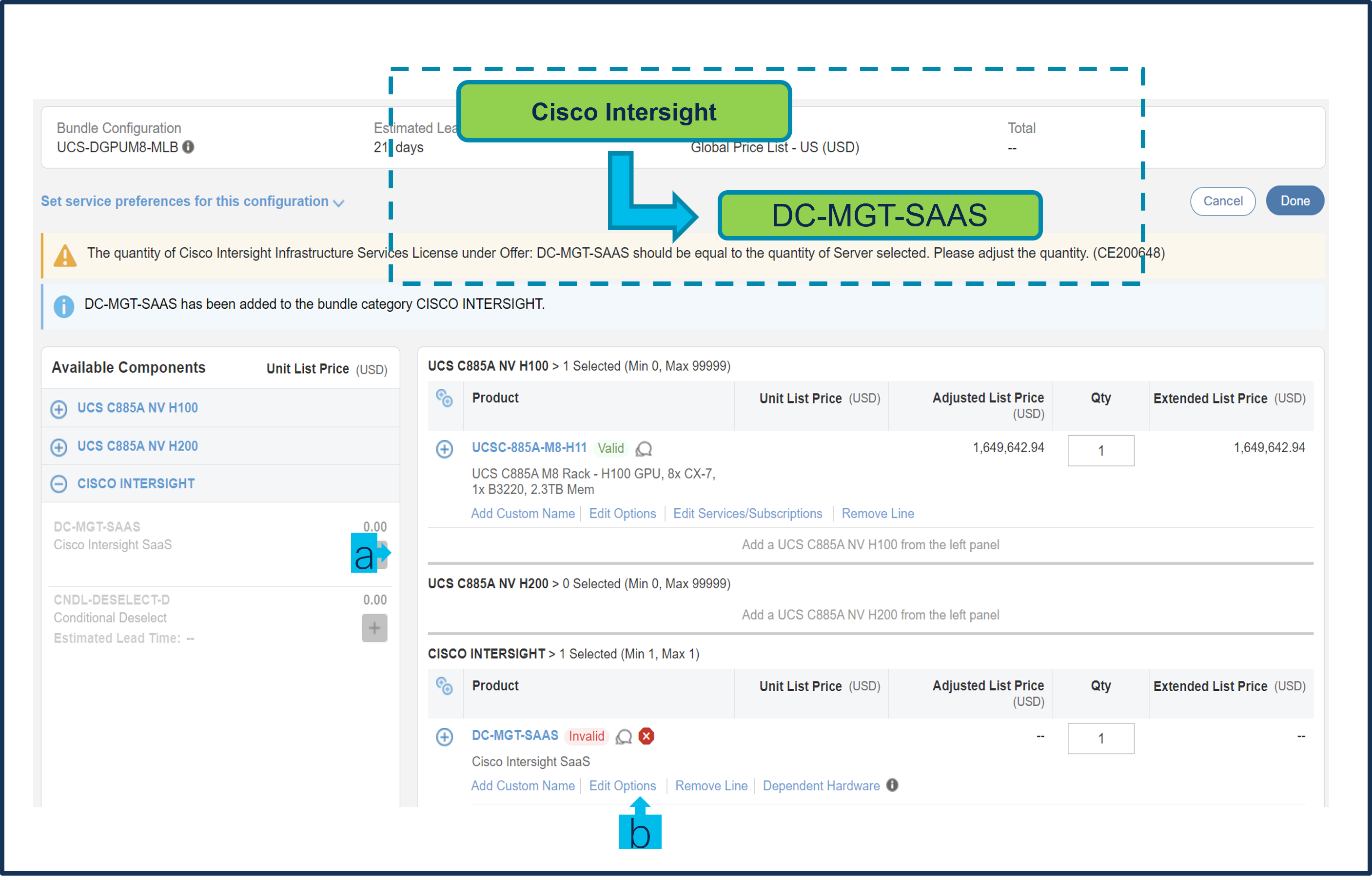
a. Intersight is required, however CNDL-DESELECT-D can be chosen if one of these criteria apply –it’s meant to select only if:
-order is for Disti Fulfillment.
-customer has already purchased Cisco Intersight License previously.
-or via EA Contract..
b. Chose “Deselect” by clicking the “PLUS” at the left. Notice PID added at right is Invalid.
c. Need to click ‘Select Options’ to choose reason.
Step 8.
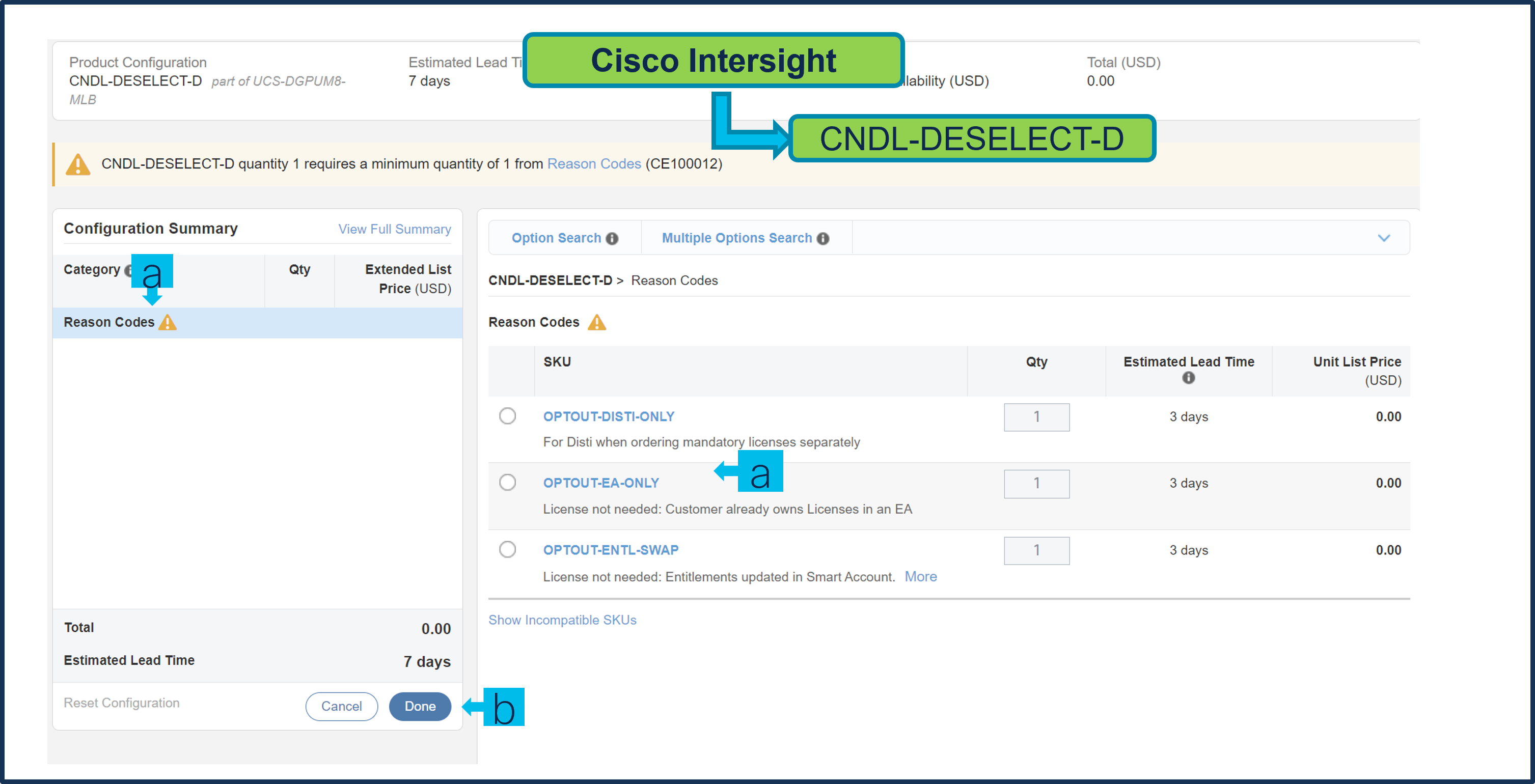
a. Please select appropriate Reason Code.
Step 9.
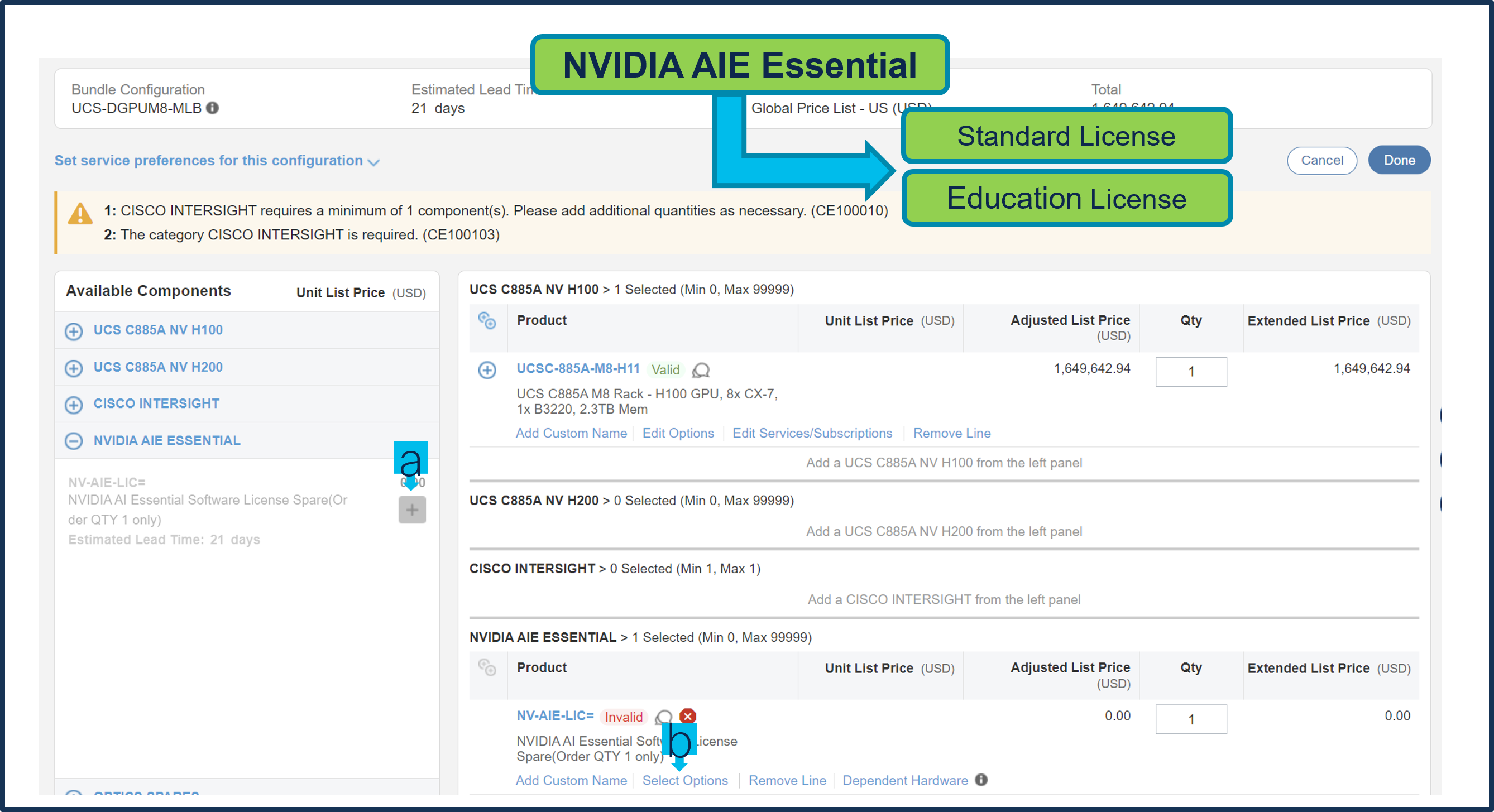
a. Click on Plus add NVIDIA AIE License.
b. Select Options to configure NVIDIA AIE License.
Step 10.
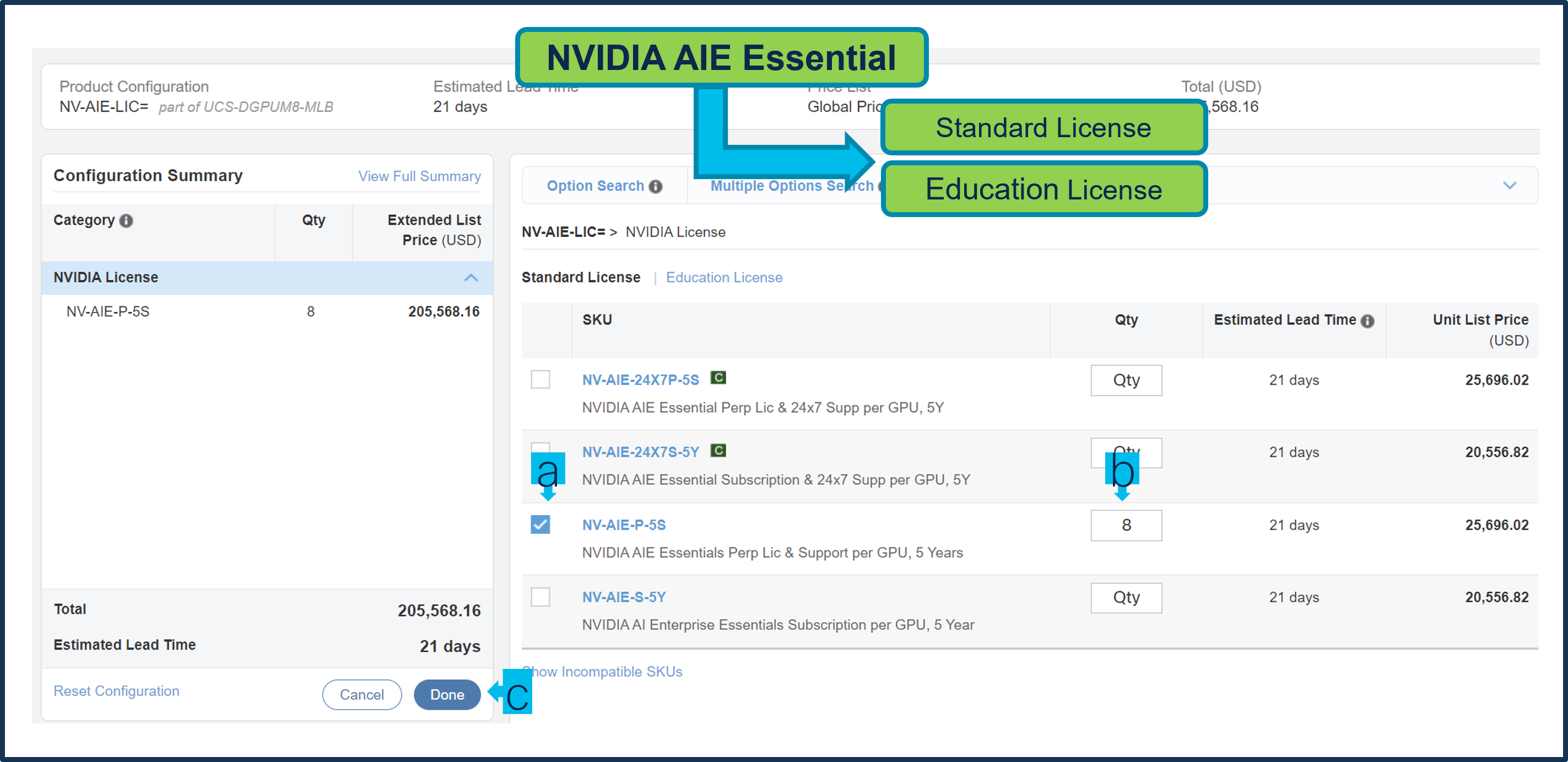
a. Make selection from Standard License or Education License.
b. License quantity must equal 8 x the number of servers with Nvidia GPUs
c. Click on Done.
Step 11.
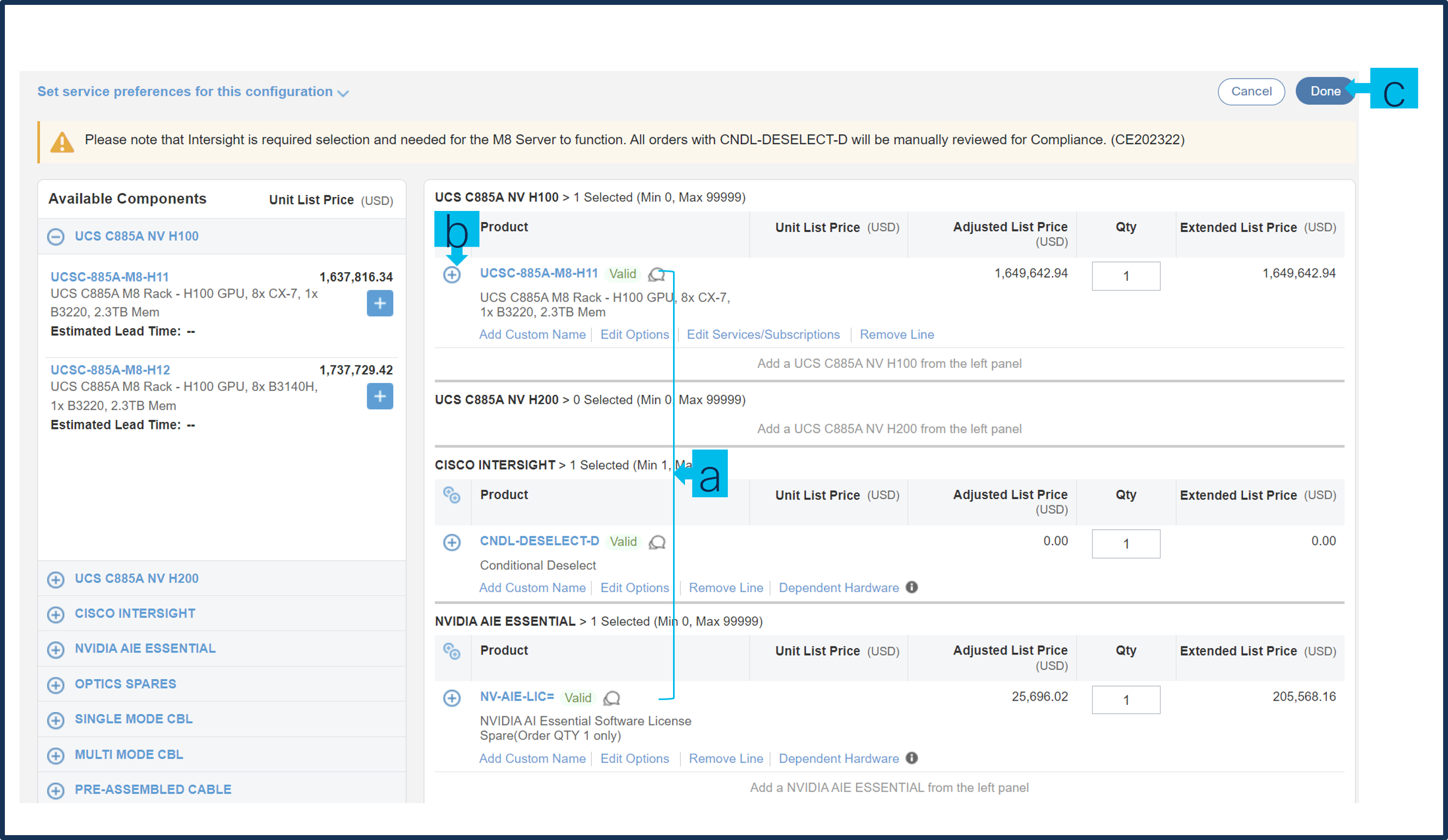
a. Configuration for MLB is completed when status of each Product is Valid and warning messages are cleared.
b. Click on the “PLUS” to expand and view the selections made for each Product.
c. Click on the “DONE” to complete the MLB Configuration.
Step 12.
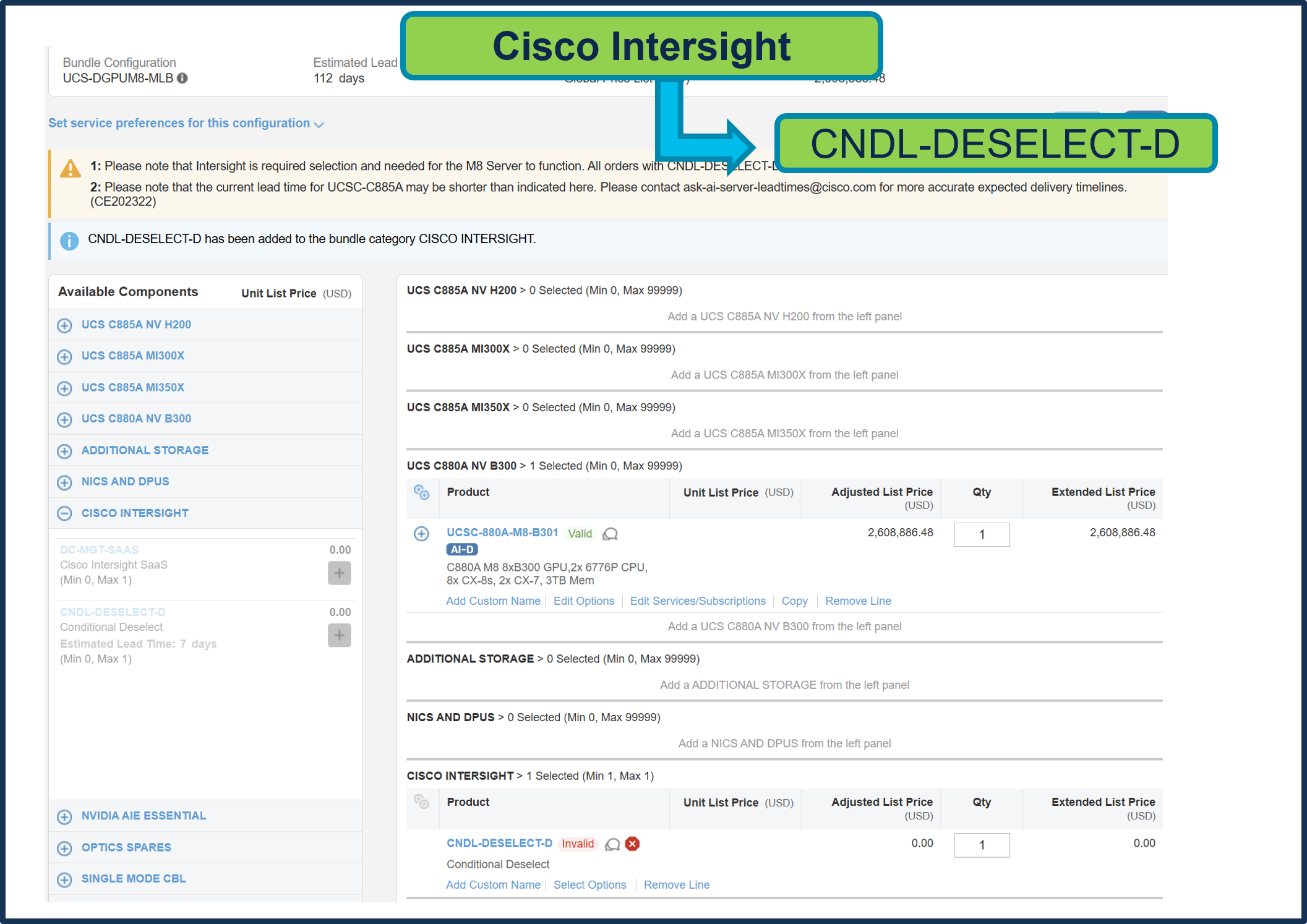
a. Configuration for MLB is completed when Valid.
Buy Method Through Distributor (e.g. Direct Customer & Tier 1 Partners)
Scenario 1: Customer Without Enterprise Agreement for Cisco Intersight Software License
Step 1.
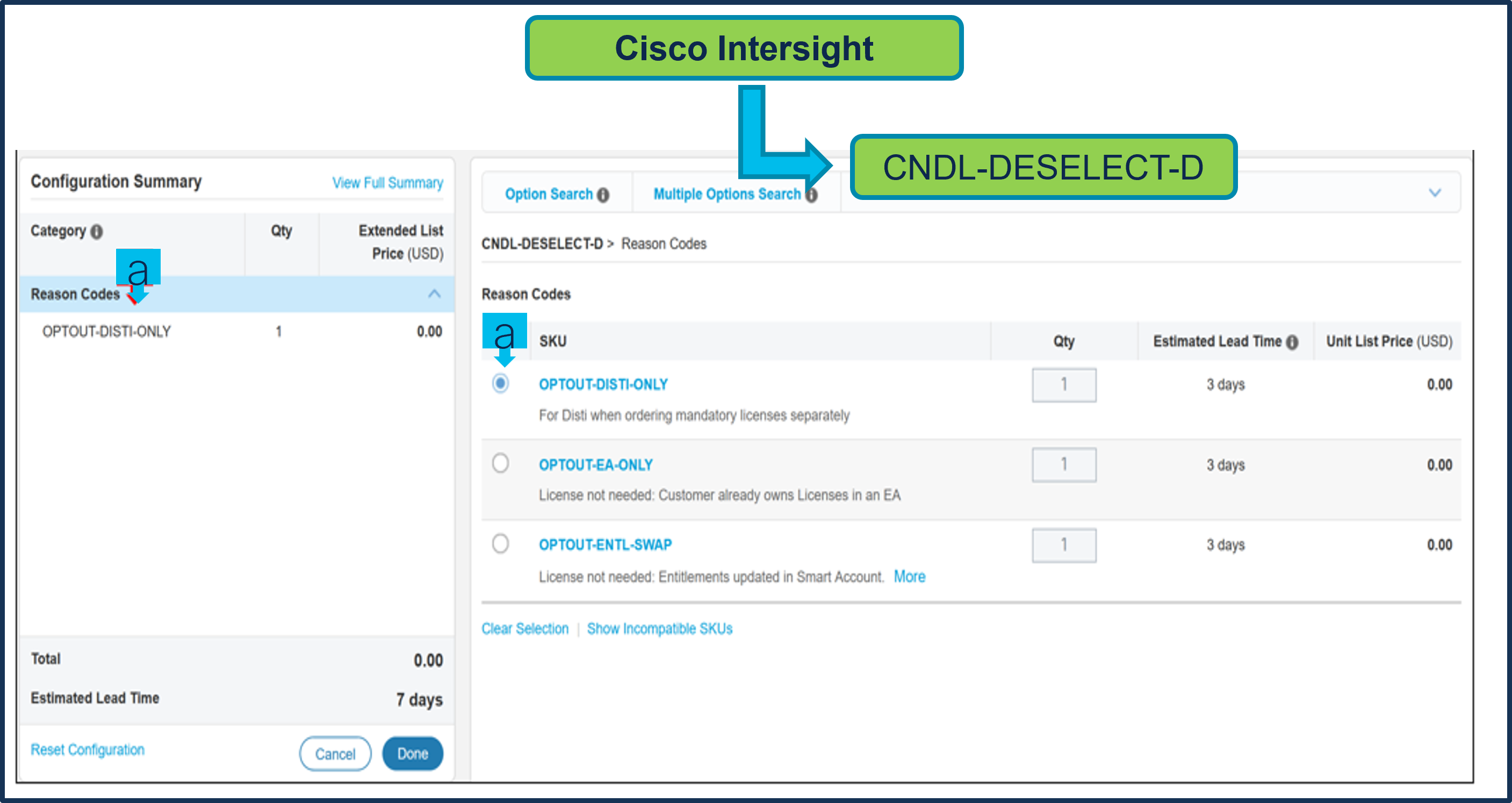
a. In CCW, search for MLB PID and click on “Add”
b. Click on “Select Options” to enter the configurator.
Step 2.
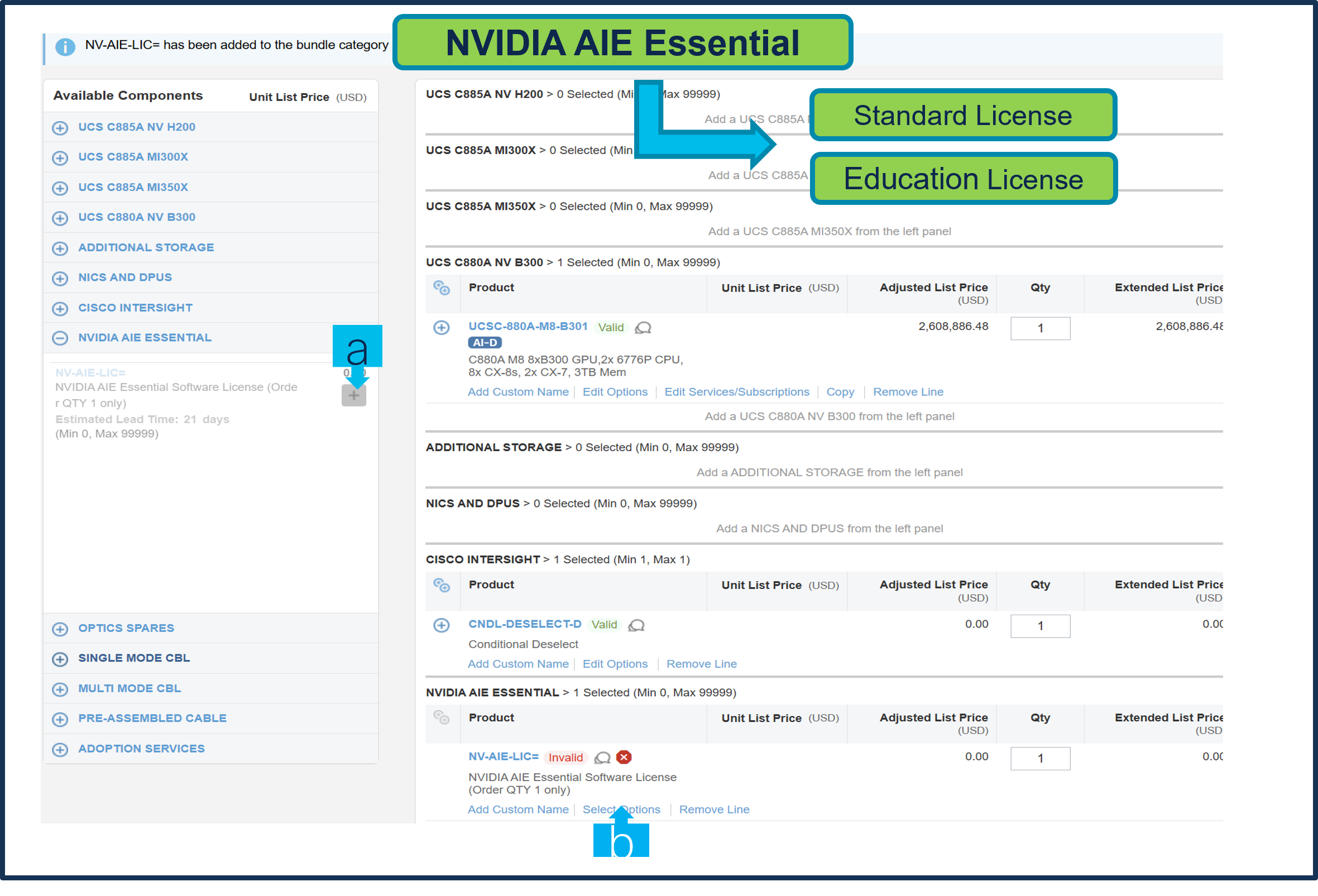
a. At the left, click on the blue category UCS C880A NV B300 from under MLB
b. Select any of ATO/s i.e. UCSC-880A-M8-B301 by clicking the “PLUS”.
c. Notice the ATO Status is now Invalid as further configuration needed.
d. Click on “Edit Options” to enter the configurator.
Step 3.
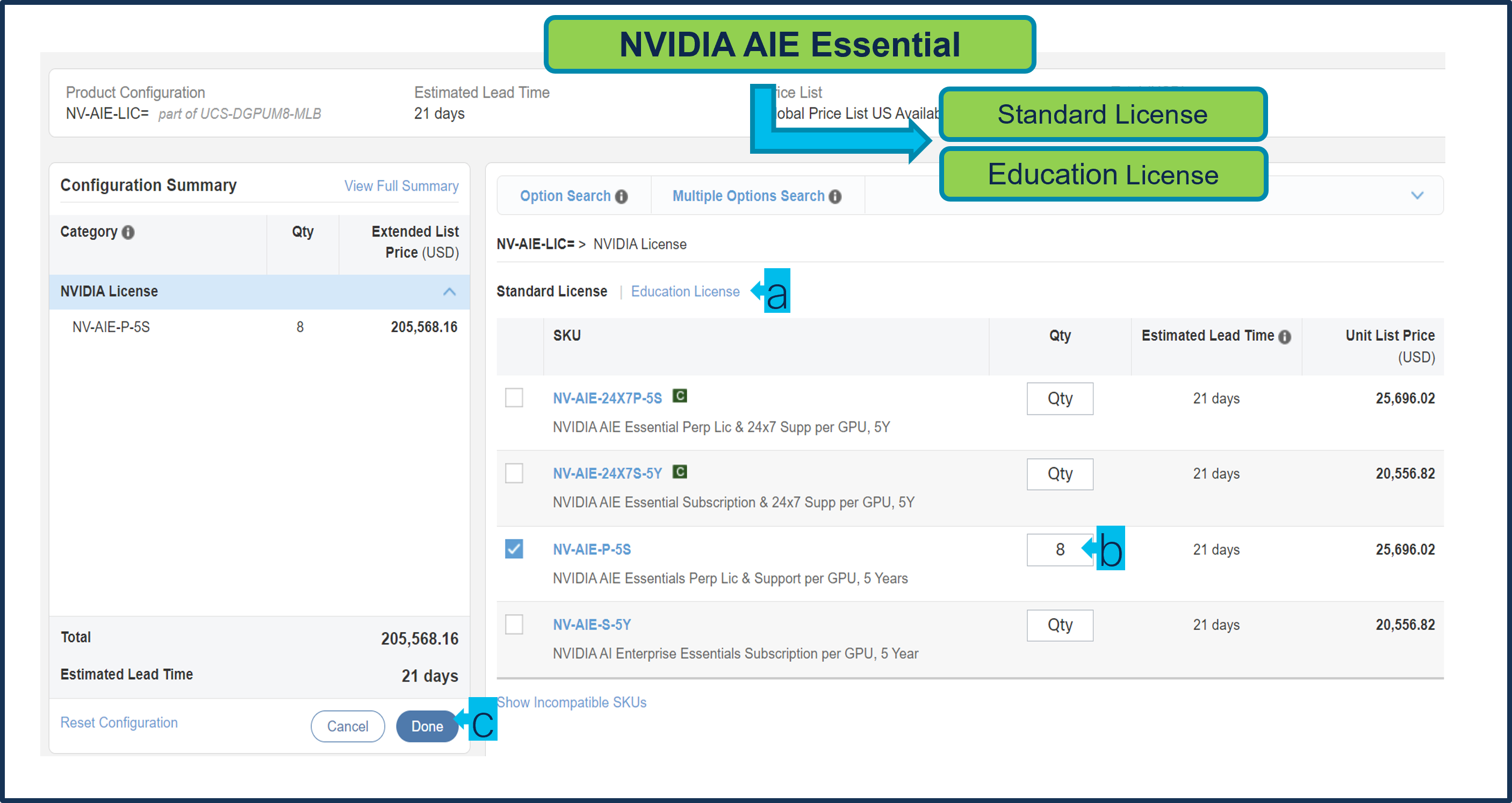
a. This product is a fixed configuration; the Power Cables is the only selection needed. Follow warning messages to configure the minimum required option PIDs.
b. Select Power Cable from category window on the left.
c. Select the Power Cable SKU from the window on the right and select DONE.
Step 4.
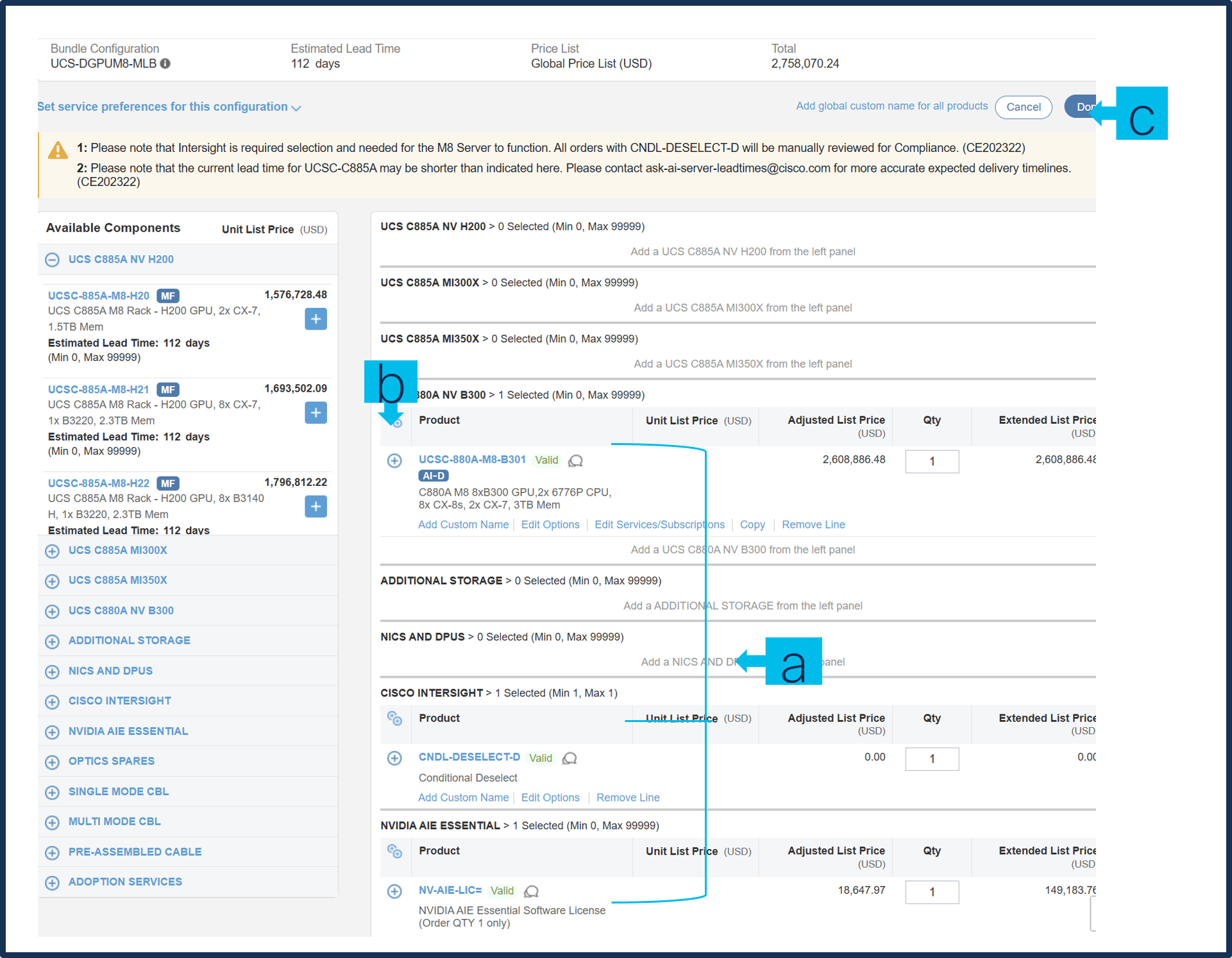
a. Note Status is now showing as Valid.
b. Increase the quantity for multiples of same configuration.
c. Click the “PLUS” to add and configure the same product with different option/quantities or select a different product.
Step 5.
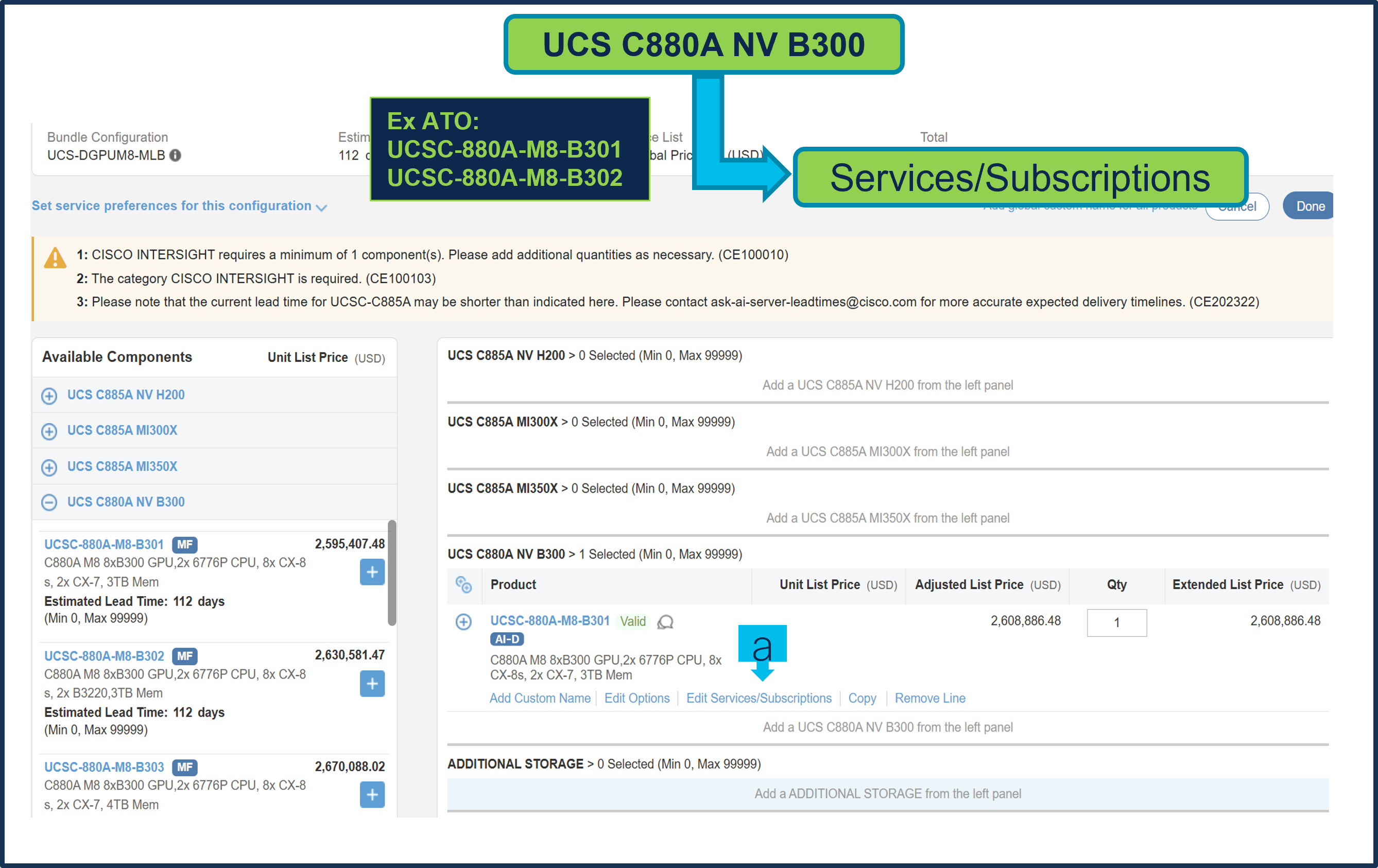
a. Click on “Edit Services/Subscriptions” to edit Term Duration for HW Support.
b. It is recommended that Term Duration for HW Support must align with Software Subscription Duration.
Step 6.
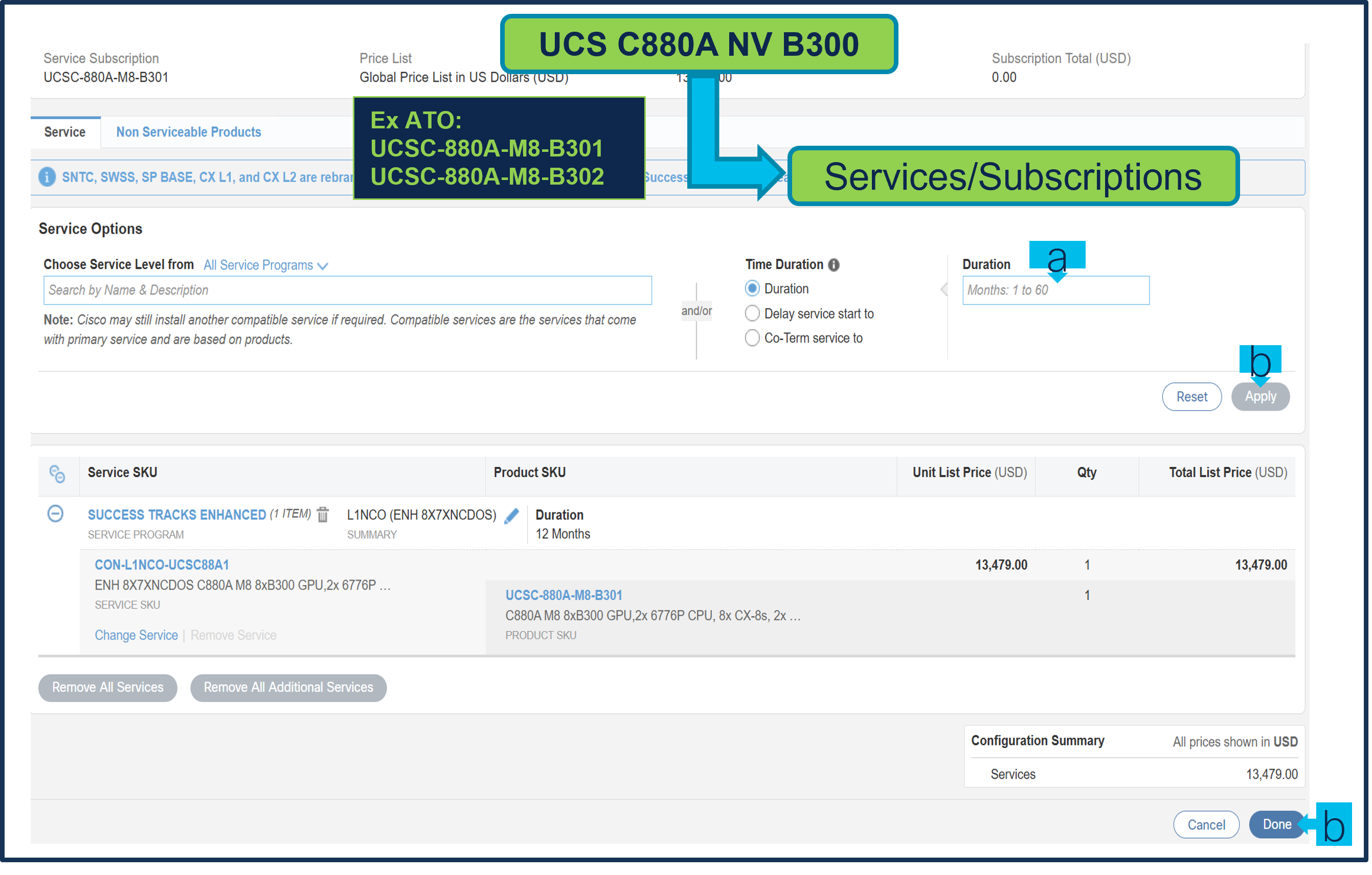
a. Enter the Term Duration.
b. Click on “Apply” and “Done”.
Step 7.
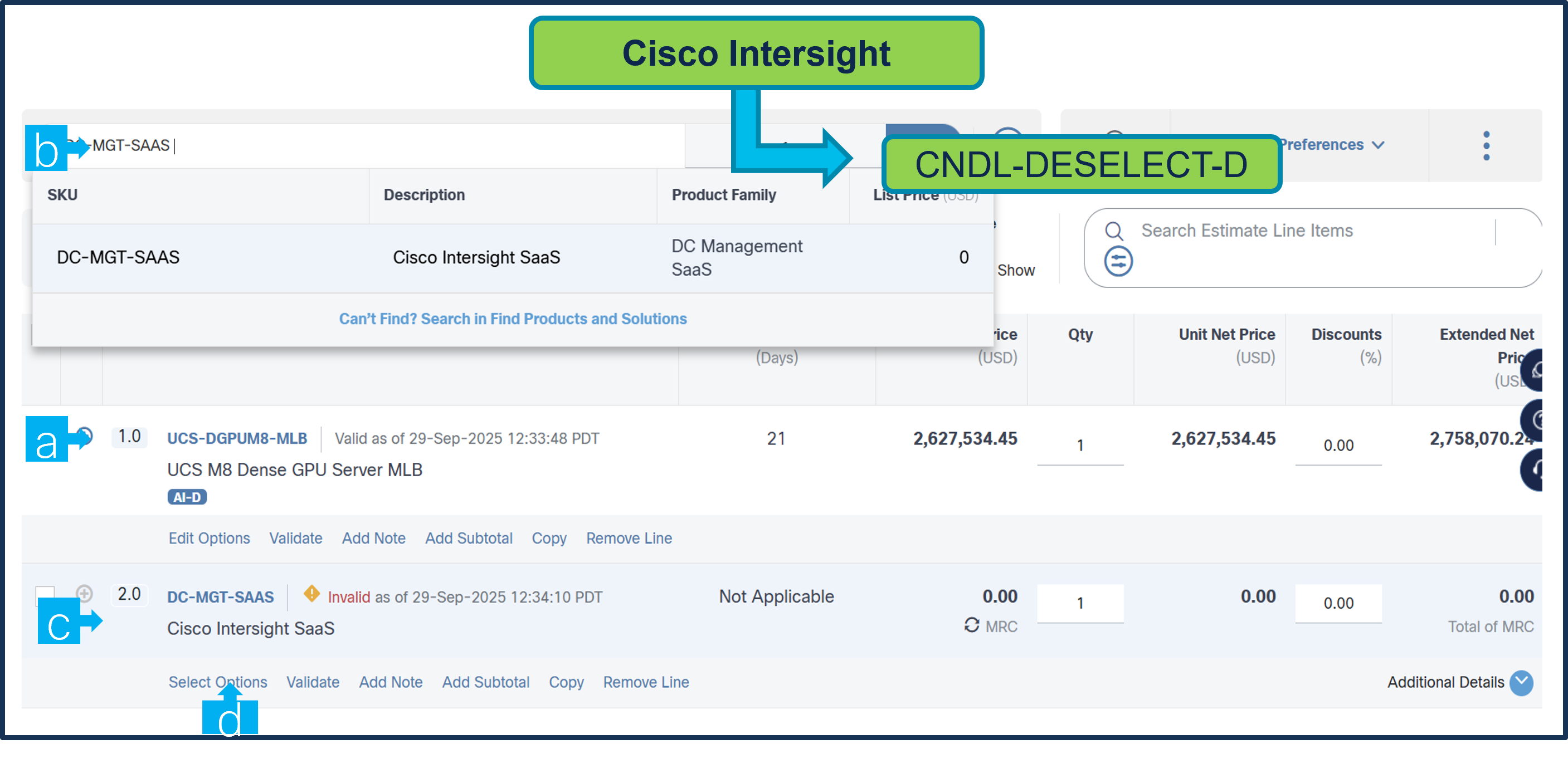
a. Intersight is required, however CNDL-DESELECT-D can be chosen if one of these criteria apply –it’s meant to select only if:
-order is for Disti Fulfillment.
-customer has already purchased Cisco Intersight License previously.
-or via EA Contract.
b. Chose “Deselect” by clicking the “PLUS” at the left. Notice PID added at right is Invalid.
c. Need to click ‘Select Options’ to choose reason.
Step 8.
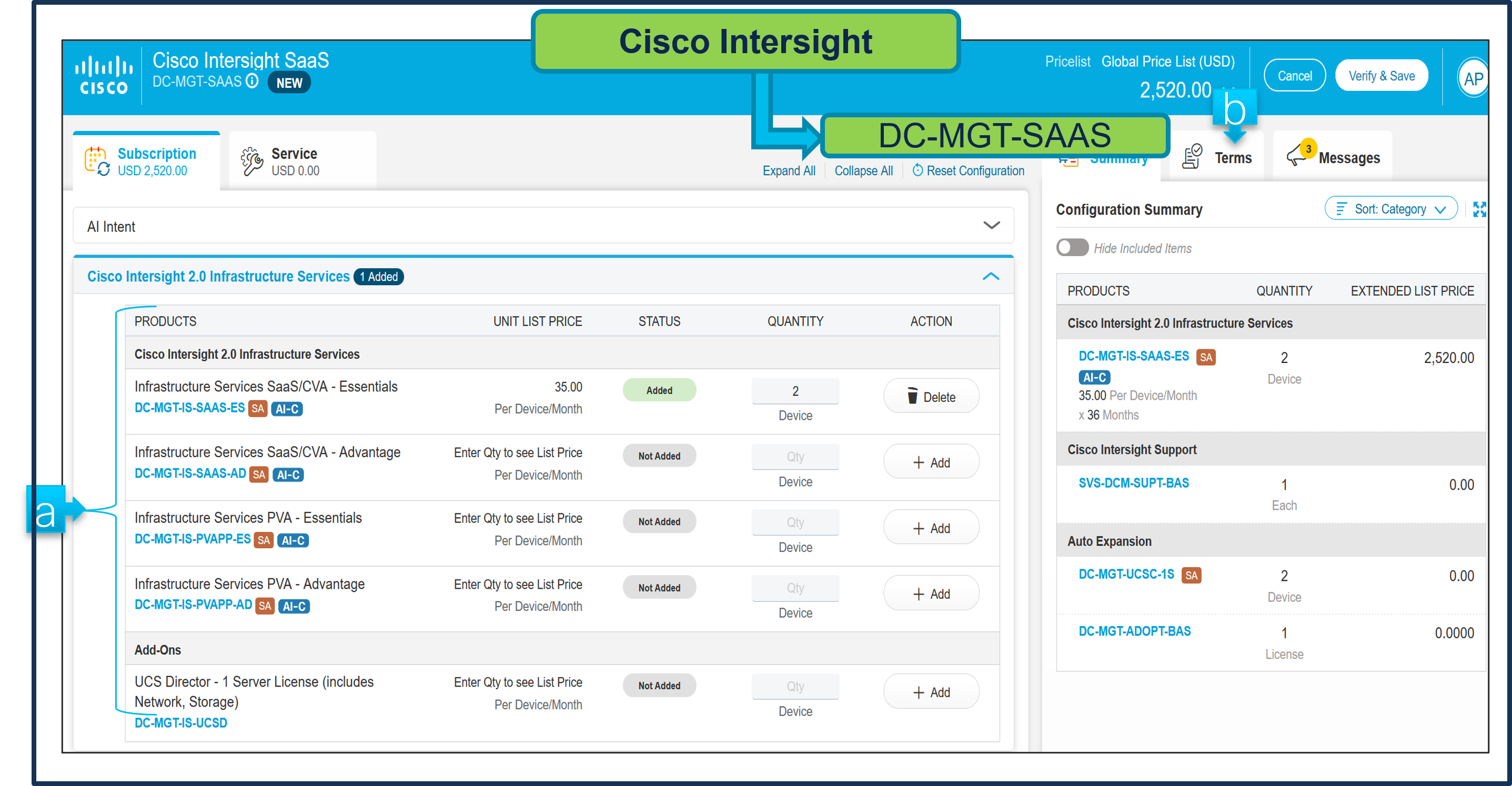
d. Please select appropriate Reason Code.
Step 9.
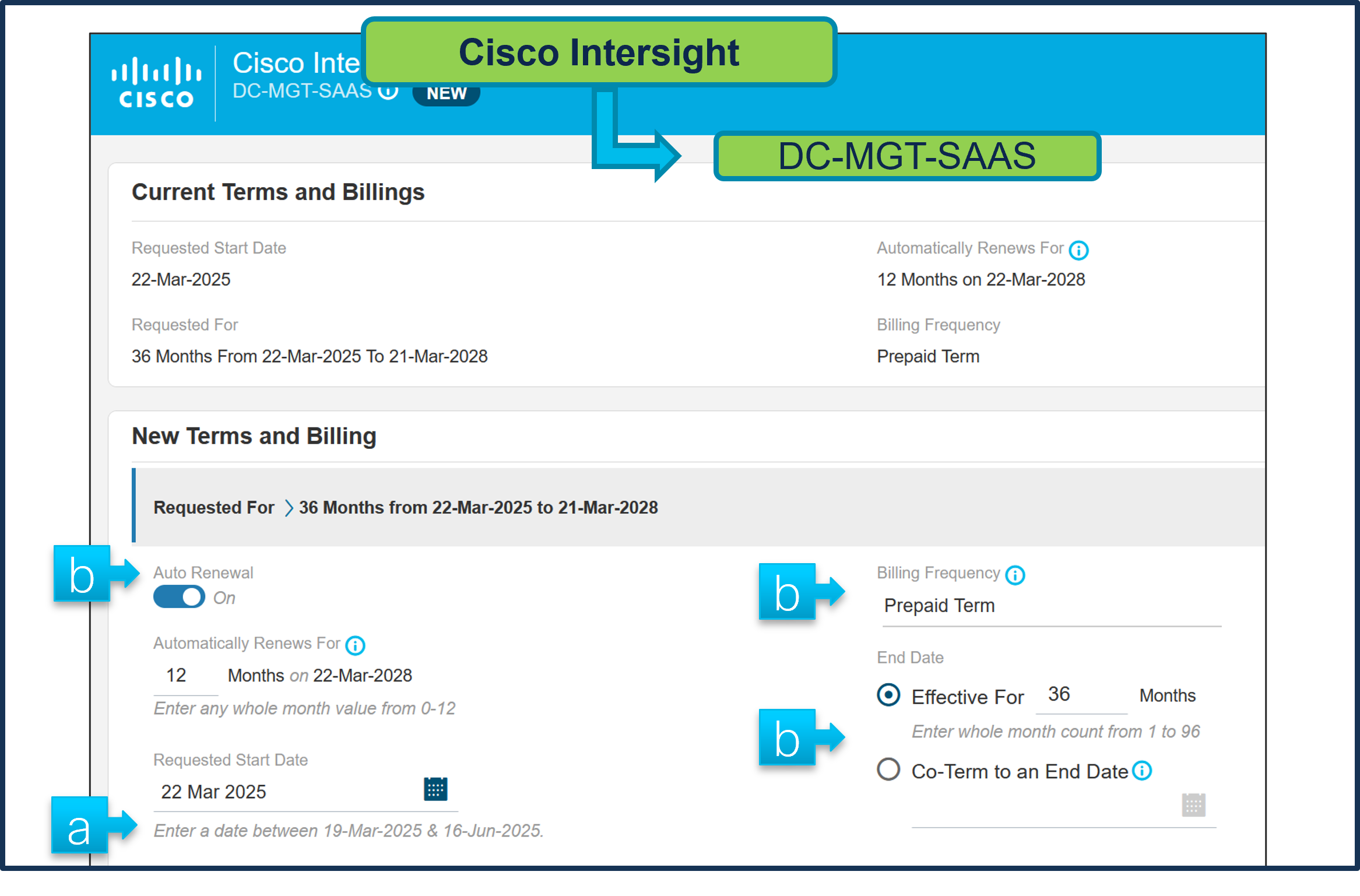
a. Click on Plus add NVIDIA AIE License.
b. Select Options to configure NVIDIA AIE License.
Step 10.
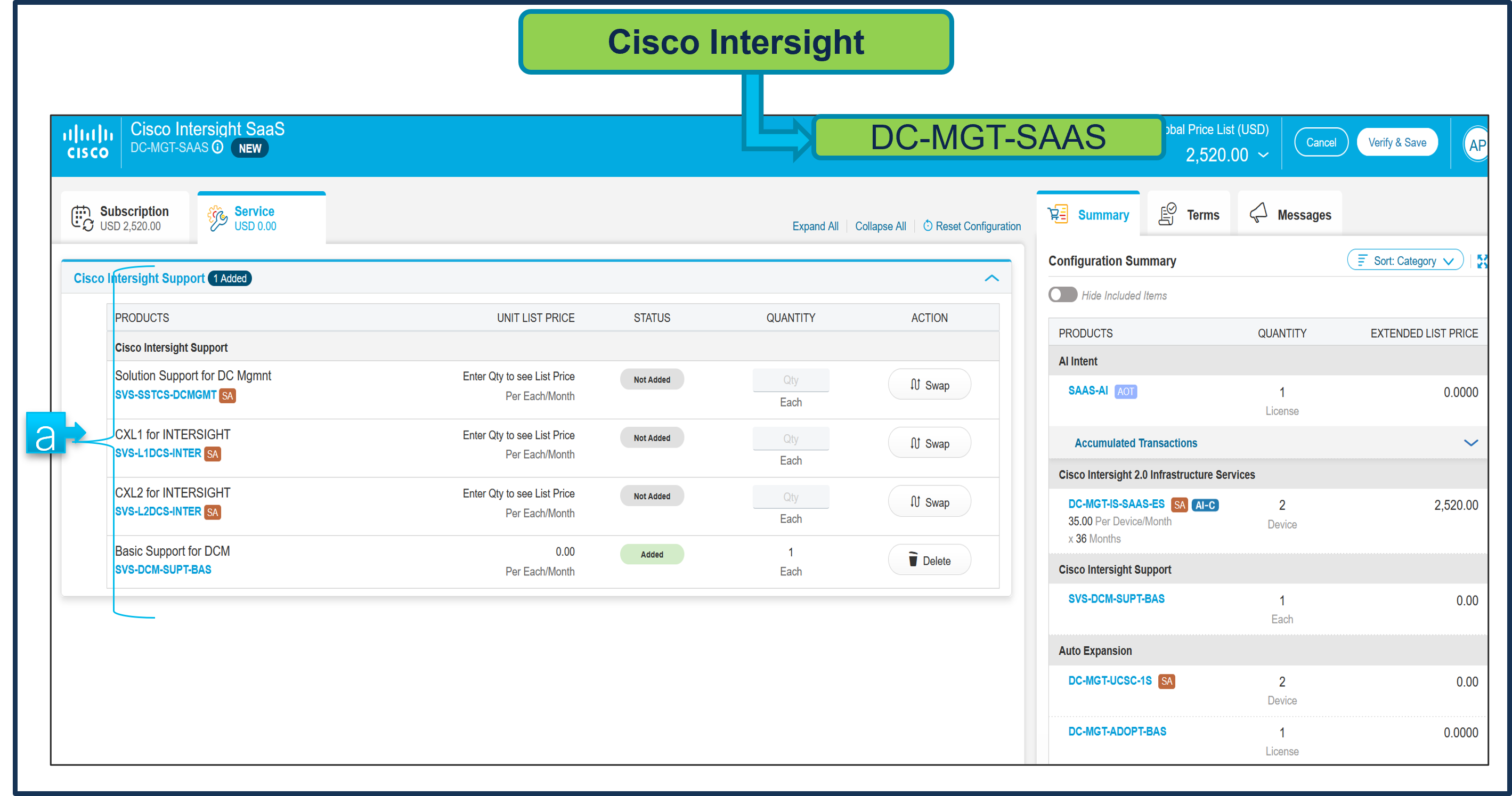
a. Make selection from Standard License or Education License.
b. License quantity must equal 8 x the number of servers with Nvidia GPUs
c. Click on Done.
Step 11.
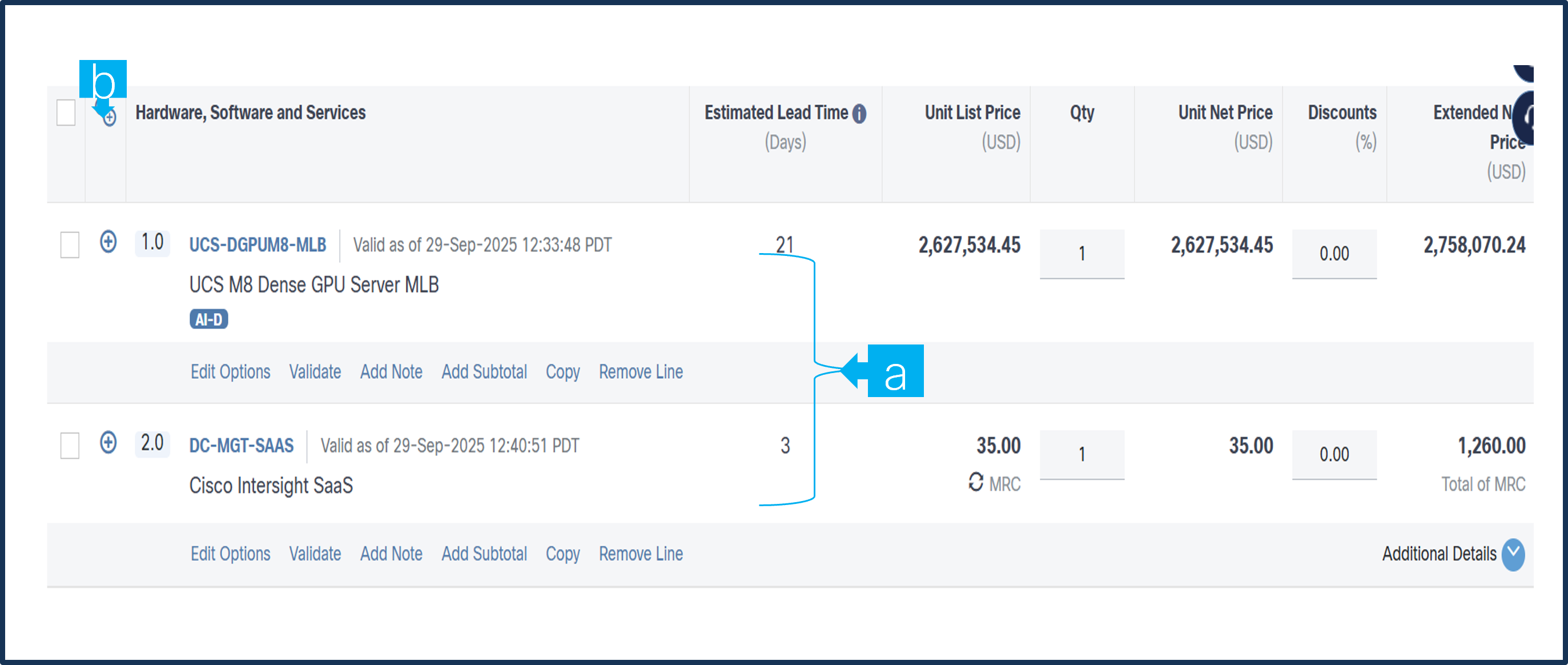
a. Configuration for MLB is completed when status of each Product is Valid and warning messages are cleared.
b. Click on the “PLUS” to expand and view the selections made for each Product.
c. Click on the “DONE” to complete the MLB Configuration.
Step 12. Click on the “DONE” to complete the MLB Configuration.
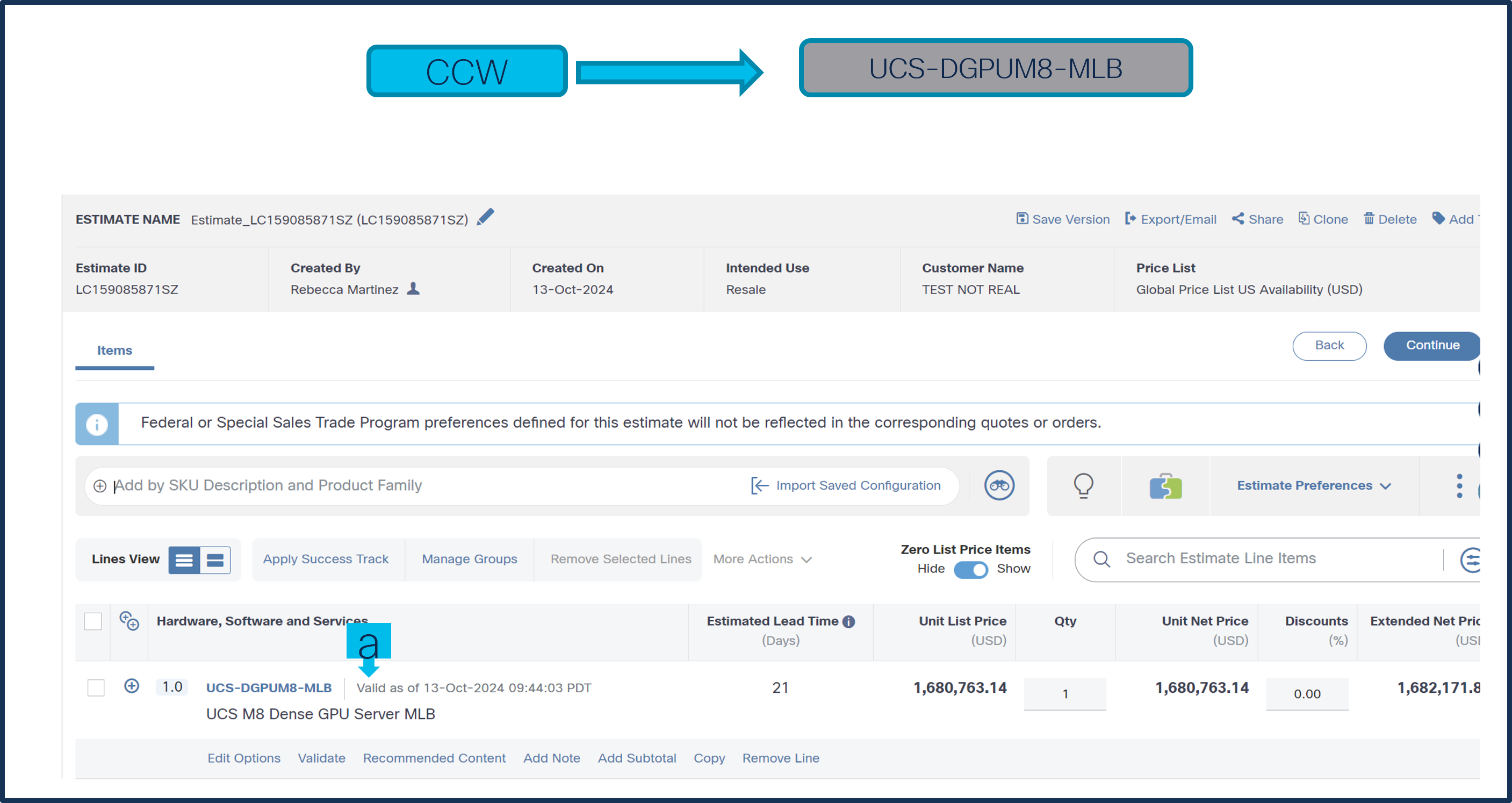
a. Configuration of UCS-DGPUM8-MLB is now Valid and Line No. 1.0 represents HW only Configuration.
b. Intersight is a required selection, if you have not previously purchased Cisco Intersight Software have to be added in Line 2.0 which will represent SW only Configuration (Disti use). In CCW, search for DC-MGT-SAAS and click on “ADD” button.
c. Then it will show up as Line # 2.0
d. Click on ‘Select Options’ to enter the configurator.
Step 13.
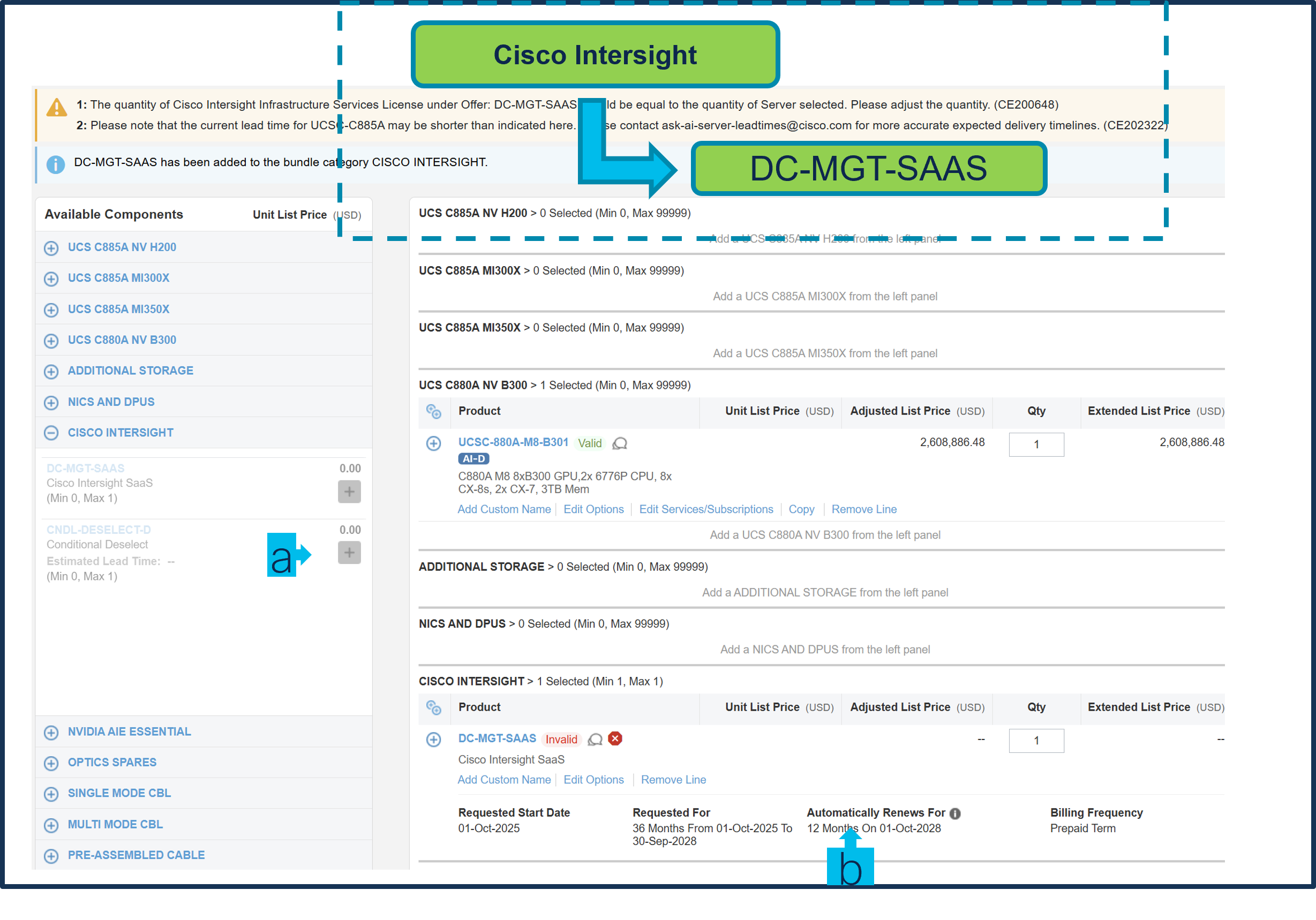
a. Select the type of license required, the quantity of Cisco Intersight 2.0 Infrastructure Services License under Offer: DC-MGT-SAAS should be equal to the quantity of Server selected. Enter the quantity then hit Enter.
b. Then click ‘Terms’ Tab at right, then ‘Edit’ to see billing terms, and modify if needed.
Step 14.
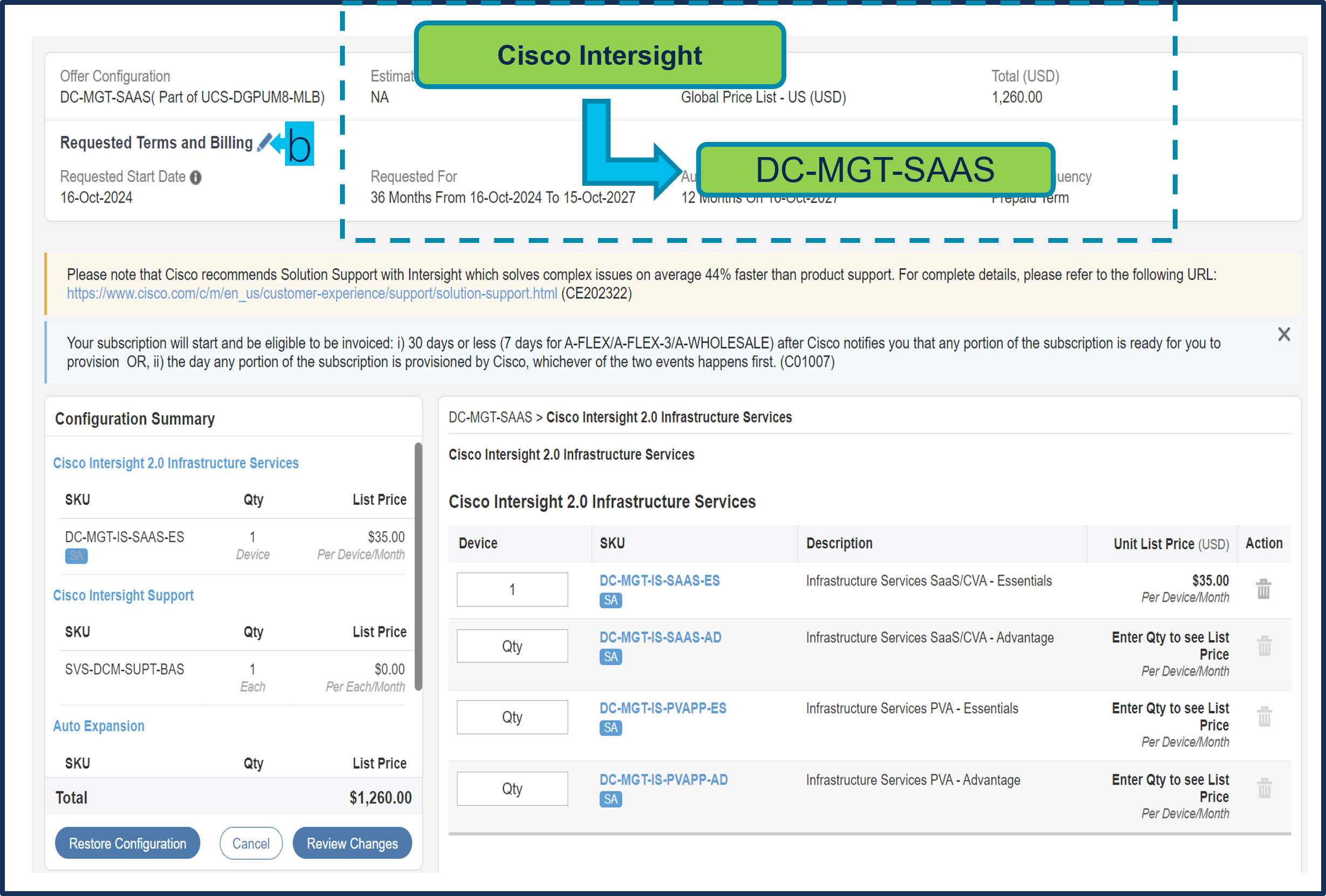
a. Requested Start Date (RSD) is now dependent on HW Ship Date and will automatically starts when the HW ships. If you change the RSD, the Software will start either on the RSD you picked or the HW Ship Date whichever is later.
b. End Date (duration in months) is defaulted to 36 Months, Auto Renewal (on/off) is defaulted to On and Billing Frequency is defaulted to Prepaid Term. You can still change the setting accordingly.
Step 15.
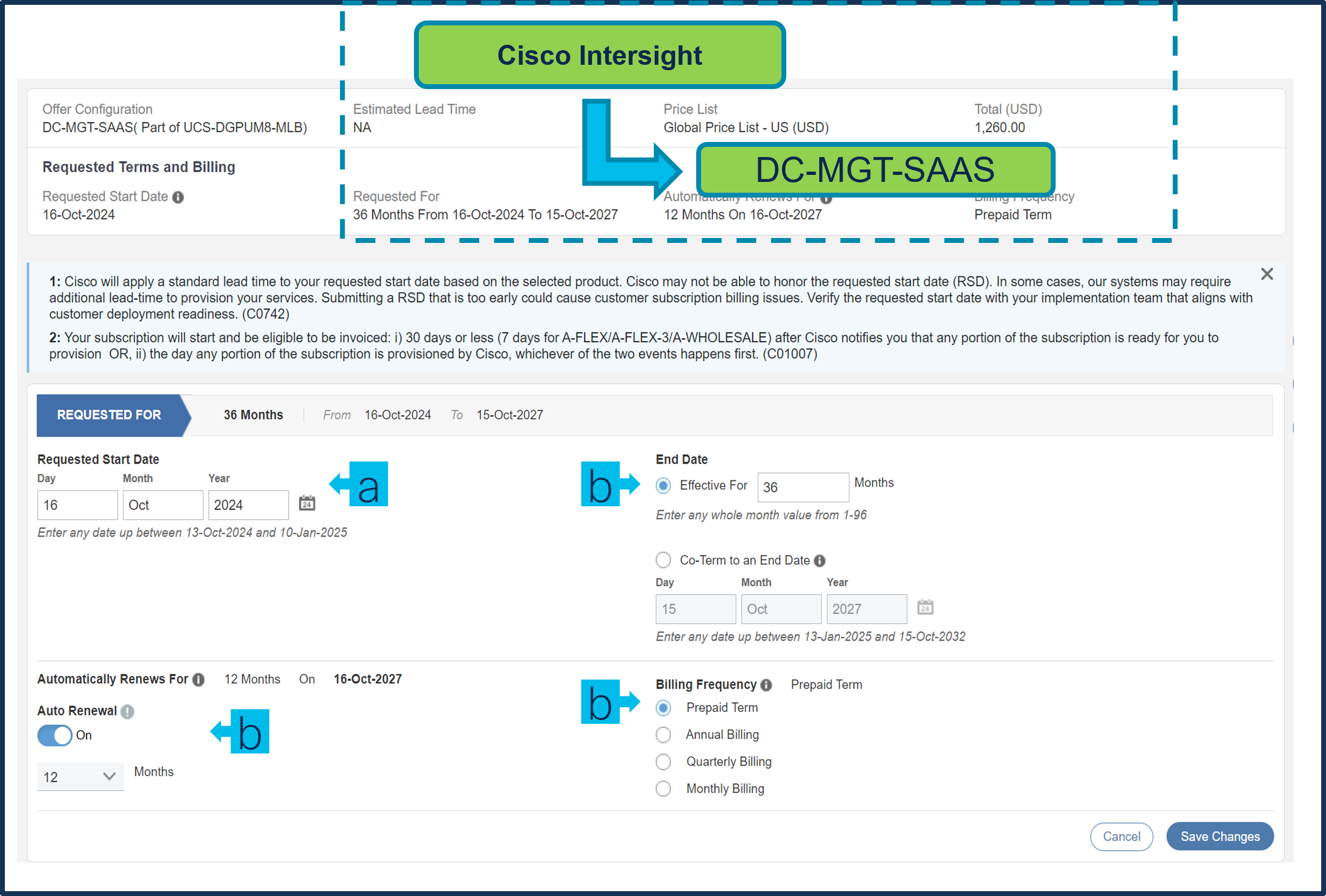
a. Under the ‘Service’ Tab you can modify support. The Cisco Intersight License comes with separate Support. Basic Embedded Support is the default selection. It is recommended that Customer should upgrade to Solution Support or CX Success Track L1 or L2 for the HW. QTY always 1 for support, will get apply to all licenses.
Step 16.
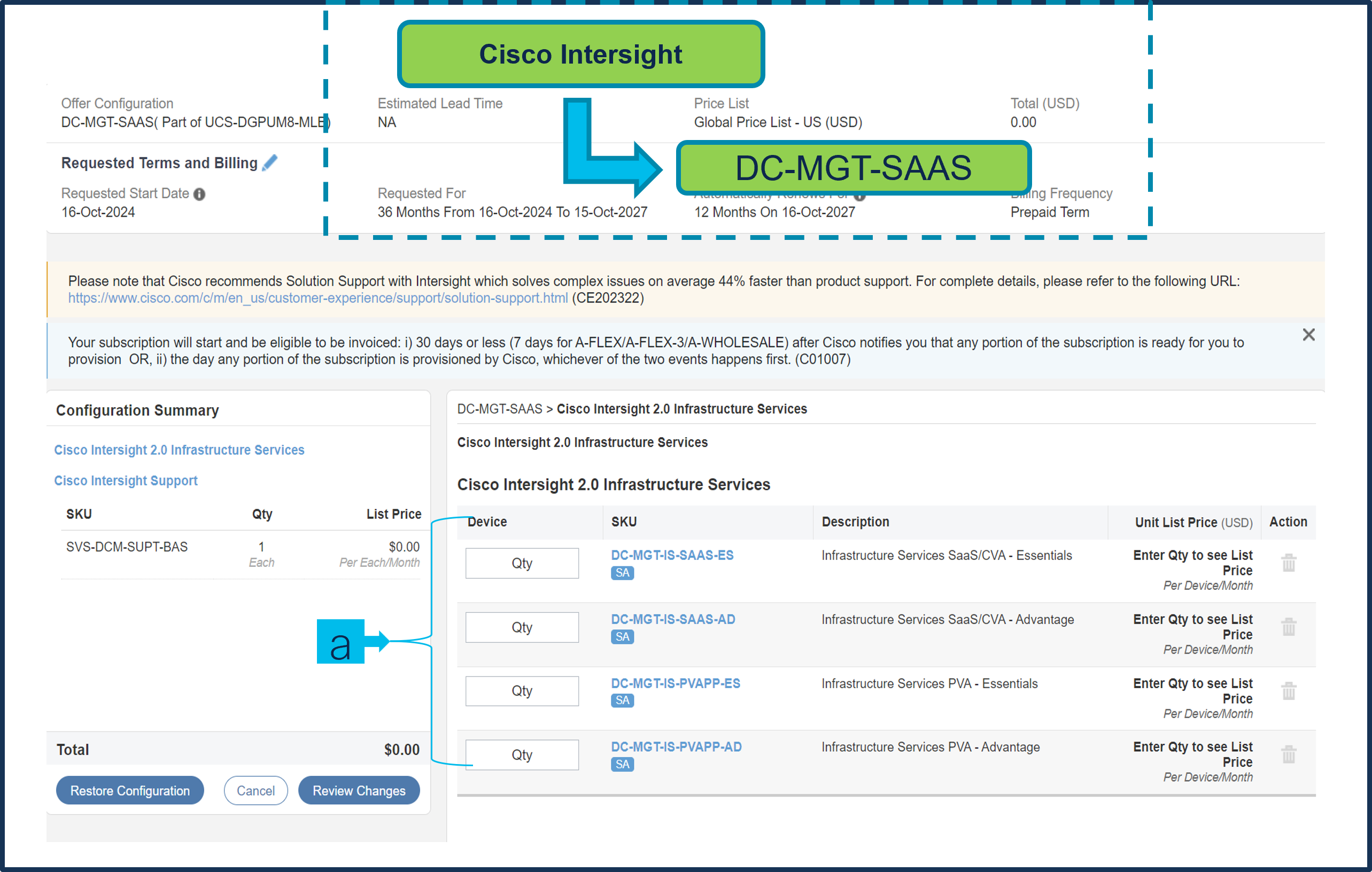
a. Configuration for UCS-DGPUM8-MLB and DC-MGT-SAAS is now completed, and status of each Product is Valid.
b. Click on the “PLUS” to expand and view the selections made for each Product.
Step 17.
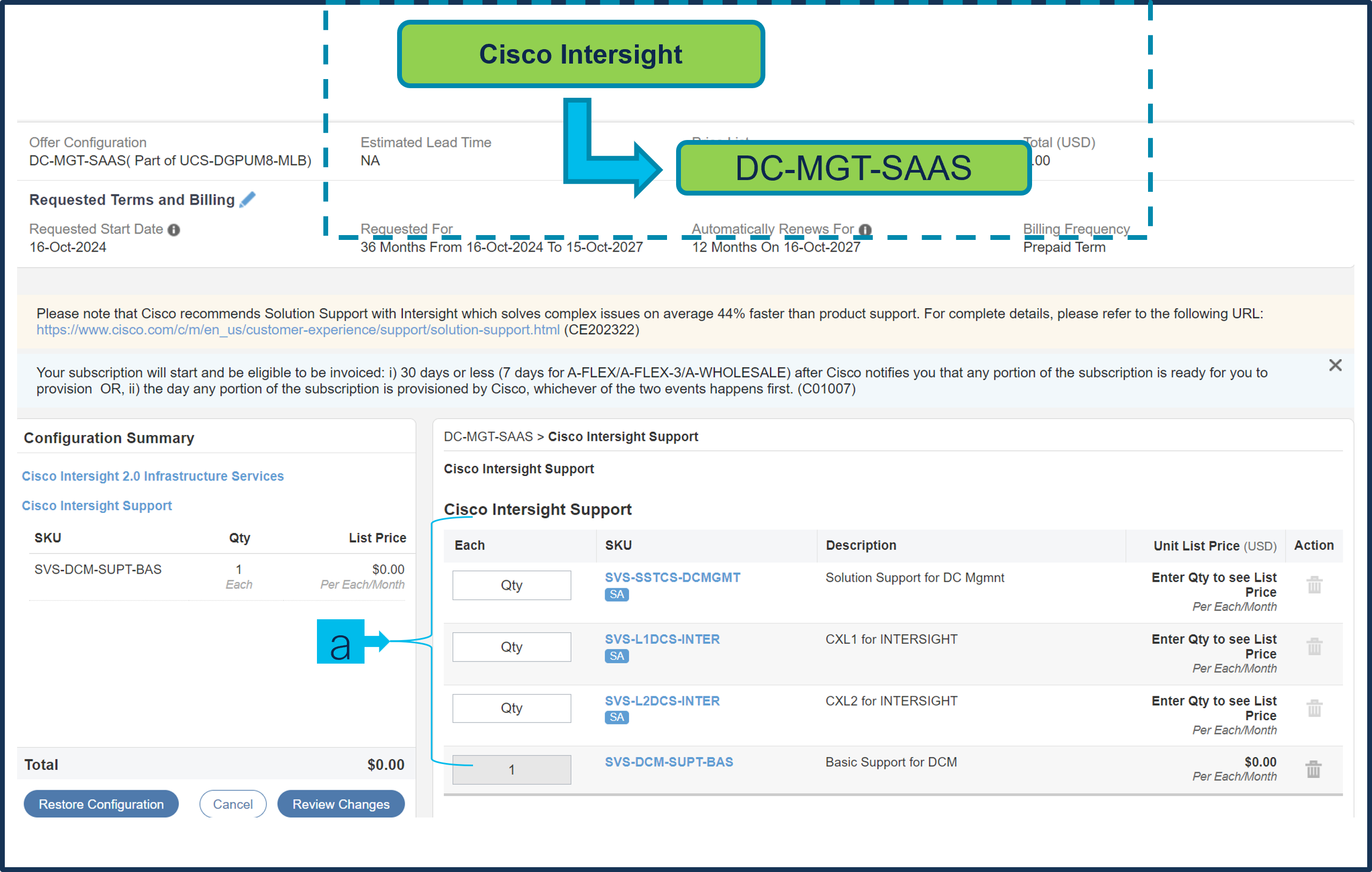
a. Configuration for MLB is completed when valid.
Scenario 2: Customer With Enterprise Agreement for Cisco Intersight Software License
Step 1.
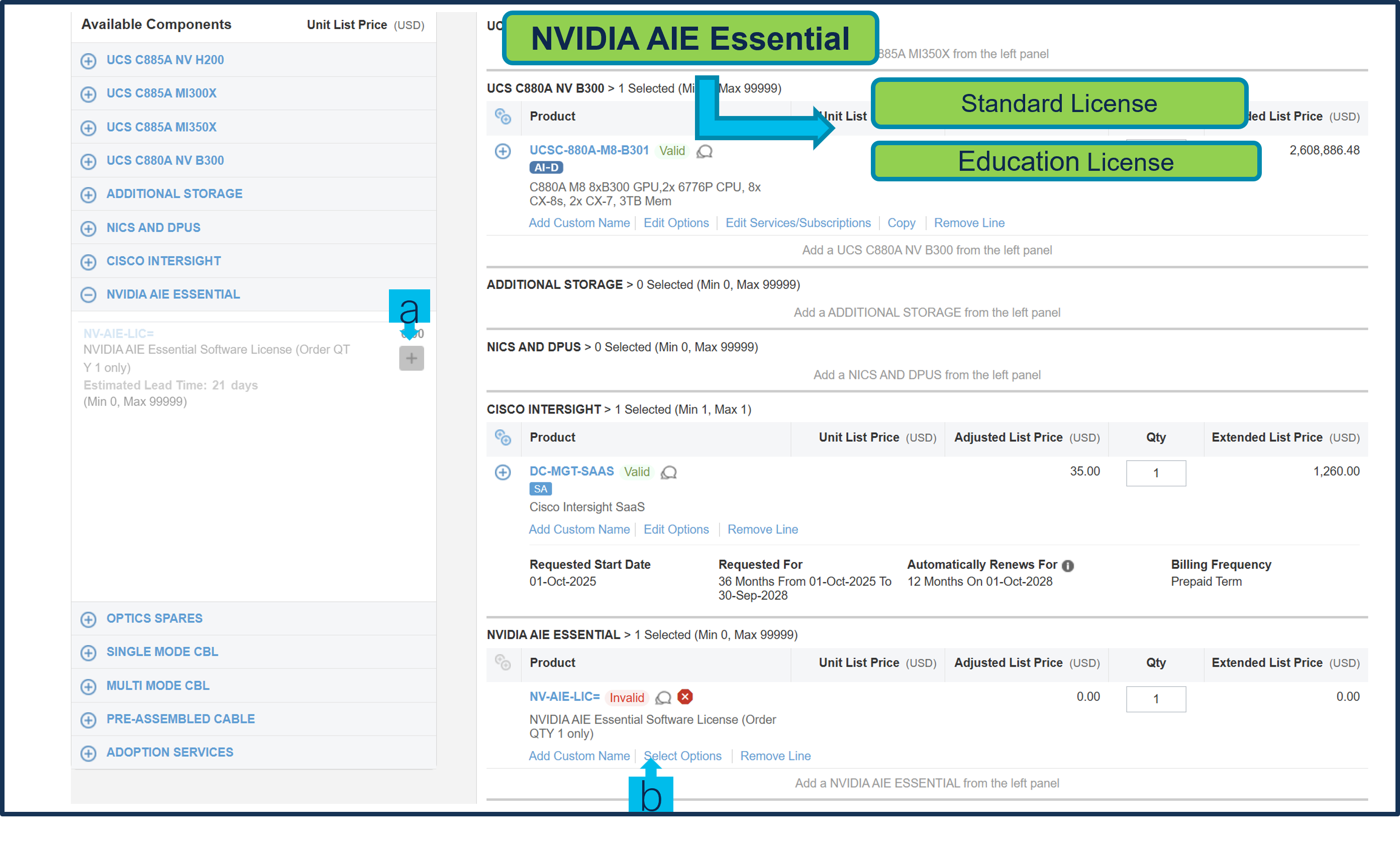
a. In CCW, search for MLB PID and click on “Add”
b. Click on “Select Options” to enter the configurator.
Step 2.
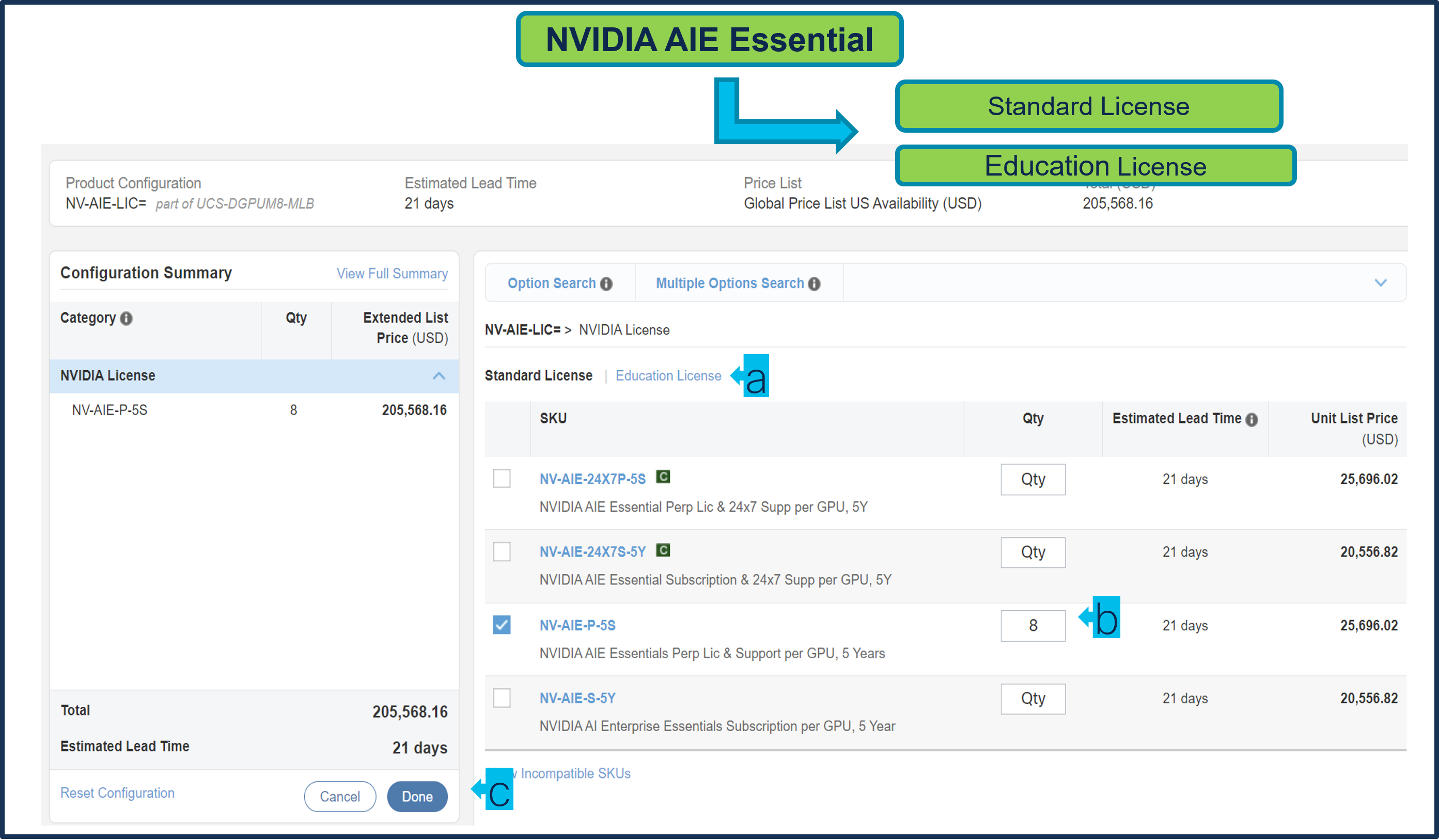
a. At the left, click on the blue category UCS C880A NV B300 from under MLB
b. Select any of ATO/s i.e. UCSC-880A-M8-B301 by clicking the “PLUS”.
c. Notice the ATO Status is now Invalid as further configuration needed.
d. Click on “Edit Options” to enter the configurator.
Step 3.
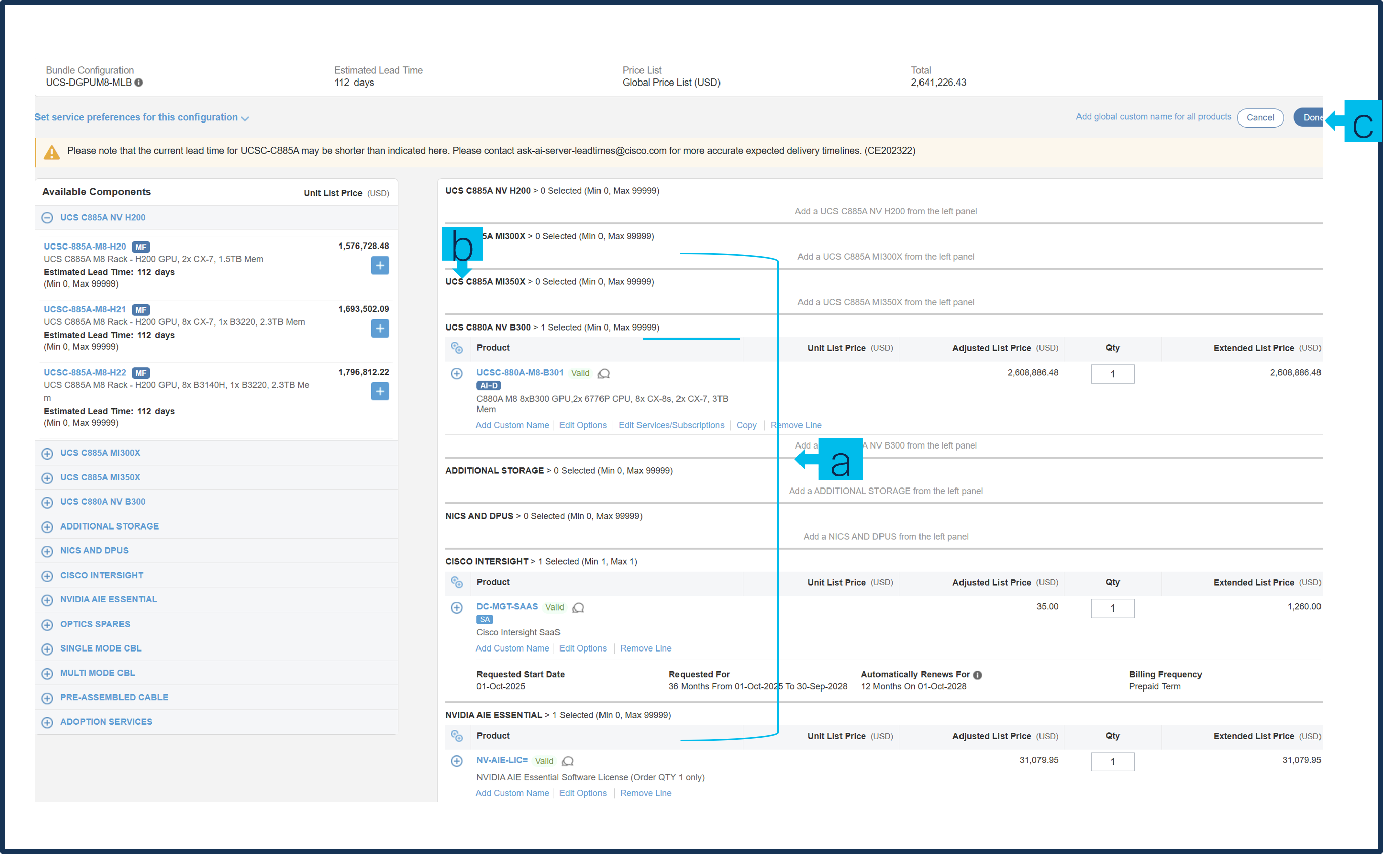
a. This product is a fixed configuration; the Power Cables is the only selection needed. Follow warning messages to configure the minimum required option PIDs.
b. Select Power Cable from category window on the left.
c. Select the Power Cable SKU from the window on the right and select DONE.
Step 4.
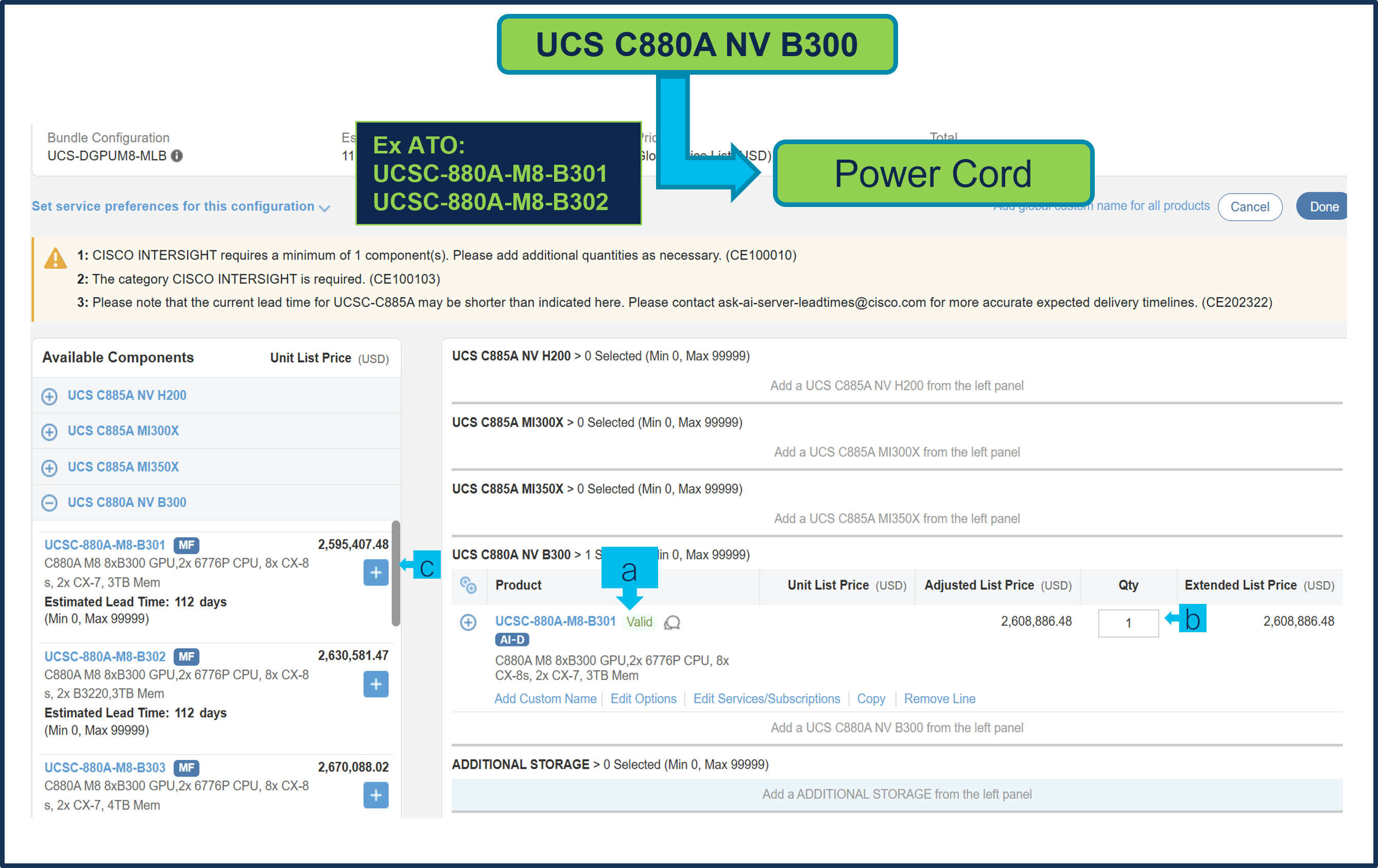
a. Note Status is now showing as Valid.
b. Increase the quantity for multiples of same configuration.
c. Click the “PLUS” to add and configure the same product with different option/quantities or select a different product.
Step 5.
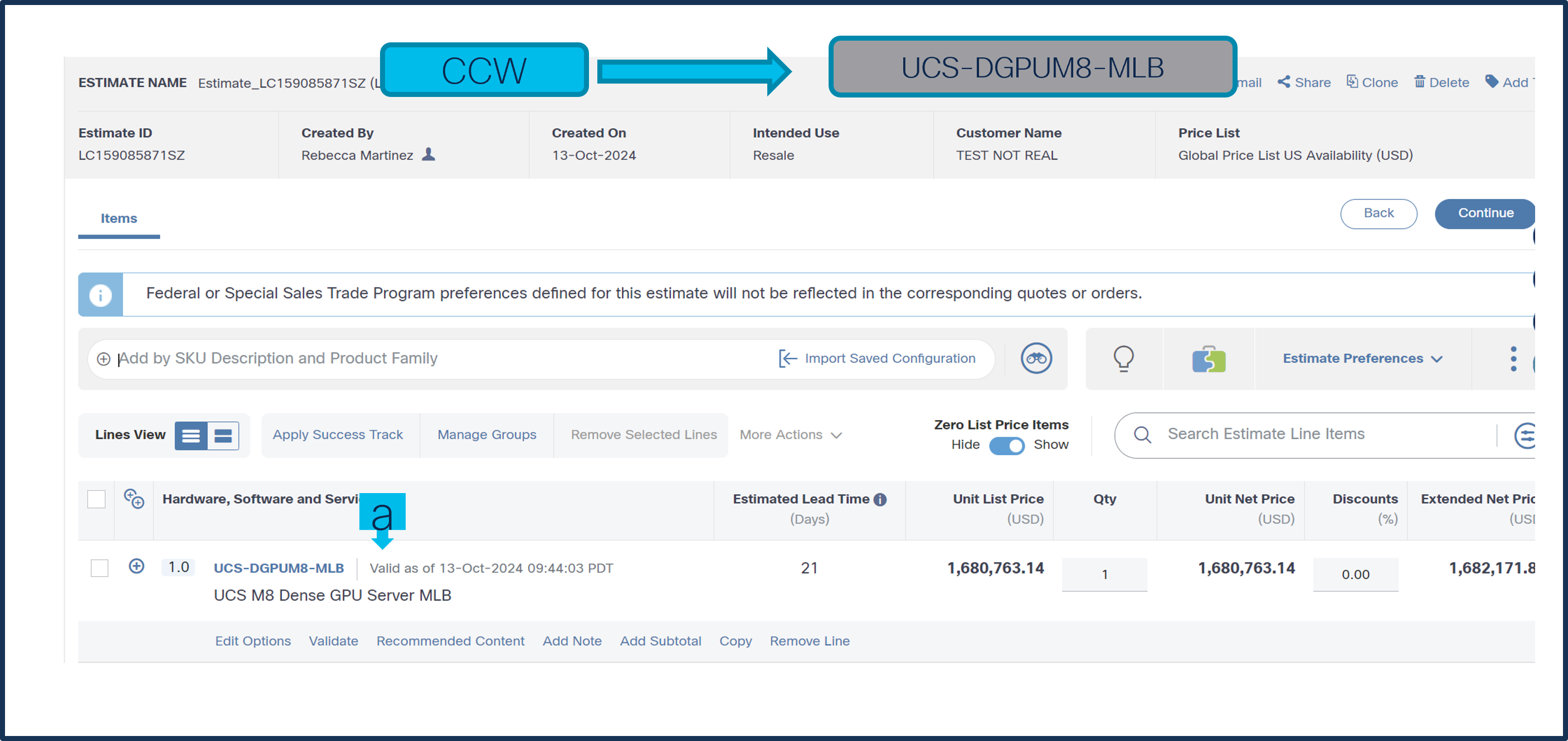
a. Click on “Edit Services/Subscriptions” to edit Term Duration for HW Support.
b. It is recommended that Term Duration for HW Support must align with Software Subscription Duration.
Step 6.
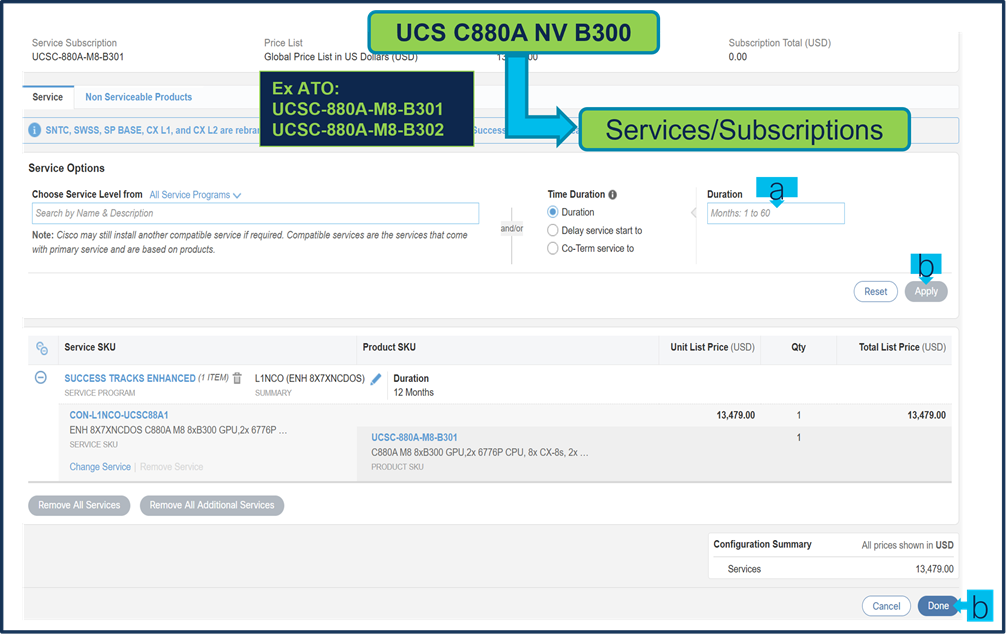
a. Enter the Term Duration.
b. Click on “Apply” and “Done”.
Step 7.
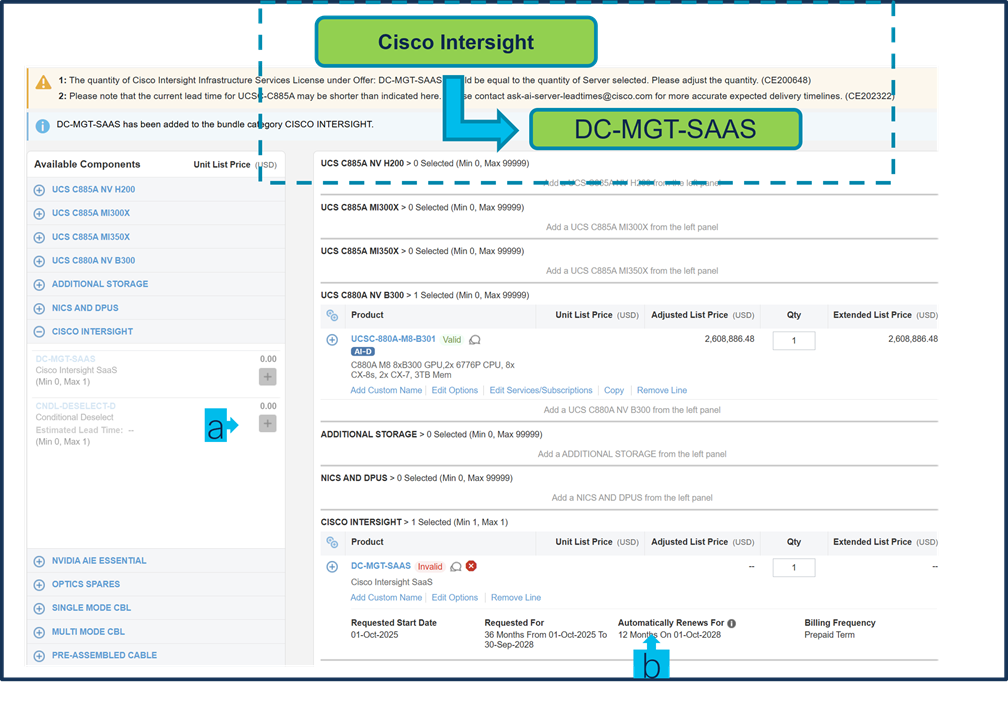
a. Intersight is a required selection if you have not previously purchased Cisco Intersight Software. Please make selection by clicking “PLUS”. Click on Edit Options to configure.
b. It is recommended that Term Duration for HW Support align with Software Subscription Duration.
Step 8.
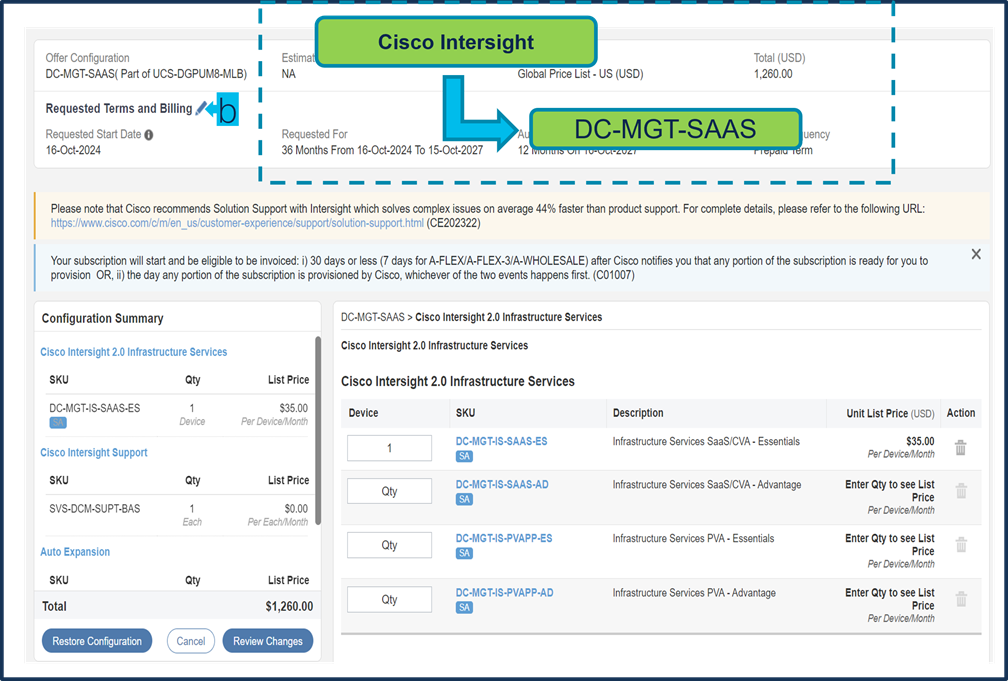
a. It is recommended that Term Duration for HW Support align with Software Subscription Duration.
b. Select Request Terms and Billing to modify Term Duration.
Step 9.
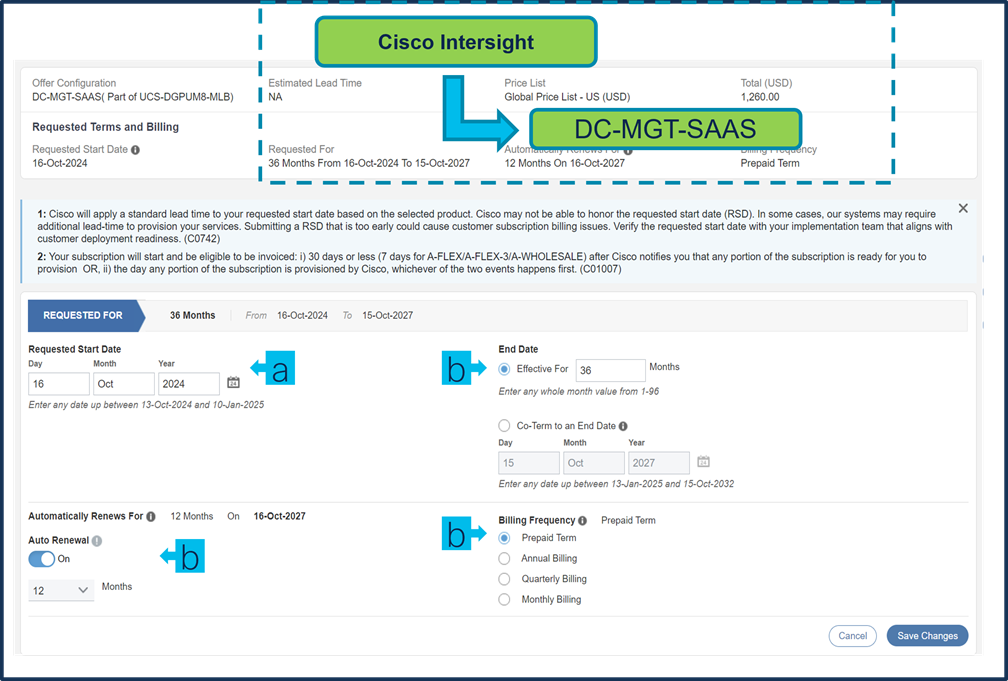
a. Requested Start Date (RSD) is now dependent on HW Ship Date and will automatically starts when the HW ships. If you change the RSD, the Software will start either on the RSD you picked or the HW Ship Date whichever is later.
b. End Date (duration in months) is defaulted to 36 Months, Auto Renewal (on/off) is defaulted to On and Billing Frequency is defaulted to Prepaid Term. You can still change the setting accordingly.
Step 10.
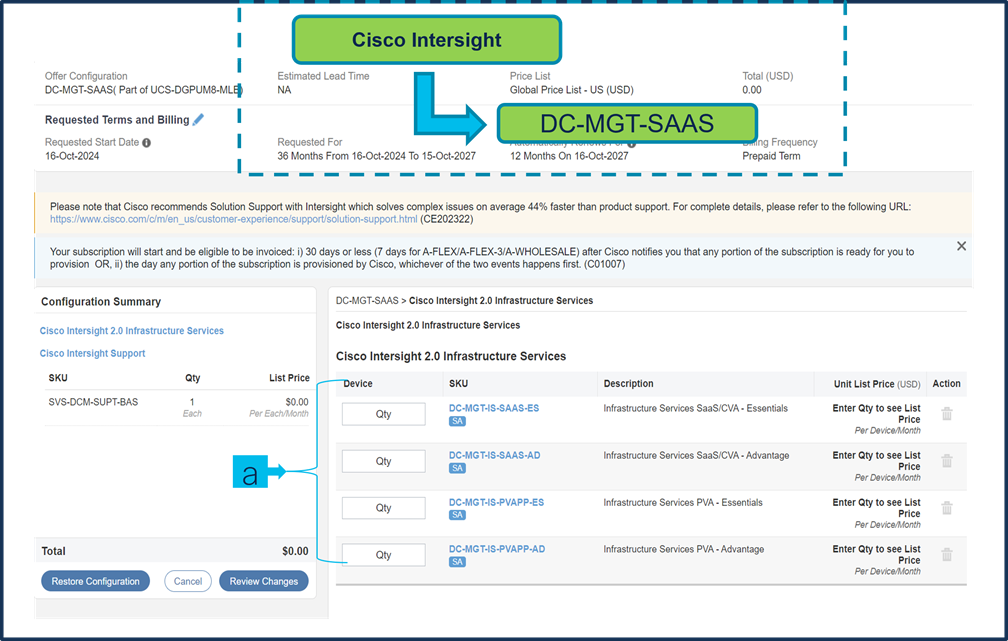
a. The quantity of Cisco Intersight 2.0 Infrastructure Services License under Offer: DC-MGT-SAAS should be equal to the quantity of Server selected. Enter the quantity.
Step 11.
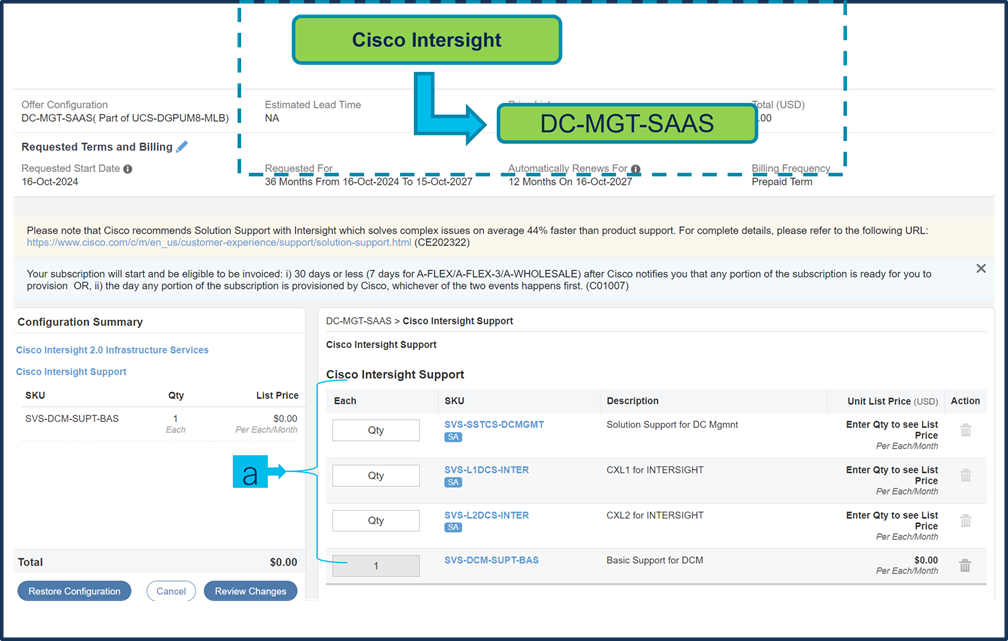
a. The Cisco Intersight License comes with separate Support. Basic Embedded Support is the default selection. Customer may upgrade to Solution Support, CX Success Track L1 and L2 (supported only with SAAS) if needed.
Step 12.
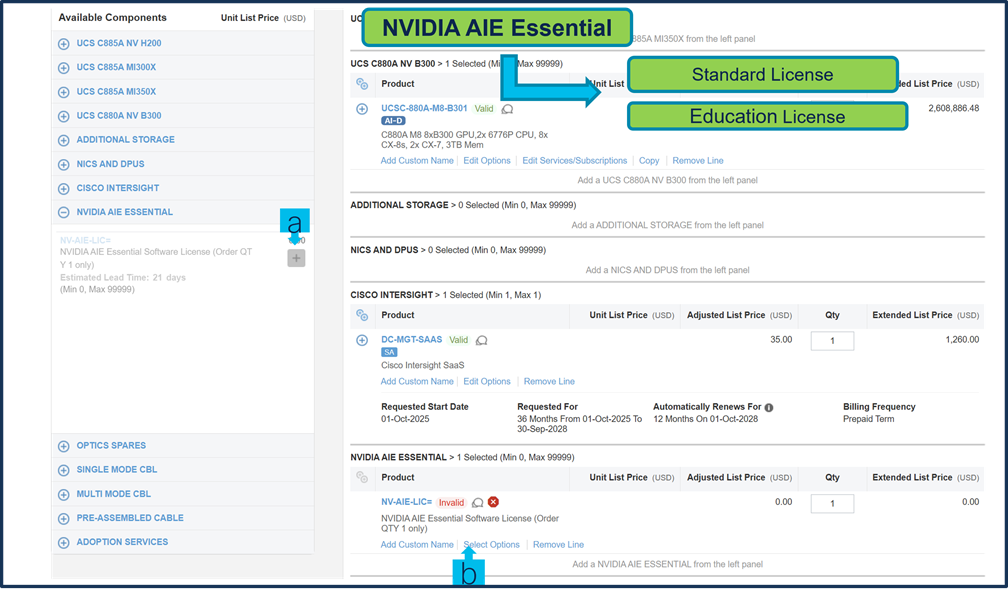
a. Click on Plus add NVIDIA AIE License.
b. Select Options to configure NVIDIA AIE License.
Step 13.
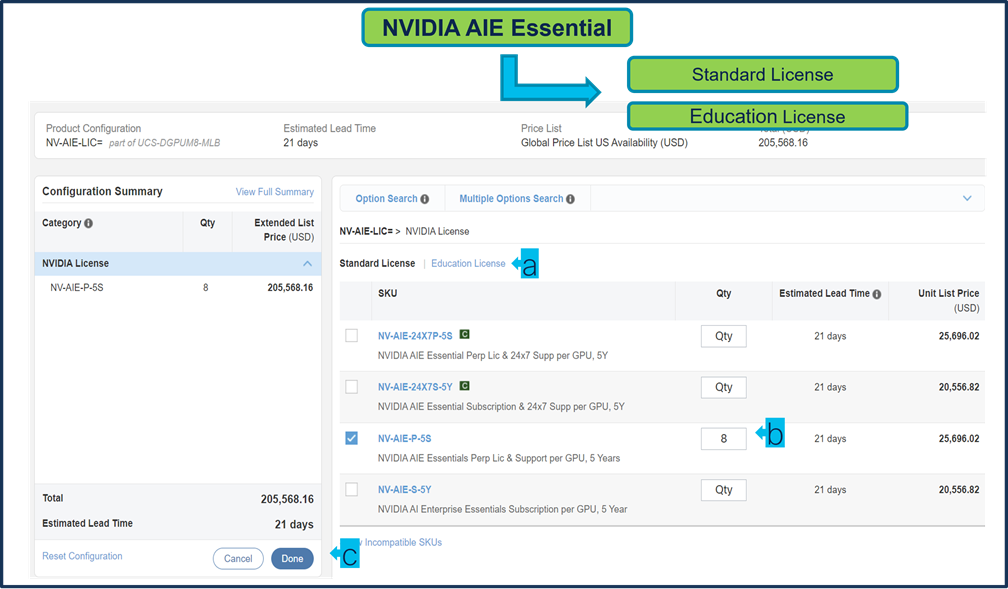
a. Make selection from Standard License or Education License.
b. License quantity must equal 8 x the number of servers with NVIDIA GPUs
c. Click on Done.
Step 14.
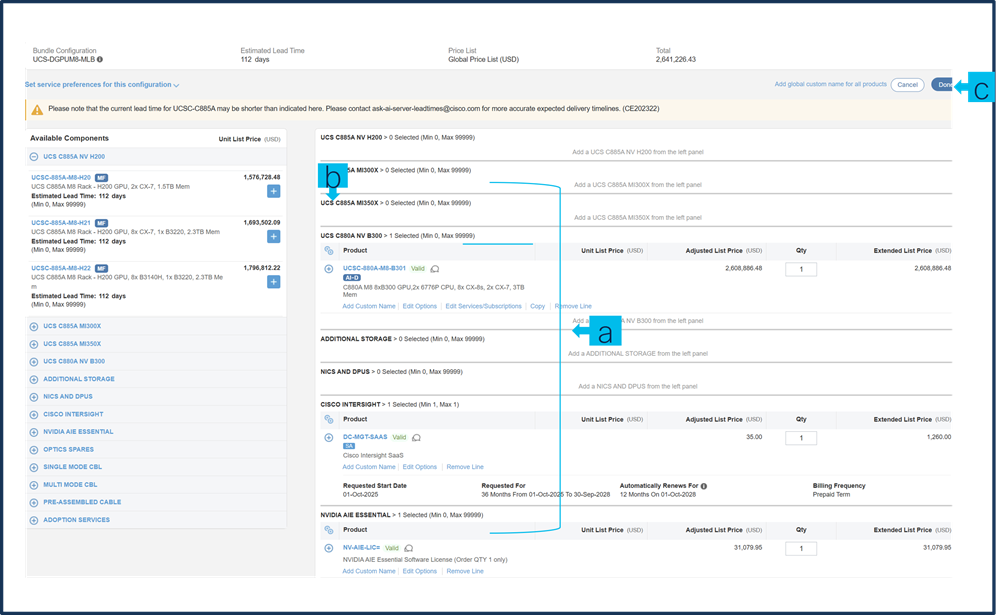
a. Configuration for MLB is completed when status of each Product is Valid and warning messages are cleared.
b. Click on the “PLUS” to expand and view the selections made for each Product.
c. Click on the “DONE” to complete the MLB Configuration.
Step 15. Click on the “DONE” to complete the MLB Configuration.
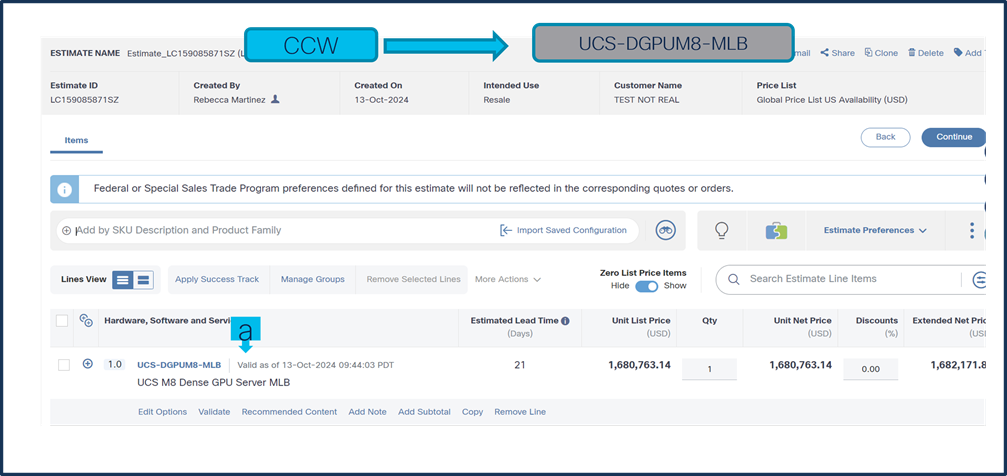
a. Configuration of UCS-DGPUM8-MLB is now Valid.
 Feedback
Feedback