Components
The following figure shows an empty Cisco UCS 5108 server chassis and identifies the front, back, and module slots.
 Note |
Whenever you remove a module from the chassis for an extended period of time, always replace the module with the appropriate blank panel. Failing to do so can result in heating and EMI issues. Blank panels can be ordered from Cisco Systems. |

|
1 |
Front of chassis |
5 |
Power supply slot (4 slots) |
|
2 |
Chassis handle |
6 |
Fabric interconnect or FEX slot (2 slots) |
|
3 |
Rear of chassis |
7 |
Fan slots (8 slots) |
|
4 |
Half-width server slot (8 slots) |
8 |
Power Distribution Unit (PDU) slot |
 Note |
Before you install, operate, or service the system, see the Regulatory Compliance and Safety Information for Cisco UCS for important safety information. |
 Warning |
IMPORTANT SAFETY INSTRUCTIONS This warning symbol means danger. You are in a situation that could cause bodily injury. Before you work on any equipment, be aware of the hazards involved with electrical circuitry and be familiar with standard practices for preventing accidents. Use the statement number provided at the end of each warning to locate its translation in the translated safety warnings that accompanied this device. Statement 1071 SAVE THESE INSTRUCTIONS |
 Warning |
This unit is intended for installation in restricted access areas. A restricted access area can be accessed only through the use of a special tool, lock and key, or other means of security. Statement 1017 |
 Warning |
Only trained and qualified personnel must be allowed to install, replace, or service this equipment. Statement 1030 |

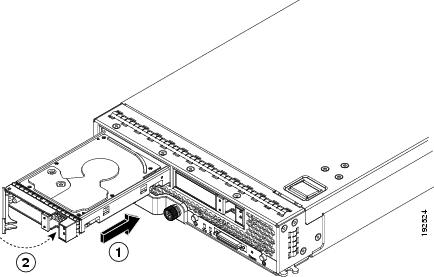
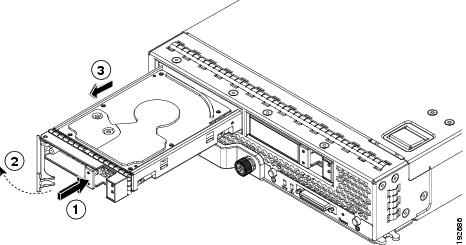
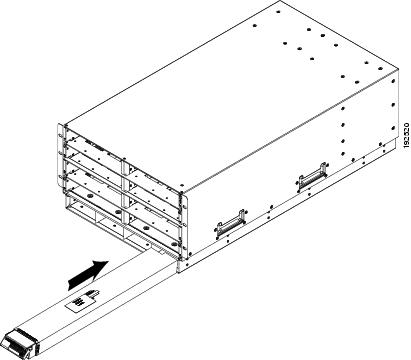
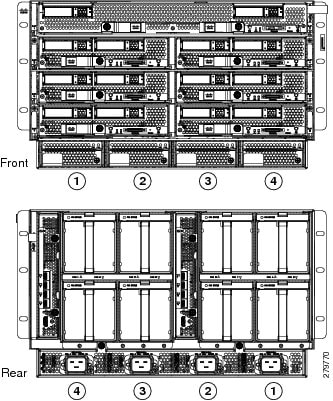
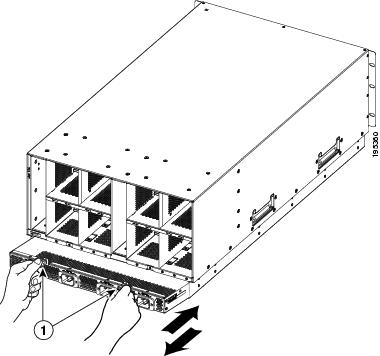
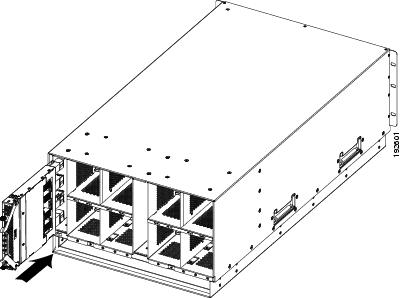

 Feedback
Feedback