Installing a Blade Server in the Chassis
If a UCS B460 M4 blade server is mixed with other full-width or half-width blades in the chassis, the UCS B460 M4 blade servers must occupy the bottom two full-width slots in the chassis. The chassis should be loaded with the largest server on the bottom, starting with a UCS B460 M4 blade server on the bottom, followed by full-width blades above, and the half-width blades at the very top of the chassis.
Procedure
|
Step 1 |
If necessary, remove the slot divider from the chassis. |
|
Step 2 |
Grasp the front of the blade module and place your other hand under the blade to support it. 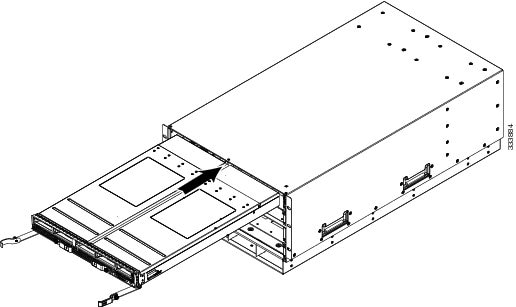 |
|
Step 3 |
Open the ejector levers in the front of the blade module. |
|
Step 4 |
Gently slide the blade into the blade slot opening until you cannot push it any farther. |
|
Step 5 |
Press the ejector levers so that they latch with the edge of the chassis and press the blade module all the way in. |
|
Step 6 |
Tighten the captive screw on the front of the blade to no more than 3 in-lbs. Tightening with bare fingers will prevent stripped or damaged captive screws. |
|
Step 7 |
Attach the UCS Scalability Terminator or UCS Scalability Connector to the blade module(s) as follows:
|
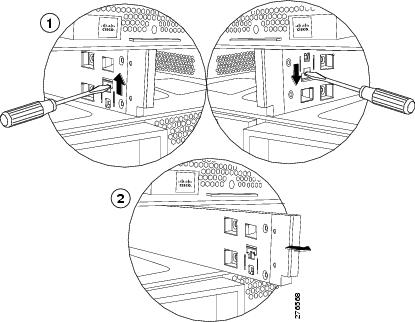



 Feedback
Feedback