RAID Options
 Note |
The RAID feature is applicable to E-Series Servers and the SM E-Series NCE. The RAID feature is not applicable to the EHWIC E-Series NCE and the NIM E-Series NCE. |
You can choose to store the E-Series Server data files on local Redundant Array of Inexpensive Disks (RAID). The following RAID levels are supported:
-
The single-wide E-Series Server supports RAID 0 and RAID 1 levels.
-
The double-wide E-Series Server supports RAID 0, RAID 1, and RAID 5 levels.
-
The double-wide E-Series Server with the PCIe option supports RAID 0 and RAID 1 levels.
RAID 0
With RAID 0, the data is stored evenly in stripe blocks across one or more disk drives without redundancy (mirroring). The data in all of the disk drives is different.
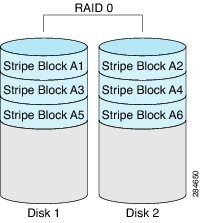
Compared to RAID 1, RAID 0 provides additional storage because both disk drives are used to store data. The performance is improved because the read and write operation occurs in parallel within the two disk drives.
However, there is no fault tolerance, error checking, hot spare, or hot-swapping. If one disk drive fails, the data in the entire array is destroyed. Because there is no error checking or hot-swapping, the array is susceptible to unrecoverable errors.
RAID 1
RAID 1 creates a mirrored set of disk drives, where the data in both the disk drives is identical, providing redundancy and high availability. If one disk drive fails, the other disk drive takes over, preserving the data.
RAID 1 also allows you to use a hot spare disk drive. The hot spare drive is always active and is held in readiness as a hot standby drive during a failover.
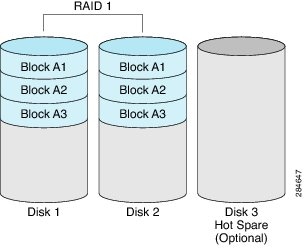
RAID 1 supports fault tolerance and hot-swapping. When one disk drive fails, you can remove the faulty disk drive and replace it with a new disk drive.
However, compared to RAID 0, there is less storage space because only half of the total potential disk space is available for storage and there is an impact on performance.
RAID 5
With RAID 5, the data is stored in stripe blocks with parity data staggered across all disk drives, providing redundancy at a low cost.
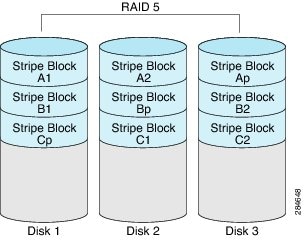
RAID 5 provides more data storage capacity than RAID 1 and better data protection than RAID 0. It also supports hot swapping; however, RAID 1 offers better performance.
RAID 10
RAID 10, a combination of RAID 0 and RAID 1, consists of striped data across mirrored spans. A RAID 10 drive group is a spanned drive group that creates a striped set from a series of mirrored drives. RAID 10 allows a maximum of eight spans. You must use an even number of drives in each RAID virtual drive in the span. The RAID 1 virtual drives must have the same stripe size. RAID 10 provides high data throughput and complete data redundancy but uses a larger number of spans.
 Note |
RAID 10 is supported on DoubleWide M3 servers. |
Non-RAID
When the disk drives of a computer are not configured as RAID, the computer is in non-RAID mode. Non-RAID mode is also referred to as Just a Bunch of Disks or Just a Bunch of Drives (JBOD). Non-RAID mode does not support fault tolerance, error checking, hot-swapping, hot spare, or redundancy.
Summary of RAID Options
| RAID Option | Description | Advantages | Disadvantages |
|
RAID 0 |
Data stored evenly in stripe blocks without redundancy |
|
|
|
RAID 1 |
Mirrored set of disk drives and an optional hot spare disk drive |
|
|
|
RAID 5 |
Data stored in stripe blocks with parity data staggered across all disk drives |
|
|
|
Non-RAID |
Disk drives not configured for RAID Also referred to as JBOD |
|
|
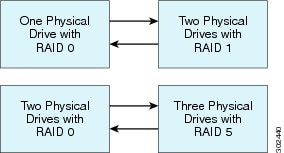
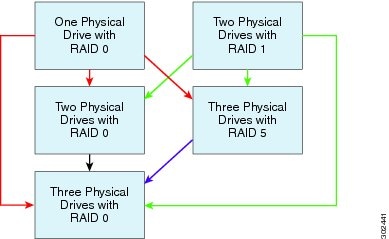
 Feedback
Feedback