Maintenance Shell for Intersight Virtual Appliance and Intersight Assist
Cisco Intersight Virtual Appliance provides a diagnostic utility to monitor the installation and provide remediation steps to install the appliance successfully. This console-based utility helps in troubleshooting and addressing misconfiguration or networking issues during the appliance installation. The Maintenance Shell aims to:
-
Detect and display issues with the installation prerequisites.
-
Enable editing the inputs that are provided during the initial appliance deployment.
-
Assist with continuing the installation after you fix the settings or change inputs during the appliance deployment.
Check the status of your installation by visiting <https://fqdn-of-your-appliance> after the VM is powered ON. If you notice that your VM does not respond after about 15 minutes since power-on, use the Intersight Virtual Appliance Maintenance Shell to troubleshoot networking or misconfiguration issues. When the login prompt appears, the diagnostic account is ready. Use the following instructions to troubleshoot:
-
Launch the Intersight Virtual Appliance Maintenance Shell using one of the following three options:
-
Open an SSH session
-
SSH to the IP address of your Intersight Virtual Appliance.
-
Log in as the admin user with username admin and enter the administrator password that you used during the appliance deployment.

Note
The use of SHA-1 for any cryptographic functionality in SSH is no longer supported.
-
-
Open a console window in your hypervisor
-
From either VMWare vCenter or Microsoft Hyper-V Manager, navigate to your virtual machine and open a console window.
-
Hit Alt-F2 to get the login screen.
-
Log in as the admin user with username admin and enter the administrator password that you used during the appliance deployment.
-
-
Open a telnet session to a serial console
-
In cases where opening an SSH session to the Intersight Virtual Appliance is not possible, use the information described in Configuring Cisco TAC Support Using a Serial Console to add a serial console to your Intersight Virtual Appliance VM.
-
Telnet to the vCenter host IP at the PORT_NUMBER specified in the serial console setup.
-
Log in as the admin user with username admin and enter the administrator password that you used during the appliance deployment.
-
-
-
Select one of the options listed in the following table to learn more about the command and the outcome of the command:
|
Intersight Appliance Maintenance Shell Options |
Description |
||
|---|---|---|---|
|
Diagnostic Options |
|
||
|
Configuration Options |
|
||
|
Maintenance Options |
Options in this sub-menu are intended for debugging and recovery and must be used as instructed by Cisco TAC. You can access this option as an admin user. [4] Show system service status—This option provides a summary of the running/pending services and reports any errors. This option enables you to monitor the status of the appliance if the system is unresponsive or if there is a service disruption at any time. [5] Restart system services—This option enables you to troubleshoot the appliance and restart the services running on it. [6] Reboot virtual appliance node—This option stops services, reboots the appliance, and restores the services when the appliance reboots. [7] Show node status—This option displays the fully qualified domain name of the appliance VM and their operational status. [8] Launch console UI—This option enables you to launch the console UI from the maintenance shell. [9] Shutdown appliance node—This option gracefully stops services and shuts down the appliance node from the maintenance shell. [10] Read-only maintenance shell—This option launches a Linux bash shell in a primarily read-only environment. You cannot make changes to the Appliance from this shell, but you can perform read-only diagnostic actions to validate the appliance within your network environment. Common Linux commands such as curl, wget, dig, nslookup, ssh, scp, ping, and traceroute are available to help troubleshoot local networking issues. |
 Note |
For [10] Read-only maintenance shell, tcpdump command is not directly available. Use the public-tcpdump command instead. To save packet captures, run public-tcpdump -w FILENAME.pcap to write PCAP files to your home directory, which you can then transfer to another machine for analysis using scp. Relevant Log Files:
|
For a demonstration of the Intersight Connected Virtual Appliance Installation and troubleshooting, watch Cisco Intersight Appliance Installation and Debug.
Monitoring Virtual Appliance Sizing Option Messages
The Intersight Appliance Maintenance Shell displays the status updates about the deployment size determination and the subsequent action. You can monitor the status of the deployment in the console and take remedial actions as required. The messages listed in the table below explain the scenario and the particular resource requirements for deployment.
|
Initial Message |
Final Message |
||
|---|---|---|---|
|
Deploying <size> deployment size. This message is displayed when the required resources are adequate, and the desired size is being deployed.
|
Deployed <size> deployment size. |
||
|
Deploying <size > deployment size, after being under resourced. This message is displayed when the existing deployment is under-resourced for the current deployment size, and upon restarting the VM after the necessary resources have been added. This deployment could be in either size. |
Deployed <size> deployment size, after being under resourced. |
||
|
Deployed <size> deployment size. This message is displayed when the existing resources and the required resources are similar, and no upgrade is required. |
No change in deployment size during reboot. Current running deployment size is Small. |
||
|
Downgrading deployment size from Medium to Small. This message is deployed when a medium deployment size is downgraded to a small deployment size. |
Downgraded deployment size from Medium to Small. |
||
|
Upgrading from Small to Medium. This message is displayed when the deployment size is upgraded from small to medium deployment size. |
Upgraded from Small to Medium. |
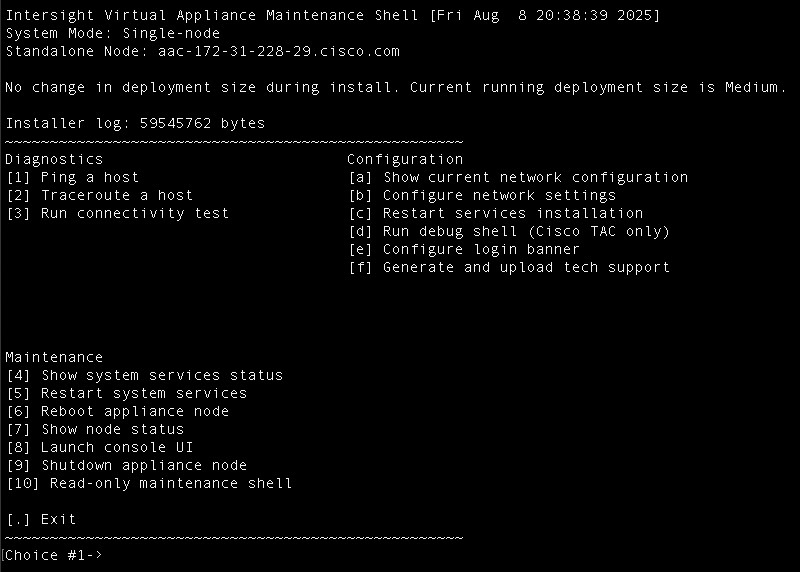
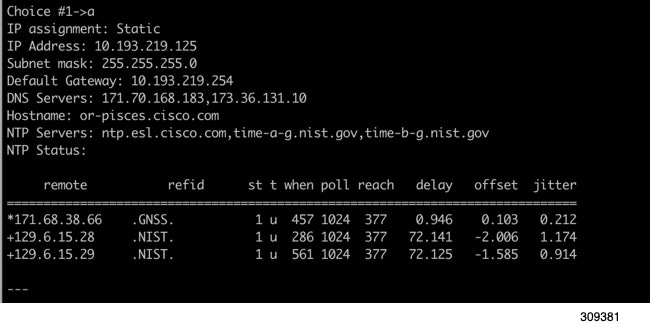
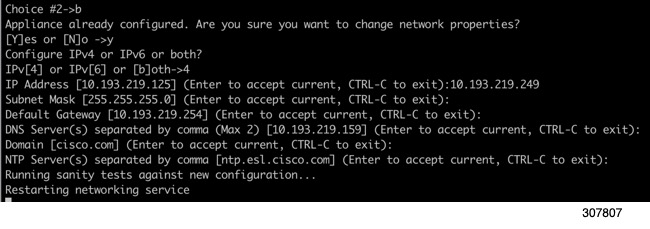
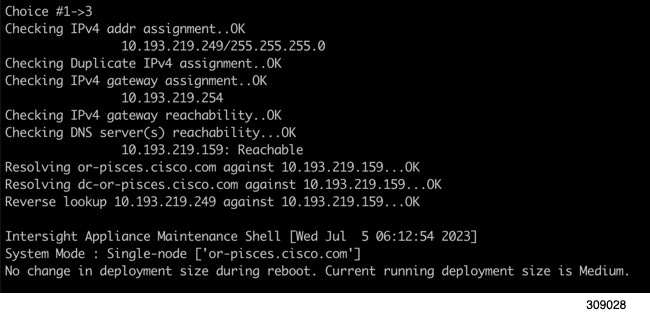
 Feedback
Feedback