|
|
View account details such as account name, account ID, access link, license type, default idle timeout, maximum number of
concurrent sessions per user, and default session timeout.
You can also configure account settings such as default idle timeout, default session timeout, and maximum number of concurrent
sessions per user. For more information, see Configuring Account Settings.
|
|
|
Displays the details of the user including the name, account name, email ID, role, idle timeout, session timeout, maximum
concurrent sessions per user, login time, a brief description of the role, and a table view of the users and their privileges
that is displayed in the bottom of this screen.
|
|
|
View the status of the appliance connection, view details including the appliance Health, Hostname, Version number, and Cluster
status. A list of the connected Nodes displays the Hostnames, Operational Status, Node Type (node types include Management,
HA Management, Standalone, or Metrics), IP address, Gateway, and Netmask for the connected nodes. You can also view the Alarms
on the connected nodes.
|
|
|
Create a full state backup of the appliance and save the image on a remote server. You can also schedule a backup from this
page. For detailed instructions, see Create Backup and Schedule Backup.
You can recover the appliance configuration from a backup file using the instructions in Recovering Intersight Connected Virtual Appliance and Recovering Intersight Private Virtual Appliance.
|
|
|
View the configuration details of the banners. When enabled, the configured banner will be displayed before the user login
screen. For more information, see Configuring a Banner Message for Displaying Before the Login Screen.
|
|
|
View details of the current software version of the appliance, including the version number, the installed components, messages
about the installation, and the Fingerprint of the installed software.
For more information about updating the Intersight Virtual Appliance software, see Updating the Intersight Virtual Appliance Software.
|
|
|
|
Note
|
This setting is applicable only for Connected Virtual Appliance deployments.
|
View the status of the appliance connection to Intersight, the Access Mode, Device ID, and the Claim Code. From the Settings Menu in the Device Connector window, you can add an HTTPS Proxy. For more information, see Cloud Connection for Intersight Connected Virtual Appliance.
|
|
|
Configure DNS settings and add IPv4 DNS Server Addresses and Alternate IPv4 addresses of the DNS Servers. For more information,
see Configuring DNS.
|
|
|
Configure NTP servers as well as edit existing NTP server settings. For more information, see Configuring NTP.
|
|
|
Configure the syslog server settings including enabling and disabling sending audit logs and information of alarms to the
syslog servers. For more information, see Configuring Syslog.
|
|
|
Create and configure the settings for LDAP servers, DNS parameters, Binding methods, Search parameters, and Group Authorization
preferences. For more information, see Configuring LDAP Settings.
|
|
|
Set up Single Sign-on (SSO) authentication. SSO enables you to use a single set of credentials to log in to multiple applications.
With SSO authentication, you can log in to Intersight with your corporate credentials instead of your Cisco ID. For more information
about Single Sign-On in Intersight, see Single Sign-On with Intersight Virtual Appliance.
|
|
|
Add a trusted certificate to verify TLS communication with the LDAP or HTTPS server. You can generate a Certificate Signing
request or Generate a Self-Signed Certificate. For more information, see Certificates.
|
|
|
View details of the current password policy configuration or configure a new password policy. For more information, see Configuring Password Policy for Local Users.
|
|
|
View the users or add new users to allow access to Intersight using their email, specify identity provider and permission
settings. For more information, see Adding a User.
|
|
|
View the user Groups or add a new group for Single Sign-On or LDAP-based authentication. For more information, see Adding a Group.
|
|
|
View the existing roles or create a custom role and assign privileges. For more information, see Adding a Role.
|
|
|
View the list of organizations or create a new organization to manage access to your logical and physical resources. For more
information, see Adding an Organization.
|
|
|
View a list of the existing API Keys in the account or generate a new API Key. For more information, see API Keys.
|
|
SettingsAPI SettingsOAuth2 Tokens
|
View a list of OAuth2 tokens and the details of the Apps and the associated targets.
|

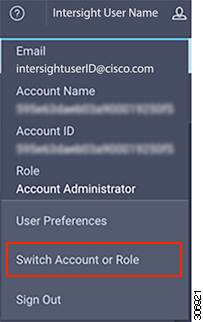
 Feedback
Feedback