- Index
- Preface
- Overview
- Using the Command-Line Interface
- Assigning the Switch IP Address and Default Gateway
- Configuring Cisco IOS CNS Agents
- Administering the Switch
- Configuring Switch Alarms
- Configuring SDM Templates
- Configuring Switch-Based Authentication
- Configuring IEEE 802.1x Port-Based Authentication
- Configuring Interface Characteristics
- Configuring Command Macros
- Configuring VLANs
- Configuring Private VLANs
- Configuring IEEE 802.1Q Tunneling, VLAN Mapping, and Layer 2 Protocol Tunneling
- Configuring STP
- Configuring MSTP
- Configuring Optional Spanning-Tree Features
- Configuring Resilient Ethernet Protocol
- Configuring Flex Links and the MAC Address-Table Move Update Feature
- Configuring DHCP Features and IP Source Guard
- Configuring Dynamic ARP Inspection
- Configuring IGMP Snooping and MVR
- Configuring Port-Based Traffic Control
- Configuring CDP
- Configuring LLDP and LLDP-MED
- Configuring UDLD
- Configuring SPAN and RSPAN
- Configuring RMON
- Configuring System Message Logging
- Configuring SNMP
- Configuring Embedded Event Manager
- Configuring Network Security with ACLs
- Configuring Control-Plane Security
- Configuring QoS
- Configuring EtherChannels and Link State Tracking
- Configuring IP Unicast Routing
- Configuring HSRP
- Configuring Cisco IOS IP SLAs Operations
- Configuring Enhanced Object Tracking
- Configuring Ethernet OAM, CFM, and E-LMI
- Configuring IP Multicast Routing
- Configuring MSDP
- Troubleshooting
- Configuring Online Diagnostics
- Supported MIBs
- Working with the Cisco IOS File System, Configuration Files, and Software Images
- Unsupported Commands in Cisco IOS Release 12.2(44)EY
Cisco ME 3400E Ethernet Access Switch Software Configuration Guide, Release 12.2(44)EY
Bias-Free Language
The documentation set for this product strives to use bias-free language. For the purposes of this documentation set, bias-free is defined as language that does not imply discrimination based on age, disability, gender, racial identity, ethnic identity, sexual orientation, socioeconomic status, and intersectionality. Exceptions may be present in the documentation due to language that is hardcoded in the user interfaces of the product software, language used based on RFP documentation, or language that is used by a referenced third-party product. Learn more about how Cisco is using Inclusive Language.
- Updated:
- March 21, 2015
Chapter: Configuring IEEE 802.1x Port-Based Authentication
- Understanding IEEE 802.1x Port-Based Authentication
- Configuring IEEE 802.1x Authentication
- Default IEEE 802.1x Configuration
- IEEE 802.1x Configuration Guidelines
- Configuring 802.1x Readiness Check
- Configuring IEEE 802.1x Violation Modes
- Configuring IEEE 802.1x Authentication
- Configuring the Switch-to-RADIUS-Server Communication
- Configuring Periodic Re-Authentication
- Manually Re-Authenticating a Client Connected to a Port
- Changing the Quiet Period
- Changing the Switch-to-Client Retransmission Time
- Setting the Switch-to-Client Frame-Retransmission Number
- Setting the Re-Authentication Number
- Configuring the Host Mode
- Resetting the IEEE 802.1x Configuration to the Default Values
- Configuring IEEE 802.1x Accounting
- Displaying IEEE 802.1x Statistics and Status
Configuring IEEE 802.1x Port-Based Authentication
This chapter describes how to configure IEEE 802.1x port-based authentication on the Cisco ME 3400E Ethernet Access switch. As LANs extend to hotels, airports, and corporate lobbies and create insecure environments, 802.1x prevents unauthorized devices (clients) from gaining access to the network.
For complete syntax and usage information for the commands used in this chapter, see the command reference for this release.

Note ![]() Some IEEE 802.1x (dot1x) commands are visible on the switch but are not supported. For a list of unsupported commands see Appendix C, "Unsupported Commands in Cisco IOS Release 12.2(44)EY."
Some IEEE 802.1x (dot1x) commands are visible on the switch but are not supported. For a list of unsupported commands see Appendix C, "Unsupported Commands in Cisco IOS Release 12.2(44)EY."
This chapter consists of these sections:
•![]() Understanding IEEE 802.1x Port-Based Authentication
Understanding IEEE 802.1x Port-Based Authentication
•![]() Configuring IEEE 802.1x Authentication
Configuring IEEE 802.1x Authentication
•![]() Displaying IEEE 802.1x Statistics and Status
Displaying IEEE 802.1x Statistics and Status
Understanding IEEE 802.1x Port-Based Authentication
The IEEE 802.1x standard defines a client-server-based access control and authentication protocol that prevents unauthorized clients from connecting to a LAN through publicly accessible ports unless they are properly authenticated. The authentication server authenticates each client connected to a switch port before making available any services offered by the switch or the LAN.
Until the client is authenticated, IEEE 802.1x access control allows only Extensible Authentication Protocol over LAN (EAPOL), Cisco Discovery Protocol (CDP), and Spanning Tree Protocol (STP) traffic through the port to which the client is connected. After authentication is successful, normal traffic can pass through the port.

Note ![]() CDP and STP are supported by default on network node interfaces (NNIs). You can enable CDP and STP on enhanced network interfaces (ENIs). User network nodes (UNIs) do not support CDP or STP.
CDP and STP are supported by default on network node interfaces (NNIs). You can enable CDP and STP on enhanced network interfaces (ENIs). User network nodes (UNIs) do not support CDP or STP.
These sections describe IEEE 802.1x port-based authentication:
•![]() Authentication Initiation and Message Exchange
Authentication Initiation and Message Exchange
•![]() Ports in Authorized and Unauthorized States
Ports in Authorized and Unauthorized States
•![]() IEEE 802.1x Accounting Attribute-Value Pairs
IEEE 802.1x Accounting Attribute-Value Pairs
•![]() Using IEEE 802.1x with Port Security
Using IEEE 802.1x with Port Security
•![]() Using IEEE 802.1x with VLAN Assignment
Using IEEE 802.1x with VLAN Assignment
Device Roles
With IEEE 802.1x port-based authentication, the devices in the network have specific roles as shown in Figure 9-1.
Figure 9-1 IEEE 802.1x Device Roles
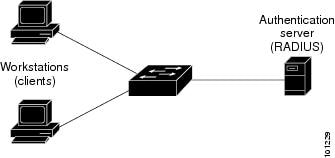
•![]() Client—the device (workstation) that requests access to the LAN and switch services and responds to requests from the switch. The workstation must be running IEEE 802.1x-compliant client software such as that offered in the Microsoft Windows XP operating system. (The client is the supplicant in the IEEE 802.1x specification.)
Client—the device (workstation) that requests access to the LAN and switch services and responds to requests from the switch. The workstation must be running IEEE 802.1x-compliant client software such as that offered in the Microsoft Windows XP operating system. (The client is the supplicant in the IEEE 802.1x specification.)

Note ![]() To resolve Windows XP network connectivity and IEEE 802.1x authentication issues, read the Microsoft Knowledge Base article at this URL: http://support.microsoft.com/support/kb/articles/Q303/5/97.ASP
To resolve Windows XP network connectivity and IEEE 802.1x authentication issues, read the Microsoft Knowledge Base article at this URL: http://support.microsoft.com/support/kb/articles/Q303/5/97.ASP
•![]() Authentication server—performs the actual authentication of the client. The authentication server validates the identity of the client and notifies the switch whether or not the client is authorized to access the LAN and switch services. Because the switch acts as the proxy, the authentication service is transparent to the client. In this release, the RADIUS security system with Extensible Authentication Protocol (EAP) extensions is the only supported authentication server. It is available in Cisco Secure Access Control Server Version 3.0 or later. RADIUS operates in a client/server model in which secure authentication information is exchanged between the RADIUS server and one or more RADIUS clients.
Authentication server—performs the actual authentication of the client. The authentication server validates the identity of the client and notifies the switch whether or not the client is authorized to access the LAN and switch services. Because the switch acts as the proxy, the authentication service is transparent to the client. In this release, the RADIUS security system with Extensible Authentication Protocol (EAP) extensions is the only supported authentication server. It is available in Cisco Secure Access Control Server Version 3.0 or later. RADIUS operates in a client/server model in which secure authentication information is exchanged between the RADIUS server and one or more RADIUS clients.
•![]() Switch (edge switch or wireless access point)—controls the physical access to the network based on the authentication status of the client. The switch acts as an intermediary (proxy) between the client and the authentication server, requesting identity information from the client, verifying that information with the authentication server, and relaying a response to the client. The switch includes the RADIUS client, which is responsible for encapsulating and decapsulating the EAP frames and interacting with the authentication server.
Switch (edge switch or wireless access point)—controls the physical access to the network based on the authentication status of the client. The switch acts as an intermediary (proxy) between the client and the authentication server, requesting identity information from the client, verifying that information with the authentication server, and relaying a response to the client. The switch includes the RADIUS client, which is responsible for encapsulating and decapsulating the EAP frames and interacting with the authentication server.
When the switch receives EAPOL frames and relays them to the authentication server, the Ethernet header is stripped, and the remaining EAP frame is re-encapsulated in the RADIUS format. The EAP frames are not modified during encapsulation, and the authentication server must support EAP within the native frame format. When the switch receives frames from the authentication server, the server's frame header is removed, leaving the EAP frame, which is then encapsulated for Ethernet and sent to the client.
Authentication Initiation and Message Exchange
The switch or the client can initiate authentication. If you enable authentication on a port by using the dot1x port-control auto interface configuration command, the switch initiates authentication when the link state changes from down to up or periodically as long as the port remains up and unauthenticated. The switch sends an EAP-request/identity frame to the client to request its identity. Upon receipt of the frame, the client responds with an EAP-response/identity frame.
However, if during bootup, the client does not receive an EAP-request/identity frame from the switch, the client can initiate authentication by sending an EAPOL-start frame, which prompts the switch to request the client's identity.

Note ![]() If IEEE 802.1x is not enabled or supported on the network access device, any EAPOL frames from the client are dropped. If the client does not receive an EAP-request/identity frame after three attempts to start authentication, the client sends frames as if the port is in the authorized state. A port in the authorized state effectively means that the client has been successfully authenticated. For more information, see the "Ports in Authorized and Unauthorized States" section.
If IEEE 802.1x is not enabled or supported on the network access device, any EAPOL frames from the client are dropped. If the client does not receive an EAP-request/identity frame after three attempts to start authentication, the client sends frames as if the port is in the authorized state. A port in the authorized state effectively means that the client has been successfully authenticated. For more information, see the "Ports in Authorized and Unauthorized States" section.
When the client supplies its identity, the switch begins its role as the intermediary, passing EAP frames between the client and the authentication server until authentication succeeds or fails. If the authentication succeeds, the switch port becomes authorized. For more information, see the "Ports in Authorized and Unauthorized States" section.
The specific exchange of EAP frames depends on the authentication method being used. Figure 9-2 shows a message exchange initiated by the client when the client uses the One-Time-Password (OTP) authentication method with a RADIUS server.
Figure 9-2 Message Exchange
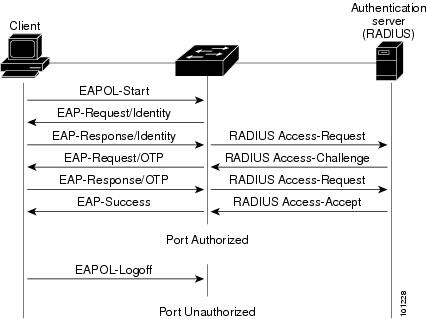
Ports in Authorized and Unauthorized States
Depending on the switch port state, the switch can grant a client access to the network. The port starts in the unauthorized state. While in this state, the port disallows all incoming and outgoing traffic except for IEEE 802.1x, CDP, and STP packets. When a client is successfully authenticated, the port changes to the authorized state, allowing all traffic for the client to flow normally.
If a client that does not support IEEE 802.1x connects to an unauthorized IEEE 802.1x port, the switch requests the client's identity. In this situation, the client does not respond to the request, the port remains in the unauthorized state, and the client is not granted access to the network.
In contrast, when an IEEE 802.1x-enabled client connects to a port that is not running the IEEE 802.1x standard, the client initiates the authentication process by sending the EAPOL-start frame. When no response is received, the client sends the request for a fixed number of times. Because no response is received, the client begins sending frames as if the port is in the authorized state.
You control the port authorization state by using the dot1x port-control interface configuration command and these keywords:
•![]() force-authorized—disables IEEE 802.1x authentication and causes the port to change to the authorized state without any authentication exchange required. The port sends and receives normal traffic without IEEE 802.1x-based authentication of the client. This is the default setting.
force-authorized—disables IEEE 802.1x authentication and causes the port to change to the authorized state without any authentication exchange required. The port sends and receives normal traffic without IEEE 802.1x-based authentication of the client. This is the default setting.
•![]() force-unauthorized—causes the port to remain in the unauthorized state, ignoring all attempts by the client to authenticate. The switch cannot provide authentication services to the client through the port.
force-unauthorized—causes the port to remain in the unauthorized state, ignoring all attempts by the client to authenticate. The switch cannot provide authentication services to the client through the port.
•![]() auto—enables IEEE 802.1x authentication and causes the port to begin in the unauthorized state, allowing only EAPOL frames to be sent and received through the port. The authentication process begins when the link state of the port changes from down to up or when an EAPOL-start frame is received. The switch requests the identity of the client and begins relaying authentication messages between the client and the authentication server. Each client attempting to access the network is uniquely identified by the switch by using the client MAC address.
auto—enables IEEE 802.1x authentication and causes the port to begin in the unauthorized state, allowing only EAPOL frames to be sent and received through the port. The authentication process begins when the link state of the port changes from down to up or when an EAPOL-start frame is received. The switch requests the identity of the client and begins relaying authentication messages between the client and the authentication server. Each client attempting to access the network is uniquely identified by the switch by using the client MAC address.
If the client is successfully authenticated (receives an Accept frame from the authentication server), the port state changes to authorized, and all frames from the authenticated client are allowed through the port. If the authentication fails, the port remains in the unauthorized state, but authentication can be retried. If the authentication server cannot be reached, the switch can resend the request. If no response is received from the server after the specified number of attempts, authentication fails, and network access is not granted.
When a client logs off, it sends an EAPOL-logoff message, causing the switch port to change to the unauthorized state.
If the link state of a port changes from up to down, or if an EAPOL-logoff frame is received, the port returns to the unauthorized state.
IEEE 802.1x Accounting
The IEEE 802.1x standard defines how users are authorized and authenticated for network access but does not keep track of network usage. IEEE 802.1x accounting is disabled by default. You can enable IEEE 802.1x accounting to monitor this activity on IEEE 802.1x-enabled ports:
•![]() User successfully authenticates.
User successfully authenticates.
•![]() User logs off.
User logs off.
•![]() Link-down occurs.
Link-down occurs.
•![]() Re-authentication successfully occurs.
Re-authentication successfully occurs.
•![]() Re-authentication fails.
Re-authentication fails.
The switch does not log IEEE 802.1x accounting information. Instead, it sends this information to the RADIUS server, which must be configured to log accounting messages.
IEEE 802.1x Accounting Attribute-Value Pairs
The information sent to the RADIUS server is represented in the form of Attribute-Value (AV) pairs. These AV pairs provide data for different applications. (For example, a billing application might require information that is contained within the Acct-Input-Octets or the Acct-Output-Octets of a packet.)
You do not need to configure AV pairs. These are automatically sent by a switch that is configured for IEEE 802.1x accounting. Table 9-1 lists the AV pairs that might be sent by the switch:
You can view the AV pairs that are being sent by the switch by enabling the debug radius accounting or debug aaa accounting privileged EXEC commands. For more information about these commands, see the Cisco IOS Debug Command Reference, Release 12.2 at this URL:
http://www.cisco.com/univercd/cc/td/doc/product/software/ios122/122sup/122debug/
See RFC 3580, "IEEE 802.1X Remote Authentication Dial In User Service (RADIUS) Usage Guidelines," for more information about AV pairs.
IEEE 802.1x Host Mode
You can configure an IEEE 802.1x port for single-host or for multiple-hosts mode. In single-host mode (see Figure 9-1), only one client can be connected to the IEEE 802.1x-enabled switch port. The switch detects the client by sending an EAPOL frame when the port link state changes to the up state. If a client leaves or is replaced with another client, the switch changes the port link state to down, and the port returns to the unauthorized state.
In multiple-hosts mode, you can attach multiple hosts to a single IEEE 802.1x-enabled port. Figure 9-3 shows IEEE 802.1x port-based authentication in a wireless LAN. In this mode, only one of the attached clients must be authorized for all clients to be granted network access. If the port becomes unauthorized (re-authentication fails or an EAPOL-logoff message is received), the switch denies network access to all of the attached clients. In this topology, the wireless access point is responsible for authenticating the clients attached to it, and it also acts as a client to the switch.
With the multiple-hosts mode enabled, you can use IEEE 802.1x to authenticate the port and port security to manage network access for all MAC addresses, including that of the client.
Figure 9-3 Multiple Host Mode Example
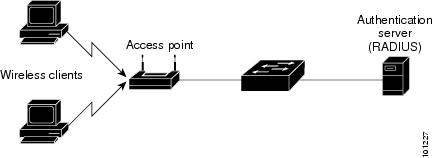
Using 802.1x Readiness Check
The 802.1x readiness check monitors IEEE 802.1x activity on all the switch ports and displays information about the devices connected to the ports that support IEEE 802.1x. You can use this feature to determine if the devices connected to the switch ports are IEEE 802.1x-capable. You use an alternate authentication for the devices that do not support IEEE 802.1x functionality.
This feature only works if the supplicant on the client supports a query with the NOTIFY EAP notification packet. The client must respond within the IEEE 802.1x timeout value.
For information on configuring the switch for the 802.1x readiness check, see the "Configuring 802.1x Readiness Check" section.
Using IEEE 802.1x with Port Security
You can configure an IEEE 802.1x port with port security in either single-host or multiple-hosts mode. (You also must configure port security on the port by using the switchport port-security interface configuration command.) When you enable port security and IEEE 802.1x on a port, IEEE 802.1x authenticates the port, and port security manages network access for all MAC addresses, including that of the client. You can then limit the number or group of clients that can access the network through an IEEE 802.1x port.
These are some examples of the interaction between IEEE 802.1x and port security on the switch:
•![]() When a client is authenticated, and the port security table is not full, the client MAC address is added to the port security list of secure hosts. The port then proceeds to come up normally.
When a client is authenticated, and the port security table is not full, the client MAC address is added to the port security list of secure hosts. The port then proceeds to come up normally.
When a client is authenticated and manually configured for port security, it is guaranteed an entry in the secure host table (unless port security static aging has been enabled).
A security violation occurs if the client is authenticated, but the port security table is full. This can happen if the maximum number of secure hosts has been statically configured or if the client ages out of the secure host table. If the client address is aged, its place in the secure host table can be taken by another host.
If the security violation is caused by the first authenticated host, the port becomes error-disabled and immediately shuts down.
The port security violation modes determine the action for security violations. For more information, see the "Security Violations" section on page 23-9.
•![]() When you manually remove an IEEE 802.1x client address from the port security table by using the no switchport port-security mac-address mac-address interface configuration command, you should re-authenticate the IEEE 802.1x client by using the dot1x re-authenticate interface interface-id privileged EXEC command.
When you manually remove an IEEE 802.1x client address from the port security table by using the no switchport port-security mac-address mac-address interface configuration command, you should re-authenticate the IEEE 802.1x client by using the dot1x re-authenticate interface interface-id privileged EXEC command.
•![]() When an IEEE 802.1x client logs off, the port changes to an unauthenticated state, and all dynamic entries in the secure host table are cleared, including the entry for the client. Normal authentication then takes place.
When an IEEE 802.1x client logs off, the port changes to an unauthenticated state, and all dynamic entries in the secure host table are cleared, including the entry for the client. Normal authentication then takes place.
•![]() If the port is administratively shut down, the port becomes unauthenticated, and all dynamic entries are removed from the secure host table.
If the port is administratively shut down, the port becomes unauthenticated, and all dynamic entries are removed from the secure host table.
•![]() You can configure the dot1x violation-mode interface configuration command so that a port shuts down, generates a syslog error, or discards packets from a new device when it connects to an IEEE 802.1x-enabled port or when the maximum number of allowed devices have been authenticated. For more information see the "Maximum Number of Allowed Devices Per Port" section and the command reference for this release.
You can configure the dot1x violation-mode interface configuration command so that a port shuts down, generates a syslog error, or discards packets from a new device when it connects to an IEEE 802.1x-enabled port or when the maximum number of allowed devices have been authenticated. For more information see the "Maximum Number of Allowed Devices Per Port" section and the command reference for this release.
For more information about enabling port security on your switch, see the "Configuring Port Security" section on page 23-8.
Using IEEE 802.1x with VLAN Assignment
The RADIUS server sends the VLAN assignment to configure the switch port. The RADIUS server database maintains the username-to-VLAN mappings, assigning the VLAN based on the username of the client connected to the switch port. You can use this feature to limit network access for certain users.
When configured on the switch and the RADIUS server, IEEE 802.1x with VLAN assignment has these characteristics:
•![]() If no VLAN is supplied by the RADIUS server or if IEEE 802.1x authorization is disabled, the port is configured in its access VLAN after successful authentication.
If no VLAN is supplied by the RADIUS server or if IEEE 802.1x authorization is disabled, the port is configured in its access VLAN after successful authentication.
•![]() If IEEE 802.1x authorization is enabled but the VLAN information from the RADIUS server is not valid, the port returns to the unauthorized state and remains in the configured access VLAN. This prevents ports from appearing unexpectedly in an inappropriate VLAN because of a configuration error.
If IEEE 802.1x authorization is enabled but the VLAN information from the RADIUS server is not valid, the port returns to the unauthorized state and remains in the configured access VLAN. This prevents ports from appearing unexpectedly in an inappropriate VLAN because of a configuration error.
Configuration errors could include specifying a VLAN for a routed port, a malformed VLAN ID, or a nonexistent or internal (routed port) VLAN ID.
•![]() If IEEE 802.1x authorization is enabled and all information from the RADIUS server is valid, the port is placed in the specified VLAN after authentication.
If IEEE 802.1x authorization is enabled and all information from the RADIUS server is valid, the port is placed in the specified VLAN after authentication.
•![]() If the multiple-hosts mode is enabled on an IEEE 802.1x port, all hosts are placed in the same VLAN (specified by the RADIUS server) as the first authenticated host.
If the multiple-hosts mode is enabled on an IEEE 802.1x port, all hosts are placed in the same VLAN (specified by the RADIUS server) as the first authenticated host.
•![]() If IEEE 802.1x and port security are enabled on a port, the port is placed in the RADIUS server-assigned VLAN.
If IEEE 802.1x and port security are enabled on a port, the port is placed in the RADIUS server-assigned VLAN.
•![]() If IEEE 802.1x is disabled on the port, it is returned to the configured access VLAN.
If IEEE 802.1x is disabled on the port, it is returned to the configured access VLAN.
When the port is in the force authorized, the force unauthorized, the unauthorized, or the shutdown state, it is put into the configured access VLAN.
If an IEEE 802.1x port is authenticated and put in the RADIUS server-assigned VLAN, any change to the port access VLAN configuration does not take effect.
The IEEE 802.1x with VLAN assignment feature is not supported on trunk ports or with dynamic-access port assignment through a VLAN Membership Policy Server (VMPS).
To configure VLAN assignment you need to perform these tasks:
•![]() Enable AAA authorization by using the network keyword to allow interface configuration from the RADIUS server.
Enable AAA authorization by using the network keyword to allow interface configuration from the RADIUS server.
•![]() Enable IEEE 802.1x. (The VLAN assignment feature is automatically enabled when you configure IEEE 802.1x on an access port).
Enable IEEE 802.1x. (The VLAN assignment feature is automatically enabled when you configure IEEE 802.1x on an access port).
•![]() Assign vendor-specific tunnel attributes in the RADIUS server. The RADIUS server must return these attributes to the switch:
Assign vendor-specific tunnel attributes in the RADIUS server. The RADIUS server must return these attributes to the switch:
–![]() [64] Tunnel-Type = VLAN
[64] Tunnel-Type = VLAN
–![]() [65] Tunnel-Medium-Type = 802
[65] Tunnel-Medium-Type = 802
–![]() [81] Tunnel-Private-Group-ID = VLAN name or VLAN ID
[81] Tunnel-Private-Group-ID = VLAN name or VLAN ID
Attribute[64] must contain the value VLAN (type 13). Attribute[65] must contain the value 802 (type 6). Attribute[81] specifies the VLAN name or VLAN ID assigned to the IEEE 802.1x-authenticated user.
For examples of tunnel attributes, see the "Configuring the Switch to Use Vendor-Specific RADIUS Attributes" section on page 8-29.
Configuring IEEE 802.1x Authentication
These sections contain this configuration information:
•![]() Default IEEE 802.1x Configuration
Default IEEE 802.1x Configuration
•![]() IEEE 802.1x Configuration Guidelines
IEEE 802.1x Configuration Guidelines
•![]() Configuring 802.1x Readiness Check(optional)
Configuring 802.1x Readiness Check(optional)
•![]() Configuring IEEE 802.1x Authentication (required)
Configuring IEEE 802.1x Authentication (required)
•![]() Configuring the Switch-to-RADIUS-Server Communication (required)
Configuring the Switch-to-RADIUS-Server Communication (required)
•![]() Configuring Periodic Re-Authentication (optional)
Configuring Periodic Re-Authentication (optional)
•![]() Manually Re-Authenticating a Client Connected to a Port (optional)
Manually Re-Authenticating a Client Connected to a Port (optional)
•![]() Changing the Quiet Period (optional)
Changing the Quiet Period (optional)
•![]() Changing the Switch-to-Client Retransmission Time (optional)
Changing the Switch-to-Client Retransmission Time (optional)
•![]() Setting the Switch-to-Client Frame-Retransmission Number (optional)
Setting the Switch-to-Client Frame-Retransmission Number (optional)
•![]() Setting the Re-Authentication Number (optional)
Setting the Re-Authentication Number (optional)
•![]() Configuring the Host Mode (optional)
Configuring the Host Mode (optional)
•![]() Resetting the IEEE 802.1x Configuration to the Default Values (optional)
Resetting the IEEE 802.1x Configuration to the Default Values (optional)
•![]() Configuring IEEE 802.1x Accounting (optional)
Configuring IEEE 802.1x Accounting (optional)
Default IEEE 802.1x Configuration
Table 9-2 shows the default IEEE 802.1x configuration.
IEEE 802.1x Configuration Guidelines
These are the IEEE 802.1x authentication configuration guidelines:
•![]() When IEEE 802.1x is enabled, ports are authenticated before any other Layer 2 or Layer 3 features are enabled.
When IEEE 802.1x is enabled, ports are authenticated before any other Layer 2 or Layer 3 features are enabled.
•![]() The IEEE 802.1x protocol is supported on Layer 2 static-access ports and Layer 3 routed ports, but it is not supported on these port types:
The IEEE 802.1x protocol is supported on Layer 2 static-access ports and Layer 3 routed ports, but it is not supported on these port types:
–![]() Trunk port—If you try to enable IEEE 802.1x on a trunk port, an error message appears, and IEEE 802.1x is not enabled. If you try to change the mode of an IEEE 802.1x-enabled port to trunk, an error message appears, and the port mode is not changed.
Trunk port—If you try to enable IEEE 802.1x on a trunk port, an error message appears, and IEEE 802.1x is not enabled. If you try to change the mode of an IEEE 802.1x-enabled port to trunk, an error message appears, and the port mode is not changed.
–![]() Dynamic-access ports—If you try to enable IEEE 802.1x on a dynamic-access (VLAN Query Protocol [VQP]) port, an error message appears, and IEEE 802.1x is not enabled. If you try to change an IEEE 802.1x-enabled port to dynamic VLAN assignment, an error message appears, and the VLAN configuration is not changed.
Dynamic-access ports—If you try to enable IEEE 802.1x on a dynamic-access (VLAN Query Protocol [VQP]) port, an error message appears, and IEEE 802.1x is not enabled. If you try to change an IEEE 802.1x-enabled port to dynamic VLAN assignment, an error message appears, and the VLAN configuration is not changed.
–![]() EtherChannel port—Do not configure a port that is an active or a not-yet-active member of an EtherChannel as an IEEE 802.1x port. If you try to enable IEEE 802.1x on an EtherChannel port, an error message appears, and IEEE 802.1x is not enabled.
EtherChannel port—Do not configure a port that is an active or a not-yet-active member of an EtherChannel as an IEEE 802.1x port. If you try to enable IEEE 802.1x on an EtherChannel port, an error message appears, and IEEE 802.1x is not enabled.
–![]() Switched Port Analyzer (SPAN) and Remote SPAN (RSPAN) destination ports—You can enable IEEE 802.1x on a port that is a SPAN or RSPAN destination port. However, IEEE 802.1x is disabled until the port is removed as a SPAN or RSPAN destination port. You can enable IEEE 802.1x on a SPAN or RSPAN source port.
Switched Port Analyzer (SPAN) and Remote SPAN (RSPAN) destination ports—You can enable IEEE 802.1x on a port that is a SPAN or RSPAN destination port. However, IEEE 802.1x is disabled until the port is removed as a SPAN or RSPAN destination port. You can enable IEEE 802.1x on a SPAN or RSPAN source port.
•![]() You can configure any VLAN except an RSPAN VLAN or a private VLAN.
You can configure any VLAN except an RSPAN VLAN or a private VLAN.
•![]() The IEEE 802.1x with VLAN assignment feature is not supported on private-VLAN ports, trunk ports, or ports with dynamic-access port assignment through a VMPS.
The IEEE 802.1x with VLAN assignment feature is not supported on private-VLAN ports, trunk ports, or ports with dynamic-access port assignment through a VMPS.
•![]() You can configure IEEE 802.1x on a private-VLAN port, but do not configure IEEE 802.1x with port security on private-VLAN ports.
You can configure IEEE 802.1x on a private-VLAN port, but do not configure IEEE 802.1x with port security on private-VLAN ports.
•![]() Before globally enabling IEEE 802.1x on a switch by entering the dot1x system-auth-control global configuration command, remove the EtherChannel configuration from the interfaces on which IEEE 802.1x and EtherChannel are configured.
Before globally enabling IEEE 802.1x on a switch by entering the dot1x system-auth-control global configuration command, remove the EtherChannel configuration from the interfaces on which IEEE 802.1x and EtherChannel are configured.
Maximum Number of Allowed Devices Per Port
This is the maximum number of devices allowed on an IEEE 802.1x-enabled port:
•![]() In single-host mode, only one device is allowed on the access VLAN. If the port is also configured with a voice VLAN, an unlimited number of Cisco IP phones can send and receive traffic through the voice VLAN.
In single-host mode, only one device is allowed on the access VLAN. If the port is also configured with a voice VLAN, an unlimited number of Cisco IP phones can send and receive traffic through the voice VLAN.
•![]() In multihost mode, only one IEEE 802.1x supplicant is allowed on the port, but an unlimited number of non-IEEE 802.1x hosts are allowed on the access VLAN. An unlimited number of devices are allowed on the voice VLAN.
In multihost mode, only one IEEE 802.1x supplicant is allowed on the port, but an unlimited number of non-IEEE 802.1x hosts are allowed on the access VLAN. An unlimited number of devices are allowed on the voice VLAN.
Configuring 802.1x Readiness Check
The 802.1x readiness check monitors IEEE 802.1x activity on all the switch ports and displays information about the devices connected to the ports that support IEEE 802.1x. You can use this feature to determine if the devices connected to the switch ports are IEEE 802.1x-capable.
The 802.1x readiness check is allowed on all ports that can be configured for IEEE 802.1x. The readiness check is not available on a port that is configured as dot1x force-unauthorized.
Follow these guidelines to enable the readiness check on the switch:
•![]() The readiness check is typically used before IEEE 802.1x is enabled on the switch.
The readiness check is typically used before IEEE 802.1x is enabled on the switch.
•![]() If you use the dot1x test eapol-capable privileged EXEC command without specifying an interface, all the ports on the switch stack are tested.
If you use the dot1x test eapol-capable privileged EXEC command without specifying an interface, all the ports on the switch stack are tested.
•![]() When you configure the dot1x test eapol-capable command on an IEEE 802.1x-enabled port, and the link comes up, the port queries the connected client about its IEEE 802.1x capability. When the client responds with a notification packet, it is IEEE 802.1x-capable. A syslog message is generated if the client responds within the timeout period. If the client does not respond to the query, the client is not IEEE 802.1x-capable. No syslog message is generated.
When you configure the dot1x test eapol-capable command on an IEEE 802.1x-enabled port, and the link comes up, the port queries the connected client about its IEEE 802.1x capability. When the client responds with a notification packet, it is IEEE 802.1x-capable. A syslog message is generated if the client responds within the timeout period. If the client does not respond to the query, the client is not IEEE 802.1x-capable. No syslog message is generated.
•![]() The readiness check can be sent on a port that handles multiple hosts (for example, a PC that is connected to an IP phone). A syslog message is generated for each of the clients that respond to the readiness check within the timer period.
The readiness check can be sent on a port that handles multiple hosts (for example, a PC that is connected to an IP phone). A syslog message is generated for each of the clients that respond to the readiness check within the timer period.
Beginning in privileged EXEC mode, follow these steps to enable the IEEE 802.1x readiness check on the switch:
This example shows how to enable a readiness check on a switch to query a port. It also shows the response received from the queried port verifying that the device connected to it is IEEE 802.1x-capable:
switch# dot1x test eapol-capable interface gigabitethernet1/0/13
DOT1X_PORT_EAPOL_CAPABLE:DOT1X: MAC 00-01-02-4b-f1-a3 on gigabitethernet1/0/13 is EAPOL capable
Configuring IEEE 802.1x Violation Modes
You can configure an IEEE 802.1x port so that it shuts down, generates a syslog error, or discards packets from a new device when:
•![]() a device connects to an IEEE 802.1x-enable port
a device connects to an IEEE 802.1x-enable port
•![]() the maximum number of allowed about devices have been authenticated on the port
the maximum number of allowed about devices have been authenticated on the port
Beginning in privileged EXEC mode, follow these steps to configure the security violation actions on the switch:
Configuring IEEE 802.1x Authentication
To configure IEEE 802.1x port-based authentication, you must enable authentication, authorization, and accounting (AAA) and specify the authentication method list. A method list describes the sequence and authentication method to be queried to authenticate a user.
To allow VLAN assignment, you must enable AAA authorization to configure the switch for all network-related service requests.
This is the IEEE 802.1x AAA process:
Step 1 ![]() A user connects to a port on the switch.
A user connects to a port on the switch.
Step 2 ![]() Authentication is performed.
Authentication is performed.
Step 3 ![]() VLAN assignment is enabled, as appropriate, based on the RADIUS server configuration.
VLAN assignment is enabled, as appropriate, based on the RADIUS server configuration.
Step 4 ![]() The switch sends a start message to an accounting server.
The switch sends a start message to an accounting server.
Step 5 ![]() Re-authentication is performed, as necessary.
Re-authentication is performed, as necessary.
Step 6 ![]() The switch sends an interim accounting update to the accounting server that is based on the result of re-authentication.
The switch sends an interim accounting update to the accounting server that is based on the result of re-authentication.
Step 7 ![]() The user disconnects from the port.
The user disconnects from the port.
Step 8 ![]() The switch sends a stop message to the accounting server.
The switch sends a stop message to the accounting server.
Beginning in privileged EXEC mode, follow these steps to configure IEEE 802.1x port-based authentication:
|
|
|
|
|---|---|---|
Step 1 |
configure terminal |
Enter global configuration mode. |
Step 2 |
aaa new-model |
Enable AAA. |
Step 3 |
aaa authentication dot1x {default} method1 |
Create an IEEE 802.1x authentication method list. To create a default list that is used when a named list is not specified in the authentication command, use the default keyword followed by the method that is to be used in default situations. The default method list is automatically applied to all ports. For method1, enter the group radius keywords to use the list of all RADIUS servers for authentication. Note |
Step 4 |
dot1x system-auth-control |
Enable IEEE 802.1x authentication globally on the switch. |
Step 5 |
aaa authorization network {default} group radius |
(Optional) Configure the switch for user RADIUS authorization for all network-related service requests, such as VLAN assignment. |
Step 6 |
interface interface-id |
Specify the port connected to the client that is to be enabled for IEEE 802.1x authentication, and enter interface configuration mode. |
Step 7 |
dot1x port-control auto |
Enable IEEE 802.1x authentication on the port. For feature interaction information, see the "IEEE 802.1x Configuration Guidelines" section. |
Step 8 |
end |
Return to privileged EXEC mode. |
Step 9 |
show dot1x |
Verify your entries. |
Step 10 |
copy running-config startup-config |
(Optional) Save your entries in the configuration file. |
Configuring the Switch-to-RADIUS-Server Communication
RADIUS security servers are identified by their hostname or IP address, hostname and specific UDP port numbers, or IP address and specific UDP port numbers. The combination of the IP address and UDP port number creates a unique identifier, which enables RADIUS requests to be sent to multiple UDP ports on a server at the same IP address. If two different host entries on the same RADIUS server are configured for the same service—for example, authentication—the second host entry configured acts as the fail-over backup to the first one. The RADIUS host entries are tried in the order that they were configured.
Beginning in privileged EXEC mode, follow these steps to configure the RADIUS server parameters on the switch. This procedure is required.
To delete the specified RADIUS server, use the no radius-server host {hostname | ip-address} global configuration command.
This example shows how to specify the server with IP address 172.20.39.46 as the RADIUS server, to use port 1612 as the authorization port, and to set the encryption key to rad123, matching the key on the RADIUS server:
Switch(config)# radius-server host 172.l20.39.46 auth-port 1612 key rad123
You can globally configure the timeout, retransmission, and encryption key values for all RADIUS servers by using the radius-server host global configuration command. If you want to configure these options on a per-server basis, use the radius-server timeout, radius-server retransmit, and the radius-server key global configuration commands. For more information, see the "Configuring Settings for All RADIUS Servers" section on page 8-29.
You also need to configure some settings on the RADIUS server. These settings include the IP address of the switch and the key string to be shared by both the server and the switch. For more information, see the RADIUS server documentation.
Configuring Periodic Re-Authentication
You can enable periodic IEEE 802.1x client re-authentication and specify how often it occurs. If you do not specify a time period before enabling re-authentication, the number of seconds between re-authentication attempts is 3600.
Beginning in privileged EXEC mode, follow these steps to enable periodic re-authentication of the client and to configure the number of seconds between re-authentication attempts. This procedure is optional.
To disable periodic re-authentication, use the no dot1x reauthentication interface configuration command. To return to the default number of seconds between re-authentication attempts, use the no dot1x timeout reauth-period interface configuration command.
This example shows how to enable periodic re-authentication and set the number of seconds between re-authentication attempts to 4000:
Switch(config-if)# dot1x reauthentication
Switch(config-if)# dot1x timeout reauth-period 4000
Manually Re-Authenticating a Client Connected to a Port
You can manually re-authenticate the client connected to a specific port at any time by entering the dot1x re-authenticate interface interface-id privileged EXEC command. This step is optional. If you want to enable or disable periodic re-authentication, see the "Configuring Periodic Re-Authentication" section.
This example shows how to manually re-authenticate the client connected to a port:
Switch# dot1x re-authenticate interface gigabitethernet0/1
Changing the Quiet Period
When the switch cannot authenticate the client, the switch remains idle for a set period of time and then tries again. The dot1x timeout quiet-period interface configuration command controls the idle period. A failed authentication of the client might occur because the client provided an invalid password. You can provide a faster response time to the user by entering a smaller number than the default.
Beginning in privileged EXEC mode, follow these steps to change the quiet period. This procedure is optional.
To return to the default quiet time, use the no dot1x timeout quiet-period interface configuration command.
This example shows how to set the quiet time on the switch to 30 seconds:
Switch(config-if)# dot1x timeout quiet-period 30
Changing the Switch-to-Client Retransmission Time
The client responds to the EAP-request/identity frame from the switch with an EAP-response/identity frame. If the switch does not receive this response, it waits a set period of time (known as the retransmission time) and then resends the frame.

Note ![]() You should change the default value of this command only to adjust for unusual circumstances such as unreliable links or specific behavioral problems with certain clients and authentication servers.
You should change the default value of this command only to adjust for unusual circumstances such as unreliable links or specific behavioral problems with certain clients and authentication servers.
Beginning in privileged EXEC mode, follow these steps to change the amount of time that the switch waits for client notification. This procedure is optional.
To return to the default retransmission time, use the no dot1x timeout tx-period interface configuration command.
This example shows how to set 60 as the number of seconds that the switch waits for a response to an EAP-request/identity frame from the client before resending the request:
Switch(config-if)# dot1x timeout tx-period 60
Setting the Switch-to-Client Frame-Retransmission Number
In addition to changing the switch-to-client retransmission time, you can change the number of times that the switch sends an EAP frame (assuming no response is received) to the client before restarting the authentication process.

Note ![]() You should change the default value of this command only to adjust for unusual circumstances such as unreliable links or specific behavioral problems with certain clients and authentication servers.
You should change the default value of this command only to adjust for unusual circumstances such as unreliable links or specific behavioral problems with certain clients and authentication servers.
Beginning in privileged EXEC mode, follow these steps to set the switch-to-client frame-retransmission number. This procedure is optional.
To return to the default retransmission number, use the no dot1x max-req interface configuration command.
This example shows how to set 5 as the number of times that the switch sends an EAP request before restarting the authentication process:
Switch(config-if)# dot1x max-req 5
Setting the Re-Authentication Number
You can also change the number of times that the switch restarts the authentication process before the port changes to the unauthorized state.

Note ![]() You should change the default value of this command only to adjust for unusual circumstances such as unreliable links or specific behavioral problems with certain clients and authentication servers.
You should change the default value of this command only to adjust for unusual circumstances such as unreliable links or specific behavioral problems with certain clients and authentication servers.
Beginning in privileged EXEC mode, follow these steps to set the re-authentication number. This procedure is optional.
To return to the default re-authentication number, use the no dot1x max-reauth-req interface configuration command.
This example shows how to set 4 as the number of times that the switch restarts the authentication process before the port changes to the unauthorized state:
Switch(config-if)# dot1x max-reauth-req 4
Configuring the Host Mode
Beginning in privileged EXEC mode, follow these steps to allow multiple hosts (clients) on an IEEE 802.1x-authorized port that has the dot1x port-control interface configuration command set to auto. This procedure is optional.
Enter the dot1x host-mode single-host interface configuration command to set the interface to allow a single host on the port.

Note ![]() Although visible in the command-line interface help, the dot1x host-mode multi-domain interface configuration command is not supported. Configuring this command on an interface causes the interface to go into the error-disabled state.
Although visible in the command-line interface help, the dot1x host-mode multi-domain interface configuration command is not supported. Configuring this command on an interface causes the interface to go into the error-disabled state.
To disable multiple hosts on the port, use the no dot1x host-mode multi-host interface configuration command.
This example shows how to enable IEEE 802.1x and to allow multiple hosts:
Switch(config)# interface gigabitethernet0/1
Switch(config-if)# dot1x port-control auto
Switch(config-if)# dot1x host-mode multi-host
Resetting the IEEE 802.1x Configuration to the Default Values
Beginning in privileged EXEC mode, follow these steps to reset the IEEE 802.1x configuration to the default values. This procedure is optional.
Configuring IEEE 802.1x Accounting
Enabling AAA system accounting with IEEE 802.1x accounting allows system reload events to be sent to the accounting RADIUS server for logging. The server can then infer that all active IEEE 802.1x sessions are closed.
Because RADIUS uses the unreliable UDP transport protocol, accounting messages might be lost due to poor network conditions. If the switch does not receive the accounting response message from the RADIUS server after a configurable number of retransmissions of an accounting request, this system message appears:
Accounting message %s for session %s failed to receive Accounting Response.
When the stop message is not sent successfully, this message appears:
00:09:55: %RADIUS-4-RADIUS_DEAD: RADIUS server 172.20.246.201:1645,1646 is not responding.

Note ![]() You must configure the RADIUS server to perform accounting tasks, such as logging start, stop, and interim-update messages and time stamps. To turn on these functions, enable logging of "Update/Watchdog packets from this AAA client" in your RADIUS server Network Configuration tab. Next, enable "CVS RADIUS Accounting" in your RADIUS server System Configuration tab.
You must configure the RADIUS server to perform accounting tasks, such as logging start, stop, and interim-update messages and time stamps. To turn on these functions, enable logging of "Update/Watchdog packets from this AAA client" in your RADIUS server Network Configuration tab. Next, enable "CVS RADIUS Accounting" in your RADIUS server System Configuration tab.
Beginning in privileged EXEC mode, follow these steps to configure IEEE 802.1x accounting after AAA is enabled on your switch. This procedure is optional.
Use the show radius statistics privileged EXEC command to display the number of RADIUS messages that do not receive the accounting response message.
This example shows how to configure IEEE 802.1x accounting. The first command configures the RADIUS server, specifying 1813 as the UDP port for accounting:
Switch(config)# radius-server host 172.120.39.46 auth-port 1812 acct-port 1813 key rad123
Switch(config)# aaa accounting dot1x default start-stop group radius
Switch(config)# aaa accounting system default start-stop group radius
Displaying IEEE 802.1x Statistics and Status
To display IEEE 802.1x statistics for all ports, use the show dot1x all statistics privileged EXEC command. To display IEEE 802.1x statistics for a specific port, use the show dot1x statistics interface interface-id privileged EXEC command.
To display the IEEE 802.1x administrative and operational status for the switch, use the show dot1x all privileged EXEC command. To display the IEEE 802.1x administrative and operational status for a specific port, use the show dot1x interface interface-id privileged EXEC command.
For detailed information about the fields in these displays, see the command reference for this release.
 Feedback
Feedback