Introduction
Thank you for purchasing the Cisco 250 Series Switch. The Cisco 250 Series Switches are the next generation of affordable smart switches that combine powerful network performance and reliability with a complete suite of network features that you need for a solid business network. These expandable Fast Ethernet or Gigabit Ethernet switches, with Gigabit or 10-Gigabit uplinks, provide multiple management options, rich security capabilities, and Layer-3 static routing features far beyond those of an unmanaged or consumer-grade switch, at a lower cost than fully managed switches. With an easy-to-use web user interface, Smart Network Application, and Power over Ethernet Plus capability, you can deploy and configure a complete business network in minutes.
Before You Begin
Before you begin installing your device, ensure that the following items are available:
-
RJ-45 Ethernet cables for connecting network devices. A category 6a and higher cable is required for 10G ports; a category 5e and higher cable is required for all other ports.
-
Console cable for using the console port to manage your switch.
-
Tools for installing the hardware.
-
The rack-mount kit packed with the switch contains four rubber feet for desktop placement, and two brackets and twelve screws for rackmounting.
-
If the supplied screws are lost, use replacement screws in the following size:
-
Diameter of the screw head: 6.9 mm
-
Length of face of screw head to base of screw: 5.9 mm
-
Shaft diameter: 3.94 mm
-
-
-
Computer running on of the following browsers: Microsoft Edge or Firefox (version 74 or 73 or higher), or Chrome (version 80 or 79 or higher), or Safari over MAC (version 12.1 and higher) for using the web-based interface or the console port to manage your switch.
 Warning |
Suitable for installation in information Technology Rooms in accordance with Article 645 of the national Electric Code and NFPA 75. |

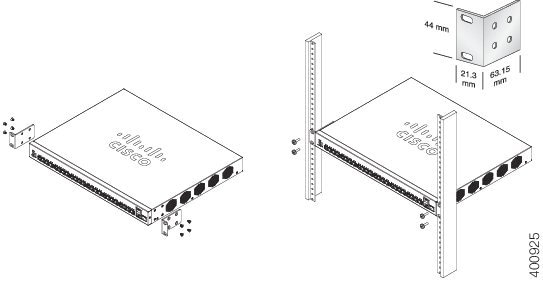

 Feedback
Feedback