Install mode is the newer and recommended mode to run. This breaks the .bin file up into smaller .pkg files that must be loaded into memory independently of each other, and allows you to boot faster and utilize memory better.
The .bin file that you download from software.cisco.com has all the .pkg files you need inside.

Note
|
Think of the .bin file as a .zip file. It is able be extracted to obtain the .pkg files. There is also a configuration file that is used to indicate what .pkg files are needed. This is the process that is used
when you boot in install mode.
|
-
The boot statement is looked at to determine what configuration file to load (usually packages .conf).
-
The configuration file is opened and used to sort out what .pkg files to load.
-
The .pkg files are loaded and Cisco IOS completes the boot process.

Note
|
This is done automatically and you never have to edit this file directly. However, you can check what package files the .conf file is pointed to before you do a reload to ensure it is pointed to the right ones.
|
Switch#more packages.conf
#! /usr/binos/bin/packages_conf.sh
<..snip..>
boot rp 0 0 rp_boot ie9k-rpboot.17.12.03.SPA.pkg
iso rp 0 0 rp_base ie9k-rpbase.17.12.03.SPA.pkg
iso rp 0 0 rp_daemons ie9k-rpbase.17.12.03.SPA.pkg
iso rp 0 0 rp_iosd ie9k-rpbase.17.12.03.SPA.pkg
iso rp 0 0 rp_security ie9k-rpbase.17.12.03.SPA.pkg
iso rp 0 0 rp_webui ie9k-webui.17.12.03.SPA.pkg
iso rp 0 0 srdriver ie9k-srdriver.17.12.03.SPA.pkg
iso fp 0 0 fp ie9k-rpbase.17.12.03.SPA.pkg
iso cc 0 0 cc ie9k-rpbase.17.12.03.SPA.pkg
iso cc 0 0 cc_srdriver ie9k-srdriver.17.12.03.SPA.pkg
#
# -start- superpackage .pkginfo
#
# pkginfo: Name: rp_super
# pkginfo: BuildTime: 2023-12-07_18.25
# pkginfo: ReleaseDate: Fri-08-Dec-23-02:07
# pkginfo: .BuildArch: arm64
# pkginfo: BootArchitecture: arm64
# pkginfo: .BootArch: arm64
# pkginfo: RouteProcessor: ie9k
# pkginfo: Platform: IE9K
# pkginfo: User: mcpre
# pkginfo: PackageName: universalk9
# pkginfo: Build: 17.12.03
# pkginfo: .SupportedBoards: ie9k
# pkginfo: .InstallModel:
# pkginfo: .PackageRole: rp_super
# pkginfo: .RestartRole: rp_super
# pkginfo: .UnifiedPlatformList: condor,sonic,clarke_lite,clarke_adv
# pkginfo: CardTypes:
# pkginfo: .CardTypes:
# pkginfo: .BuildPath: /nobackup/mcpre/s2c-build-ws/binos/linkfarm/ie9k_universalk9-stage/img/rp_super_universalk9
# pkginfo: .Version: 17.12.03.0.1264.1702002330..IOSXE
# pkginfo: .InstallVersion: 1.0.0
# pkginfo: .InstallCapCommitSupport: yes
# pkginfo: .PKGUID: 11f3b996a6be59e1e4c1b5303df410901527196c
#
# -end- superpackage .pkginfo
When you perform an upgrade in install mode, the process is always the same.
-
Copy the new .bin file onto the switch.
-
Extract the .pkg files from the .bin file.
-
Update the .conf file and reload the device into the new version.
Most of the time all these steps can be accomplished with a single command .

Note
|
By default all IE-9300 series switches ships in install mode.
|
To verify the mode the switch is operating on currently use the show version command.
<../snip>
cisco IE-9320-22S2C4X (ARM64) processor with 587715K/3071K bytes of memory.
Processor board ID FDO2713JK6Z
4 Virtual Ethernet interfaces
48 Gigabit Ethernet interfaces
8 Ten Gigabit Ethernet interfaces
2048K bytes of non-volatile configuration memory.
4013980K bytes of physical memory.
523264K bytes of Crash Files at crashinfo:.
523264K bytes of Crash Files at crashinfo-2:.
2650112K bytes of Flash at flash:.
2650112K bytes of Flash at flash-2:.
3883008K bytes of SD Flash at sdflash:.
3883008K bytes of SD Flash at sdflash-2:.
Base Ethernet MAC Address : 90:eb:50:31:2c:00
Motherboard Assembly Number : 73-102471-08
Motherboard Serial Number : FDO271204UJ
Model Revision Number : 08
Motherboard Revision Number : 02
Model Number : IE-9320-22S2C4X
System Serial Number : FDO2713JK6Z
Switch Ports Model SW Version SW Image Mode
------ ----- ----- ---------- ---------- ----
* 1 29 IE-9320-22S2C4X 17.12.01 IE9K_IOSXE INSTALL
2 29 IE-9320-22S2C4X 17.12.01 IE9K_IOSXE INSTALL

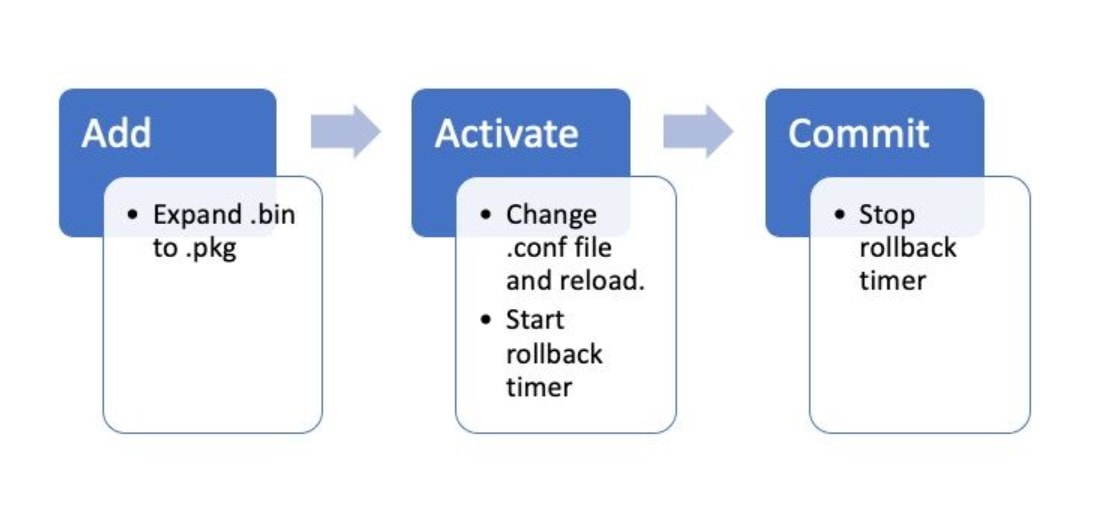


 Feedback
Feedback