Information about Configuring PROFINET
PROFINET is the PROFIBUS International (PI) open Industrial Ethernet Standard that uses TCP/IP and IT standards for automation control. PROFINET is particularly useful for industrial automation systems and process control networks, in which motion control and precision control of instrumentation and test equipment are important. It emphasizes data exchange and defines communication paths to meet speed requirements.
PROFINET communication is scalable on three levels:
-
Normal non-real-time communication uses TCP/IP and enables bus cycle times of approximately 100 ms.
-
Real-time communication enables cycle times of approximately 10 ms.
-
Isochronous real-time communication enables cycle times of approximately 1 ms.
PROFINET I/O is a modular communication framework for distributed automation applications. PROFINET I/O uses cyclic data transfer to exchange data, alarms, and diagnostic information with programmable controllers, input/output (I/O) devices, and other automation controllers (for example, motion controllers).
PROFINET I/O recognizes three classes of devices:
-
I/O devices
-
I/O controllers
-
I/O supervisors

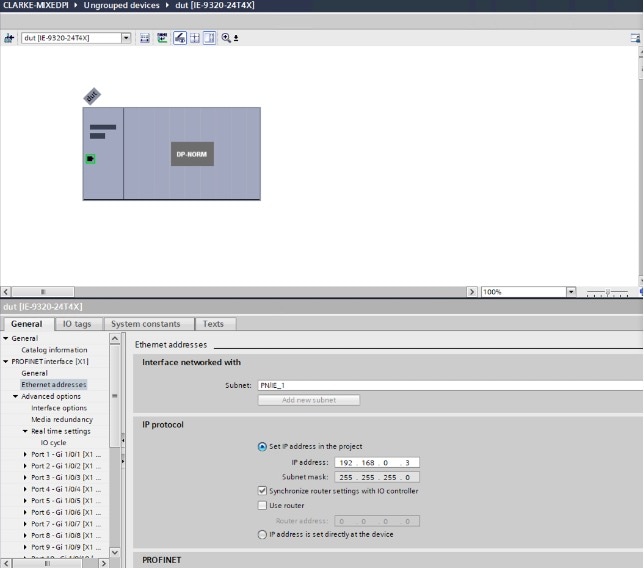

 Feedback
Feedback