Guidelines for Removing and Installing a Fan Tray
Before removing or installing a fan tray ensure you read and follow the guidelines and safety warnings listed here.
 Caution |
When removing the fan tray, keep your hands and fingers away from the spinning fan blades. Let the fan blades completely stop before you remove the fan tray. |

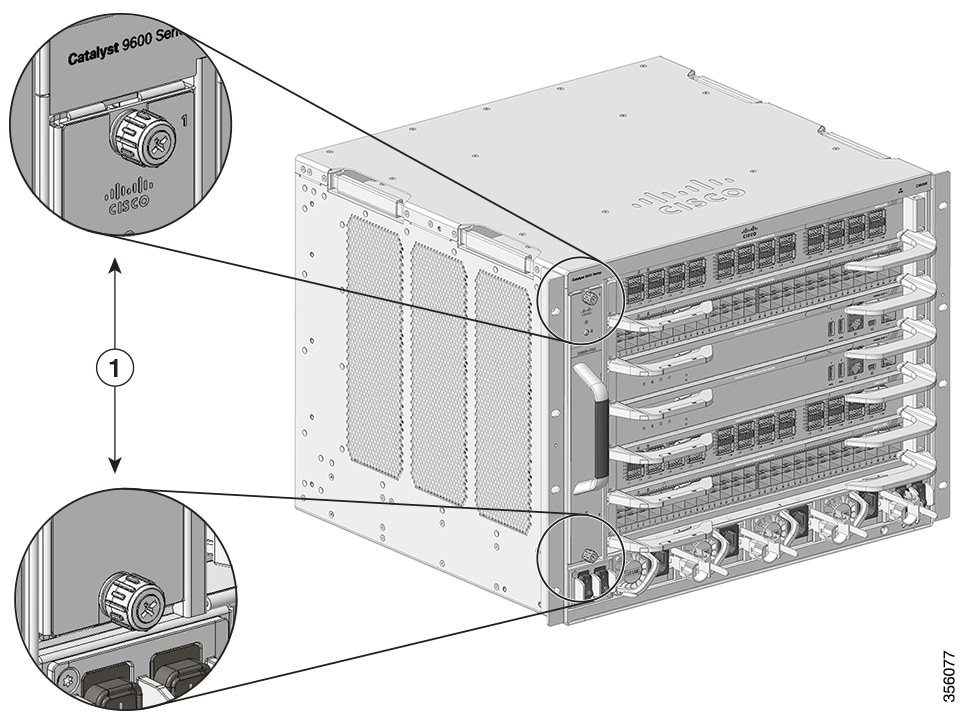

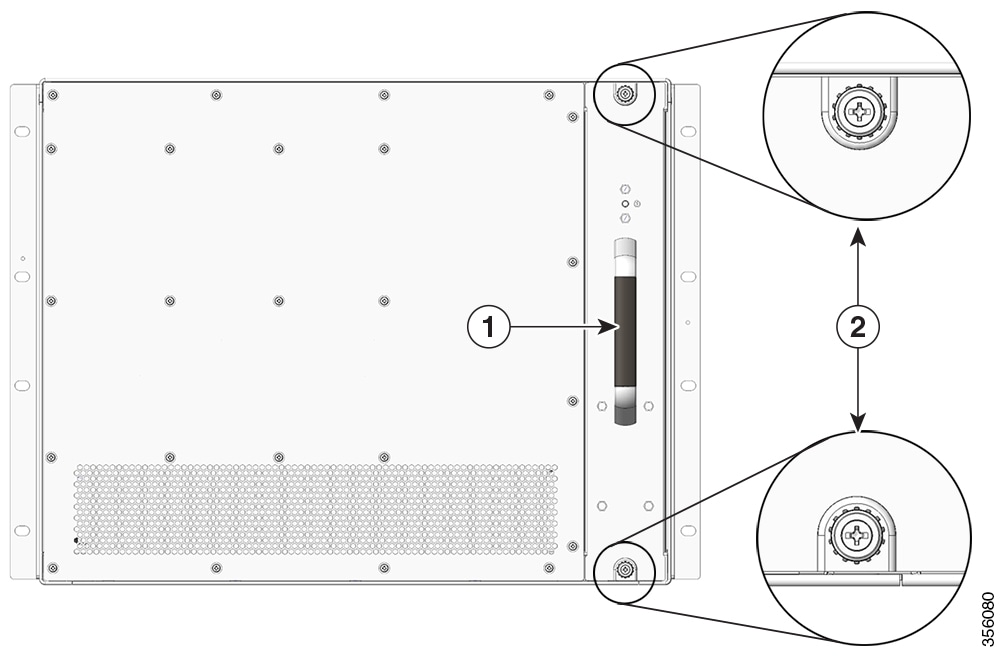
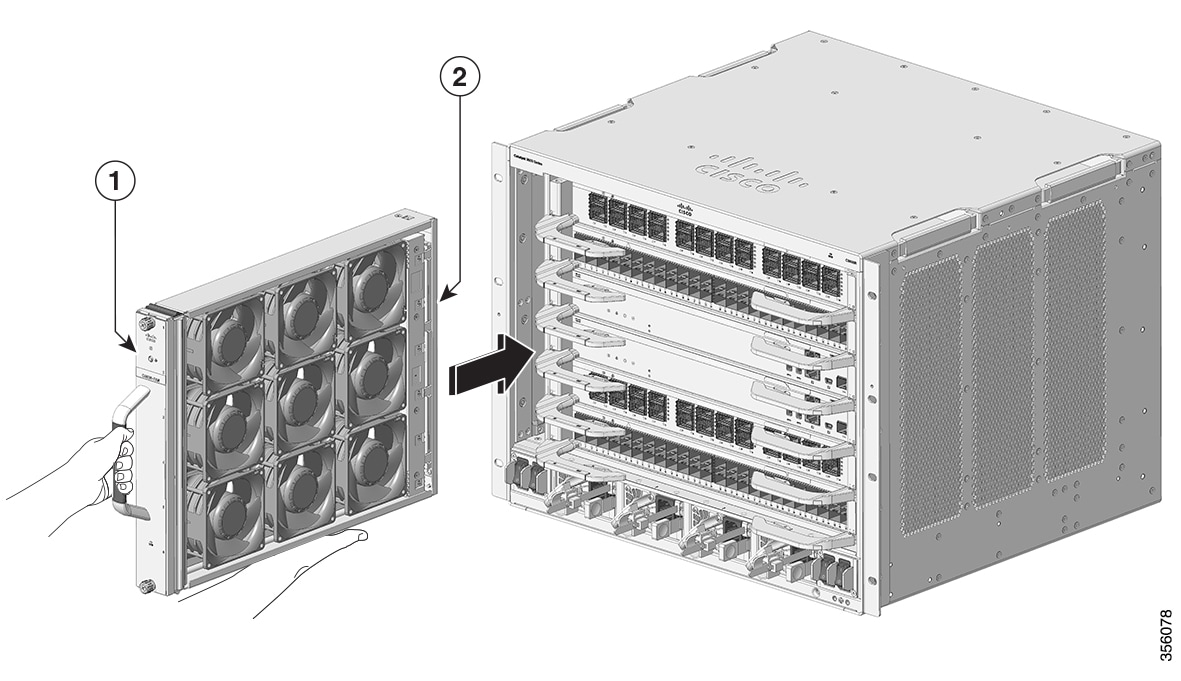
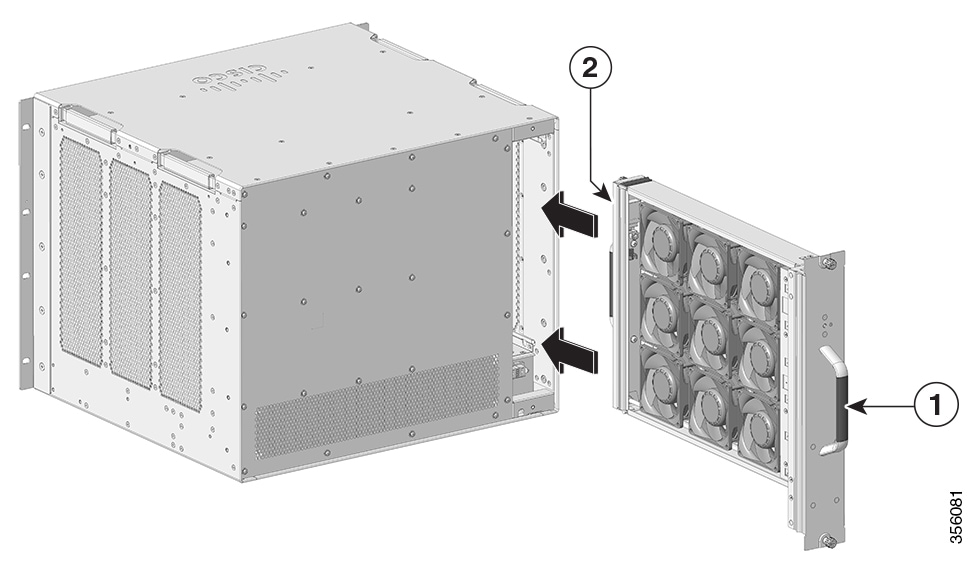
 Feedback
Feedback