When LACP is enabled, the software, by default, tries to configure the maximum number of LACP-compatible ports in a channel,
up to a maximum of 16 ports. Only eight LACP links can be active at one time; the remaining eight links are placed in hot-standby
mode. If one of the active links becomes inactive, a link that is in the hot-standby mode becomes active in its place.
You can override the default behavior by specifying the maximum number of active ports in a channel, in which case, the remaining
ports become hot-standby ports. For example, if you specify a maximum of five ports in a channel, up to 11 ports become
hot-standby ports.
If you configure more than eight links for an EtherChannel group, the software automatically decides which of the hot-standby
ports to make active based on the LACP priority. To every link between systems that operate LACP, the software assigns a unique
priority made up of these elements (in priority order):
In priority comparisons, numerically lower values have higher priority. The priority decides which ports should be put in
standby mode when there is a hardware limitation that prevents all compatible ports from aggregating.
Determining which ports are active and which are hot standby is a two-step procedure. First the system with a numerically
lower system priority and system ID is placed in charge of the decision. Next, that system decides which ports are active
and which are hot standby, based on its values for port priority and port number. The port priority and port number values
for the other system are not used.
You can change the default values of the LACP system priority and the LACP port priority to affect how the software selects
active and standby links.
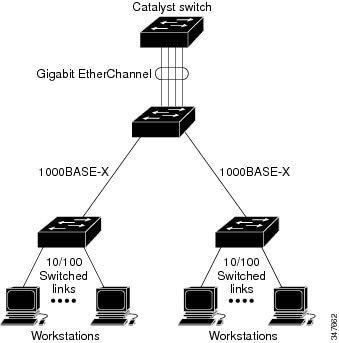
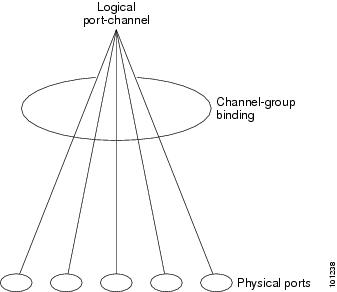


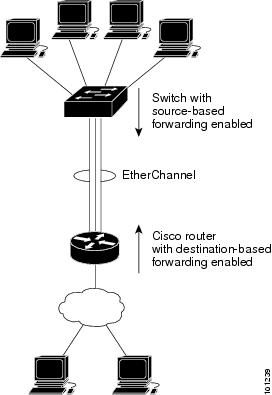
 Feedback
Feedback