LED Indicators
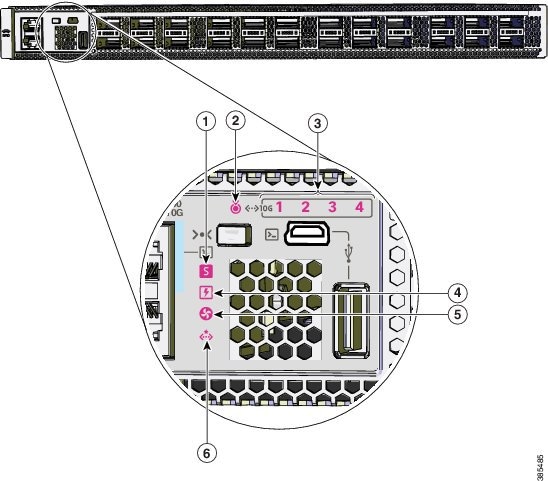
|
1 |
System LED |
4 |
Power Supply Unit(PSU) LED |
|
2 |
Blue beacon LED |
5 |
Fan LED |
|
3 |
10G Status LEDs 1 |
6 |
Ethernet Management port LED |

|
1 |
Ethernet Management port link activity LED |
5 |
Blue beacon LED |
|
2 |
Ethernet Management port link status LED |
6 |
Fan LED |
|
3 |
Reset switch |
7 |
Power Supply Unit (PSU) LED |
|
4 |
System LED |
8 |
Port LEDs |
 Feedback
Feedback