Prerequisites for Ethernet Management Port
Assign an IP address to the Ethernet management port, before connecting a PC to the port.
The documentation set for this product strives to use bias-free language. For the purposes of this documentation set, bias-free is defined as language that does not imply discrimination based on age, disability, gender, racial identity, ethnic identity, sexual orientation, socioeconomic status, and intersectionality. Exceptions may be present in the documentation due to language that is hardcoded in the user interfaces of the product software, language used based on RFP documentation, or language that is used by a referenced third-party product. Learn more about how Cisco is using Inclusive Language.
The Ethernet management port functions as a Layer 3 host port dedicated to network management. It enables direct PC connections to the switch for management activities, offering an alternative to the console port. This module describes how to enable the Ethernet management port.
Assign an IP address to the Ethernet management port, before connecting a PC to the port.
The Ethernet management port, known as the Gi0/0 or GigabitEthernet0/0 port, serves as a virtual routing and forwarding (VRF) interface to connect a PC. This port can be utilized for network management tasks as an alternative to the device console port.
When managing a device stack, connect the PC to the Ethernet management port on a stack member.
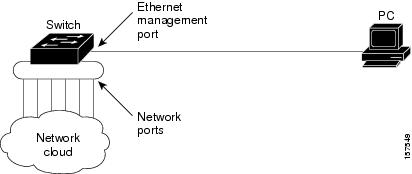
Typically, a device cannot route packets between the Ethernet management port and network ports. Network ports provide physical connections for devices such as computers, printers, and other network equipments, and these ports are available on switches, routers, and other networking devices.
Although the Ethernet management port does not inherently support routing, you may need to enable routing protocols on the port.
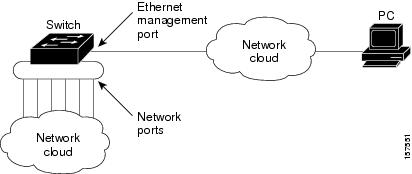
If the Ethernet management port and the network ports are associated with the same routing process
routes from the Ethernet management port are propagated through the network ports to the network, and
routes from the network ports are propagated through the Ethernet management port to the network.
However, since routing is not supported between the Ethernet management port and the network ports, traffic between these ports cannot be transmitted or received. This scenario can lead to data packet loops between the ports, which disrupt the device and network operation. To prevent such loops, configure route filters to block routes between the Ethernet management port and the network ports.
The Ethernet management port supports
Cisco Discovery Protocol,
express setup (only in device stacks),
DHCP-based autoconfiguration,
DHCP relay agent,
interface features, such as,
duplex mode: full, half, and autonegotiation, and
loopback detection.
IP ping,
network assistant,
Telnet with passwords,
TFTP,
Secure Shell (SSH), and
 Caution |
Before enabling a feature on the Ethernet management port, verify if it is supported. Configuring an unsupported feature may result in improper functionality or device failure. |
This section outlines the procedures for configuring the Ethernet management port, including disabling and enabling the port.
| Command or Action | Purpose | |
|---|---|---|
|
Step 1 |
enable Example: |
Enables privileged EXEC mode.
|
|
Step 2 |
configure terminal Example: |
Enters global configuration mode. |
|
Step 3 |
interface gigabitethernet0/0 Example: |
Configures the Ethernet management port, and enters interface configuration mode. |
|
Step 4 |
shutdown Example: |
Disables the Ethernet management port. |
|
Step 5 |
no shutdown Example: |
Enables the Ethernet management port. |
|
Step 6 |
end Example: |
Exits interface configuration mode and returns to privileged EXEC mode. |
|
Step 7 |
show interfaces gigabitethernet0/0 Example: |
Displays the link status. To determine the link status to the PC, monitor the Ethernet management port LED. When the link is active, the LED will be green, and when the link is down, the LED will be off . An amber LED indicates a POST failure. |
Proceed to manage or configure your device using the Ethernet management port.
This example shows how to configure an IP address on the GigabitEthernet0/0 management port.
Device> enable
Device# configure terminal
Device(config)# interface gigabitethernet0/0
Device(config-if)# vrf forwarding Mgmt-vrf
Device(config-if)# ip address 192.168.247.10 255.255.0.0
Device(config-if)# end
Device# show running-config interface gigabitethernet0/0
Building configuration...
Current configuration : 118 bytes
!
interface GigabitEthernet0/0
vrf forwarding Mgmt-vrf
ip address 192.168.247.10 255.255.0.0
negotiation auto
end
This example shows how to configure an IP address on the TenGigabitEthernet0/1 management interface.
Device> enable
Device# configure terminal
Device(config)# interface TenGigabitEthernet0/1
Device(config-if)# vrf forwarding Mgmt-vrf
Device(config-if)# ip address 192.168.247.20 255.255.0.0
Device(config-if)# negotiation auto
Device(config-if)# end
Device# show running-config interface TenGigabitEthernet0/1
Building configuration...
Current configuration : 118 bytes
!
interface TenGigabitEthernet0/1
vrf forwarding Mgmt-vrf
ip address 192.168.247.20 255.255.0.0
negotiation auto
end
| Related Topic | Document Title |
|---|---|
| Bootloader configuration |
See the Performing Device Setup chapter of the System Management Configuration Guide. |
| Bootloader commands |
. |
This table provides release and related information for features explained in this module.
These features are available on all releases subsequent to the one they were introduced in, unless noted otherwise.
|
Release |
Feature |
Feature Information |
|---|---|---|
|
|
Ethernet Management Port |
The Ethernet management port is a VRF interface to which you can connect a PC. You can use the Ethernet management port instead of the device console port for network management. |
Use Cisco Feature Navigator to find information about platform and software image support. To access Cisco Feature Navigator, go to https://cfnng.cisco.com/.