| Step 1 |
configure
terminal
Device# configure terminal
|
Enters the global
configuration mode.
|
| Step 2 |
class-map
class
name
Device(config)# class-map voice
Device(config-cmap)#
|
Enters policy
class map configuration mode. Specifies the name of the class whose policy you
want to create or change. Command options for policy class map configuration
mode include the following:
|
| Step 3 |
match
dscp dscp value
Device(config-cmap)# match dscp 46
|
(Optional)
Matches the DSCP values in IPv4 and IPv6 packets.
|
| Step 4 |
exit
Device(config-cmap)# exit
Device(config)#
|
Returns to
global configuration mode.
|
| Step 5 |
class-map
class
name
Device(config)# class-map video
Device(config-cmap)#
|
Enters policy
class map configuration mode. Specifies the name of the class whose policy you
want to create or change. Command options for policy class map configuration
mode include the following:
|
| Step 6 |
match
dscp dscp value
Device(config-cmap)# match dscp 34
|
(Optional)
Matches the DSCP values in IPv4 and IPv6 packets.
|
| Step 7 |
exit
Device(config-cmap)# exit
Device(config)#
|
Returns to
global configuration mode.
|
| Step 8 |
table-map
name
Device(config)# table-map dscp2dscp
Device(config-tablemap)#
|
Creates a
table map and enters the table map configuration mode.
|
| Step 9 |
default copy
Device(config-tablemap)# default copy
|
Sets the
default behavior for value not found in the table map to copy.
| Note
|
This is the default option. You can also do a mapping of values
for DSCP to DSCP.
|
|
| Step 10 |
exit
Device(config-tablemap)# exit
Device(config)#
|
Returns to
global configuration mode.
|
| Step 11 |
table-map
name
Device(config)# table-map dscp2up
Device(config-tablemap)#
|
Creates a new
table map and enters the table map configuration mode.
|
| Step 12 |
default copy
Device(config-tablemap)# default copy
|
Sets the default behavior for value not found in the table map to
copy.
| Note
|
This is the default option. You can also do a mapping of values
for DSCP to UP.
|
|
| Step 13 |
exit
Device(config-tablemap)# exit
Device(config)#
|
Returns to
global configuration mode.
|
| Step 14 |
policy-map
policy
name
Device(config)# policy-map ssid_child_cac
Device(config-pmap)#
|
Enters policy
map configuration mode.
Creates or
modifies a policy map that can be attached to one or more interfaces to specify
a service policy.
|
| Step 15 |
class
class-map-name
Device(config-pmap)# class voice
|
Defines an interface-level
traffic classification, and enters policy-map configuration mode.
|
| Step 16 |
priority
level
level_value
Device(config-pmap-c)# priority level 1
|
The
priority
command assigns a strict scheduling priority for the class.
| Note
|
Priority
level 1 is more important than priority level 2. Priority level 1 reserves
bandwidth that is processed first for QoS, so its latency is very low. Both
priority level 1 and 2 reserve bandwidth.
|
|
| Step 17 |
police [ target_bit_rate
|
cir
| rate
]
Device(config-pmap-c)# police cir 10m
|
(Optional)
Configures the policer:
-
target_bit_rate—Specifies the bit rate per second. Enter a
value between 8000 and 10000000000.
-
cir—Committed Information Rate.
-
rate—Specifies the
police rate, PCR for hierarchical policies, or SCR for single-level ATM 4.0
policer policies.
|
| Step 18 |
admit cac wmm-tspec
Device(config-pmap-c)# admit cac wmm-tspec
Device(config-pmap-cac-wmm)#
|
Configures call admission control for the policy map.
| Note
|
This command only configures CAC for wireless QoS.
|
|
| Step 19 |
rate
value
Device(config-pmap-admit-cac-wmm)# rate 5000
|
Configures the target bit rate (Kilo Bits per second). Enter a value from 8 to 10000000.
|
| Step 20 |
wlan-up
value
Device(config-pmap-admit-cac-wmm)# wlan-up 6 7
|
Configures the WLAN UP value. Enter a value from 0 to 7.
|
| Step 21 |
exit
Device(config-pmap-admit-cac-wmm)# exit
Device(config-pmap-c)#
|
Returns to policy map class configuration mode.
|
| Step 22 |
exit
Device(config-pmap-c)# exit
Device(config-pmap)#
|
Returns to
policy map configuration mode.
|
| Step 23 |
class
class
name
Device(config-pmap)# class video
Device(config-pmap-c)#
|
Enters policy
class map configuration mode. Specifies the name of the class whose policy you
want to create or change. Command options for policy class map configuration
mode include the following:
|
| Step 24 |
priority
level
level_value
Device(config-pmap-c)# priority level 2
|
The
priority
command assigns a strict scheduling priority for the class.
| Note
|
Priority
level 1 is more important than priority level 2. Priority level 1 reserves
bandwidth that is processed first for QoS, so its latency is very low. Both
priority level 1 and 2 reserve bandwidth.
|
|
| Step 25 |
police [ target_bit_rate
|
cir
| rate
]
Device(config-pmap-c)# police cir 20m
|
(Optional)
Configures the policer:
-
target_bit_rate—Specifies the bit rate per second. Enter a
value between 8000 and 10000000000.
-
cir—Committed Information Rate.
-
rate—Specifies the
police rate, PCR for hierarchical policies, or SCR for single-level ATM 4.0
policer policies.
|
| Step 26 |
admit cac wmm-tspec
Device(config-pmap-c)# admit cac wmm-tspec
Device(config-pmap-admit-cac-wmm)#
|
Configures call admission control for the policy map.
| Note
|
This command only configures CAC for wireless QoS.
|
|
| Step 27 |
rate
value
Device(config-pmap-admit-cac-wmm)# rate 5000
|
Configures the target bit rate (Kilo Bits per second). Enter a value from 8 to 10000000.
|
| Step 28 |
wlan-up
value
Device(config-pmap-admit-cac-wmm)# wlan-up 4 5
|
Configures the WLAN UP value. Enter a value from 0 to 7.
|
| Step 29 |
exit
Device(config-pmap-cac-wmm)# exit
Device(config-pmap)#
|
Returns to policy map configuration mode.
|
| Step 30 |
exit
Device(config-pmap)# exit
Device(config)#
|
Returns to
global configuration mode.
|
| Step 31 |
policy-map
policy
name
Device(config)# policy-map ssid_cac
Device(config-pmap)#
|
Enters policy
map configuration mode.
Creates or
modifies a policy map that can be attached to one or more interfaces to specify
a service policy.
|
| Step 32 |
class
class-map-name
Device(config-pmap)# class default
|
Defines an interface-level
traffic classification, and enters policy-map configuration mode.
In this example, the class
map is set to default.
|
| Step 33 |
set dscp dscp table
table_map_name
Device(config-pmap-c)# set dscp dscp table dscp2dscp
|
(Optional)
Sets the QoS values. In this example, the
set dscp dscp
table command creates a table map and sets its values.
|
| Step 34 |
set wlan user-priority dscp table
table_map_name
Device(config-pmap-c)# set wlan user-priority dscp table dscp2up
|
(Optional) Sets the QoS values. In this example, the set wlan user-priority dscp table command sets the WLAN user priority.
|
| Step 35 |
shape
average {target bit rate
|
percent
percentage}
Device(config-pmap-c)# shape average 100000000
|
Configures
the average shape rate. You can configure the average shape rate by target bit
rates (bits per second) or by percentage of interface bandwidth for the
Committed Information Rate (CIR).
|
| Step 36 |
queue-buffers {ratio
ratio
value}
Device(config-pmap-c)# queue-buffers ratio 0
|
Configures
the relative buffer size for the queue.
| Note
|
The sum of all configured buffers in a policy must be less than or equal to 100 percent. Unallocated buffers are evenly distributed
to all the remaining queues. Ensure sufficient buffers are allocated to all queues including the priority queues.
|
| Note
|
Protocol Data Units (PDUs) for network control protocols such as spanning-tree and LACP utilize the priority queue or queue
0 (when a priority queue is not configured). Ensure sufficient buffers are allocated to these queues for the protocols to
function.
|
|
| Step 37 |
service-policy
policy_map_name
Device(config-pmap-c)# service-policy ssid_child_cac
|
Specifies the
policy map for the service policy.
|
| Step 38 |
end
Device(config-pmap)# end
Device#
|
Saves
configuration changes.
|
| Step 39 |
show policy-map
|
(Optional)
Displays policy configuration information for all classes configured for all
service policies.
|

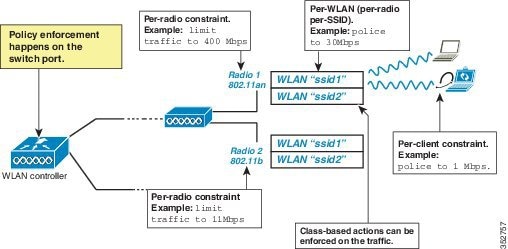
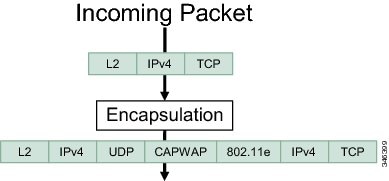

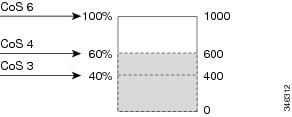
 Feedback
Feedback