About Priority Flow Control
Priority Flow Control (PFC) is used in lossless Ethernet to control the flow of data from a link partner for specific traffic priorities or classes specified as 'no-drop'. PFC Pause frames are transmitted to the link partner when certain queue thresholds are reached for a specific class or priority. PFC Pause frames are only local to the specific link but when traffic is suspended the congestion can cause PFC Pause frames to be generated on other links spreading the congestion. This can cause traffic for the priority or class to be suspended throughout the entire network for a time.
About Priority Flow Control Watchdog
Priority Flow Control Watchdog (PFCWD) is a mechanism designed to detect and resolve any PFC storms (queue-stuck condition) in the network. You can configure a PFC watchdog interval to detect whether packets in a no-drop queue are drained within a specified time period. When this time period is exceeded, all outgoing packets are dropped on interfaces that match the PFC queue that is not being drained.
 Note |
The PFC watchdog feature is supported only for no-drop queues. |
Workflow of Priority Flow Control Watchdog
-
Monitors the PFC-enabled queues (no-drop queues) to identify the reception of an excessive number of PFC pause frames in a given interval (Watchdog interval).
-
Monitors when an excessive number of PFC frames are received and traffic on the corresponding queues is halted for a specified time interval (auto + fixed multiplier).
-
Initiates the shutdown timer and changes the queue's state to wait-to-shutdown.
-
Drops all data packets when the queue transitions to a shut state if interface multiplier time exceeds (if the interface multiplier is configured) or shutdown multiplier timer expire exceeds (if the interface multiplier is not configured).
-
Checks the queue for PFC frames and whether the traffic in the queue is still stuck at regular intervals (poll timer of 100ms) during the shutdown interval.
-
If traffic is stuck in the queue as PFC packets continue to arrive, the queue stays in the drop or shutdown state.
-
If the traffic is not stuck because the queue didn't receive any PFC frames, the queue reverts to the monitored state.
-
-
Checks if the queue is stuck because of PFC frames when the traffic is no longer stuck at regular intervals, the auto-restore timer starts.
-
If the queue receives PFC frames during the last auto-restore interval (poll timer * auto-restore multiplier), the auto-restore timer (secs) is reset at its expiration.
-
If the queue receives no PFC frames during the last auto-restore interval, the watchdog module restores the queue, and traffic resumes.
-
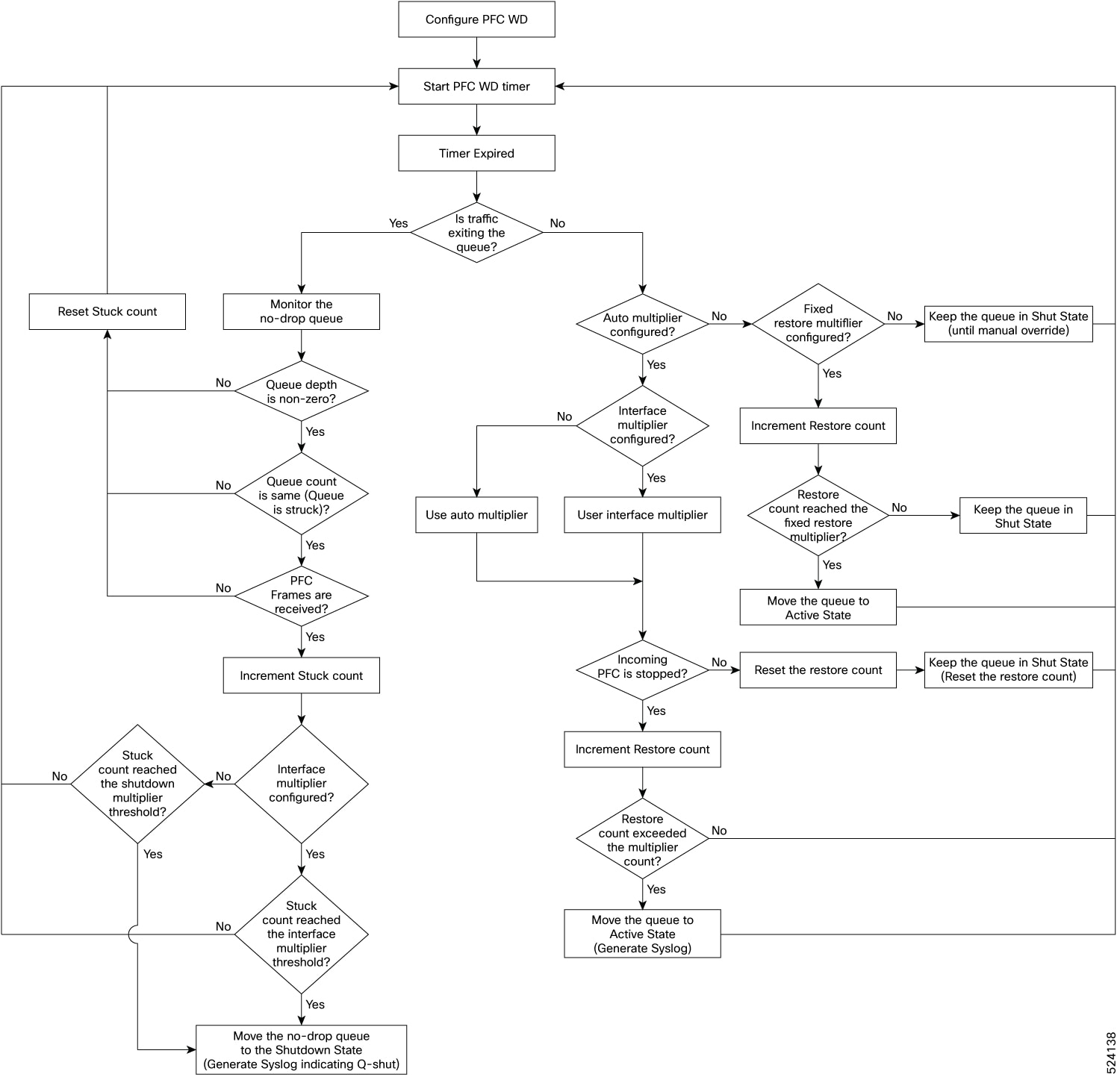

 Feedback
Feedback