FEX in Active-Active Mode
Beginning with Cisco NX-OS Release 7.2(0)D1(1) , a Fabric Extender can support connections to two Cisco Nexus 7000 Series switches in active-active mode using a vPC.
A Fabric Extender in active-active (FEX-AA) mode:
-
Uses a vPC to provide a seamless fail-over and fast convergence when one of the switches fail.
-
Supports traffic across both switches to maintain efficiency.
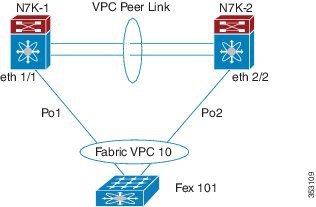
Configuration Synchronization and FEX-AA
The vPC configuration synchronization feature can be used for FEX-AA. Configuration synchronization allows you to synchronize the configuration between a pair of switches in a network. You use a switch profile to create a configuration file that is applied locally and used to synchronize the configuration to the peer.
Guidelines and Limitations for FEX-AA
The following are guidelines and limitations for FEX-AA:
-
FEX-AA is not supported on vPC+ deployments.
-
Before performing switchover manually, ensure the switch and fabric extenders are not undergoing any configuration change or hardware replacement.
-
Configuring FEX-AA across two VDCs on the same chassis is not supported.
-
FEXs configured in AA mode cannot have host interfaces configured in L3 mode.
-
Straight-Through FEX and Active-Active FEX cannot exist on a same ASIC instance.
-
Both Cisco Nexus 7000 Series switches can configure the FEX.
-
Both Cisco Nexus 7000 Series switches must configure the FEX in the same way so that the fex-id is the same for each.
-
The configuration of host ports and host port-channels behind the FEX in AA mode must be the same on both the Cisco Nexus 7000 switches .
-
The FEX image can be downloaded from either Cisco Nexus 7000 Series switch.


 Feedback
Feedback