- New and Changed Information
- Preface
- Overview
- Configuring CDP
- Configuring the Domain
- Managing Server Connections
- Managing the Configuration
- Working with Files
- Managing Users
- Configuring NTP
- Configuring Local SPAN and ERSPAN
- Configuring SNMP
- Configuring NetFlow
- Configuring System Message Logging
- Configuring iSCSI Multipath
- Configuring VSM Backup and Recovery
- Virtualized Workload Mobility (DC to DC vMotion)
- Configuration Limits
- Index
- Information About iSCSI Multipath
- Guidelines and Limitations
- Prerequisites
- Default Settings
- Configuring iSCSI Multipath
- Uplink Pinning and Storage Binding
- Converting to a Hardware iSCSI Configuration
- Changing the VMkernel NIC Access VLAN
- Verifying the iSCSI Multipath Configuration
- Additional References
- Feature History for iSCSI Multipath
Configuring iSCSI Multipath
Revised: May 7, 2014, OL-20458-01
This chapter describes how to configure iSCSI multipath for multiple routes between a server and its storage devices and includes the following topics:
Information About iSCSI Multipath
This section includes the following topics:
Overview
The iSCSI multipath feature sets up multiple routes between a server and its storage devices for maintaining a constant connection and balancing the traffic load. The multipathing software handles all input and output requests and passes them through on the best possible path. Traffic from host servers is transported to shared storage using the iSCSI protocol that packages SCSI commands into iSCSI packets and transmits them on the Ethernet network.
iSCSI multipath provides path failover. In the event a path or any of its components fails, the server selects another available path. In addition to path failover, multipathing reduces or removes potential bottlenecks by distributing storage loads across multiple physical paths.
The Cisco Nexus 1000V DVS performs iSCSI multipathing regardless of the iSCSI target. The iSCSI daemon on an ESX server communicates with the iSCSI target in multiple sessions using two or more VMkernel NICs on the host and pinning them to physical NICs on the Cisco Nexus 1000V. Uplink pinning is the only function of multipathing provided by the Cisco Nexus 1000V. Other multipathing functions such as storage binding, path selection, and path failover are provided by VMware code running in the VMkernel.
Setting up iSCSI Multipath is accomplished in the following steps:
Each VMkernel port created for iSCSI access is pinned to one physical NIC.
This overrides any NIC teaming policy or port bundling policy. All traffic from the VMkernel port uses only the pinned uplink to reach the upstream switch.
Each VMkernel port is pinned to theVMware iSCSI host bus adapter (VMHBA) associated with the physical NIC to which the VMkernel port is pinned.
The ESX or ESXi host creates the following VMHBAs for the physical NICs.
–![]() In Software iSCSI, only one VMHBA is created for all physical NICs.
In Software iSCSI, only one VMHBA is created for all physical NICs.
–![]() In Hardware iSCSI, one VMHBA is created for each physical NIC that supports iSCSI offload in hardware.
In Hardware iSCSI, one VMHBA is created for each physical NIC that supports iSCSI offload in hardware.
For detailed information about how to use VMware ESX and VMware ESXi systems with an iSCSI storage area network (SAN), see the iSCSI SAN Configuration Guide .
Supported iSCSI Adapters
This section lists the available VMware iSCSI host bus adapters (VMHBAs) and indicates those supported by the Cisco Nexus 1000V.
iSCSI Multipath Setup on the VMware Switch
Before enabling or configuring multipathing, networking must be configured for the software or hardware iSCSI adapter. This involves creating a VMkernel iSCSI port for the traffic between the iSCSI adapter and the physical NIC.
On the vSwitch, uplink pinning is done manually by the admin directly on the vSphere client.
Storage binding is also done manually by the admin directly on the ESX host or using RCLI.
For software iSCSI, only oneVMHBA is required for the entire implementation. All VMkernel ports are bound to this adapter. For example, in Figure 13-1, both vmk1 and vmk2 are bound to VMHBA35.
For hardware iSCSI, a separate adapter is required for each NIC. Each VMkernel port is bound to the adapter of the physical VM NIC to which it is pinned. For example, in Figure 13-1, vmk1 is bound to VMHBA33, the iSCSI adapter associated with vmnic1 and to which vmk1 is pinned. Similarly vmk2 is bound to VMHBA34.
Figure 13-1 iSCSI Multipath on VMware Virtual Switch
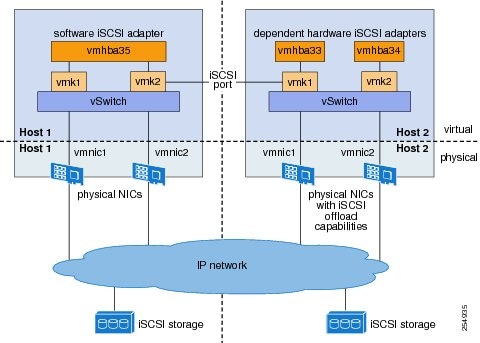
The following are the adapters and NICs used in the hardware and software iSCSI multipathing configuration shown in Figure 13-1.
Guidelines and Limitations
The following are guidelines and limitations for the iSCSI multipath feature.
- Only port profiles of type vEthernet can be configured with capability iscsi-multipath .
- The port profile used for iSCSI multipath must be an access port profile, not a trunk port profile.
- The following are not allowed on a port profile configured with capability iscsi-multipath
–![]() The port profile cannot also be configured with
capability l3 control
.
The port profile cannot also be configured with
capability l3 control
.
–![]() A system VLAN change when the port profile is inherited by VMkernel NIC.
A system VLAN change when the port profile is inherited by VMkernel NIC.
–![]() An access VLAN change when the port profile is inherited by VMkernel NIC.
An access VLAN change when the port profile is inherited by VMkernel NIC.
–![]() A port mode change to trunk mode.
A port mode change to trunk mode.
- Only VMkernel NIC ports can inherit a port profile configured with capability iscsi-multipath .
- The Cisco Nexus 1000V imposes the following limitations if you try to override its automatic uplink pinning.
–![]() A VMkernel port can only be pinned to one physical NIC.
A VMkernel port can only be pinned to one physical NIC.
–![]() Multiple VMkernel ports can be pinned to a software physical NIC.
Multiple VMkernel ports can be pinned to a software physical NIC.
–![]() Only one VMkernel port can be pinned to a hardware physical NIC.
Only one VMkernel port can be pinned to a hardware physical NIC.
- The iSCSI initiators and storage must already be operational.
- ESX 4.0 Update1 or later supports only software iSCSI multipathing.
- ESX 4.1 or later supports both software and hardware iSCSI multipathing.
- VMkernel ports must be created before enabling or configuring the software or hardware iSCSI for multipathing.
- VMkernel networking must be functioning for the iSCSI traffic.
- Before removing from the DVS an uplink to which an activeVMkernel NIC is pinned, you must first remove the binding between the VMkernel NIC and its VMHBA. The following system message displays as a warning:
vsm# 2010 Nov 10 02:22:12 sekrishn-bl-vsm %VEM_MGR-SLOT8-1-VEM_SYSLOG_ALERT: sfport : Removing Uplink Port Eth8/3 (ltl 19), when vmknic lveth8/1 (ltl 49) is pinned to this port for iSCSI Multipathing
- Hardware iSCSI is new in Cisco Nexus 1000V Release 4.2(1)SV1(4a). If you configured software iSCSI multipathing in a previous release, the following are preserved after upgrade:
–![]() software iSCSI uplink pinning
software iSCSI uplink pinning
–![]() host access to iSCSI storage
host access to iSCSI storage
To leverage the hardware offload capable NICs on ESX 4.1, use the Converting to a Hardware iSCSI Configuration.
Prerequisites
The iSCSI Multipath feature has the following prerequisites.
- You must understand VMware iSCSI SAN storage virtualization. For detailed information about how to use VMware ESX and VMware ESXi systems with an iSCSI storage area network (SAN), see the iSCSI SAN Configuration Guide .
- You must know how to set up the iSCSI Initiator on your VMware ESX/ESXi host.
- The host is already functioning with one of the following:
Default Settings
Table 13-1 lists the default settings in the iSCSI Multipath configuration.
Uplink Pinning and Storage Binding
Use this section to configure iSCSI multipathing between hosts and targets over iSCSI protocol by assigning the vEthernet interface to an iSCSI multipath port profile configured with a system VLAN.
Process for Uplink Pinning and Storage Binding
Step 1![]() Creating a Port Profile for a VMkernel NIC.
Creating a Port Profile for a VMkernel NIC.
Step 2![]() Creating VMkernel NICs and Attaching the Port Profile.
Creating VMkernel NICs and Attaching the Port Profile.
Step 3![]() Do one of the following:
Do one of the following:
- If you want to override the automatic pinning of NICS, go to Manually Pinning the NICs.
- If not continue with storage binding.
You have completed uplink pinning. Continue with the next step for storage binding.
Step 4![]() Identifying the iSCSI Adapters for the Physical NICs
Identifying the iSCSI Adapters for the Physical NICs
Step 5![]() Binding the VMkernel NICs to the iSCSI Adapter
Binding the VMkernel NICs to the iSCSI Adapter
Step 6![]() Verifying the iSCSI Multipath Configuration
Verifying the iSCSI Multipath Configuration
Creating a Port Profile for a VMkernel NIC
You can use this procedure to create a port profile for a VMkernel NIC.
BEFORE YOU BEGIN
Before starting this procedure, you must know or do the following.
- You have already configured the host with one port channel that includes two or more physical NICs.
- Multipathing must be configured on the interface by using this procedure to create an iSCSI multipath port profile and then assigning the interface to it.
- You are logged in to the CLI in EXEC mode.
- You know the VLAN ID for the VLAN you are adding to this iSCSI multipath port profile.
–![]() The VLAN must already be created on the Cisco Nexus 1000V.
The VLAN must already be created on the Cisco Nexus 1000V.
–![]() The VLAN that you assign to this iSCSI multipath port profile must be a system VLAN.
The VLAN that you assign to this iSCSI multipath port profile must be a system VLAN.
–![]() One of the uplink ports must already have this VLAN in its system VLAN range.
One of the uplink ports must already have this VLAN in its system VLAN range.
SUMMARY STEPS
2.![]() port-profile type vethernet
name
port-profile type vethernet
name
5.![]() switchport access vlan
vlanID
switchport access vlan
vlanID
7.![]() (Optional) system vlan
vlanID
(Optional) system vlan
vlanID
DETAILED STEPS
Creating VMkernel NICs and Attaching the Port Profile
You can use this procedure to create VMkernel NICs and attach a port profile to them which triggers the automatic pinning of the VMkernel NICs to physical NICs.
BEFORE YOU BEGIN
Before starting this procedure, you must know or do the following.
- You have already created a port profile using the procedure, Creating a Port Profile for a VMkernel NIC, and you know the name of this port profile.
- The VMkernel ports are created directly on the vSphere client.
- Create one VMkernel NIC for each physical NIC that carries the iSCSI VLAN. The number of paths to the storage device is the same as the number of VMkernel NIC created.
- Step 2 of this procedure triggers automatic pinning of VMkernel NICs to physical NICs, so you must understand the following rules for automatic pinning:
–![]() A VMkernel NIC is pinned to an uplink only if the VMkernel NIC and the uplink carry the same VLAN.
A VMkernel NIC is pinned to an uplink only if the VMkernel NIC and the uplink carry the same VLAN.
–![]() The hardware iSCSI NIC is picked first if there are many physical NICs carrying the iSCSI VLAN.
The hardware iSCSI NIC is picked first if there are many physical NICs carrying the iSCSI VLAN.
–![]() The software iSCSI NIC is picked only if there is no available hardware iSCSI NIC.
The software iSCSI NIC is picked only if there is no available hardware iSCSI NIC.
–![]() Two VMkernel NICs are never pinned to the same hardware iSCSI NIC.
Two VMkernel NICs are never pinned to the same hardware iSCSI NIC.
–![]() Two VMkernel NICs can be pinned to the same software iSCSI NIC.
Two VMkernel NICs can be pinned to the same software iSCSI NIC.
Step 1![]() Create one VMkernel NIC for each physical NIC that carries the iSCSI VLAN.
Create one VMkernel NIC for each physical NIC that carries the iSCSI VLAN.
For example, if you want to configure two paths, create two physical NICs on the Cisco Nexus 1000V DVS to carry the iSCSI VLAN. The two physical NICs may carry other vlans. Create two VMkernel NICs for two paths.
Step 2![]() Attach the port profile configured with
capability iscsi-multipath
to the VMkernel ports.
Attach the port profile configured with
capability iscsi-multipath
to the VMkernel ports.
The Cisco Nexus 1000V automatically pins the VMkernel NICs to the physical NICs.
Step 3![]() From the ESX host, display the auto pinning configuration for verification.
From the ESX host, display the auto pinning configuration for verification.
Step 4![]() You have completed this procedure. Return to the “Process for Uplink Pinning and Storage Binding” section.
You have completed this procedure. Return to the “Process for Uplink Pinning and Storage Binding” section.
Manually Pinning the NICs
You can use this procedure to override the automatic pinning of NICs done by the Cisco Nexus 1000V, and manually pin the VMkernel NICs to the physical NICs.

Note If the pinning done automatically by Cisco Nexus 1000V is not optimal or if you want to change the pinning, then this procedure describes how to use the vemcmd on the ESX host to override it.
BEFORE YOU BEGIN
Before starting this procedure, you must know or do the following:
- You are logged in to the ESX host.
- You have already created VMkernel NICs and attached a port profile to them, using the Creating VMkernel NICs and Attaching the Port Profile.
- Before changing the pinning, you must remove the binding between the iSCSI VMkernel NIC and the VMHBA. This procedure includes a step for doing this.
- Manual pinning persists across ESX host reboots.Manual pinning is lost if the VMkernel NIC is moved from the DVS to the vSwitch and back.
Step 1![]() List the binding for each VMHBA to identify the binding to remove (iSCSI VMkernel NIC to VMHBA).
List the binding for each VMHBA to identify the binding to remove (iSCSI VMkernel NIC to VMHBA).
esxcli swiscsi nic list -d vmhba nn
Step 2![]() Remove the binding between the iSCSI VMkernel NIC and the VMHBA.
Remove the binding between the iSCSI VMkernel NIC and the VMHBA.

Note If active iSCSI sessions exist between the host and targets, the iSCSI port cannot be disconnected.
Step 3![]() From the EXS host, display the auto pinning configuration.
From the EXS host, display the auto pinning configuration.
Step 4![]() Manually pin the VMkernel NIC to the physical NIC, overriding the auto pinning configuration.
Manually pin the VMkernel NIC to the physical NIC, overriding the auto pinning configuration.
~ # vemcmd set iscsi pinning vmk-ltl vmnic-ltl
~ # vemcmd set iscsi pinning 50 20
Step 5![]() Verify the manual pinning.
Verify the manual pinning.
Step 6![]() You have completed this procedure. Return to the “Process for Uplink Pinning and Storage Binding” section.
You have completed this procedure. Return to the “Process for Uplink Pinning and Storage Binding” section.
Identifying the iSCSI Adapters for the Physical NICs
You can use one of the following procedures in this section to identify the iSCSI adapters associated with the physical NICs.
Identifying iSCSI Adapters on the vSphere Client
You can use this procedure on the vSphere client to identify the iSCSI adapters associated with the physical NICs.
BEFORE YOU BEGIN
Before beginning this procedure, you must know or do the following:
Step 1![]() From the Inventory panel, select a host.
From the Inventory panel, select a host.
Step 2![]() Click the Configuration tab.
Click the Configuration tab.
Step 3![]() In the Hardware panel, click Storage Adapters.
In the Hardware panel, click Storage Adapters.
The dependent hardware iSCSI adapter is displayed in the list of storage adapters.
Step 4![]() Select the adapter and click Properties.
Select the adapter and click Properties.
The iSCSI Initiator Properties dialog box displays information about the adapter, including the iSCSI name and iSCSI alias.
Step 5![]() Locate the name of the physical NIC associated with the iSCSI adapter.
Locate the name of the physical NIC associated with the iSCSI adapter.
The default iSCSI alias has the following format: driver_name-vmnic#,
where vmnic# is the NIC associated with the iSCSI adapter.
Step 6![]() You have completed this procedure. Return to the “Process for Uplink Pinning and Storage Binding” section.
You have completed this procedure. Return to the “Process for Uplink Pinning and Storage Binding” section.
Identifying iSCSI Adapters on the Host Server
You can use this procedure on the ESX or ESXi host to identify the iSCSI adapters associated with the physical NICs.
BEFORE YOU BEGIN
Before beginning this procedure, you must do the following:
Step 1![]() List the storage adapters on the server.
List the storage adapters on the server.
Step 2![]() For each adapter, list the physical NIC bound to it.
For each adapter, list the physical NIC bound to it.
esxcli swiscsi vmnic list –d adapter-name
For the software iSCSI adapter, all physical NICs in the server are listed.
For each hardware iSCSI adaptor, one physical NIC is listed.
Step 3![]() You have completed this procedure. Return to the section that pointed you here:
You have completed this procedure. Return to the section that pointed you here:
- “Process for Uplink Pinning and Storage Binding” section.
- “Process for Converting to a Hardware iSCSI Configuration” section.
- “Process for Changing the Access VLAN” section.
Binding the VMkernel NICs to the iSCSI Adapter
You can use this procedure to manually bind the physical VMkernel NICs to the iSCSI adapter corresponding to the pinned physical NICs.
BEFORE YOU BEGIN
Before starting this procedure, you must know or do the following:
- You are logged in to the ESX host.
- You know the iSCSI adapters associated with the physical NICs, found in the Identifying the iSCSI Adapters for the Physical NICs.
Step 1![]() Find the physical NICs to which the VEM has pinned the VMkernel NICs.
Find the physical NICs to which the VEM has pinned the VMkernel NICs.
Step 2![]() Bind the physical NIC to the iSCSI adapter found when Identifying the iSCSI Adapters for the Physical NICs.
Bind the physical NIC to the iSCSI adapter found when Identifying the iSCSI Adapters for the Physical NICs.
Step 3![]() You have completed this procedure. Return to the section that pointed you here:
You have completed this procedure. Return to the section that pointed you here:
- “Process for Uplink Pinning and Storage Binding” section.
- “Process for Converting to a Hardware iSCSI Configuration” section.
- “Process for Changing the Access VLAN” section.
Converting to a Hardware iSCSI Configuration
You can use the procedures in this section on an ESX 4.1 host to convert from a software iSCSI to a hardware iSCSI.
Process for Converting to a Hardware iSCSI Configuration
You can use the following steps to convert to a hardware iSCSI configuration:
Step 1![]() In the vSphere client, disassociate the storage configuration made on the iSCSI NIC.
In the vSphere client, disassociate the storage configuration made on the iSCSI NIC.
Step 2![]() Remove the path to the iSCSI targets.
Remove the path to the iSCSI targets.
Step 3![]() Remove the binding between the VMkernel NIC and the iSCSI adapter using the Removing the Binding to the Software iSCSI Adapter
Remove the binding between the VMkernel NIC and the iSCSI adapter using the Removing the Binding to the Software iSCSI Adapter
Step 4![]() Move VMkernel NIC from the Cisco Nexus 1000V DVS to the vSwitch.
Move VMkernel NIC from the Cisco Nexus 1000V DVS to the vSwitch.
Step 5![]() Install the hardware NICs on the ESX host, if not already installed.
Install the hardware NICs on the ESX host, if not already installed.
Step 6![]() Do one of the following:
Do one of the following:
- If the hardware NICs are already present on Cisco Nexus 1000V DVS, then continue with the next step.
- If the hardware NICs are not already present on Cisco Nexus 1000V DVS, then go to the Adding the Hardware NICs to the DVS.
Step 7![]() Move the VMkernel NIC back from the vSwitch to the Cisco Nexus 1000V DVS.
Move the VMkernel NIC back from the vSwitch to the Cisco Nexus 1000V DVS.
Step 8![]() Find an iSCSI adapter, using the Identifying the iSCSI Adapters for the Physical NICs
Find an iSCSI adapter, using the Identifying the iSCSI Adapters for the Physical NICs
Step 9![]() Bind the NIC to the adapter, using the Binding the VMkernel NICs to the iSCSI Adapter
Bind the NIC to the adapter, using the Binding the VMkernel NICs to the iSCSI Adapter
Step 10![]() Verify the iSCSI multipathing configuration, using the Verifying the iSCSI Multipath Configuration
Verify the iSCSI multipathing configuration, using the Verifying the iSCSI Multipath Configuration
Removing the Binding to the Software iSCSI Adapter
You can use this procedure to remove the binding between the iSCSI VMkernel NIC and the software iSCSI adapter.
Step 1![]() Remove the iSCSI VMkernel NIC binding to the VMHBA.
Remove the iSCSI VMkernel NIC binding to the VMHBA.
Step 2![]() You have completed this procedure. Return to the “Process for Converting to a Hardware iSCSI Configuration” section.
You have completed this procedure. Return to the “Process for Converting to a Hardware iSCSI Configuration” section.
Adding the Hardware NICs to the DVS
You can use this procedure, if the hardware NICs are not on Cisco Nexus 1000V DVS, to add the uplinks to the DVS using the vSphere client.
BEEFORE YOU BEGIN
Before starting this procedure, you must know or do the following:
Step 1![]() Select a server from the inventory panel.
Select a server from the inventory panel.
Step 2![]() Click the Configuration tab.
Click the Configuration tab.
Step 3![]() In the Configuration panel, click
Networking
.
In the Configuration panel, click
Networking
.
Step 4![]() Click the
vNetwork Distributed Switch.
Click the
vNetwork Distributed Switch.
Step 5![]() Click
Manage Physical Adapters
.
Click
Manage Physical Adapters
.
Step 6![]() Select the port profile to use for the hardware NIC.
Select the port profile to use for the hardware NIC.
Step 7![]() Click
Click to Add NIC
.
Click
Click to Add NIC
.
Step 8![]() In Unclaimed Adapters, select the physical NIC and Click
OK
.
In Unclaimed Adapters, select the physical NIC and Click
OK
.
Step 9![]() In the Manage Physical Adapters window, click
OK
.
In the Manage Physical Adapters window, click
OK
.
Step 10![]() Move the iSCSI VMkernel NICs from vSwitch to the Cisco Nexus 1000V DVS.
Move the iSCSI VMkernel NICs from vSwitch to the Cisco Nexus 1000V DVS.
The VMkernel NICs are automatically pinned to the hardware NICs.
Step 11![]() You have completed this procedure. Return to the “Process for Converting to a Hardware iSCSI Configuration” section.
You have completed this procedure. Return to the “Process for Converting to a Hardware iSCSI Configuration” section.
Changing the VMkernel NIC Access VLAN
You can use the procedures in this section to change the access VLAN, or the networking configuration, of the iSCSI VMkernel.
Process for Changing the Access VLAN
You can use the following steps to change the VMkernel NIC access VLAN:
Step 1![]() In the vSphere client, disassociate the storage configuration made on the iSCSI NIC.
In the vSphere client, disassociate the storage configuration made on the iSCSI NIC.
Step 2![]() Remove the path to the iSCSI targets.
Remove the path to the iSCSI targets.
Step 3![]() Remove the binding between the VMkernel NIC and the iSCSI adapter using the Removing the Binding to the Software iSCSI Adapter
Remove the binding between the VMkernel NIC and the iSCSI adapter using the Removing the Binding to the Software iSCSI Adapter
Step 4![]() Move VMkernel NIC from the Cisco Nexus 1000V DVS to the vSwitch.
Move VMkernel NIC from the Cisco Nexus 1000V DVS to the vSwitch.
Step 5![]() Change the access VLAN, using the Changing the Access VLAN.
Change the access VLAN, using the Changing the Access VLAN.
Step 6![]() Move the VMkernel NIC back from the vSwitch to the Cisco Nexus 1000V DVS.
Move the VMkernel NIC back from the vSwitch to the Cisco Nexus 1000V DVS.
Step 7![]() Find an iSCSI adapter, using the Identifying the iSCSI Adapters for the Physical NICs
Find an iSCSI adapter, using the Identifying the iSCSI Adapters for the Physical NICs
Step 8![]() Bind the NIC to the adapter, using the Binding the VMkernel NICs to the iSCSI Adapter
Bind the NIC to the adapter, using the Binding the VMkernel NICs to the iSCSI Adapter
Step 9![]() Verify the iSCSI multipathing configuration, using the Verifying the iSCSI Multipath Configuration
Verify the iSCSI multipathing configuration, using the Verifying the iSCSI Multipath Configuration
BEFORE YOU BEGIN
Before starting this procedure, you must know or do the following:
- You are logged in to the ESX host.
- You are not allowed to change the access VLAN of an iSCSI multipath port profile if it is inherited by a VMkernel NIC. Use the show port-profile name profile-name command to verify inheritance.
Step 1![]() Remove the path to the iSCSI targets from the vSphere client.
Remove the path to the iSCSI targets from the vSphere client.
Step 2![]() List the binding for each VMHBA to identify the binding to remove (iSCSI VMkernel NIC to VMHBA).
List the binding for each VMHBA to identify the binding to remove (iSCSI VMkernel NIC to VMHBA).
esxcli swiscsi nic list -d vmhba nn
Step 3![]() Remove the iSCSI VMkernel NIC binding to the VMHBA.
Remove the iSCSI VMkernel NIC binding to the VMHBA.
Step 4![]() Remove the
capability iscsi-multipath
configuration from the port profile.
Remove the
capability iscsi-multipath
configuration from the port profile.
n1000v(config)# port-profile type vethernet VMK-port-profile
Step 5![]() Remove the system VLAN.
Remove the system VLAN.
n1000v(config)# port-profile type vethernet VMK-port-profile
Step 6![]() Change the access VLAN in the port profile.
Change the access VLAN in the port profile.
n1000v(config)# port-profile type vethernet VMK-port-profile
n1000v(config)# port-profile type vethernet VMK-port-profile
Step 8![]() Add the
capability iscsi-multipath
configuration back to the port profile.
Add the
capability iscsi-multipath
configuration back to the port profile.
n1000v(config)# port-profile type vethernet VMK-port-profile
Step 9![]() You have completed this procedure. Return to the “Process for Changing the Access VLAN” section.
You have completed this procedure. Return to the “Process for Changing the Access VLAN” section.
Verifying the iSCSI Multipath Configuration
You can use the commands in this section to verify the iSCSI multipath configuration.
show port-profile [ brief | expand-interface | usage ] [ name profile-name ] |
Example 13-1 ~ # vemcmd show iscsi pinning
Additional References
For additional information related to implementing iSCSI Multipath, see the following sections:
Feature History for iSCSI Multipath
Table 13-2 lists the release history for the iSCSI Multipath feature.
 Feedback
Feedback