ACI with OpenStack Using OSP Director Overview
This document uses tripleo composable services that are introduced in the Newton release. This Cisco ACI Installation Guide for Red Hat OpenStack Using OSP Director, Release 2.3(x) or later document replaces the Cisco ACI Installation Guide for Red Hat OpenStack Using OSP Director, Release 2.2(x) and should be used for Releases 2.3 or later. For more information about composable services, see the OpenStack Composable Services Tutorial at:
Cisco Application Centric Infrastructure (ACI) is a comprehensive policy-based architecture that provides an intelligent, controller-based network switching fabric. This fabric is designed to be programmatically managed through an API interface that can be directly integrated into multiple orchestration, automation, and management tools, including OpenStack. Integrating ACI with OpenStack allows dynamic creation of networking constructs to be driven directly from OpenStack requirements, while providing additional visibility within the ACI Application Policy Infrastructure Controller (APIC) down to the level of the individual virtual machine (VM) instance.
OpenStack defines a flexible software architecture for creating cloud-computing environments. The reference software-based implementation of OpenStack allows for multiple Layer 2 transports including VLAN, GRE, and VXLAN. The Neutron project within OpenStack can also provide software-based Layer-3 forwarding. When utilized with ACI, the ACI fabric provides an integrated Layer 2 and Layer 3 VXLAN-based overlay networking capability that can offload network encapsulation processing from the compute nodes onto the top-of-rack or ACI leaf switches. This architecture provides the flexibility of software overlay networking in conjunction with the performance and operational benefits of hardware-based networking.
The Cisco ACI OpenStack plugin can be used in either ML2 or GBP mode. In Modular Layer 2 (ML2) mode, a standard Neutron API is used to create networks. This is the traditional way of deploying VMs and services in OpenStack. In Group Based Policy (GBP) mode, a new API is provided to describe, create, and deploy applications as policy groups without worrying about network-specific details. Keep in mind that mixing GBP and Neutron APIs in a single OpenStack project is not supported. For more information, see the OpenStack Group-Based Policy User Guide at:
In previous OpFlex plugin versions (referred to as Classical mode), it was necessary to decide at the time of deployment if the mode of the plugin will be Neutron/ML2 or GBP, and it was not possible to use both GBP and Neutron/ML2 APIs at the same time. Starting from OpFlex plugin version 2.2.1. It is possible to deploy the plugin in “Unified” mode. In unified mode it is possible to create application topologies using either Neutron or GBP API. Unified plugin mode also requires OpenStack release Mitaka or later and ACI release 2.2(1) or later.
This guide covers deployment of the OpFlex plugins in Unified installation mode.
 Note |
While creating GBP groups in Unified mode, an (auto-ptg) group will also appear, these groups are for internal use and user interaction (attaching VM, adding members) is not supported. |
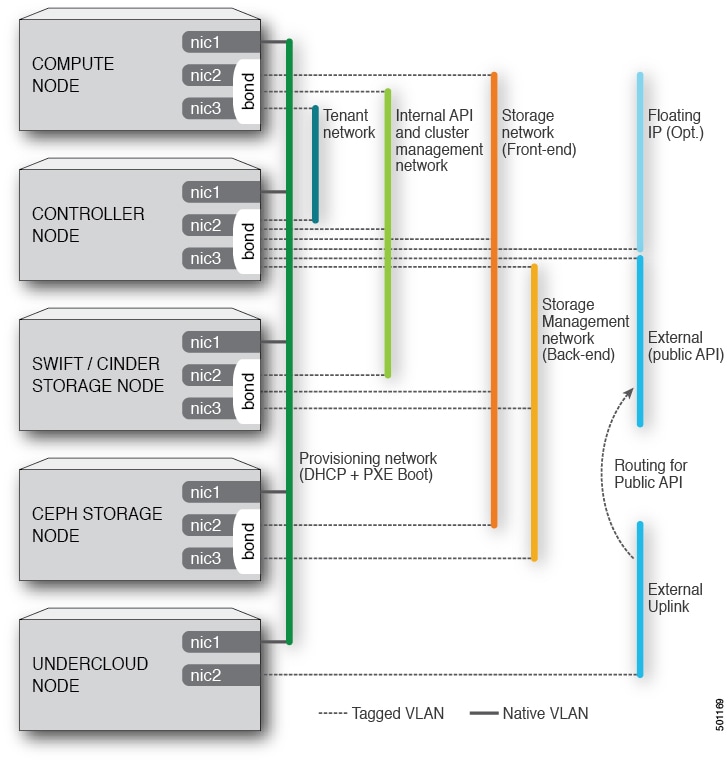
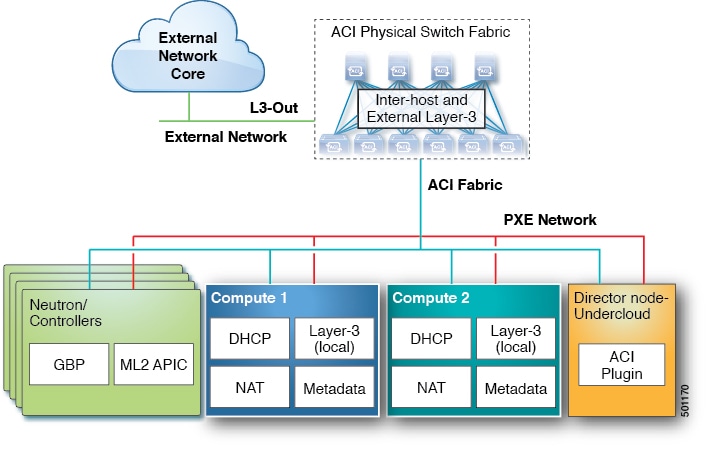
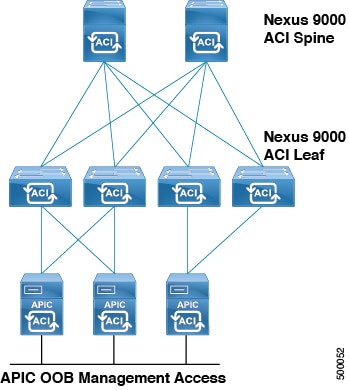
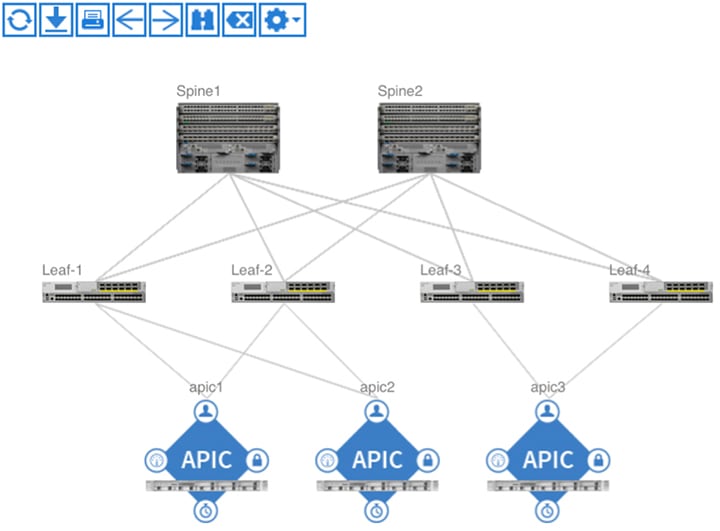
 Feedback
Feedback