Secure Workload Smart License Registration—CSSM Portal
Before you begin
-
Internet connectivity is available to register the Secure Workload cluster with the CSSM portal.
-
Smart Licensing account contains the required licenses you need.
-
The Outbound HTTP connection is configured. Verify that you are able to connect to internet using outbound HTTP.
Procedure
|
Step 1 |
Go to the Cisco Smart Software Manager (CSSM) portal and perform the following actions to generate a token for the virtual account to which you want to register the Secure Workload cluster. |
|
Step 2 |
In Secure Workload, navigate to , and then click Register. |
|
Step 3 |
Under the Smart Licenses tab, enter the generated token from the CSSM portal. 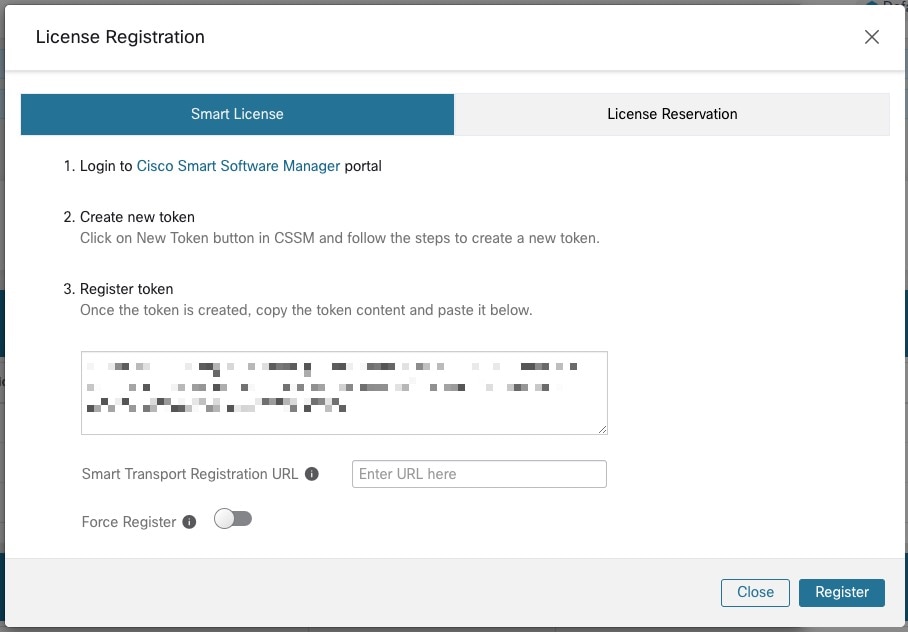
|
|
Step 4 |
(Optional) Enable Force Register to continue with the registration even if the cluster UUID is already registered with CSSM. |
|
Step 5 |
Click Register. |
Secure Workload Smart License De-Registration
Procedure
|
Step 1 |
On the License Usage Information page, click Deregister. |
|
Step 2 |
To confirm, click Yes. |

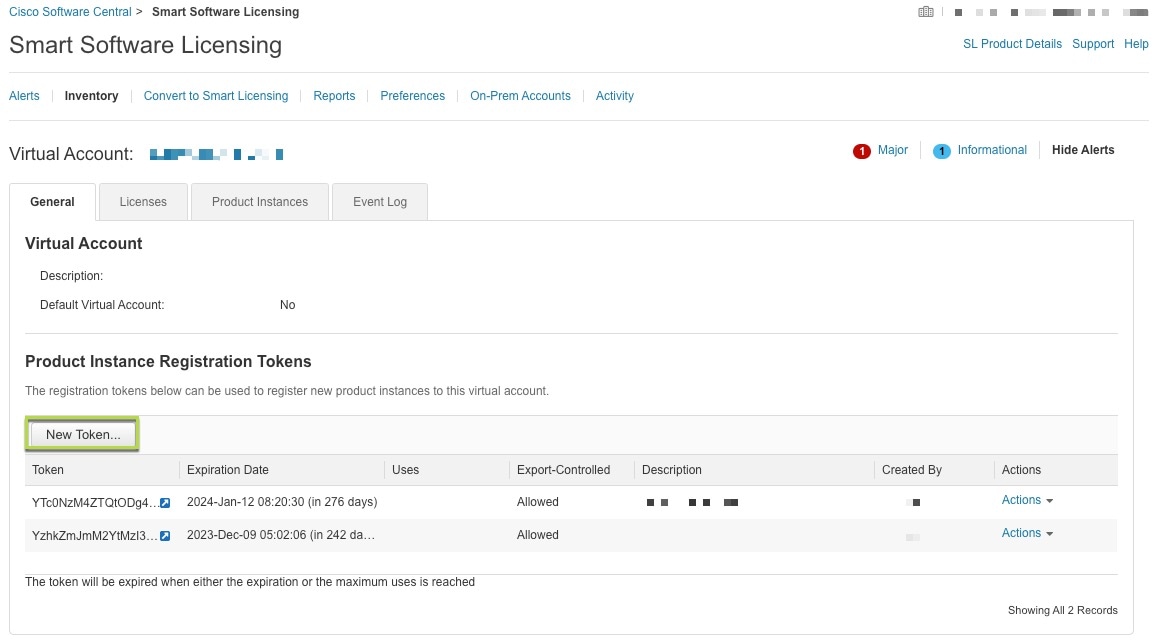
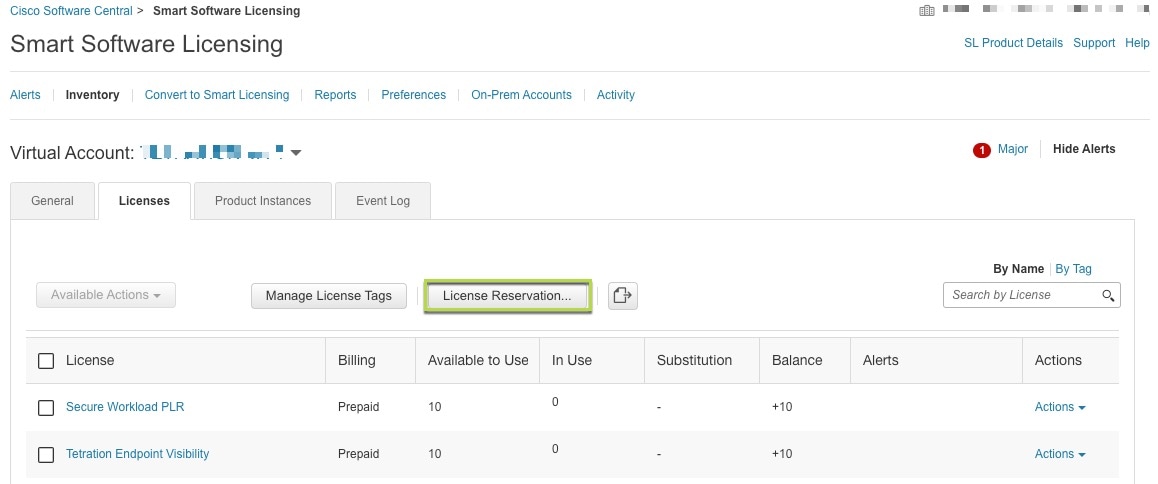
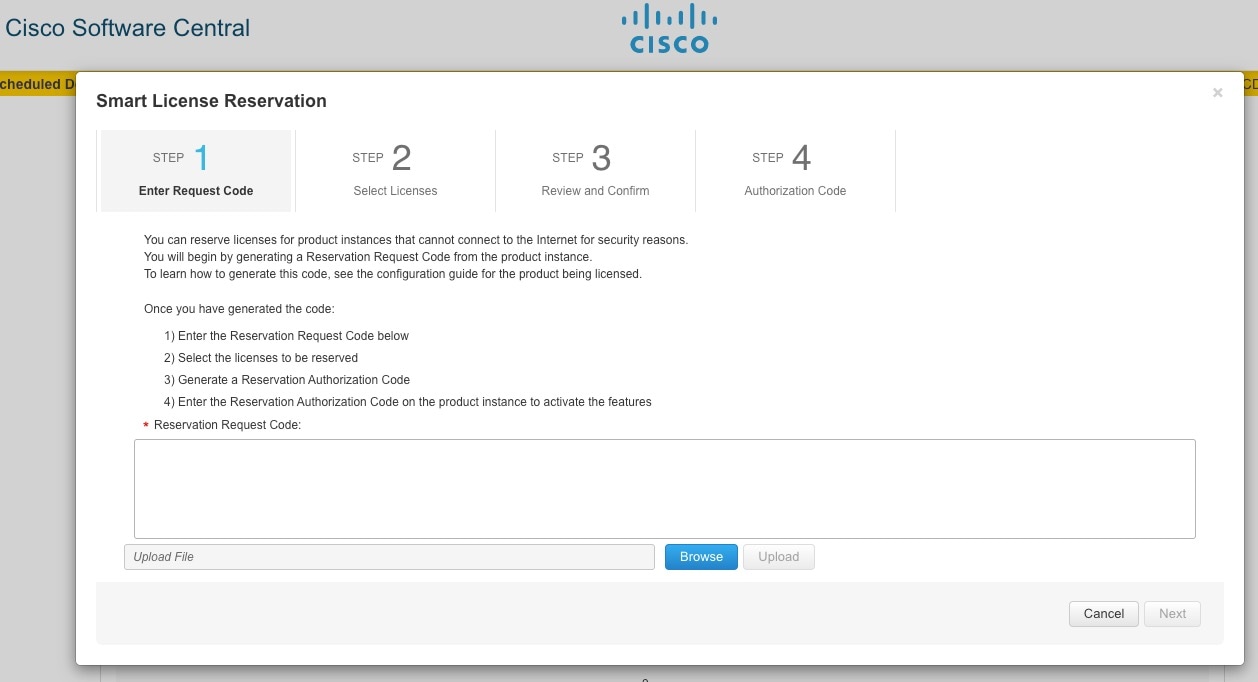
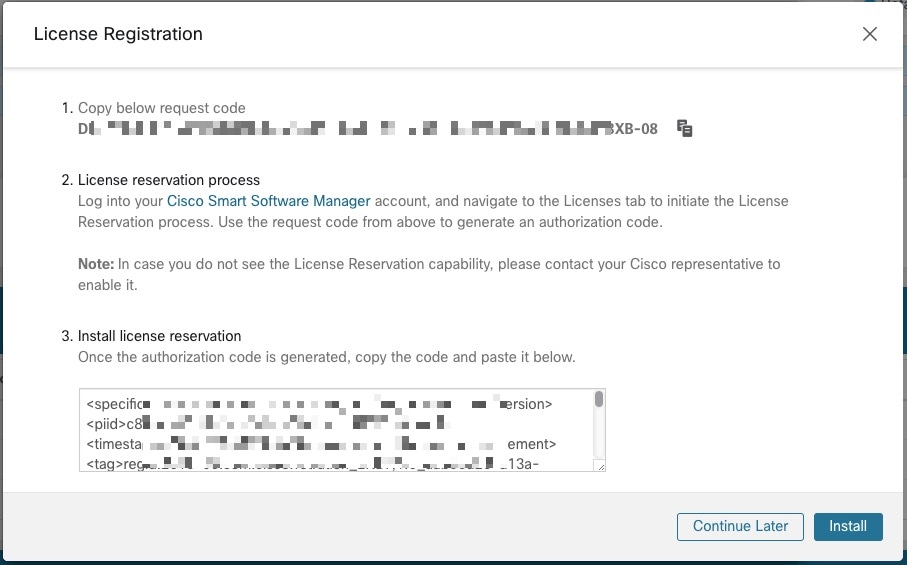
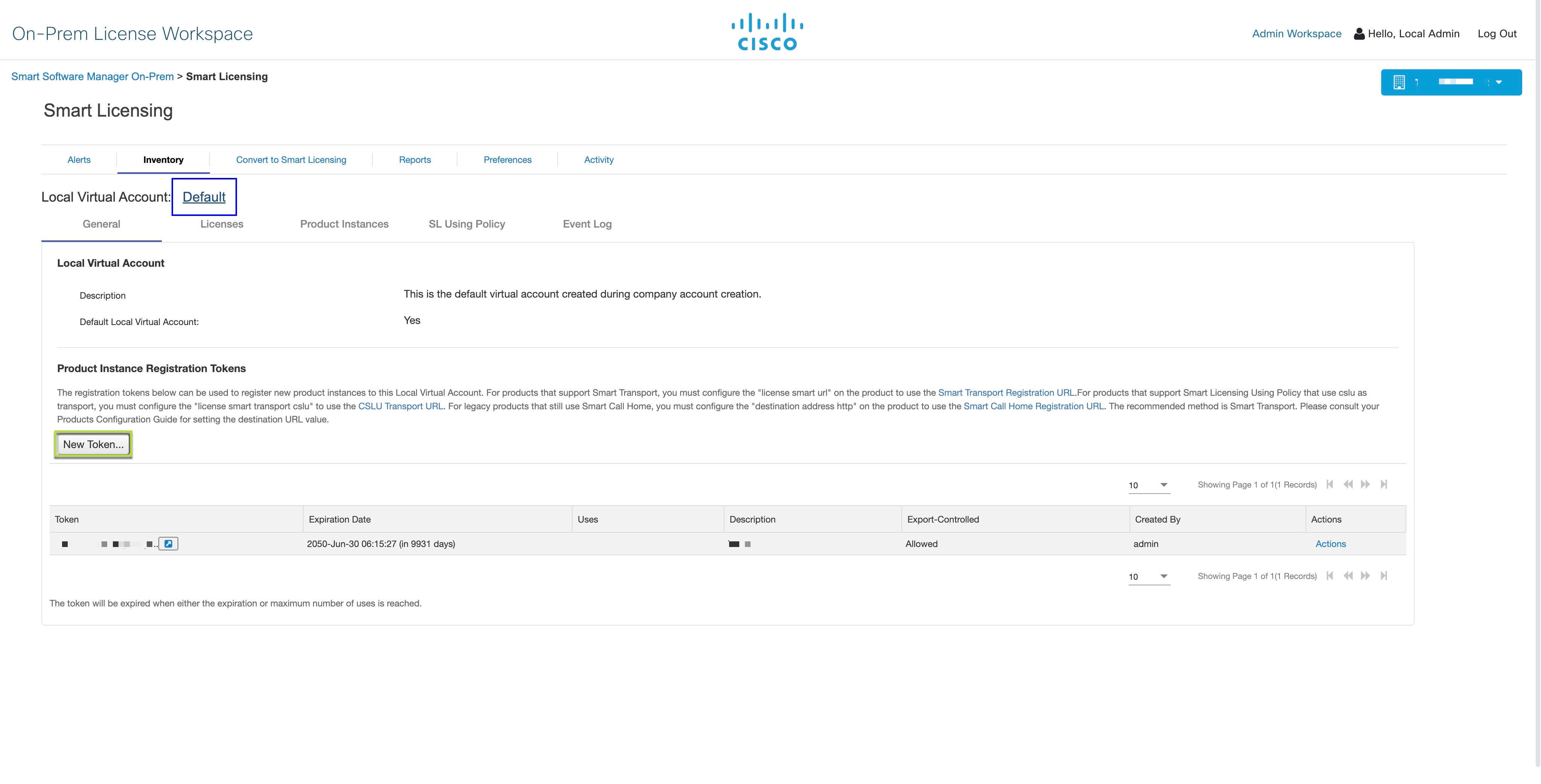
 Feedback
Feedback