SMTP Routes Overview
This chapter explains the features that affect routing and delivery of email traveling through the Cisco Content Security Management appliance, and use of the SMTP Routes page and smtproutes command.
SMTP Routes allow you to redirect all email for a particular domain to a different mail exchange (MX) host. For example, you could make a mapping from example.com to groupware.example.com . This mapping causes any email with @example.com in the Envelope Recipient address to go instead to groupware.example.com . The system performs an “MX” lookup on groupware.example.com , and then performs an “A” lookup on the host, just like a normal email delivery. This alternate MX host does not need to be listed in DNS MX records and it does not even need to be a member of the domain whose email is being redirected. The operating system allows up to ten thousand (10,000) SMTP Route mappings to be configured for your Cisco Content Security appliance. (See SMTP Routes Limits.)
This feature also allows host “globbing.” If you specify a partial domain, such as example.com , then any domain ending in example.com matches the entry. For instance, fred@foo.example.com and wilma@bar.example.com both match the mapping.
If a host is not found in the SMTP Routes table, an MX lookup is performed using DNS. The result is not re-checked against the SMTP Routes table. If the DNS MX entry for foo.domain is bar.domain , any email sent to foo.domain is delivered to the host bar.domain . If you create a mapping for bar.domain to some other host, email addressed to foo.domain is not affected.
In other words, recursive entries are not followed. If there is an entry for a.domain to redirect to b.domain , and a subsequent entry to redirect email for b.domain to a.domain , a mail loop will not be created. In this case, email addressed to a.domain will be delivered to the MX host specified by b.domain , and conversely email addressed to b.domain will be delivered to the MX host specified by a.domain .
The SMTP Routes table is read from the top down for every email delivery. The most specific entry that matches a mapping wins. For example, if there are mappings for both host1.example.com and example.com in the SMTP Routes table, the entry for host1.example.com will be used because it is the more specific entry — even if it appears after the less specific example.com entry. Otherwise, the system performs a regular MX lookup on the domain of the Envelope Recipient.
SMTP Routes, Mail Delivery, and Message Splintering
Incoming: if one message has 10 recipients and they are all on the same Exchange server, AsyncOS will open one TCP connection and present exactly one message to the mail store, not 10 separate messages.
Outgoing: works similarly, but if one message is going to 10 recipients in 10 different domains, AsyncOS will open 10 connections to 10 MTAs and deliver them one email each.
Splintering: if one incoming message has 10 recipients and they are each in separate Incoming Policy groups (10 groups), the message will splinter even if all 10 recipients are on the same Exchange server. Thus, 10 separate emails will be delivered over a single TCP connection.
SMTP Routes and Outbound SMTP Authentication
If an Outbound SMTP Authentication profile has been created, you can apply it to an SMTP Route. This allows authentication for outgoing mail in cases where the Cisco Content Security appliance sits behind a mail relay server that is at the edge of the network.

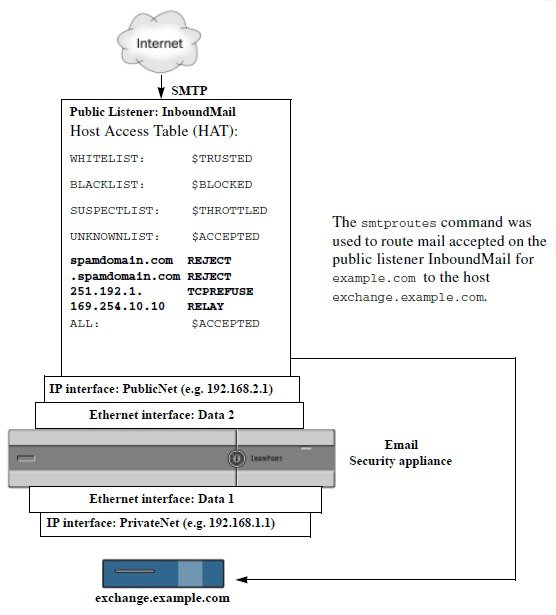
 Feedback
Feedback