IP Interfaces and Accessing the Appliance
You can access any IP interface you create on a Cisco Content Security appliance through a variety of services.
By default, the following services are either enabled or disabled on each interface:
|
Enabled by default? |
|||
|---|---|---|---|
|
Service |
Default Port |
Management Interface |
New IP Interfaces You Create |
|
FTP |
21 |
No |
No |
|
Telnet |
23 |
Yes |
No |
|
SSH |
22 |
Yes |
No |
|
HTTP |
80 |
Yes |
No |
|
HTTPS |
443 |
Yes |
No |


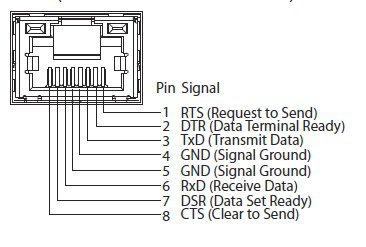
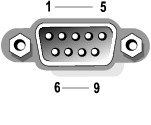
 Feedback
Feedback