Edit General Settings
The General section of the Device page displays the settings described in the table below.
|
Field |
Description |
|---|---|
|
Name |
The display name of the device on the FMC. |
|
Transfer Packets |
This displays whether or not the managed device sends packet data with the events to the FMC. |
|
Mode |
The displays the mode of the management interface for the device: routed or transparent. |
|
Compliance Mode |
This displays the security certifications compliance for a device. Valid values are CC, UCAPL and None. |
|
TLS Crypto Acceleration: |
Shows whether TLS crypto acceleration is enabled or disabled. |
|
Device Configuration |
Lets you copy, export, or import a configuration. See Copy a Configuration to Another Device and Export and Import the Device Configuration. |
Procedure
|
Step 1 |
Choose . |
|
Step 2 |
Next to the device you want to modify, click Edit ( |
|
Step 3 |
Click Device. |
|
Step 4 |
In the General section, click Edit ( |
|
Step 5 |
For Device Configuration actions, see Copy a Configuration to Another Device and Export and Import the Device Configuration. |
|
Step 6 |
Click Deploy. |
What to do next
-
Deploy configuration changes; see Deploy Configuration Changes.
Copy a Configuration to Another Device
Before you begin
Confirm that:
-
The source and destination FTD devices are the same model and are running the same version of the software.
-
The source is either a standalone Firepower Threat Defense device or a Firepower Threat Defense high availability pair.
-
The destination device is a standalone FTD device.
-
The source and destination FTD devices have the same number of physical interfaces.
-
The source and destination FTD devices are in the same firewall mode - routed or transparent.
-
The source and destination FTD devices are in the same security certifications compliance mode.
-
The source and destination FTD devices are in the same domain.
-
Configuration deployment is not in progress on either the source or the destination FTD devices.
Procedure
|
Step 1 |
Choose . |
|
Step 2 |
Next to the device you want to modify, click Edit ( |
|
Step 3 |
Click Device. |
|
Step 4 |
In the General section, do one of the following:
|
|
Step 5 |
(Optional) Check Include shared policies configuration check box to copy policies. Shared policies like AC policy, NAT, Platform Settings and FlexConfig policies can be shared across multiple devices. |
|
Step 6 |
Click OK. You can monitor the status of the copy device configuration task on Tasks in the Message Center. |
 Warning |
When you have completed the copy device configuration task, you cannot revert the target device to its original configuration. |
Export and Import the Device Configuration
You can export all of the the device-specific configuration configurable on the Device pages, including:
-
Interfaces
-
Inline Sets
-
Routing
-
DHCP
-
VTEP
-
Associated objects
You can then import the saved configuration for the same device in the following use cases:
-
Moving the device to a different FMC—First delete the device from the original FMC, then add the device to the new FMC. Then you can import the saved configuration.
-
Moving the device between domains—When you move a device between domains, some device-specific configuration is not retained because supporting objects (such as interface groups for security zones) do not exist in the new domain. By importing the configuration after the domain move, any necessary objects are created for that domain, and the device configuration is restored.
-
Restore an old configuration—If you deployed changes that negatively impacted the operation of the device, you can import a backup copy of a known working configuration to restore a previous operational state.
-
Reregistering a device—If you delete a device from the FMC, but then want to add it back, you can import the saved configuration.
See the following guidelines:
-
You can only import the configuration to the same device (the UUID must match). You cannot import a configuration to a different device, even if it is the same model.
-
Do not change the version running on the device between exporting and importing; the version must match.
-
When moving the device to a different FMC, the target FMC version must be the same as the source version.
-
If an object doesn't exist, it will be created. If an object exists, but the value is different, see below:
Table 2. Object Import Action Scenario
Import Action
Object exists with the same name and value.
Reuse existing objects.
Object exists with the same name but different value.
Network and Port objects: Create object overrides for this device. See Object Overrides.
Interface objects: Create new objects. For example, if both the type (security zone or interface group) and the interface type (routed or switched, for example) do not match, then a new object is created.
All other objects: Reuse existing objects even though the values are different.
Object doesn't exist.
Create new object.s
Procedure
|
Step 1 |
Choose . |
|
Step 2 |
Next to the device you want to edit, click Edit ( |
|
Step 3 |
Click Device. |
|
Step 4 |
Export the configuration. |
|
Step 5 |
Import the configuration. |



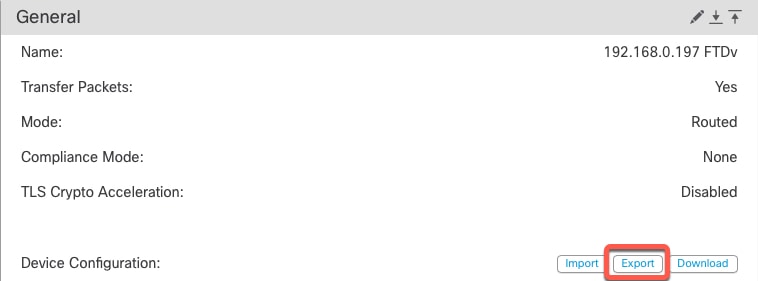
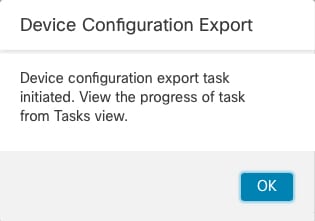
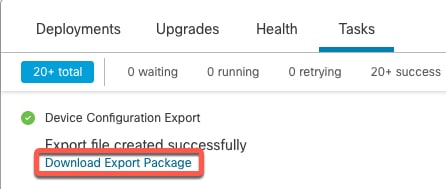
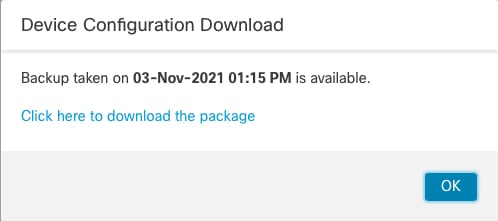
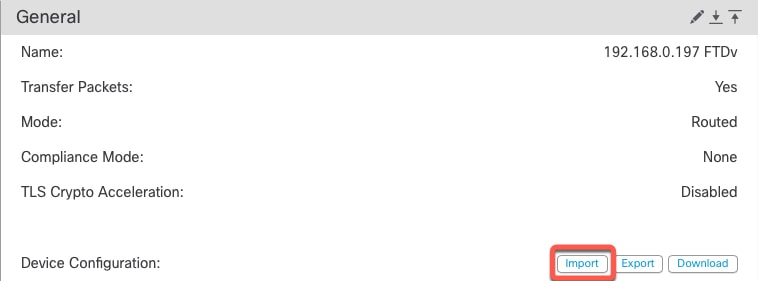
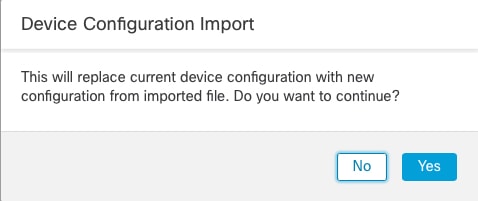
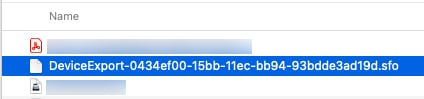
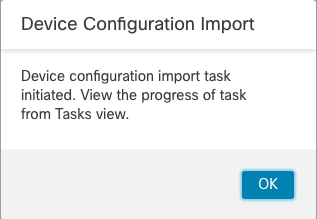
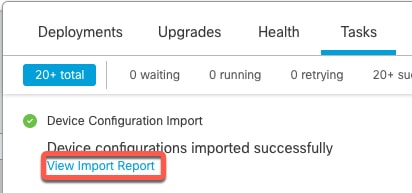
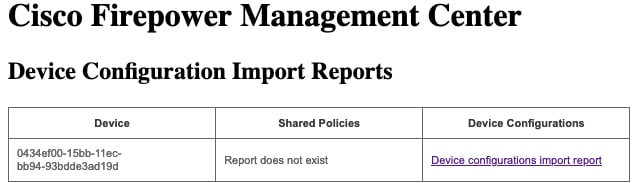
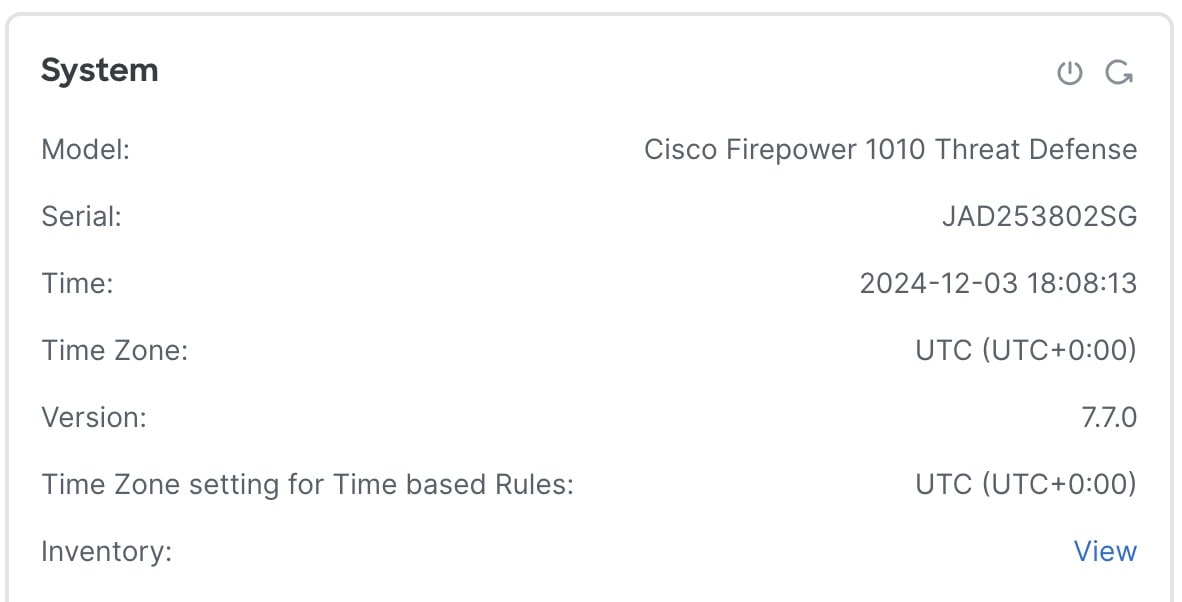
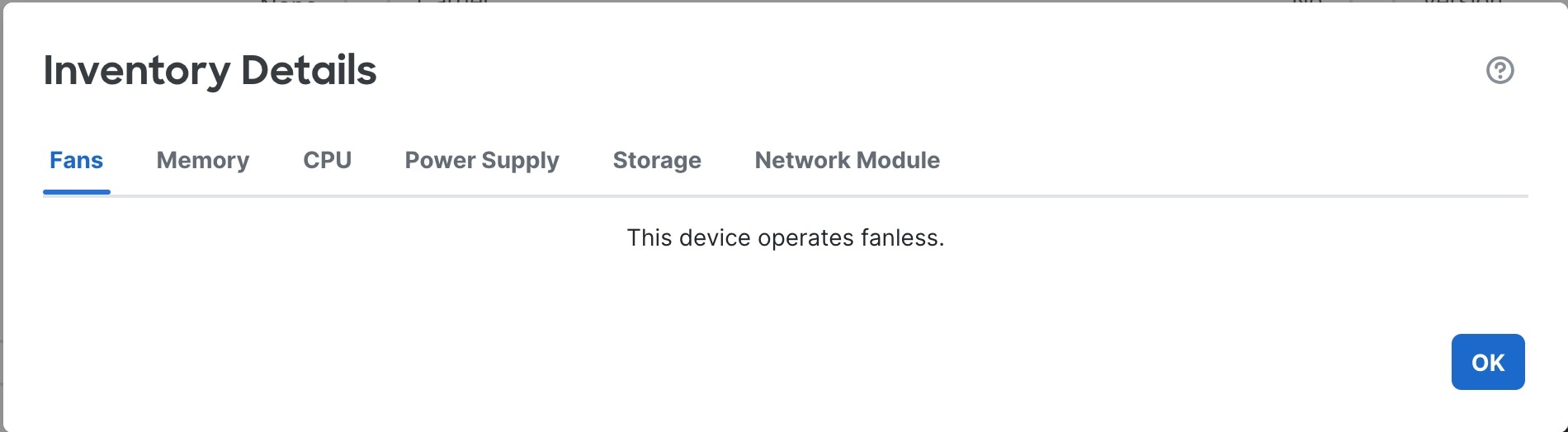
 )
)

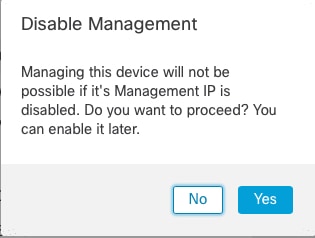

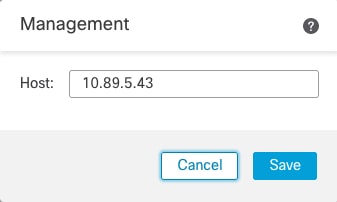

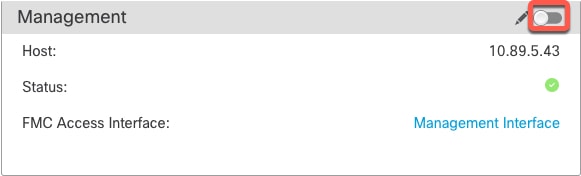

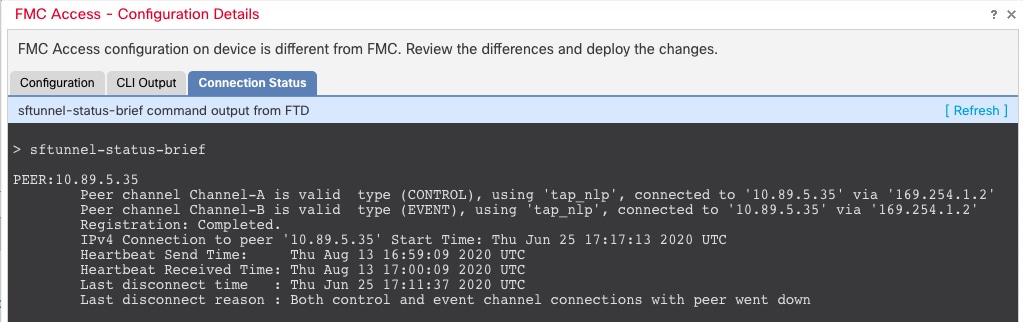
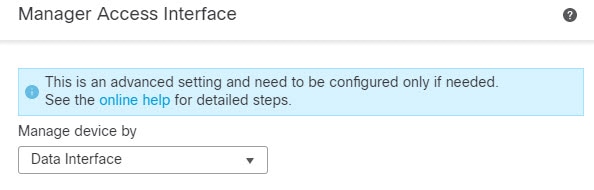
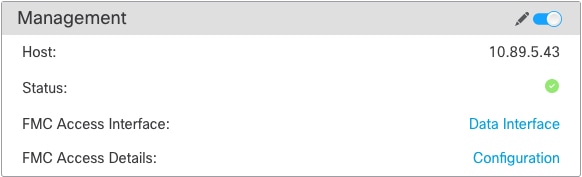

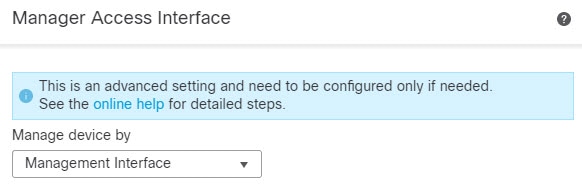
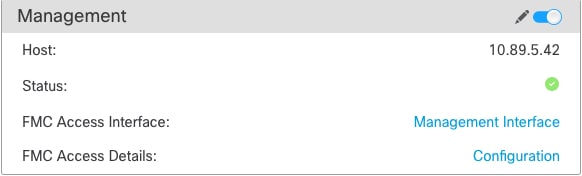

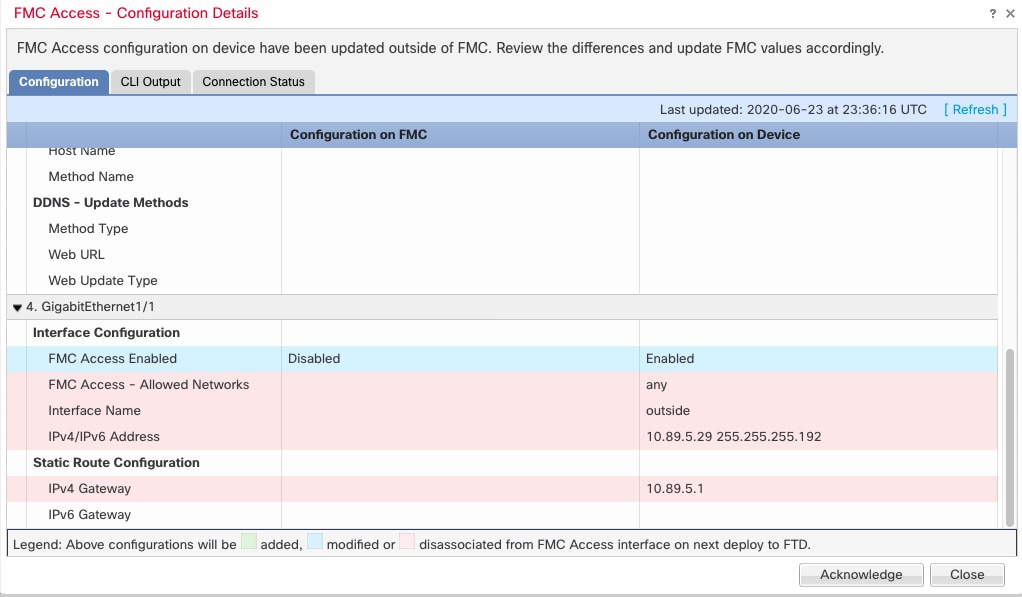
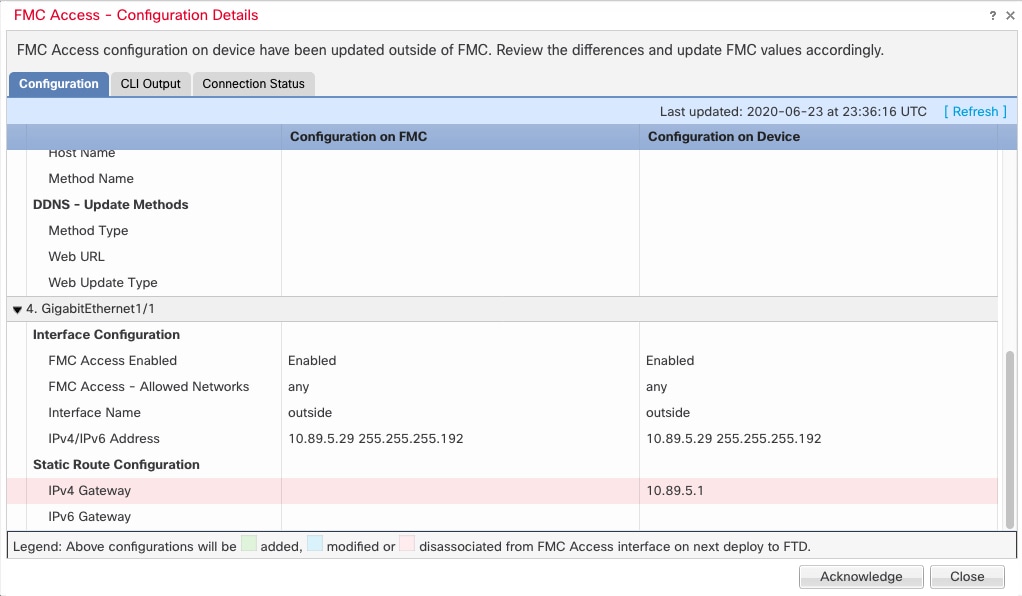
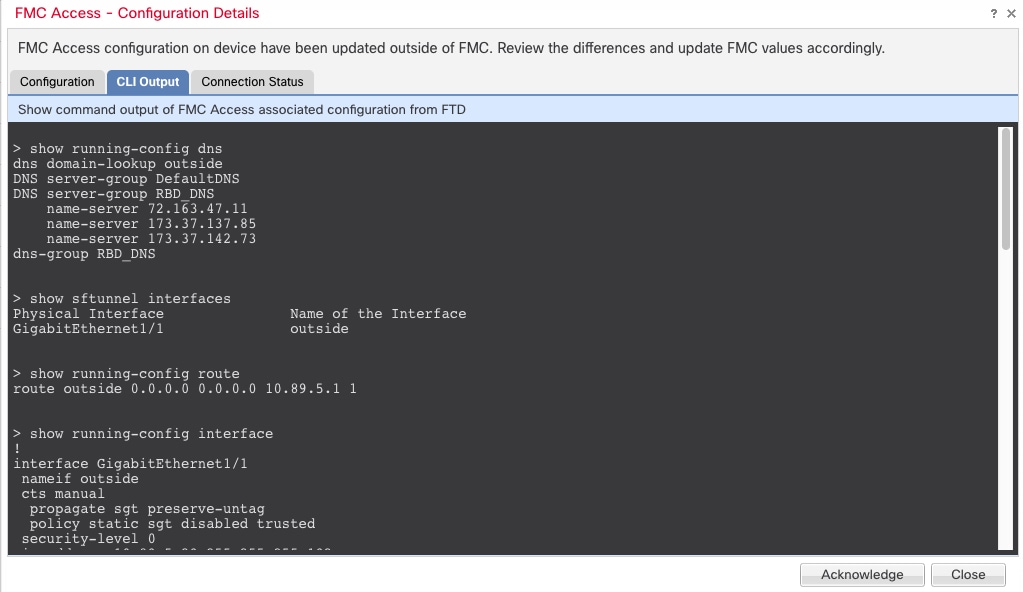
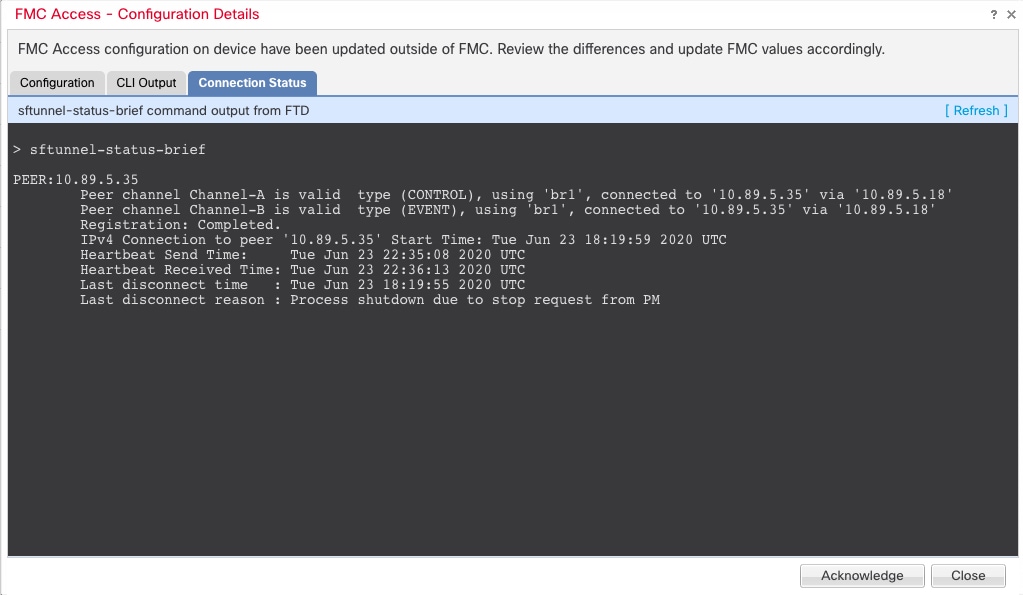

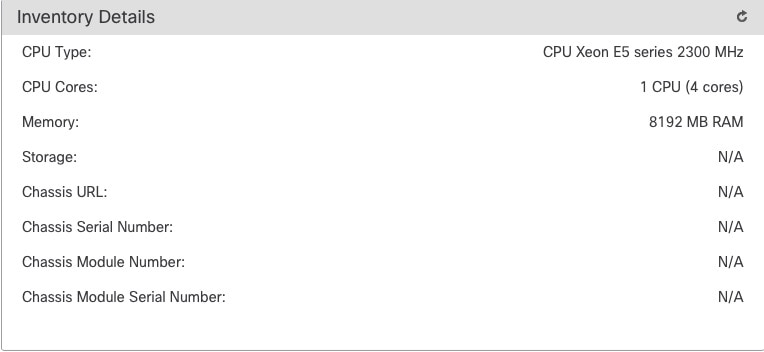

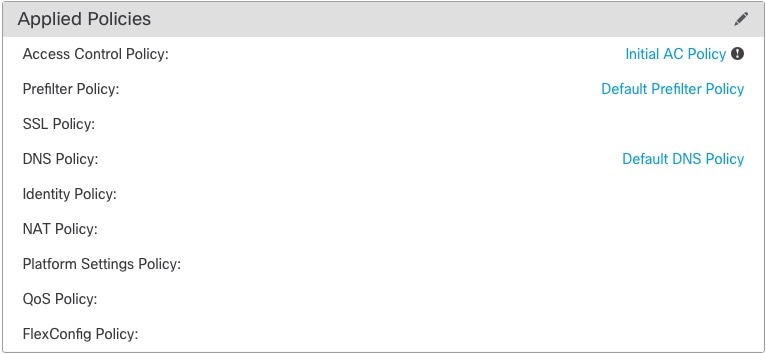


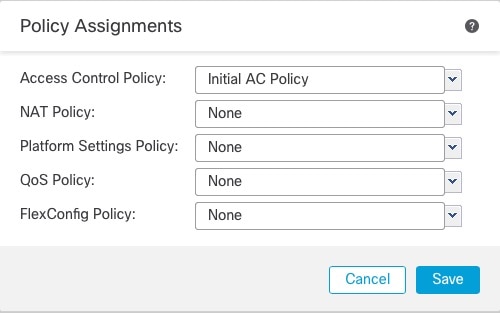

 Feedback
Feedback