Features
The Cisco Secure Firewall 1210CE, 1210CP, and 1220CX are a series of compact network security appliances in the Cisco Firewall family. They are first supported in Cisco Secure Firewall Threat Defense Version 7.6 and Cisco Secure ASA Version 9.22.1.
See the Cisco Secure Firewall Threat Defense Compatibility Guide and Cisco Secure Firewall ASA Compatibility, which provide Cisco Secure Firewall software and hardware compatibility, including operating system and hosting environment requirements, for each supported Secure Firewall version.
The following figure shows the Secure Firewall 1210CE, 1210CP, and 1220CX.

The following table lists the features for the Secure Firewall 1210CE, 1210CP, and 1220CX.
|
Feature |
CSF-1210CE |
CSF-1210CP |
CSF-1220CX |
||
|---|---|---|---|---|---|
|
Form factor |
Compact or 1 RU for the rack shelf |
||||
|
Mounting |
|
||||
|
Airflow |
Right to left (when viewed from the I/O side) Fan is on the right; pulls in air from the left |
||||
|
System memory |
16 GB |
||||
|
Management port |
One 1-Gbps Gigabit Ethernet RJ-45 10/100/1000 BaseT Restricted to network management access; connect with an RJ-45 cable |
||||
|
Console ports |
One Cisco Serial (RS-232 on RJ-45) One USB Type C 2.0 Provides management access through an external system |
||||
|
USB port |
One USB Type A 3.0 Used to attach an external device such as storage |
||||
|
Network ports |
Eight 1-Gbps copper RJ-45 Gigabit Ethernet ports |
||||
|
Small form-factor pluggable (SFP) |
Not supported |
Two 10-Gbps optical Ethernet ports |
|||
|
Supported SFPs |
Not supported |
See Supported SFP/SFP+/QSFP+ Transceivers for a list of supported 1-Gbps and 10-Gbps SFPs |
|||
|
PoE+ ports |
Not supported |
4 (Ethernet 1/5 to Ethernet 1/8)
|
Not supported |
||
|
Reset button |
Small recessed button Push and hold with a pin for 5 seconds; resets the chassis to its default state following the next reboot.
|
||||
|
Lock slot |
Accepts a Kensington T-bar locking mechanism for securing the chassis |
||||
|
Power button |
Yes Located on the left side of the rear panel |
||||
|
Power cord socket |
IEC320-C14 Supports C13 adapter cables |
||||
|
AC power supply |
External +12 V at 66 W |
External +12 V at 110 W and -54 V at 120 W |
External +12 V at 66 W |
||
|
Storage |
480-GB M.2 NVMe Internal component only; not field-replaceable. You must return the chassis to Cisco for SSD replacement. See the Cisco Returns Portal for more information. |
||||
|
Fan |
One internal blower fan Internal component only; not field-replaceable. See the Cisco Returns Portal for more information. |
||||
|
Rubber feet |
Yes, for stability |
||||
- PoE Power Supply
- The Secure Firewall 1210CP supports PoE and ships with a PoE-supported power supply.
- Console Ports
- The Secure Firewall 1210CE, 1210CP, and 1220CX have two external console ports, a Cisco RJ-45 serial port and a Type C USB
serial port. Only one serial console port can be active at a time. When a cable is plugged into the USB console port, the
RJ-45 port becomes inactive. Conversely, when the USB cable is removed from the USB port, the RJ-45 port becomes active. The
console ports do not have any hardware flow control. You can use the CLI to configure the chassis through either serial console
port by using a terminal server or a terminal emulation program on a computer.
-
RJ-45 (8P8C) port—Supports RS-232 signaling to an internal UART controller. The RJ-45 console port does not support a remote dial-in modem. You can use an adapter to convert the RJ45-to-DB9 connection if necessary.
-
Type C USB port—Lets you connect to a USB port on an external computer. You can plug and unplug the USB cable from the console port without affecting Windows HyperTerminal operations. We recommend shielded USB cables with properly terminated shields. The default setting is 9600 baud. Use this for the initial connection. Baud rates for the USB console port are 1200, 2400, 4800, 9600, 19200, 38400, 57600, and 115200 bps.
-
- External Flash Storage
- The chassis contains a USB Type A port that you can use to attach an external device. The USB port can provide output power
of 5 V and up to a maximum of 1A (5 W of USB power).
-
External USB drive (optional)—You can use the external USB Type A port to attach a data-storage device. The external USB drive identifier is disk1. When the chassis is powered on, a connected USB drive is mounted as disk1 and is available for you to use. Additionally, the file-system commands that are available to disk0 are also available to disk1, including copy, format, delete, mkdir, pwd, cd, and so on.
-
FAT-32 File System—The Secure Firewall 1210CE, 1210CP, and 1220CX only support FAT-32-formatted file systems for the external USB drive. If you insert an external USB drive that is not in FAT-32 format, the system mounting process fails, and you receive an error message. You can enter the command format disk1: to format the partition to FAT-32 and mount the partition to disk1 again; however, data might be lost.
-

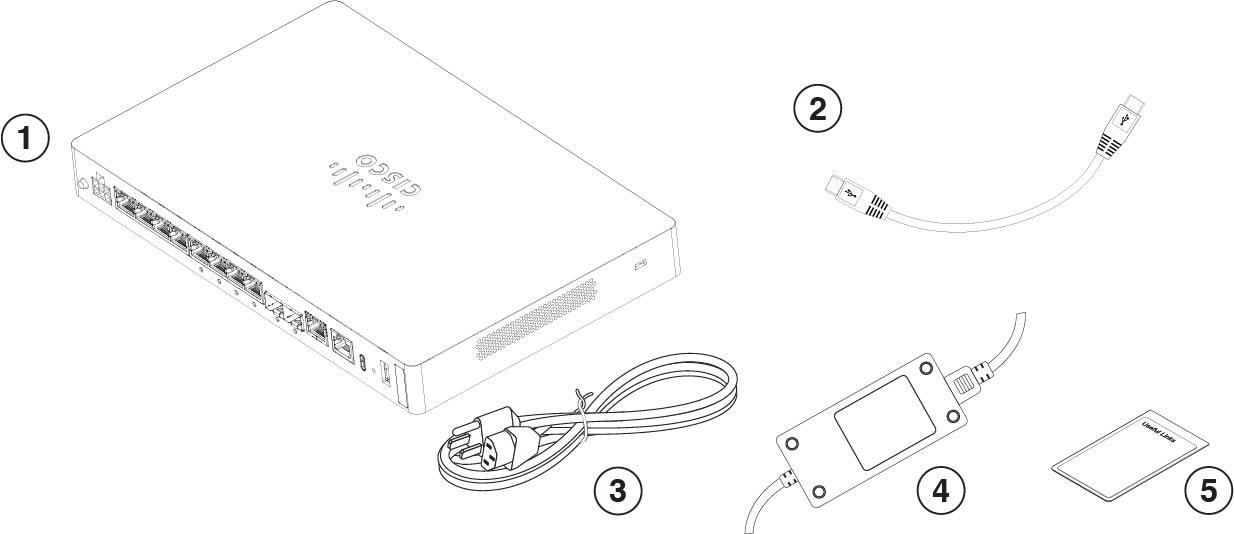




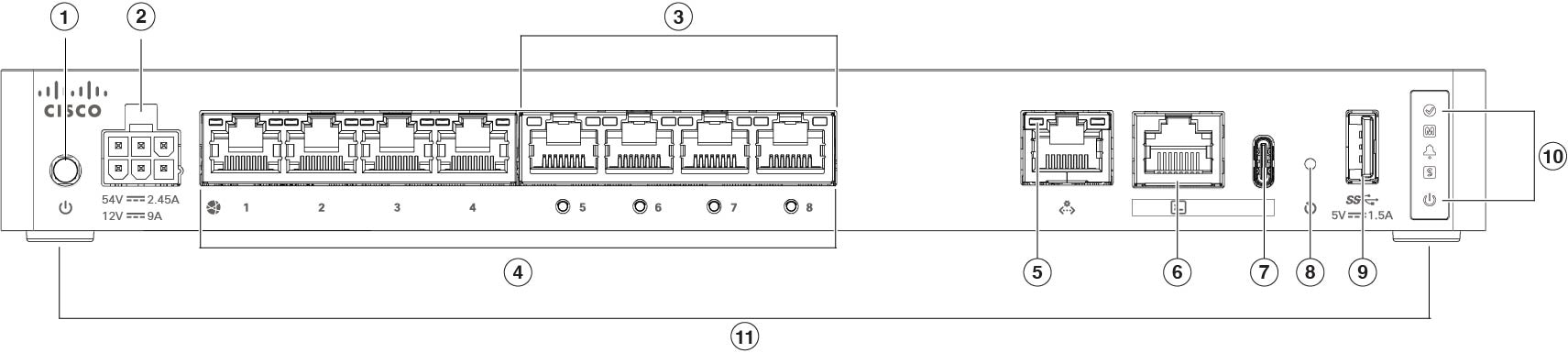
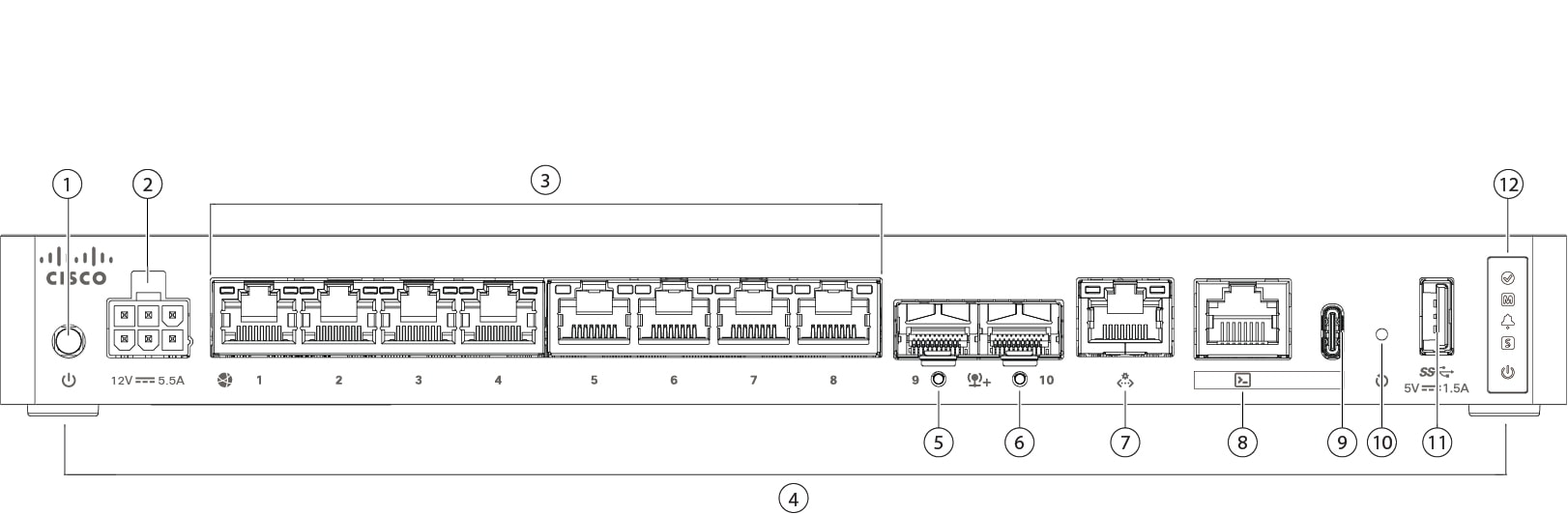
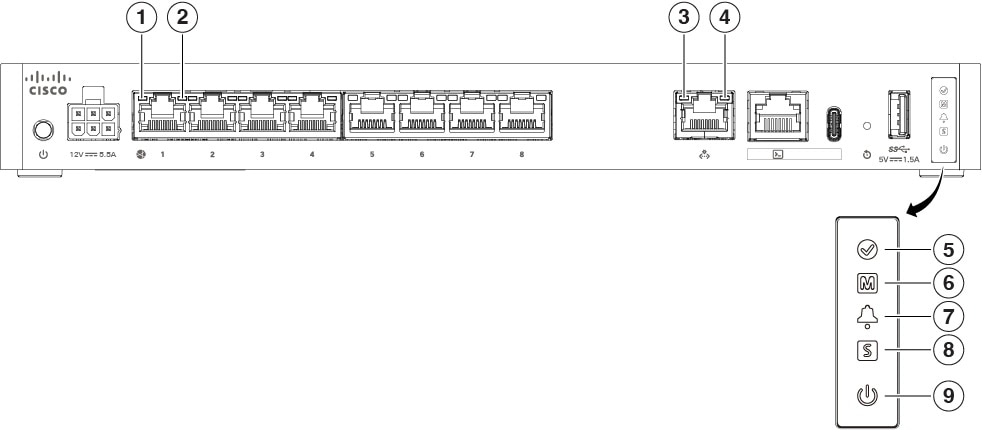
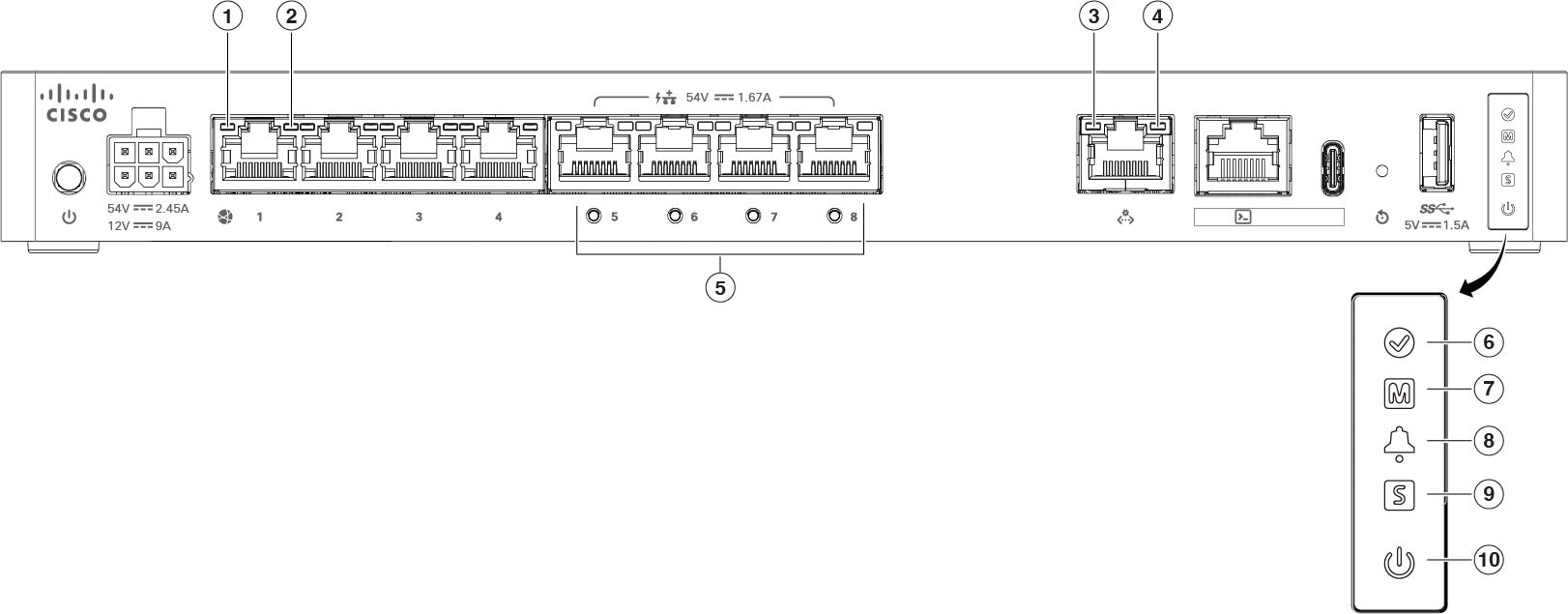
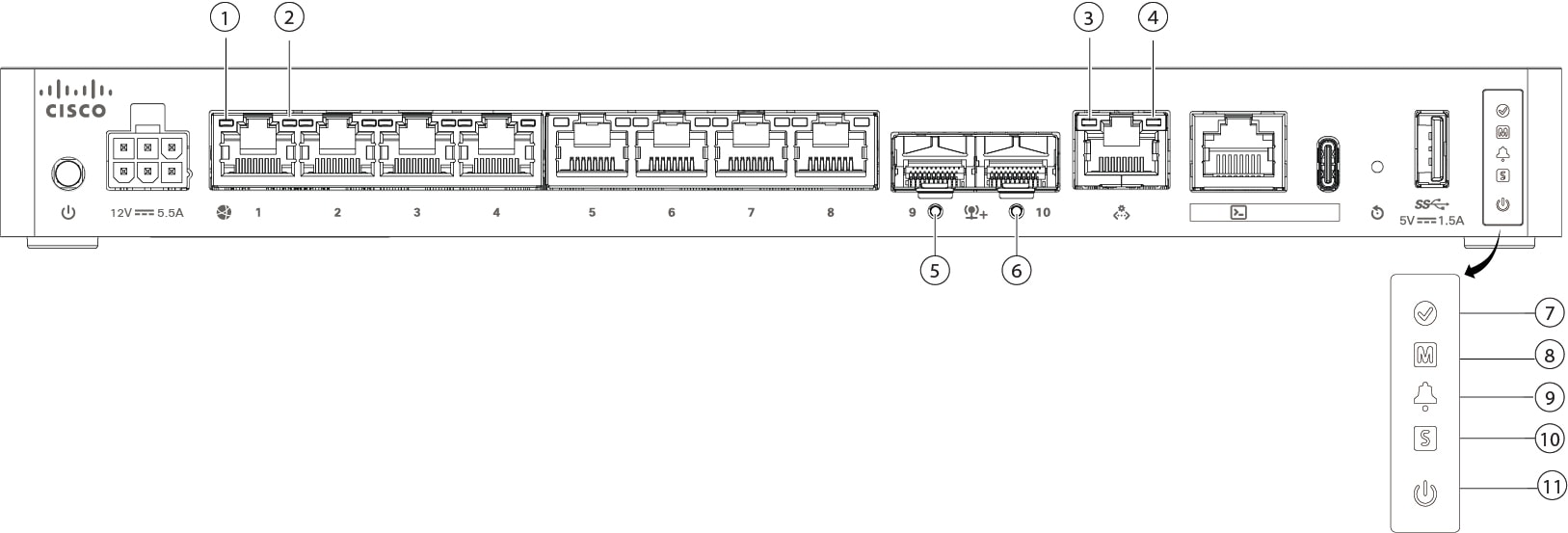
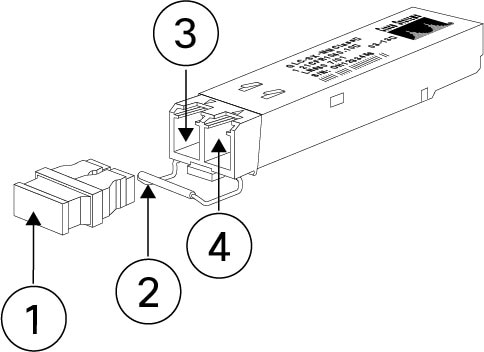



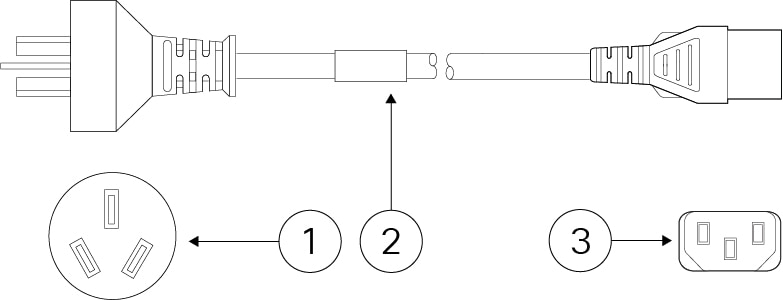
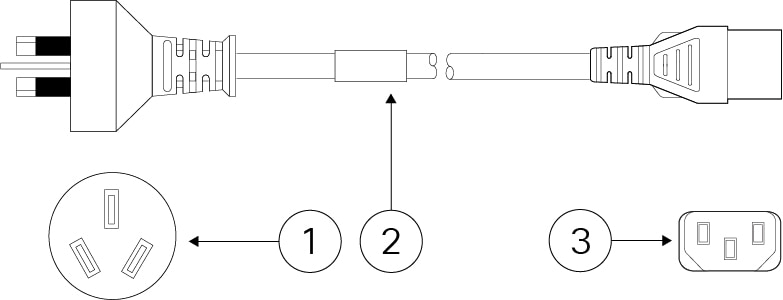
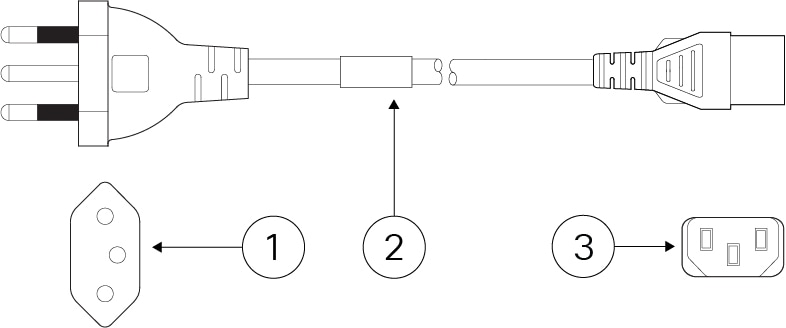
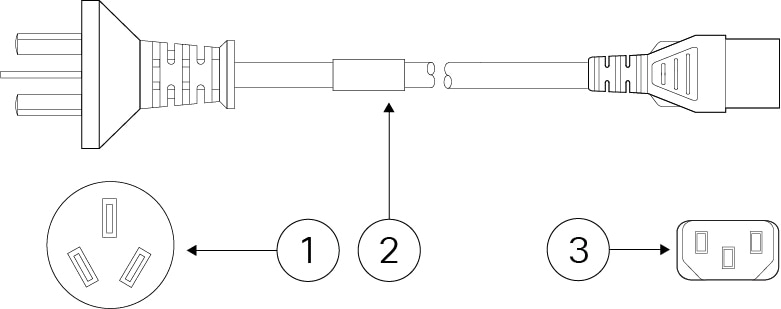
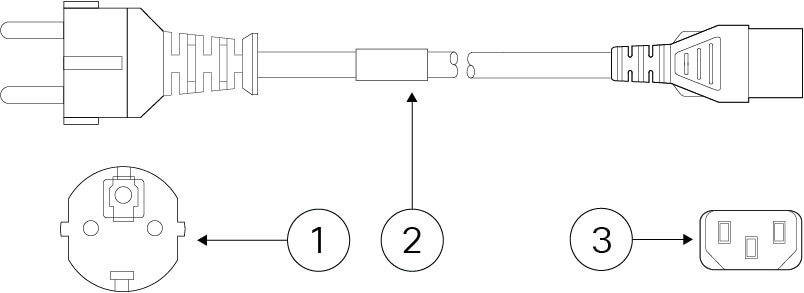
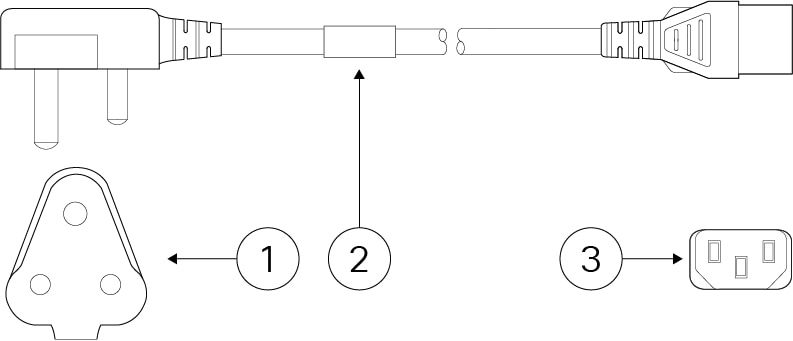
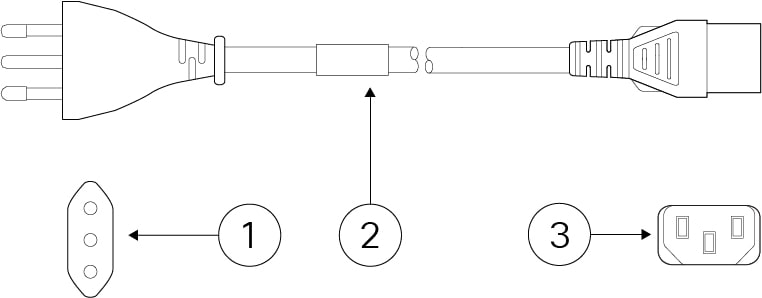
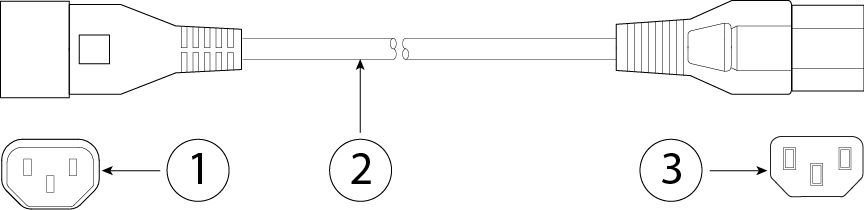
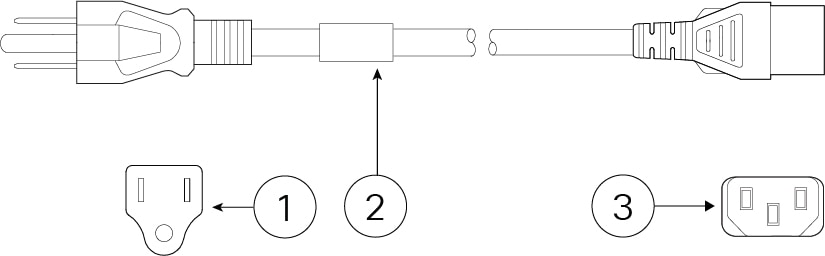
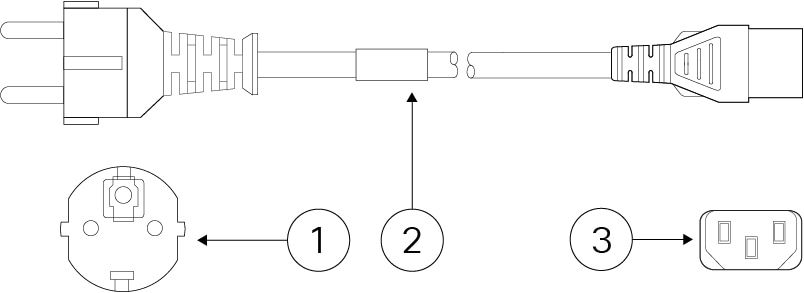
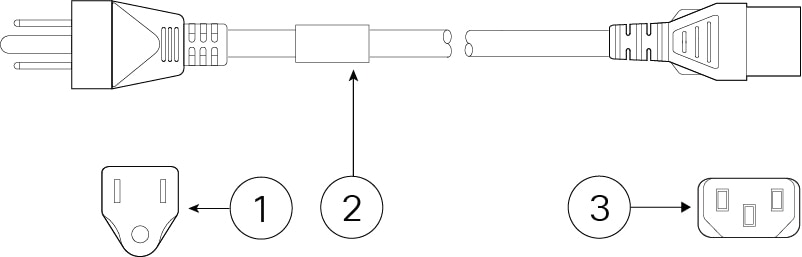
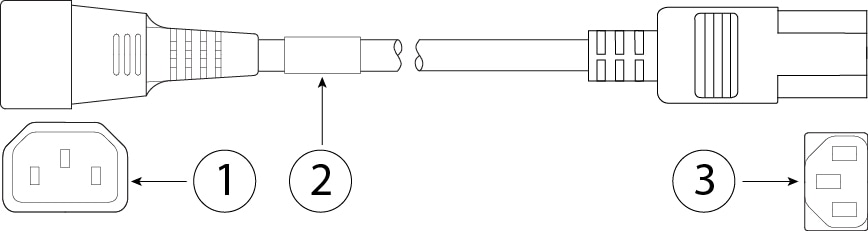
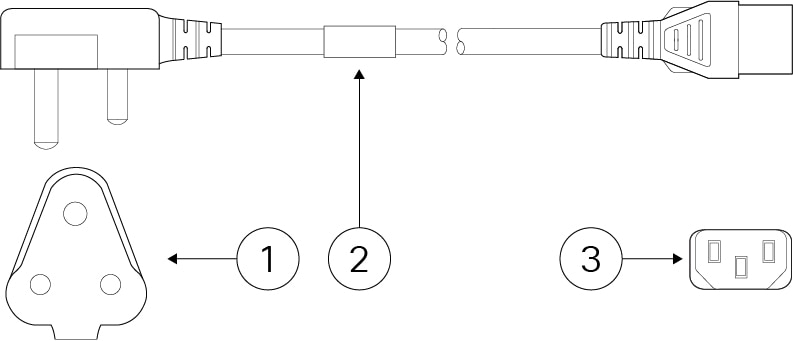
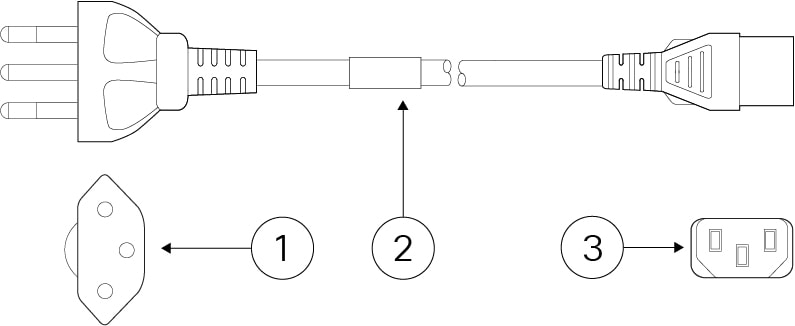
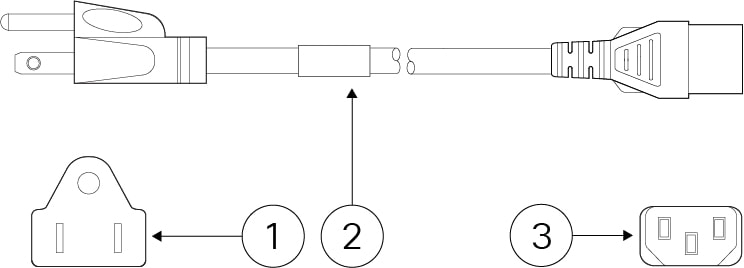
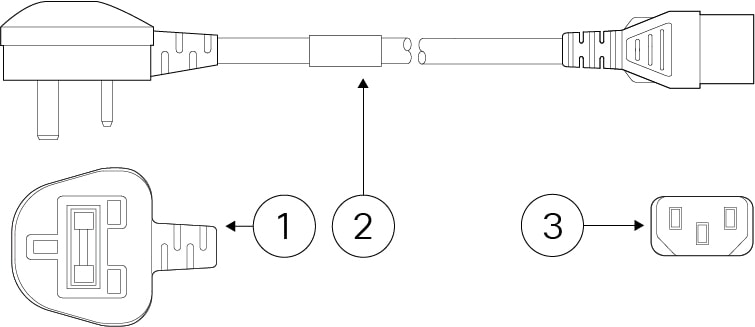
 Feedback
Feedback