Getting Started
This chapter provides information about getting started with and understanding the IP camera. It includes the following sections:
Overview
The Cisco Video Surveillance 8620 (indoor) and 8630 (indoor/outdoor) IP Cameras are high-definition, full-functioned video endpoints with industry-leading image quality and processing power. The cameras are capable of 1920 x 1080 resolution while optimizing network usage with H.264, H.265, or MJPEG compression. Contact closures allow integration with access control systems. With its open, standards-based design, the camera provides an ideal platform for integration and operation as an independent device or as part of a Cisco Video Surveillance network.
Key features and benefits of the Cisco Video Surveillance cameras include:
- True high-definition video—The camera streams crisp and clear video at resolutions up to 1920 x 1080 while maintaining low network bandwidth
- Streaming—The camera can stream H.264, H.265, and MJPEG video simultaneously. Each video stream can be configured with individual resolution, quality, and frame-rate settings.
- Day/night operation—The camera provides true day-night functionality and includes an infrared filter, which automatically switches to night mode in low-light scenes and can be set to manual, automatic, or scheduled control.
- Flexible power option—The cameras support The cameras supports Power over Ethernet (PoE) 802.3af Class 0 for 8020 models, Power over Ethernet (PoE) 802.3at (Class 4) for 8030 models, and, 12 VDC and 24 VAC for both models
- Mounting options—The cameras can be installed to a ceiling or wall.
Physical Description
The following figures illustrate the cameras:
- Figure 1-1 —Cisco Video Surveillance 8620 IP Camera outer view
- Figure 1-2—Cisco Video Surveillance 8620 IP Camera inner view
- Figure 1-3—Cisco Video Surveillance 8630 IP Camera outer view
- Figure 1-4—Cisco Video Surveillance 8630 IP Camera inner view
Figure 1-1 Cisco Video Surveillance 8620 IP Camera Outer View
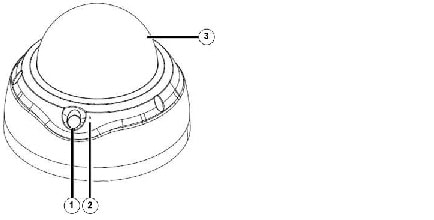
|
|
|
|
|
|
|
|
Figure 1-2 Cisco Video Surveillance 8620 IP Camera Inner View
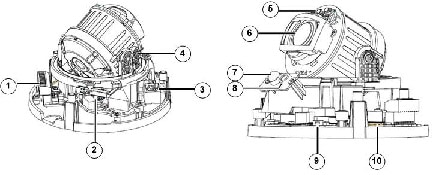
|
|
|
|
|
|
|
|
|
|
|
|
|
|
|
|
|
|
|
|
|
|
|
|
|
|
|
|
|
Figure 1-3 Cisco Video Surveillance 8630 IP Camera Outer View
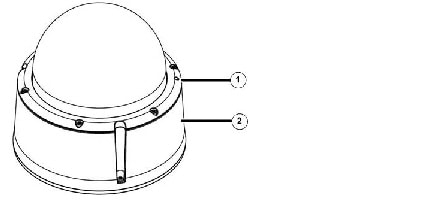
|
|
|
|
|
Figure 1-4 Cisco Video Surveillance 8030 IP Camera Inner View
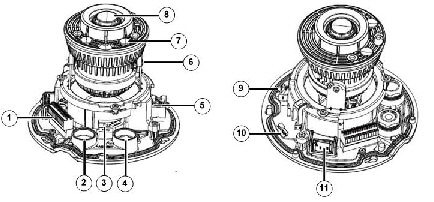
|
|
|
|
|
|
|
|
|
|
|
|
|
|
|
|
|
|
|
|
|
|
|
|
|
|
|
|
|
|
|
|
Power Adapters
Hardware Installation
The following sections describe how to install your camera:
- Cisco Video Surveillance 8620 IP Camera Hardware Installation
- Cisco Video Surveillance 8630 IP Camera Hardware Installation
Cisco Video Surveillance 8620 IP Camera Hardware Installation
To perform the hardware installation of the Cisco Video Surveillance 8620 IP Camera, follow these steps:
Step 1![]() Make a note of the MAC address of the camera.
Make a note of the MAC address of the camera.
The MAC address is printed on the label that is attached to the camera.
Step 2![]() Remove the dome cover by pressing the release button.
Remove the dome cover by pressing the release button.
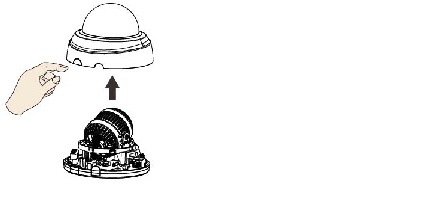
Step 3![]() Plan your installation. Note the PIR sensor's coverage when selecting a installation position.
Plan your installation. Note the PIR sensor's coverage when selecting a installation position.
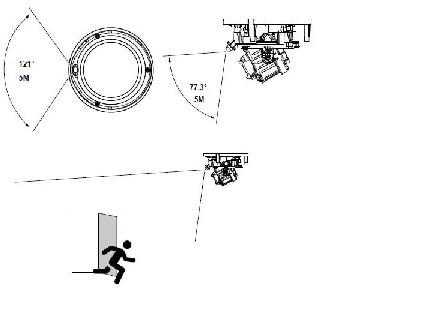
Step 4![]() Use the alignment sticker to drill mounting holes on the ceiling. Install the camera using the included screws and anchors.
Use the alignment sticker to drill mounting holes on the ceiling. Install the camera using the included screws and anchors.
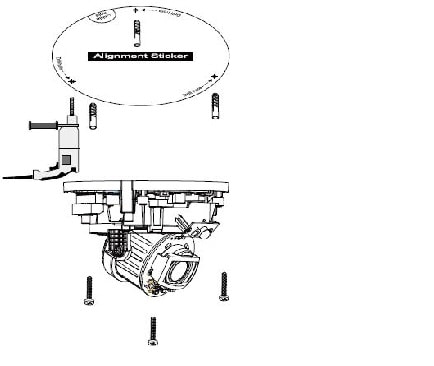
Step 5![]() Install an SD card to the socket. See the pinouts table in the figure if DI/DO, audio, and external power are preferred.
Install an SD card to the socket. See the pinouts table in the figure if DI/DO, audio, and external power are preferred.
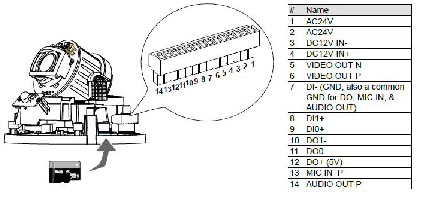
Step 6![]() Access the camera web-based user interface and, with a live view, adjust the camera shooting direction by changing the pan, tilt, and rotation angle.
Access the camera web-based user interface and, with a live view, adjust the camera shooting direction by changing the pan, tilt, and rotation angle.
You can use the Cisco IP Camera Setup Software to obtain the IP address of the camera, which you need to access the camera. For instructions, see Cisco IP Camera Setup Software Reference Guide at:
https://www.cisco.com/c/en/us/support/connected-safety-security/
video-surveillance-8000-series-ip-cameras/products-technical-reference-list.html
For information about accessing the camera and viewing video, see Chapter 2, “Accessing the IP Camera” and Chapter3, “IP Camera Main Page”

Step 7![]() Install the dome cover by snapping it onto the base.
Install the dome cover by snapping it onto the base.
Step 8![]() Access the camera web-based user interface and choose Configuration > Media > Image > Focus page. You will see a live stream on screen. If preferred, you can zoom in on the scene. Use the Perform Auto Focus function to automatically tune to a best image focus.
Access the camera web-based user interface and choose Configuration > Media > Image > Focus page. You will see a live stream on screen. If preferred, you can zoom in on the scene. Use the Perform Auto Focus function to automatically tune to a best image focus.
Cisco Video Surveillance 8630 IP Camera Hardware Installation
To perform the hardware installation of the Cisco Video Surveillance 8630 IP Camera, follow these steps:
Step 1![]() Make a note of the MAC address of the camera.
Make a note of the MAC address of the camera.
The MAC address is printed on the label that is attached to the camera.
Step 2![]() Remove the dome cover using the included T10 wrench.
Remove the dome cover using the included T10 wrench.
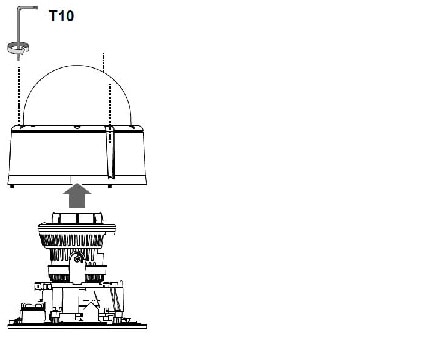
Step 3![]() Remove the waterproof connectors. You can dispose the foam pad from the I/O connector cabling hole.
Remove the waterproof connectors. You can dispose the foam pad from the I/O connector cabling hole.
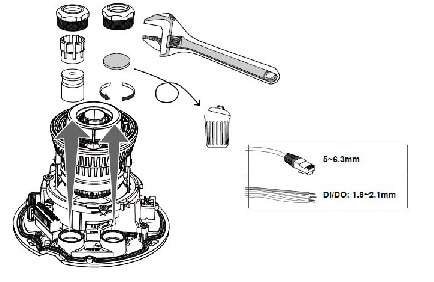
Step 4![]() Pass an Ethernet cable through the cabling hole as shown in the following figure.
Pass an Ethernet cable through the cabling hole as shown in the following figure.
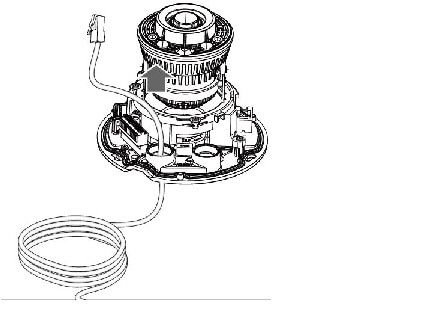
Step 5![]() Wrap the rubber seal around the cable, and install the waterproof cable gland components to the Ethernet cable. Leave a length of 15cm from the top of cable gland assembly.
Wrap the rubber seal around the cable, and install the waterproof cable gland components to the Ethernet cable. Leave a length of 15cm from the top of cable gland assembly.
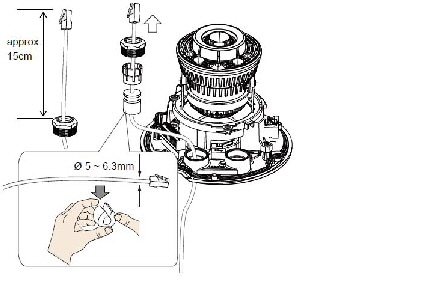
Step 6![]() Use a crescent wrench to tighten the hex nut from top. Make sure the waterproof cable gland is properly installed. Connect the Ethernet cable to the RJ45 socket.
Use a crescent wrench to tighten the hex nut from top. Make sure the waterproof cable gland is properly installed. Connect the Ethernet cable to the RJ45 socket.
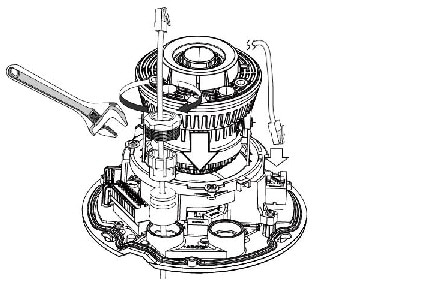
Step 7![]() Pass the DI/DO, audio, and power wires through the waterproof cable gland components, and through the rubber seal as shown below. Tighten the cable gland components using a crescent wrench.
Pass the DI/DO, audio, and power wires through the waterproof cable gland components, and through the rubber seal as shown below. Tighten the cable gland components using a crescent wrench.
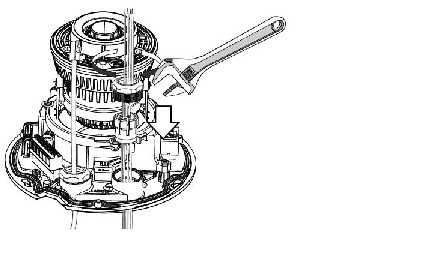
Step 8![]() The following table and figure show the pinouts. The DI/DO, audio, and power wires are user-supplied.
The following table and figure show the pinouts. The DI/DO, audio, and power wires are user-supplied.
|
|
|
|---|---|
DO– 1 (If external devices are powered by external sources, can use DI– as common ground) |
|
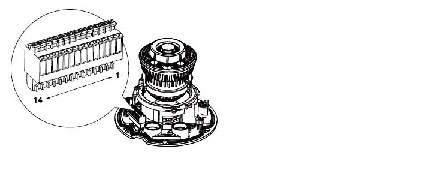
Step 9![]() Install a MicroSD card if onboard storage is preferred.
Install a MicroSD card if onboard storage is preferred.
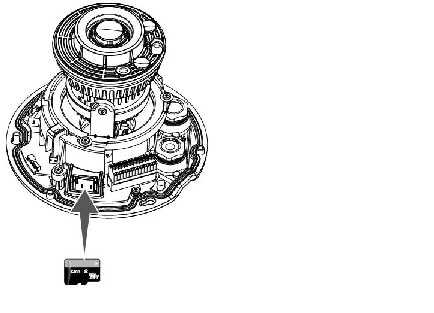
Step 10![]() Use the alignment sticker to drill mounting holes on a ceiling or wall. If drilling a routing hole is not allowed, you can use the side-routing bracket to route cables through a 3/4 inch conduit from the side of the camera.
Use the alignment sticker to drill mounting holes on a ceiling or wall. If drilling a routing hole is not allowed, you can use the side-routing bracket to route cables through a 3/4 inch conduit from the side of the camera.
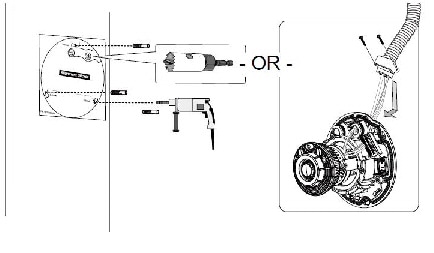

Note![]() The diameter of the hex lock nut of the conduit connector should not be larger than 35mm.
The diameter of the hex lock nut of the conduit connector should not be larger than 35mm.
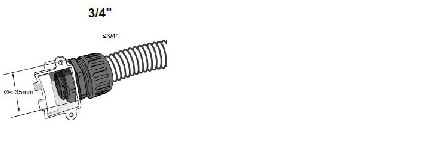
Step 11![]() Install the camera to ceiling using the included screws. Pass the screw heads through the keyhole slots, turn the camera counter-clockwise, and then fasten the screws.
Install the camera to ceiling using the included screws. Pass the screw heads through the keyhole slots, turn the camera counter-clockwise, and then fasten the screws.
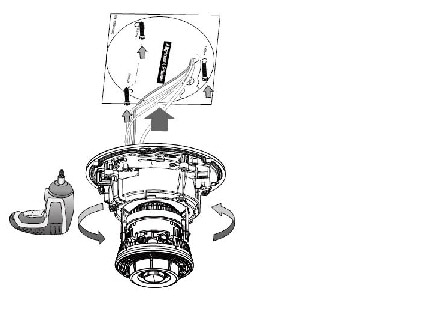
Step 12![]() Access the camera web-based user interface and, with a live view, adjust the camera's shooting direction by changing the pan, tilt, and rotation angle.
Access the camera web-based user interface and, with a live view, adjust the camera's shooting direction by changing the pan, tilt, and rotation angle.
You can use the Cisco IP Camera Setup Software to obtain the IP address of the camera, which you need to access the camera. You also can use this tool to perform the basic camera set up. For instructions, see Cisco IP Camera Setup Software Reference Guide at:
https://www.cisco.com/c/en/us/support/connected-safety-security/
video-surveillance-8000-series-ip-cameras/products-technical-reference-list.html
For information about accessing the camera and viewing video, see Chapter 2, “Accessing the IP Camera” and Chapter3, “IP Camera Main Page”
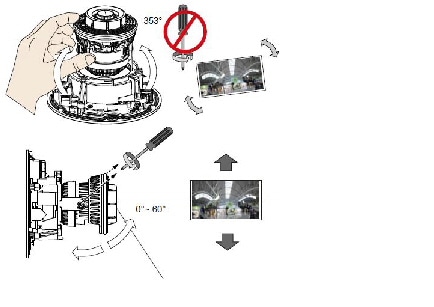
Step 13![]() When done, tighten the tilt retention screws.
When done, tighten the tilt retention screws.
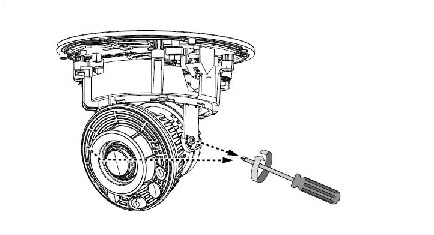
Step 14![]() Replace the desiccant bags on the inside of the dome cover.
Replace the desiccant bags on the inside of the dome cover.
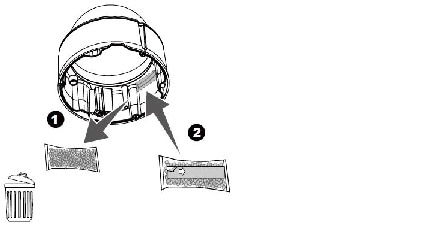
Step 15![]() Install the dome cover using the T10 wrench.
Install the dome cover using the T10 wrench.
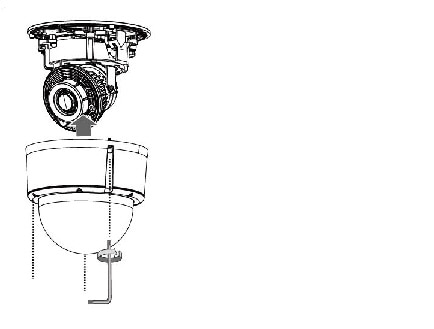

Note![]() Do not loosen the other 6 anti-tamper screws on the top of the dome cover. They are used to hold the dome cover components in place.
Do not loosen the other 6 anti-tamper screws on the top of the dome cover. They are used to hold the dome cover components in place.
Step 16![]() Access the camera web-based user interface and choose Configuration > Media > Image > Focus page. You will see a live stream on screen. If preferred, you can zoom in on the scene. Use the Perform Auto Focus function to automatically tune to a best image focus.
Access the camera web-based user interface and choose Configuration > Media > Image > Focus page. You will see a live stream on screen. If preferred, you can zoom in on the scene. Use the Perform Auto Focus function to automatically tune to a best image focus.
DI/DO Diagram
- The DO+ pin provides a 5V output, and the max. load is 50mA.
- The max. voltage for DO- pins is 30VDC (External power).
In order to control AC devices, the following diagram can be taken into consideration. This diagram uses a relay to control the ON/OFF condition of the AC device.
- An external relay can be triggered by using the DO+ or by an external power source, depending on the type of relay you use.
- In case of using an individual relay (instead of using a relay module), for protection against voltage or current spikes, a transient voltage suppression diode must be connected in parallel with the inductive load.
The following figure shows dry contact with external DC power source to supply a relay. Dry contact is the safest connection to protect devices.
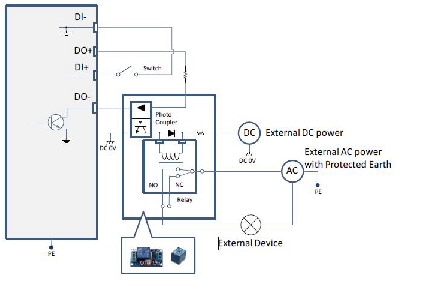
The following figure shows wet contact with external DC power source to supply a relay
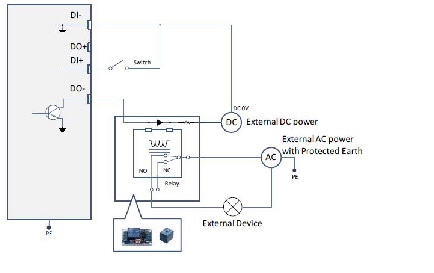
The following figure shows dry Contact and Using Camera DO+ to Supply a Relay
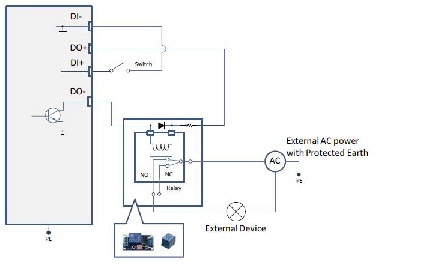
LED Definitions
Table 1-1 describes the LEDs on the Cisco Video Surveillance IP Camera.
Hardware Reset
The recessed button (see Figure 1-2 for the 8620 or Figure 1-4 for the 8630) is used to reset the system or restore the factory default settings. Sometimes resetting the system can return the camera to normal operation. If the system problems remain after reset, restore the factory settings and install again.
MicroSD/SDHC/SDXC Card Capacity
The camera is compliant with SD/SDHC/SDXC 16GB / 8GB / 32GB / 64GB and other preceding standard SD cards.
Network Deployment
The following sections provide information about deploying the camera on a network:
General Connection (PoE)
The camera is PoE-compliant, allowing transmission of power and data via a single Ethernet cable. Figure 1-6 illustrates how to connect the camera to a PoE-enabled switch via an Ethernet cable.
Figure 1-6 Connecting the Camera to a PoE-Enabled Switch
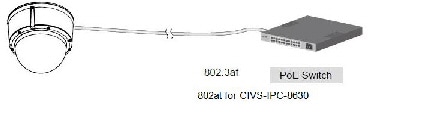
Use a PoE power injector (optional) to connect between the camera and a non-PoE switch, as shown in Figure 1-7.
Figure 1-7 Connecting the Camera to a Non-PoE Switch
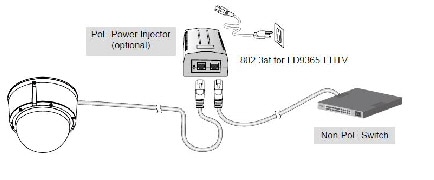

Note ●![]() The camera is only to be connected to PoE networks without routing to outside plants.
The camera is only to be connected to PoE networks without routing to outside plants.
Network Connection
Internet Connection via a Router
To set up the camera over the Internet, make sure you have a router and follow these steps:
Step 1![]() Connect your camera behind a router, the Internet environment is illustrated in Figure 1-8.
Connect your camera behind a router, the Internet environment is illustrated in Figure 1-8.
Figure 1-8 Connecting the Camera Via a Router
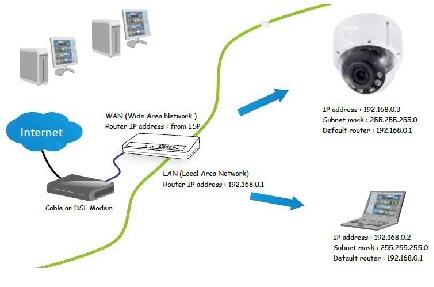
Step 2![]() In this case, if the Local Area Network (LAN) IP address of your camera is 192.168.0.3, forward the following ports for the camera on the router.:
In this case, if the Local Area Network (LAN) IP address of your camera is 192.168.0.3, forward the following ports for the camera on the router.:
If you have changed the port numbers on the Network page, open the ports accordingly on your router. For information about how to forward ports on the router, see your router documentation.
Step 3![]() Find out the public IP address of your router provided by your Internet Service Provider (ISP).
Find out the public IP address of your router provided by your Internet Service Provider (ISP).
Use the public IP and the secondary HTTP port to access the camera from the Internet. See the “Network > General settings” section for more information.
Internet Connection with Static IP
Choose this connection type if you are required to use a static IP for the camera. See the “Network > General settings” section for more information.
Internet Connection via Point-to-Point over Ethernet (PPPoE)
Choose this connection type if you are connected to the Internet via a DSL Line. See the description of PPPoE (Point-to-point over Ethernet) in the “Network Type” section.
For example, your router and IP settings may look like this:
|
|
|
|
|---|---|---|
Configure the router, virtual server or firewall, so that the router can forward any data coming into a preconfigured port number to a camera on the private network, and allow data from the camera to be transmitted to the outside of the network over the same path.
|
|
|
|---|---|
When properly configured, you can access a camera behind the router using the HTTP request such as: http://122.146.57.120:8000.
If you change the port numbers on the Network configuration page, open the ports accordingly on your router. For example, you can open a management session with your router to configure access through the router to the camera within your local network. See your network administrator for router configuration if you have troubles with the configuration.
For more information about network configuration options (such as that of streaming ports), choose Configuration > Network in the IP camera web-based interface. Cisco also provides the automatic port forwarding feature as an NAT traversal function with the precondition that your router must support the UPnP port forwarding feature.
 Feedback
Feedback