| hostname |
Enter a hostname that contains only alphanumeric characters and hyphen (-). The length of the hostname must be less than 19
characters and must not contain underscores (_).
|
Syntax must meet recommendations. |
| primarynameserver |
Enter the IP address of the primary name server. Only IPv4 addresses are supported.
|
From Cisco ISE release 3.4:
|
| secondarynameserver
(From Cisco ISE release 3.4)
|
Enter the IP address of the secondary name server. Only IPv4 addresses are supported.
|
|
| tertiarynameserver
(From Cisco ISE release 3.4)
|
Enter the IP address of the tertiary name server. Only IPv4 addresses are supported.
|
Use only after secondarynameserver value is set. |
| dnsdomain |
Enter the FQDN of the DNS domain. The entry can contain ASCII characters, numerals, hyphens (-), and periods (.).
|
Syntax must meet recommendations. |
|
ntpserver
(renamed as primaryntpserver from Cisco ISE release 3.4)
|
Enter the IPv4 address or FQDN of the NTP server that must be used for synchronization, for example, time.nist.gov.
|
From Cisco ISE release 3.4:
|
| secondaryntpserver
(From Cisco ISE release 3.4)
|
Enter the IPv4 address or FQDN of the secondary NTP server. |
|
| tertiaryntpserver
(From Cisco ISE release 3.4)
|
Enter the IPv4 address or FQDN of the tertiary NTP server. |
Use only after secondaryntpserver value is set. |
| timezone |
Enter a timezone, for example, Etc/UTC. We recommend that you set all the Cisco ISE nodes to the Coordinated Universal Time
(UTC) timezone, especially if your Cisco ISE nodes are installed in a distributed deployment. This procedure ensures that
the timestamps of the reports and logs from the various nodes in your deployment are always synchronized.
|
Syntax must meet recommendations. |
| password |
Configure a password for GUI-based login to Cisco ISE. The password that you enter must comply with the Cisco ISE password
policy. The password must contain 6 to 25 characters and include at least one numeral, one uppercase letter, and one lowercase
letter. The password cannot contain or be the same as the username or its reverse (iseadmin or nimdaesi), cisco, or ocsic. The allowed special characters are @~*!,+=_-. .
|
Refer to "User Password Policy" section in the chapter "Basic Setup" of the Cisco ISE Administrator Guide for your release.
|
| ersapi |
Enter yes to enable ERS, or no to disallow ERS.
|
Syntax must meet recommendations. |
| openapi |
Enter yes to enable OpenAPI, or no to disallow OpenAPI.
|
From Cisco ISE release 3.4, OpenAPI services are enabled by default. You don't have to specify OpenAPI-related options when
launching an instance.
|
| pxGrid |
Enter yes to enable pxGrid, or no to disallow pxGrid.
|
Syntax must meet recommendations. |
| pxgrid_cloud |
Enter yes to enable pxGrid Cloud, or no to disallow pxGrid Cloud.
|
To enable pxGrid Cloud, you must enable pxGrid. If you disallow pxGrid, but enable pxGrid Cloud, pxGrid Cloud services are
not enabled at launch.
From Cisco ISE release 3.5, pxGrid Cloud can be enabled only from Cisco ISE Cisco ISE GUI. Therefore, this field is not included
in the user data.
|
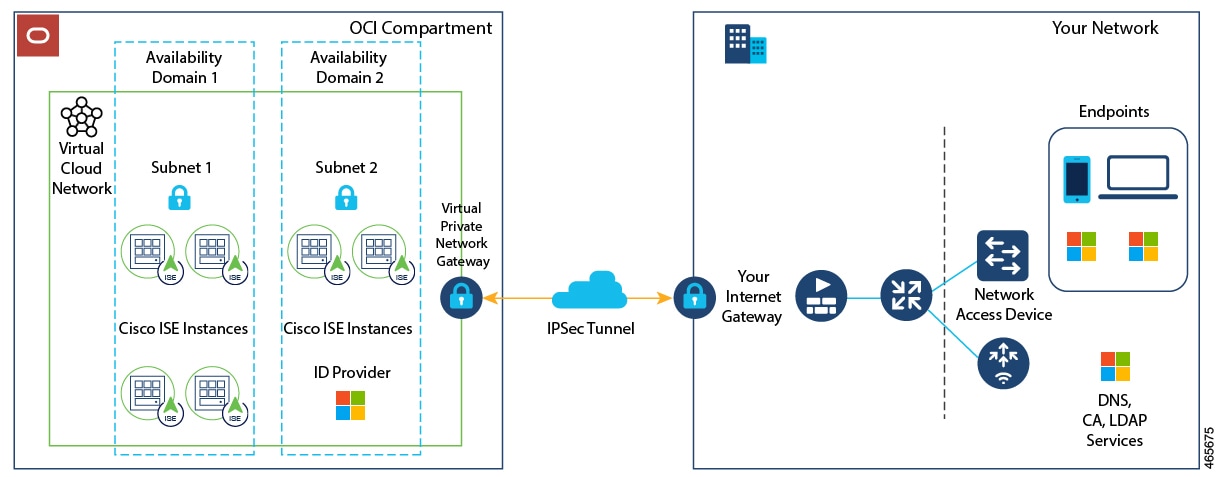

 Feedback
Feedback