Install Cisco ISE Using CIMC
Use these high-level steps to install Cisco ISE quickly.
Before you begin
-
Ensure that you have met the System Requirements as specified in this guide.
-
(Optional; required only if you are installing Cisco ISE on virtual machines) Create the virtual machine correctly.
-
(Optional; required only if you are installing Cisco ISE on SNS hardware appliances) Ensure that you set up the Cisco Integrated Management Interface (CIMC) configuration utility to manage the appliance and configure BIOS. See these document for more information:
-
For SNS 3500 series appliances, see Cisco SNS-3500 Series Appliance Hardware Installation Guide.
-
For SNS-3600 series appliances, see Cisco SNS-3600 Series Appliance Hardware Installation Guide.
-
For SNS-3700 series appliances, see Cisco SNS-3700 Series Appliance Hardware Installation Guide.
-
Procedure
|
Step 1 |
If you are installing Cisco ISE on a:
|
||
|
Step 2 |
Download the Cisco ISE ISO image. |
||
|
Step 3 |
Boot the appliance or the virtual machine.
|
||
|
Step 4 |
At the boot prompt, press 1 and Enter to install Cisco ISE using a serial console. If you want to use a keyboard and monitor, use the arrow key to select the Cisco ISE Installation (Keyboard/Monitor) option. The message appears. |
||
|
Step 5 |
At the prompt, type setup to start the Setup program. See Run the Setup Program of Cisco ISE for details about the parameters that the Setup program uses. |
||
|
Step 6 |
After you enter the network configuration parameters in the Setup mode, the appliance automatically reboots, and returns to the shell prompt mode. |
||
|
Step 7 |
Exit shell prompt mode. The appliance starts up. |
||
|
Step 8 |
Proceed to Verifying the Cisco ISE Installation Process . |
Installation Metrics for Cisco ISE
|
Mount Type |
Time Taken for Installation |
Approximate Latency |
|
NFS-CIMC Mount |
7 hours |
Average round-trip time < 1 millisecond |
|
CD or DVD - KVM Mount |
4 hours |
- |
|
USB |
1 hour |
- |
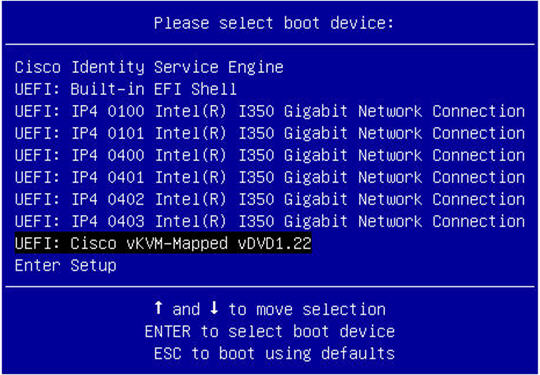

 Feedback
Feedback