Composing and Sending an Email
To compose and send a secure message from the Encryption Service website, click Compose Message in the left-hand navigation menu.
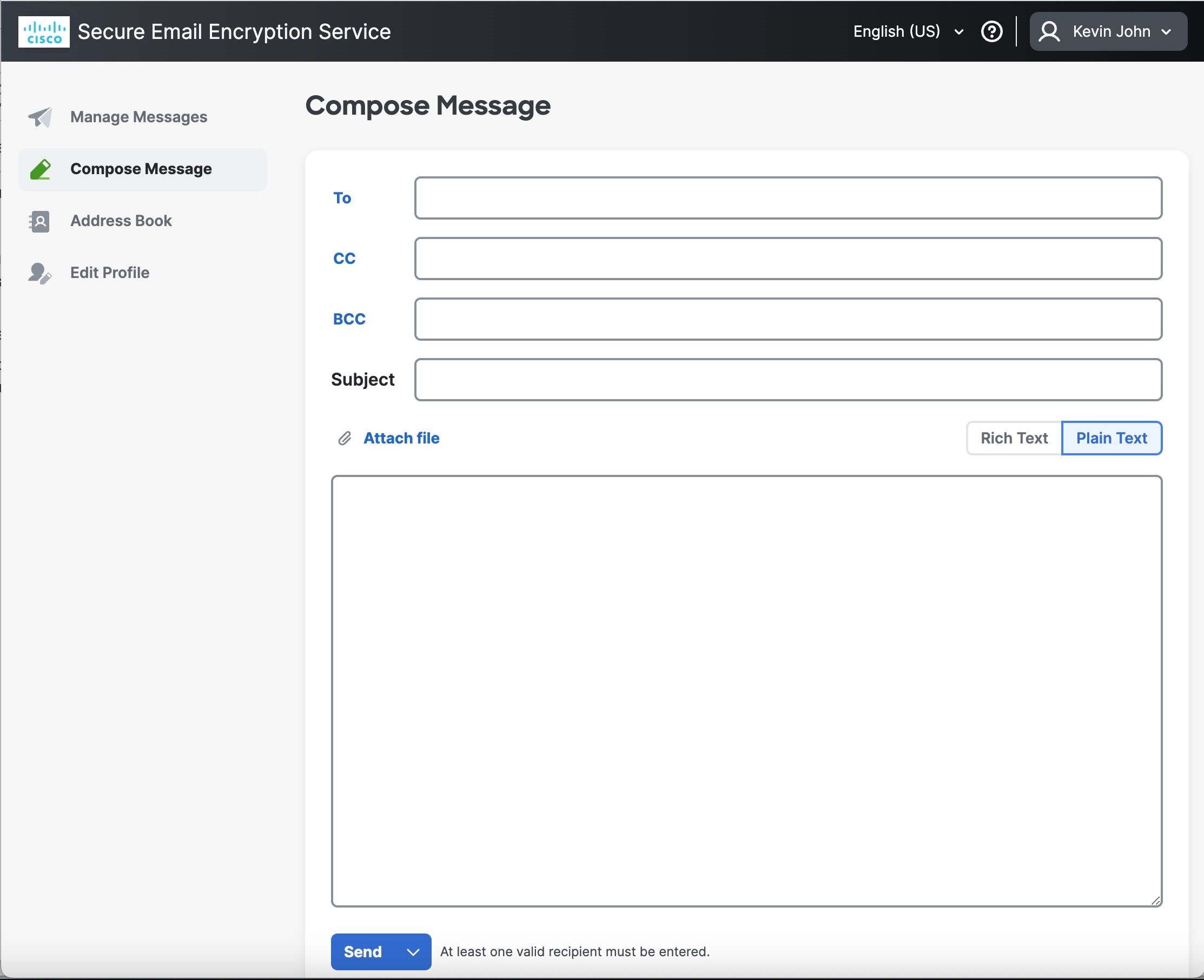
When you send a secure message through the Encryption Service, the recipient receives a Secure Message containing the encrypted content. If the recipient does not already have an Encryption Service user account, they will need to enroll and set up a free account to open the message.
 Note |
If you have logged in using a non-corporate email address, you can send secure messages to both corporate and non-corporate recipients, except for some public domains, such as gmail.com, yahoo.com, aol.com, etc. You cannot forward a secure message to other non-corporate accounts if the Forward functionality is disabled in the secure email gateway or Secure Email Encryption Add-In. |
If you have logged in using a non-corporate email address, a notification banner is displayed as shown below:
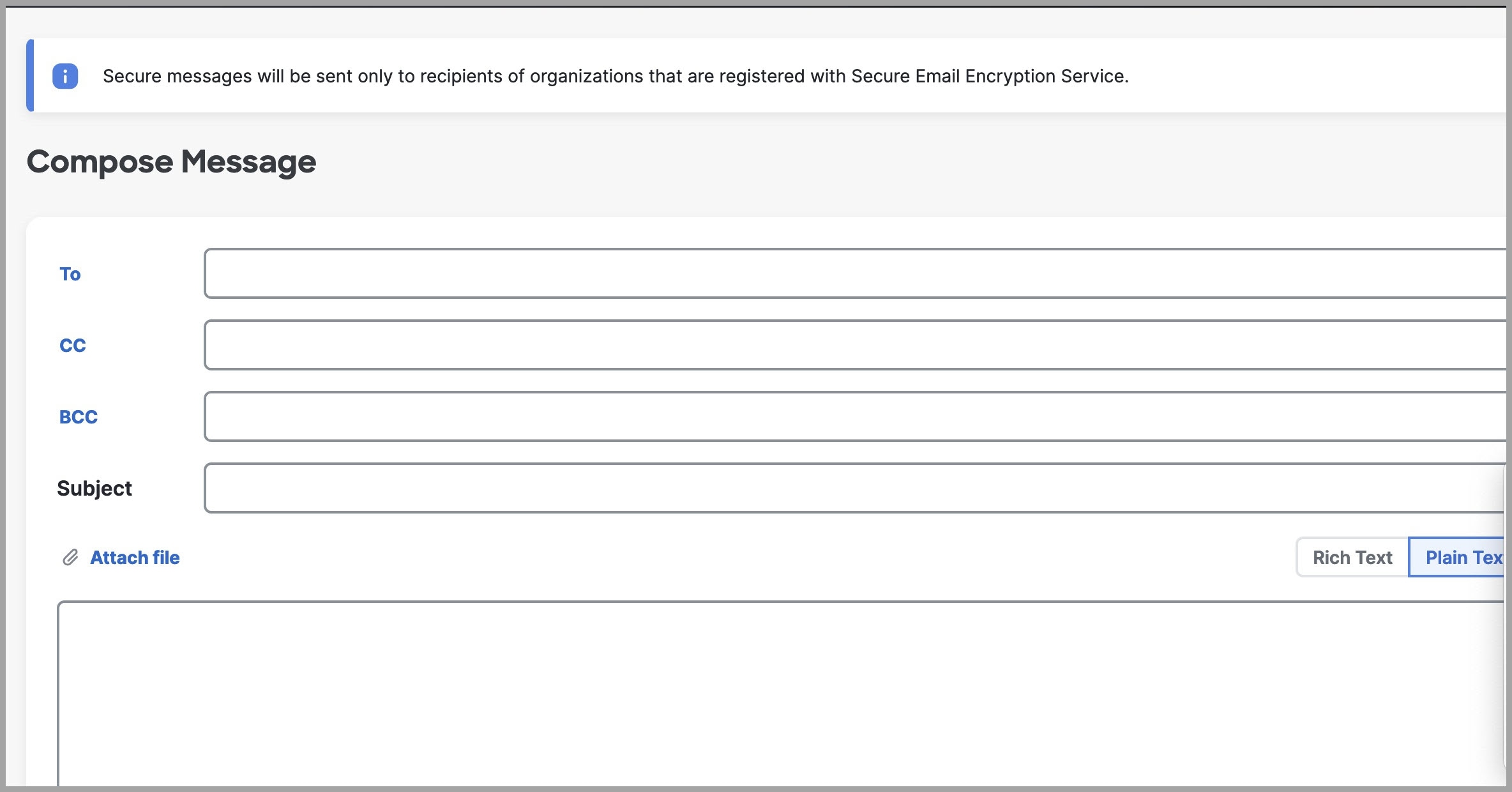
Procedure
|
Step 1 |
Begin creating a message from the Compose Message page. Enter an email address, click the To: field, or click the Address Book icon in the left pane to open the Address Book. For more information about using the Address Book, see the Using the Address Book |
||
|
Step 2 |
Complete the appropriate address fields (To, CC, and BCC) on the Compose Message page. For more information about the BCC option, see the Using the Automatically BCC me on this Email Option |
||
|
Step 3 |
Optionally, complete the Subject field. |
||
|
Step 4 |
Optionally, click the Attachments button to include file attachments. The maximum file size of all attachments is 25 MB. If your email administrator has enabled the support for large file attachments, you can attach up to 100 MB. |
||
|
Step 5 |
Enter the body of your encrypted message in the Message field. To format your message, click the Rich Text link. Use the formatting options to format your text as needed. |
||
|
Step 6 |
Optionally, select the check box to send yourself a copy of the message as a BCC recipient. |
||
|
Step 7 |
Optionally, select the check box to receive a read receipt the first time each recipient opens the message. For more information about read receipts, see the Requesting Read Receipts |
||
|
Step 8 |
Click Send A notice appears at the top of the Compose Message page indicating that the message has been sent.
|
Using the Automatically BCC me on this Email Option
When you send a secure message, you can select the Automatically BCC me on this email check box to receive a copy of this message on your email account.
 Note |
You can set the default value for this option by selecting the Bcc me on messages that I send check box on the Edit Profile page in the Preferences section. |
Requesting Read Receipts
When you send a secure message, you can select a check box to request a read receipt. A read receipt is a notification email message that alerts you when a recipient first opens a secure message that you have sent.
 Note |
Because the configuration of some recipients’ email systems can prevent read receipts from reaching you, read receipts are not guaranteed. To verify the date and time when a recipient first opened your message, use the Manage Messages feature of the Encryption Service website to view the message details. |
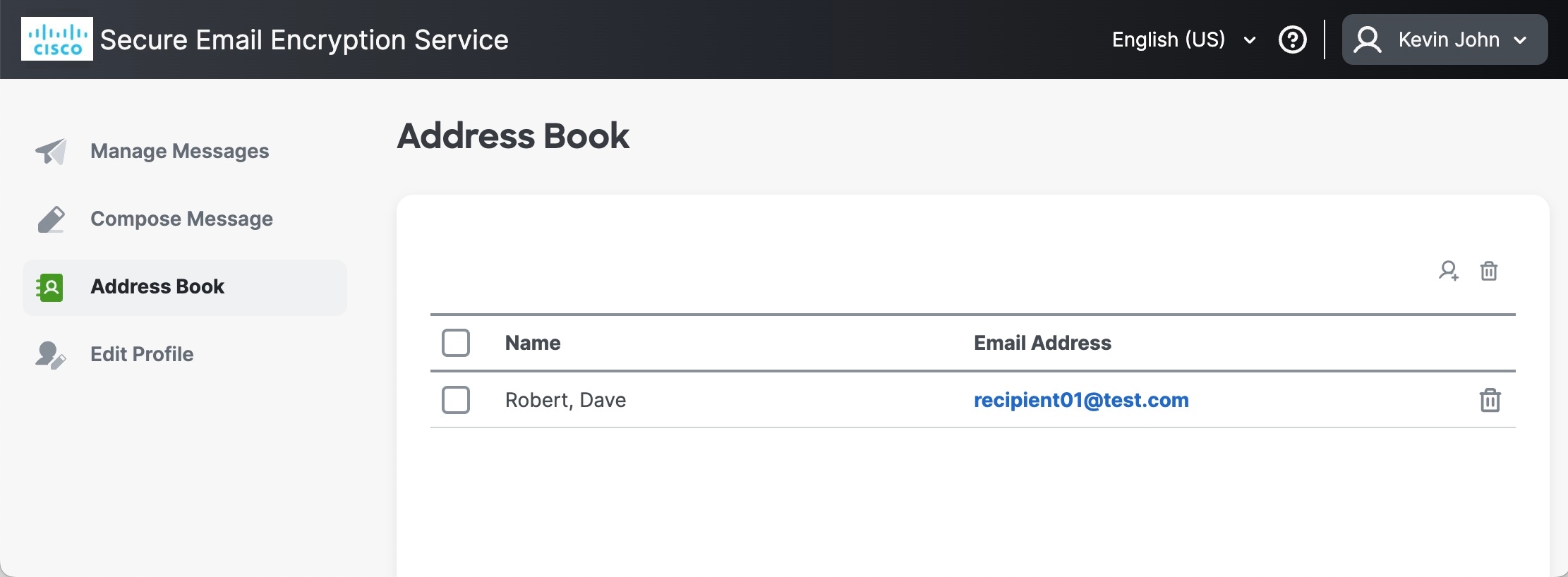
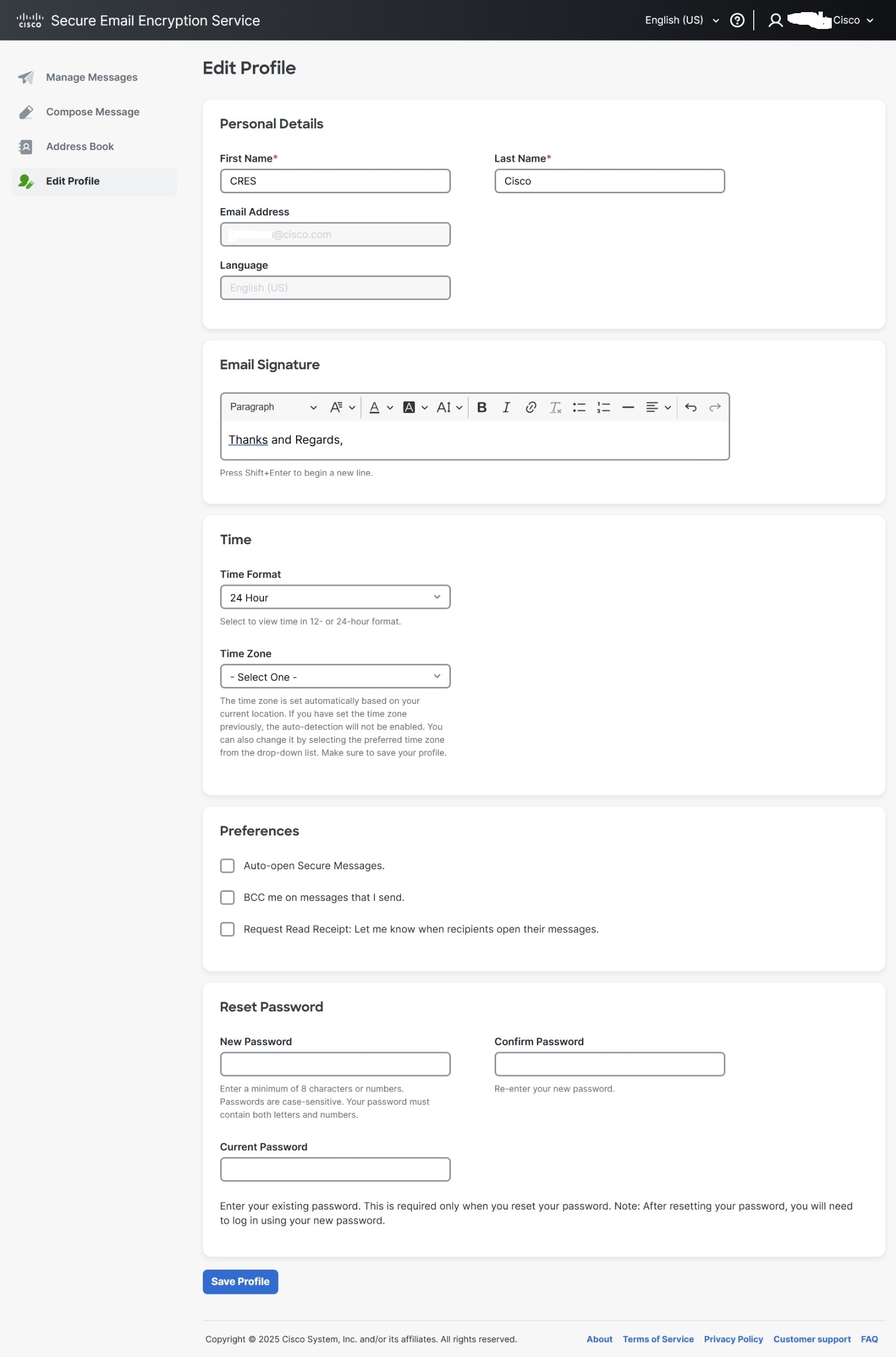
 Feedback
Feedback