Set an Active Discovery profile
Set an Active Discovery profile by adding a policy, targetting IP addresses and arranging a schedule.
Procedure
|
Step 1 |
On Cisco Cyber Vision, navigate to Admin > Active Discovery > Profiles. |
|
Step 2 |
Click the Create profile button. A form to create an Active Discovery profile pops up. |
|
Step 3 |
Give the profile a name. |
|
Step 4 |
Select a policy to base the profile on. 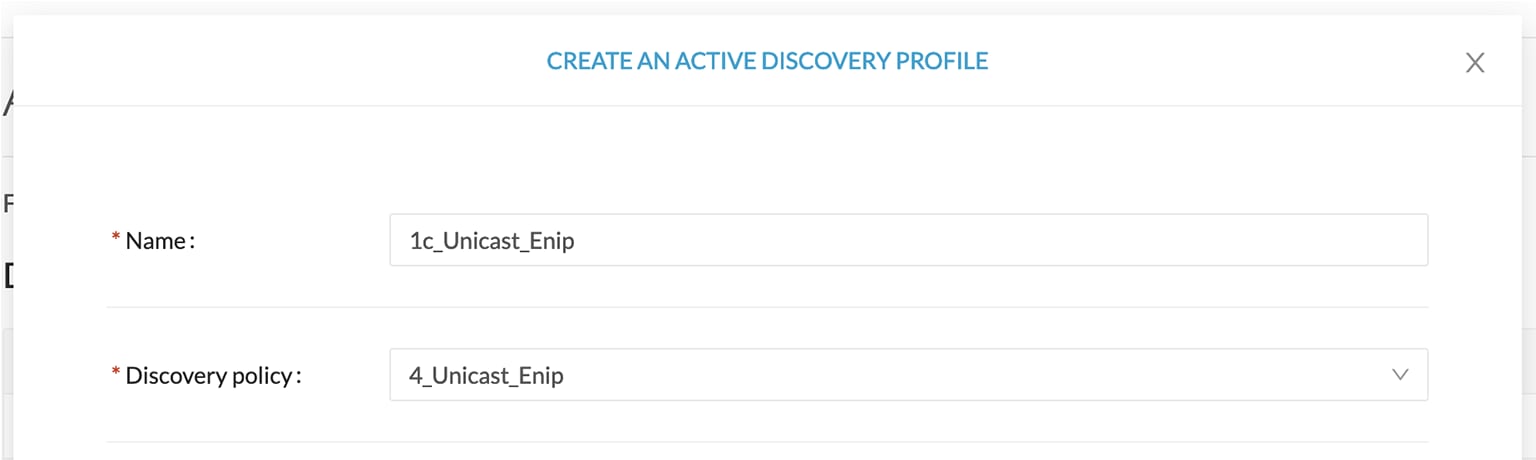 |
|
Step 5 |
Set target IP addresses: different options are available, such as:
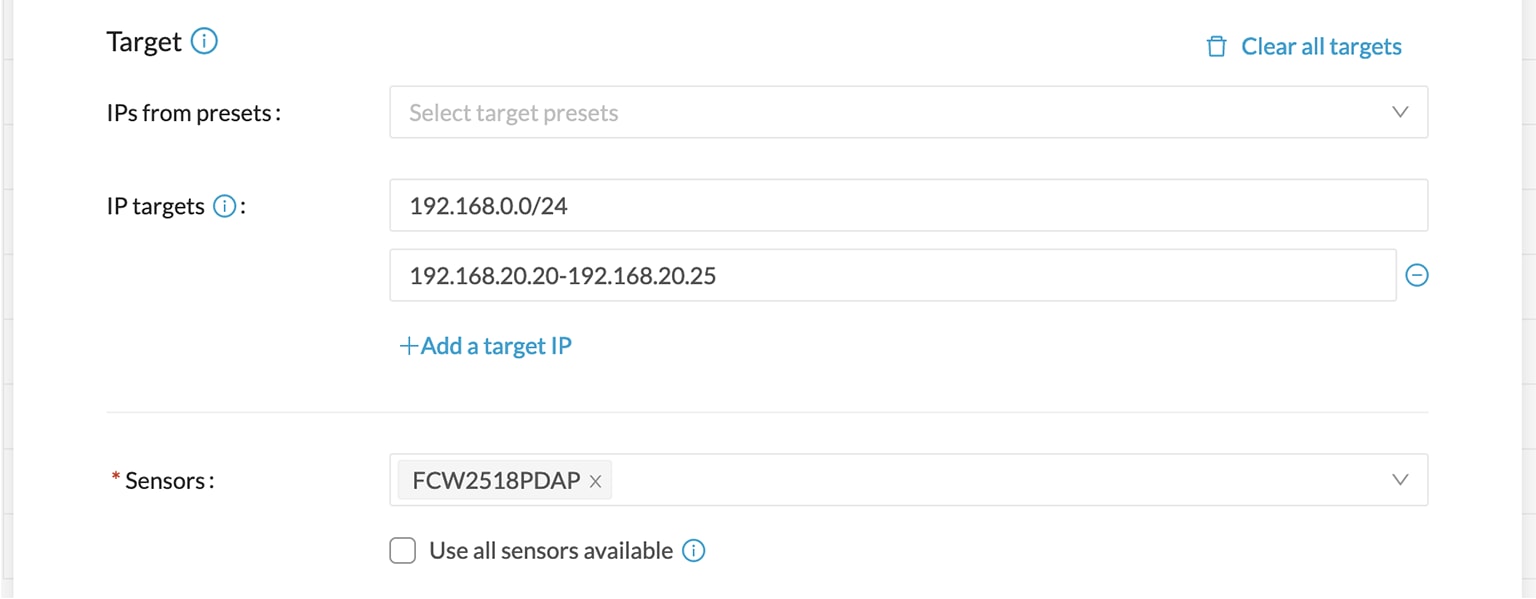 |
|
Step 6 |
Optionally, you can arrange a schedule for Active Discovery to be launched. To do so: 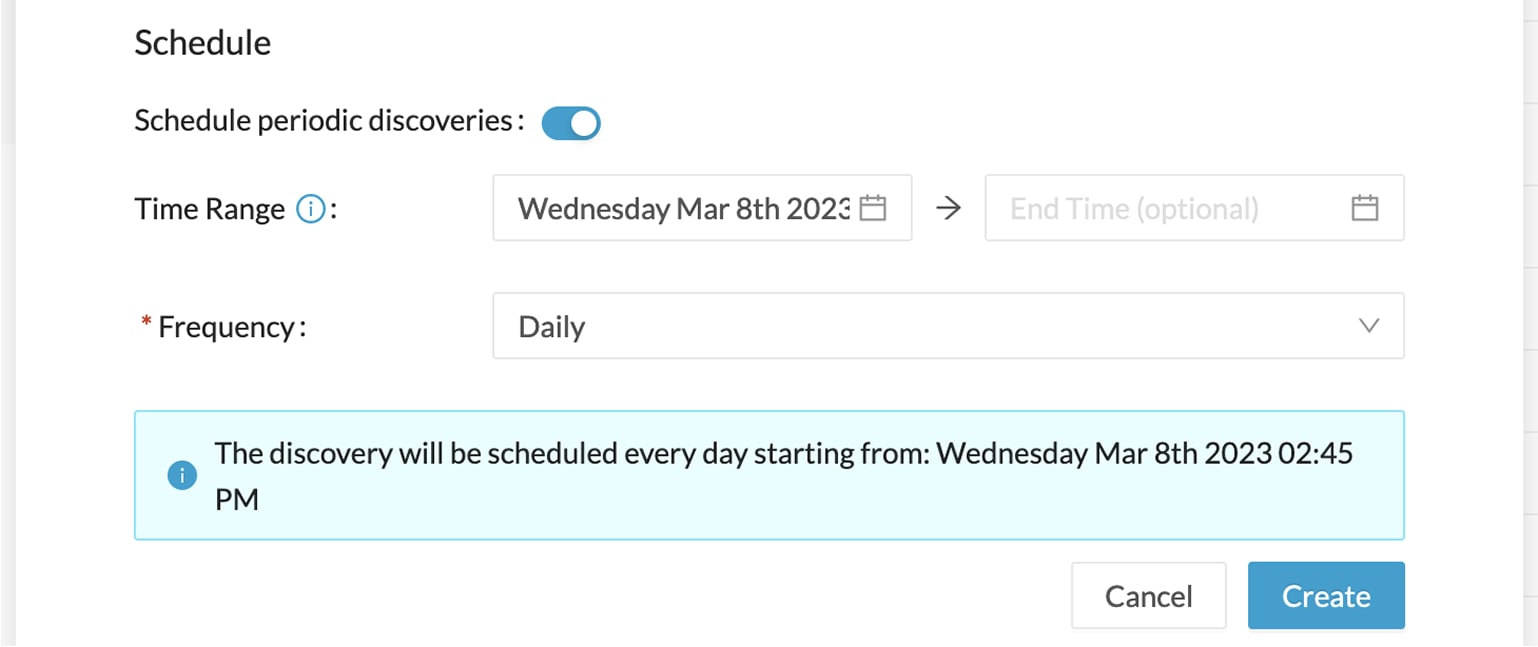 |
|
Step 7 |
Click Create. The profile is added to the list and discovery is enabled by default if scheduling is set. |
 Feedback
Feedback