Docker Setup
Install Docker from the Docker repository. Use the following commands to install Docker on a fresh OS.
Procedure
|
Step 1 |
Uninstall all other packages. |
||
|
Step 2 |
Set up Docker's APT repository. |
||
|
Step 3 |
Install the Docker packages.
|
||
|
Step 4 |
Verify that the Docker Engine installation is successful by running the hello-world image using the command: This command downloads a test image and runs it in a container. When the container runs, it prints a confirmation message and exits. |
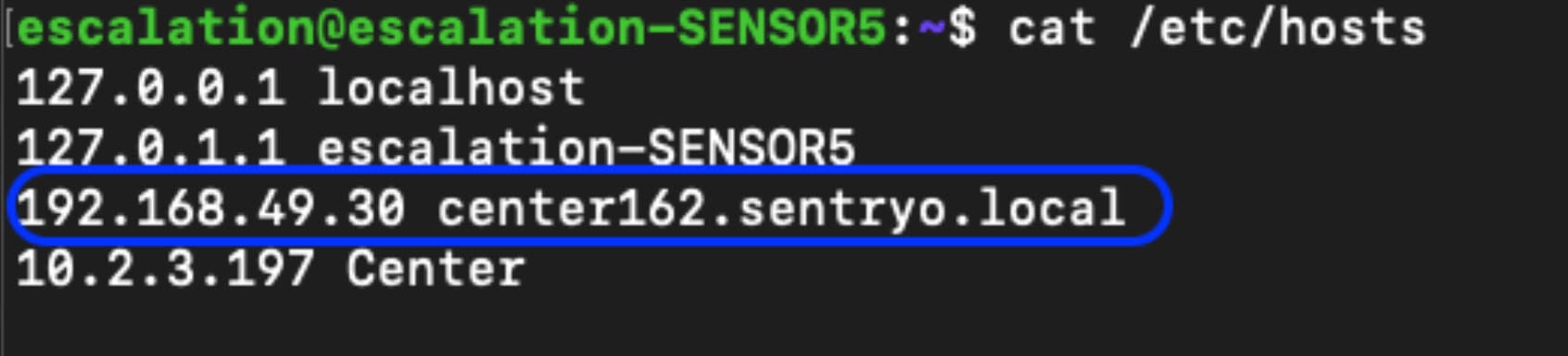

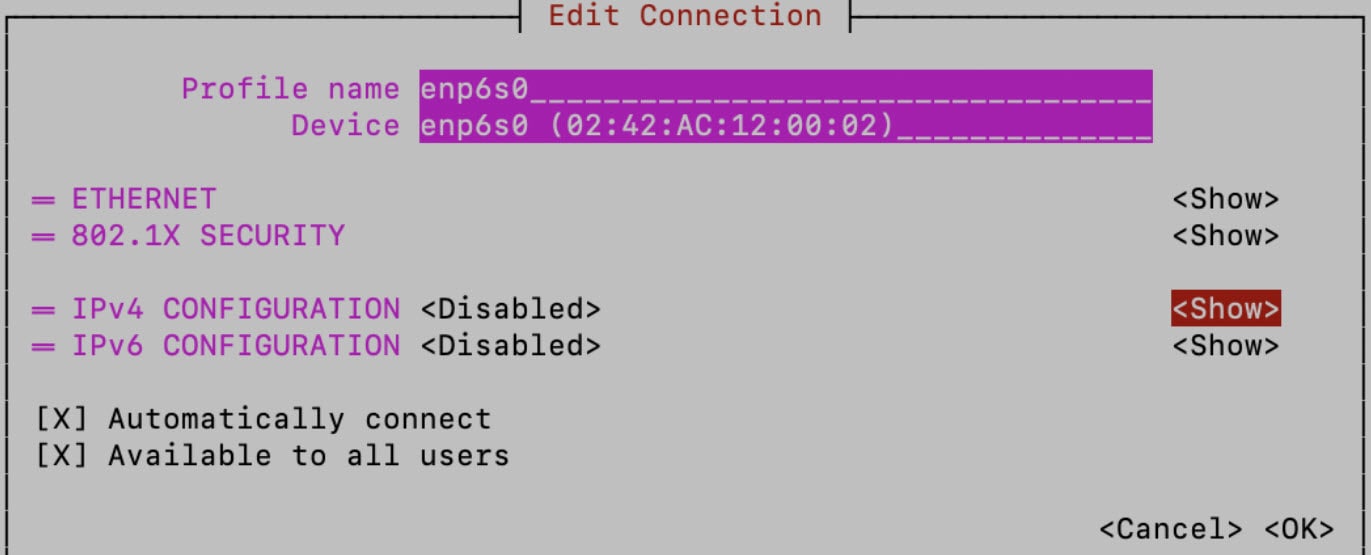

 Feedback
Feedback