GCP Service VPC
For the Centralized deployment, Multicloud Defense Gateway is deployed in a new VPC. This VPC is called a Service VPC and peer with other Spoke (application) VPC to create a Hub-and-Spoke model as shown below:
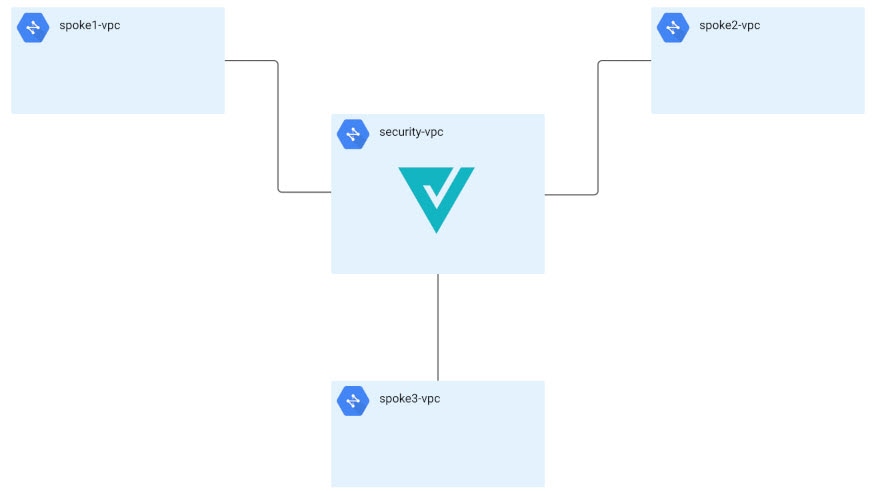
Multicloud Defense orchestrates the creation of the Service VPC and the peering with the Spoke VPCs. Multicloud Defense also provides the ability to update the routing tables in Spoke VPCs to route traffic to Service VPC for inspection. For instructions on how to make routing changes with Multicloud Defense in Spoke VPC, see Manage Spoke VPC.
Create Service VPC
Procedure
|
Step 1 |
Click . |
||||||||||||||||
|
Step 2 |
Click Create Service VPC/VNet. |
||||||||||||||||
|
Step 3 |
Input parameter values:
|

 Feedback
Feedback