Requirements and Prerequisites for Health Monitoring
Model Support
Any
Supported Domains
Any
User Roles
Admin
Maintenance User
The documentation set for this product strives to use bias-free language. For the purposes of this documentation set, bias-free is defined as language that does not imply discrimination based on age, disability, gender, racial identity, ethnic identity, sexual orientation, socioeconomic status, and intersectionality. Exceptions may be present in the documentation due to language that is hardcoded in the user interfaces of the product software, language used based on RFP documentation, or language that is used by a referenced third-party product. Learn more about how Cisco is using Inclusive Language.
The following topics describe how to use health monitoring:
Any
Any
Admin
Maintenance User
The health monitor on the Firewall Management Center tracks various health indicators to ensure that the hardware and software in the system are working correctly. You can use the health monitor to check the status of critical functionality across your deployment.
You can configure the frequency for running the health modules for alerting. The Firewall Management Center also supports time series data collection. You can configure the frequency of collecting the time series data on the device and its health modules. The device monitor reports these metrics in several predefined health monitor dashboards by default. The metric data is collected for analysis and hence no alerting is associated with it.
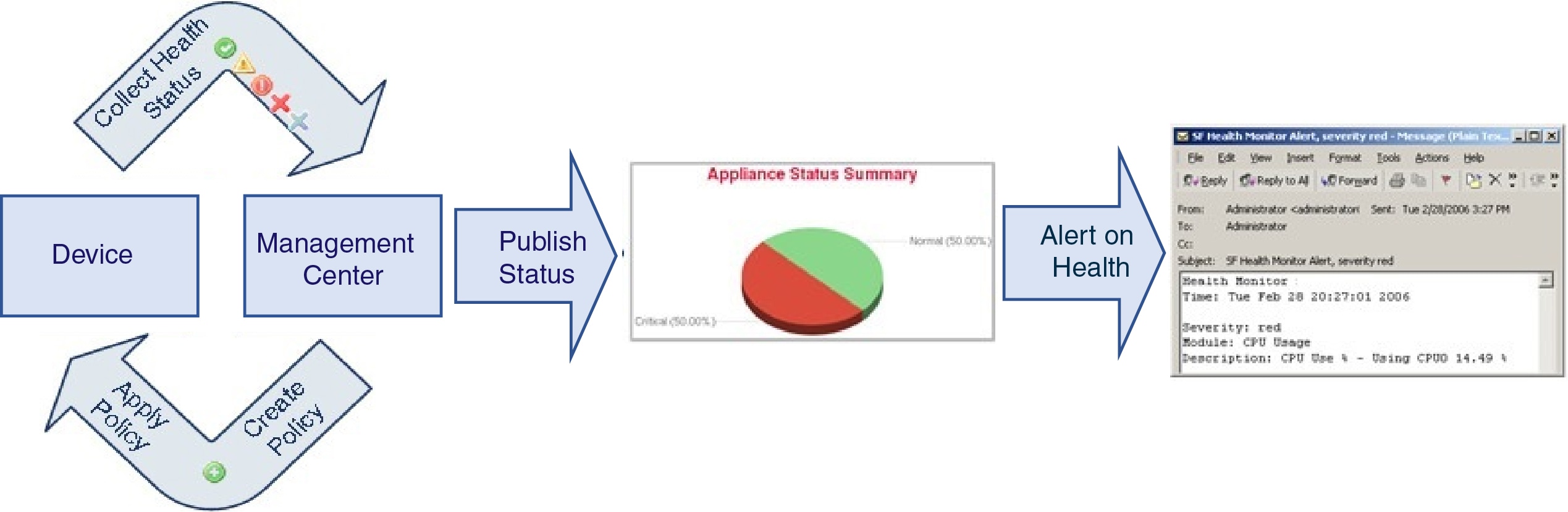
You can use the health monitor to create a collection of tests, referred to as a health policy, and apply the health policy to one or more appliances. The tests, referred to as health modules, are scripts that test for the criteria you specify. You can modify a health policy by enabling or disabling tests or by changing test settings, and you can delete health policies that you no longer need. You can also suppress messages from selected appliances by excluding them.
The health monitoring system run the tests in a health policy at the configured intervals. You can also run all tests, or a specific test, on demand. The health monitor collects health events based on the test conditions configured.
 Note |
All appliances automatically report their hardware status via the Hardware Alarms health module. The Firewall Management Center also automatically reports status using the modules configured in the default health policy. Some health modules, such as the Appliance Heartbeat module, run on the Firewall Management Center and report the status of the Firewall Management Center's managed devices. For the health modules to provide managed device status, you must deploy all health policies to the device. |
You can use the health monitor to access health status information for the entire system and for a particular appliance. In a multi-domain deployment, you can view the health status summary for a device in the domain where the device is located.
If you are A hexagon-shaped widget and status tables on the Health Status page provide a visual summary of the status of all appliances on your network, including the Firewall Management Center. Individual appliance health monitors let you drill down into health details for a specific appliance.
Fully customizable event views allow you to quickly and easily analyze the health status events gathered by the health monitor. These event views allow you to search and view event data and to access other information that may be related to the events you are investigating. For example, if you want to see all the occurrences of CPU usage with a certain percentage, you can search for the CPU usage module and enter the percentage value.
You can also configure email, SNMP, or syslog alerting in response to health events. A health alert is an association between a standard alert and a health status level. For example, if you want to make sure an appliance never fails due to hardware overload, you can set up an email alert. You can then create a health alert that triggers an email alert whenever CPU, disk, or memory usage reaches the Warning level you configure in the health policy applied to that appliance. You can set alerting thresholds to minimize the number of repeating alerts you receive.
 Note |
The health monitoring can take 5–6 minutes from the occurrence of the health event to generate the health alert. |
You can also generate troubleshooting files for an appliance if you are asked to do so by Support.
Only users with administrator user role privileges can access system health data.
In a Firewall Management Center high-availability deployment running Version 6.7 or higher, the active Firewall Management Center creates a health monitor page that uses REST APIs to show detailed metric-based information. The standby Firewall Management Center creates the health monitor page that shows the alert information and provide a visual summary of the status of all appliances on your network using pie charts and status tables. The standby Firewall Management Center does not display the metric-based information.
Health modules, or health tests, test for the conditions that you specify in a health policy.
The two types of health module are alerts and metrics. Alerts modules (sometimes called legacy modules) monitor system infrastructure and report only the health status. When the conditions specified in the health policy for these monitored systems are met, these modules raise health alerts. Metrics modules (sometimes called telegraf modules) collect statistics (sometimes called time series data) that you can view on the health monitoring dashboard. You can create custom dashboards with your preferred health metrics, allowing you to monitor statistics or troubleshoot appliance health issues.
|
Module |
Type |
Description |
||
|---|---|---|---|---|
|
AMP Connection Status |
Metrics |
The module alerts if the device cannot connect to the AMP cloud or Cisco AMP Private Cloud after an initial successful connection, or if the private cloud cannot contact the public AMP cloud. Disabled by default. |
||
|
AMP Threat Grid Connectivity |
Metrics |
The module alerts if the device cannot connect to the AMP Threat Grid cloud after an initial successful connection. |
||
|
ASP Drop |
Metrics |
Monitors the connections dropped by the data plane accelerated security path. |
||
|
Automatic Application Bypass |
Alert |
Monitors bypassed detection applications. |
||
|
Chassis Environment Status |
Alert |
Monitors chassis parameters such as fan speed and chassis temperature, and enables you to set a warning threshold and critical
threshold for temperature. The Critical Chassis Temperature (Celsius) default value is |
||
|
Cluster/HA Failover Status |
Alert |
For threat defense clusters, alerts when a unit joins, leaves, or is elected primary. |
||
|
Configuration Resource Utilization |
Alert |
Alerts if the size of your deployed configurations puts a device at risk of running out of memory. The alert shows you how much memory your configurations require, and by how much this exceeds the available memory. If this happens, reevaluate your configurations. You may be able to reduce the number or complexity of access control rules or intrusion policies. |
||
|
Connection Statistics |
Metrics |
Monitors connection statistics and NAT translation counts. |
||
|
CPU Usage (per core) |
Metrics |
Alerts when CPU core use exceeds a configurable threshold. |
||
|
Critical Process Statistics |
Metrics |
Monitors the state of critical processes, their resource consumption, and the restart counts. |
||
|
CPU Usage Date Plane |
Metrics |
Alerts when data plane CPU use exceeds a configurable threshold. |
||
|
Memory Usage Data Plane |
Metrics |
Alerts when data plane memory use exceeds a configurable threshold. |
||
|
Deployed Configuration Statistics |
Metrics |
Monitors statistics about the deployed configuration, such as the number of ACEs and IPS rules. |
||
|
Disk Status |
Alert |
Alerts if there is an issue with the hard disk or RAID controller. If this module alerts, contact Cisco TAC. This will prevent upgrade. |
||
|
Disk Usage |
Metrics |
This module compares disk usage on the appliance’s hard drive to the limits configured for the module and alerts when usage exceeds the thresholds configured for the module. This module also alerts when the system excessively deletes files in monitored disk usage categories, or when disk usage excluding those categories reaches excessive levels, based on module thresholds. Use the Disk Usage health status module to monitor disk usage for the |
||
|
File System Integrity Check |
Alert |
This module performs a file system integrity check and runs if the system has CC mode or UCAPL mode enabled, or if the system runs an image signed with a DEV key. |
||
|
Firewall Threat Defense HA |
Alert |
Alerts if a threat defense high availability pair is split brain. |
||
|
Firewall Threat Defense Platform Faults |
Alert |
Monitors Secure Firewall 1000/2100/3100 platform faults and generate health alerts for the faults. A platform fault represents a failure in the Firewall Threat Defense instance or an alarm threshold that has been raised. During the lifecycle of a platform fault, it can change from one state or severity to another. Each fault includes information about the operational state of the affected object at the time the fault was raised. If the fault is transitional and the failure is resolved, then the object transitions to a functional state. For more information, see the Cisco Firepower 1000/2100 FXOS Faults and Error Messages Guide. |
||
|
Flow Offload Statistics |
Metrics |
Monitors hardware flow offload. |
||
|
Hardware Alarms |
Alert |
This module determines if hardware needs to be replaced on a physical managed device and alerts based on the hardware status. It also reports on the status of hardware-related daemons. |
||
|
Inline Link Mismatch Alarms |
Alert |
Alerts if inline pair interfaces negotiate different speeds. |
||
|
Interface Status |
Alert |
Determines if the device currently collects traffic and alerts based on the traffic status of physical interfaces and aggregate interfaces. For physical interfaces, the information includes interface name, link state, and bandwidth. For aggregate interfaces, the information includes interface name, number of active links, and total aggregate bandwidth.
|
||
|
Intrusion and File Event Rate |
Alert |
Alerts if intrusion events per second exceed a configurable threshold. We recommend a warning threshold of 1.5 times your average intrusion event rate, and a critical threshold of 2.5 times. For example, for an average event rate on network segment of 20 events per second, we recommend a warning value of 30 and a critical value of 50. The critical limit must be lower than1000, and higher than the warning limit. Event rates for your devices are available on System ( |
||
|
Link State Propagation |
Alert |
For the ISA 3000, alerts when an interface in a inline set fails. |
||
|
Memory Usage |
Alert |
Alerts when memory use exceeds configurable thresholds. For appliances with more than 4 GB of memory, the preset alert thresholds are based on a formula that accounts for proportions
of available memory likely to cause system problems. On >4 GB appliances, because the interval between Warning and Critical
thresholds may be very narrow, its recommended that you manually set the Warning Threshold % value to Complex access control policies and rules can command significant resources and negatively affect performance. |
||
|
Network Card Reset |
Alert |
Alerts when a network card restarts due to hardware failure. |
||
|
NTP Statistics |
Metrics |
Monitors NTP synchronization status. Disabled by default. |
||
|
Firewall Management Center Access Configuration Changes |
Alert |
Monitors configuration changes made on the Firewall Management Center directly using the configure network management-data-interface command. This module alerts when there is a conflict between the existing Firewall Management Center configuration and the out of band configuration changes made. |
||
|
Process Status |
Alert |
Alerts when processes on the appliance exit or terminate outside of the process manager. If a process is deliberately exited outside of the process manager, the module status changes to Warning and the health event message indicates which process exited, until the module runs again and the process has restarted. If a process terminates abnormally or crashes outside of the process manager, the module status changes to Critical and the health event message indicates the terminated process, until the module runs again and the process has restarted. |
||
|
Routing Statistics |
Metrics |
Monitors the current state of routing table. |
||
|
Snort 3 Statistics |
Metrics |
Collects Snort 3 statistics for events, flows, and packets. This module also monitors metrics for sending advanced logging events and generates the following alerts:
|
||
|
CPU Usage Snort |
Metrics |
This module checks that the average CPU usage of the Snort processes on the device is not overloaded and alerts when CPU usage
exceeds the percentages configured for the module. The Warning Threshold % default value is |
||
|
Snort Identity Memory Usage |
Alert |
Enables you to set a warning threshold for Snort identity processing and alerts when memory usage exceeds the level configured
for the module. The Critical Threshold % default value is This health module specifically keeps track of the total space used for the user identity information in Snort. It displays the current memory usage details, the total number of user-to-IP bindings, and user-group mapping details. Snort records these details in a file. If the memory usage file is not available, the Health Alert for this module displays Waiting for data. This could happen during a Snort restart due to a new install or a major update, switch from Snort 2 to Snort 3 or back, or major policy deployment. Depending on the health monitoring cycle, and when the file is available, the warning disappears, and the health monitor displays the details for this module with its status turned Green. |
||
|
Memory Usage Snort |
Metrics |
This module checks the percentage of allocated memory used by the Snort process and alerts when memory usage exceeds the percentages
configured for the module. The Warning Threshold % default value is |
||
|
Snort Reconfiguring Detection |
Metrics |
Alerts if a device reconfiguration has failed. This module detects reconfiguration failure for both Snort 2 and Snort 3 instances. |
||
|
Snort Statistics |
Metrics |
Monitors Snort statistics for events, flows, and packets. |
||
|
SSE Connection Status |
Metrics |
The module alerts if the device cannot connect to the security services exchange cloud after an initial successful connection. Disabled by default. |
||
|
CPU Usage System |
Metrics |
This module checks that the average CPU usage of all system processes on the device is not overloaded and alerts when CPU
usage exceeds the percentages configured for the module. The Warning Threshold % default value is |
||
|
Threat Data Updates on Devices |
Alert |
Certain intelligence data and configurations that devices use to detect threats are updated on the Firewall Management Center from the cloud every 30 minutes. This module alerts you if this information has not been updated on the devices within the time period you have specified. Monitored updates include:
By default, this module sends a warning after 1 hour and a critical alert after 24 hours. If this module indicates failure on the Firewall Management Center or on any devices, verify that the Firewall Management Center can reach the devices. |
||
|
VPN Statistics |
Metrics |
Monitors site-to-site and remote access VPN tunnels between Firewall Threat Defense devices. |
||
|
XTLS Counters |
Metrics |
Monitors XTLS/SSL flows, memory and cache effectiveness. Disabled by default. |
|
Step 1 |
Determine which health modules you want to monitor as discussed in Health Modules. You can set up specific policies for each kind of appliance, enabling only the appropriate tests for that appliance.
|
||
|
Step 2 |
Apply a health policy to each appliance where you want to track health status as discussed in Creating Health Policies. |
||
|
Step 3 |
(Optional.) Configure health monitor alerts as discussed in Creating Health Monitor Alerts. You can set up email, syslog, or SNMP alerts that trigger when the health status level reaches a particular severity level for specific health modules. |
A health policy contains configurable health test criteria for several modules. You can control which health modules run against each of your appliances and configure the specific limits used in the tests run by each module.
When you configure a health policy, you decide whether to enable each health module for that policy. You also select the criteria that control which health status each enabled module reports each time it assesses the health of a process.
You can create one health policy that can be applied to every appliance in your system, customize each health policy to the specific appliance where you plan to apply it, or use the default health policy provided for you.
 Note |
When you register an appliance, the Firewall Management Center automatically assigns it the default health policy. To disassociate a health policy from an appliance, you must first associate a different health policy with it. An appliance must have at least one health policy assigned. |
The Firewall Management Center setup process creates and applies an initial health policy, in which most—but not all—available health modules are enabled. The system also applies this initial policy to devices added to the Firewall Management Center.
This initial health policy is based on a default health policy, which you can neither view nor edit, but which you can copy when you create a custom health policy.
When you upgrade the Firewall Management Center, any new health modules are added to all health policies, including the initial health policy, default health policy, and any other custom health policies. Usually, new health modules are added in an enabled state.
 Note |
For a new health module to begin monitoring and alerting, reapply health policies after upgrade. |
If you want to customize a health policy to use with your appliances, you can create a new policy. The settings in the policy initially populate with the settings from the health policy you choose as a basis for the new policy. You can edit the policy to specify your preferences, such as enable or disable modules within the policy, change the alerting criteria for each module as needed, and specify the run time intervals.
|
Step 1 |
Choose
System ( |
|
Step 2 |
Click Create Policy. |
|
Step 3 |
Enter a name for the policy. Note that the following names are reserved for the default policies, and you cannot create a health policy using these names:
|
|
Step 4 |
Choose the existing policy that you want to use as the basis for the new policy from the Base Policy drop-down list. |
|
Step 5 |
Enter a description for the policy. |
|
Step 6 |
Choose Save. |
Apply the health policy on devices as described in Apply a Health Policy.
Edit the policy to specify the module-level policy settings as described in Edit a Health Policy.
When you apply a health policy to an appliance, the health tests for all the modules you enabled in the policy automatically monitor the health of the processes and hardware on the appliance. Health tests then continue to run at the intervals you configured in the policy, collecting health data for the appliance and forwarding that data to the Firewall Management Center.
If you enable a module in a health policy and then apply the policy to an appliance that does not require that health test, the health monitor reports the status for that health module as disabled.
If you apply a policy with all modules disabled to an appliance, it removes all applied health policies from the appliance, so no health policy is applied. However, you must have at least one health policy assigned to an appliance.
When you apply a different policy to an appliance that already has a policy applied, expect some latency in the display of new data based on the newly applied tests.
|
Step 1 |
Choose
System ( |
||
|
Step 2 |
Click the Deploy health policy ( |
||
|
Step 3 |
Choose the appliances where you want to apply the health policy.
|
||
|
Step 4 |
Click Apply to apply the policy to the appliances you chose. |
Optionally, monitor the task status; see View Task Messages.
Monitoring of the appliance starts when the policy is successfully applied.
You can edit a health policy that you want to modify.
|
Step 1 |
Choose System ( |
||
|
Step 2 |
Click Edit ( |
||
|
Step 3 |
To edit the policy name and its description, click the Edit ( |
||
|
Step 4 |
The Health Modules tab displays all the device modules and its attributes. Configure your health modules using the following actions:
For information on the modules, see Health Modules. |
||
|
Step 5 |
Where appropriate, set the Critical and Warning threshold percentages. |
||
|
Step 6 |
In the Settings tab, enter the relevant values in the fields:
|
||
|
Step 7 |
To view and modify the devices to which the policy is assigned, do the following:
Alternatively, you can apply the health policy to your appliance as described in Apply a Health Policy Apply the health policy to each appliance where you want to track health status. When you apply the health policy to an appliance, all the modules you enabled in the policy monitor the health of the processes and hardware on the appliance, and forwards that data to the Firewall Management Center. |
||
|
Step 8 |
Click Save. |
You can delete health policies that you no longer need. However, an appliance must have at least one health policy assigned to it. If you delete a policy that is still applied to an appliance, the policy settings remain in effect until you apply a different policy. In addition, if you delete a health policy that is applied to a device, any health monitoring alerts in effect for the device remain active until you disable the underlying associated alert response.
 Tip |
To stop health monitoring for an appliance, create a health policy with all modules disabled and apply it to the appliance. |
|
Step 1 |
Choose
System ( |
|
Step 2 |
Click Delete ( |
OpenConfig is a vendor-independent software layer that provides a single way of streaming network telemetry data to multiple vendors to manage and monitor networks. The OpenConfig streaming telemetry option in the secure firewall uses gNMI (gRPC Network Management Interface) protocol and allows you to control and generate telemetry streams from your Firewall Threat Defense devices to a data collection system.
The firewall threat defense health policy contains all the configurations to support and enable the OpenConfig streaming telemetry functionality. When you deploy the health policy to the device, the OpenConfig streaming telemetry configuration activates a gNMI server and starts listening to Remote Procedure Call (RPC) messages from the data collectors.
OpenConfig uses a subscription-based model where the data collectors query the Firewall Threat Defense devices for telemetry data or act as collector for the streamed telemetry data. When a data collector wishes to receive updates and metrics from the Firewall Threat Defense device, it sends a subscribeRequest RPC message to the Firewall Threat Defense gNMI server. The subscription request includes details of one or more paths to which the data collector wishes to subscribe. The message also includes subscription mode which describes the longevity of the subscription. The Firewall Threat Defense server supports the following subscription modes:
Once subscription—The Firewall Threat Defense device sends requested data to the gNMI paths only once.
Stream subscription—The Firewall Threat Defense continuously streams telemetry data according to the triggers specified in the SubscribeRequest RPC message.
Sampled subscription—The Firewall Threat Defense server streams the requested data as per the interval specified in the subscription message. The minimum interval that the threat defense support is one minute.
On-change subscription—The Firewall Threat Defense sends the data whenever the requested values change.
The Firewall Threat Defense server generates SubscribeResponse RPC messages according to the type of subscription that is created, at the frequency requested by the data collectors.
You can use the following deployment modes for OpenConfig streaming telemetry configuration:
DIAL-IN—In this mode, the gNMI server opens a port on the Firewall Threat Defense and waits for SubscribeRequest RPC messages from data collectors. In the device health policy, you can specify the port number to use by the gNMI server
and the IP address of the data collector that can connect with the gNMI service. If not specified, the gNMI server uses port
number 50051. The Dial-in mode is ideal to use in a trusted network where the endpoint that subscribes to telemetry streams
are trusted.
DIAL-OUT—The gNMI service is designed to work in server mode where it accepts subscription requests from gNMI data collectors and serve the telemetry data. If the gNMI data collectors cannot reach the gNMI server, the Firewall Threat Defense uses a tunnel client and establishes a gRPC tunnel with the external server. This tunnel allows exchange of RPC messages between gNMI server and client. The Dial-Out mode is ideal to use when the data collectors are hosted on the cloud or outside the trusted network.
In both dial-in and dial-out mode, all the communication between gNMI server and gNMI client uses TLS encryption and this requires to generate a set of certificates with private keys for the TLS encryption. Dial-out mode requires extra keys for the tunnel infrastructure. See How to Generate Certificate with Private Key for more information.
Generate the CA, server, and client certificate and private key sets required for OpenConfig streaming telemetry configuration.
 Note |
To ensure that you generate certificates using the same CA, run the following commands together and from the same endpoint. If you want to retry the commands, you must retry all commands. |
|
Step 1 |
Make a folder, for example Example: |
||
|
Step 2 |
Create a self-signed CA certificate with a corresponding private key. Example:The subject information includes the provided Country (C), State (ST), Locality (L), Organization (O), Organizational Unit (OU), Common Name (CN), and email address. The private key is saved as |
||
|
Step 3 |
Create a self-signed server certificate with the specified Common Name (CN) and Subject Alternative Name (SAN): Example:
The The The You have to upload the |
||
|
Step 4 |
Create client certificate with the specified Common Name (CN) and Subject Alternative Name (SAN). Example:The gNMI client uses the client certificate |
||
|
Step 5 |
(Optional) For dial-out mode, create the tunnel server certificate with the specified Common Name (CN) and Subject Alternative Name (SAN). Example: |
Ensure that the Firewall Threat Defense device where you want to deploy the health policy configuration allows installation of the SSL certificate and private key.
Ensure that you configure a gNMI client that supports the OpenConfig streaming telemetry implementation, from which you can make the gRPC requests to the gNMI server on the Firewall Threat Defense.
To use dial-out mode and configure OpenConfig streaming telemetry, ensure that you configure a gRPC tunnel server and client on the management system. This tunnel configuration enables communication between the gNMI client and the Firewall Threat Defense device.
You must be an admin user to perform the following task.
|
Step 1 |
Choose System ( |
|
Step 2 |
Click the Edit health policy icon next to the threat defense health policy that you want to modify. |
|
Step 3 |
Go to Settings tab. |
|
Step 4 |
Move the OpenConfig Streaming Telemetry slider to enable the configuration. This configuration is disabled by default. |
|
Step 5 |
Upload the SSL Certificate. The gNMI server uses this certificate to enable server authentication for the TLS connection and encrypt all communications through the channel. The OpenConfig streaming telemetry configuration supports only certificate with PEM format. |
|
Step 6 |
(Optional) Specify the Passphrase if the private key files are encrypted. |
|
Step 7 |
Choose the deployment mode to use for streaming telemetry over gNMI protocol. For DIAL-IN mode:
For DIAL-OUT mode:
|
|
Step 8 |
Specify the username and password to validate the gNMI collector. The Firewall Threat Defense server uses this credential to authenticate the gNMI collector when
receiving the |
|
Step 9 |
Click Save. |
Deploy the health policy to your Firewall Threat Defense device, for the configuration changes to take effect.
Ensure that you have uploaded the correct certificate to the Firewall Management Center.
Verify the certificate and key generation steps. Ensure that the IP Subject Alternative Name (SAN) is specified correctly.
If the Firewall Management Center displays the error "Request was made for (IP), but the certificate is not valid for (IP)" then verify the server certificate and key generation steps.
Ensure sure that the IP SAN is correctly specified in the server certificate. If the configuration applies to more than one Firewall Threat Defense device, you must specify all the devices in the IP SAN field.
If you are using dial-out mode, ensure that the client IP is specified in the server certificate.
If you receive "Failed to generate response object, did not receive any data" error, the gNMI input plug-in is waiting for metric export. Below is the sample response that appears when the telegraph is restarting:
root@cronserver:/home/secanup/openconfig-test# gnmic -a $ADDRESS:$PORT --tls-cert $CLIENTCERT --tls-ca $CACERT --tls-key $CLIENTKEY -u $USER -p $PASS sub --mode once --path "openconfig-system/system/memory"
rpc error: code = Aborted desc = Error in gnmi_server: failed to generate response object.did not receive any data
Error: one or more requests failedWait for the gNMI input plug-in to restart and retry your request.
pmtool restartbyid hmdaemonWhen OpenConfig streaming telemetry is enabled, to know the status of the gNMI server, run the following command using the Firewall Threat Defense CLI console:
curl localhost:9275/OpenConfig/statusBelow is the sample response to the command:
root@firepower:/home/admin# curl localhost:9275/openconfig/status
Mode (Dialin/Dialout): DialIn
Subscription Details:
Active Subscription Details:
Stream Mode Subscription Details:
Total Stream Subscription Request Count: 1
'Ip of Collector- Subscribe paths:’
172.16.0.101:45826:
- /openconfig-system/system/state/hostname
Sample Subscription Count: 1
On Change Subscription Count: 0
Once Mode Subscription Details:
Total Subscription Request Count: 0
Total Subscription Count: 0
'Ip of Collector- Subscribe paths:’: {}
Total Subscription Details:
Stream Mode Subscription Details:
Total Stream Subscription Request Count: 1
'Ip of Collector- Subscribe paths:’:
172.16.0.101:45826:
- /openconfig-system/system/state/hostname
Sample Subscription Count: 1
On Change Subscription Count: 0
Once Mode Subscription Details:
Total Subscription Request Count: 0
Total Subscription Count: 0
'Ip of Collector- Subscribe paths:': {}In the course of normal network maintenance, you disable appliances or make them temporarily unavailable. Because those outages are deliberate, you do not want the health status from those appliances to affect the summary health status on your Firewall Management Center.
You can use the health monitor exclude feature to disable health monitoring status reporting on an appliance or module. For example, if you know that a segment of your network will be unavailable, you can temporarily disable health monitoring for a managed device on that segment to prevent the health status on the Firewall Management Center from displaying a warning or critical state because of the lapsed connection to the device.
When you disable health monitoring status, health events are still generated, but they have a disabled status and do not affect the health status for the health monitor. If you remove the appliance or module from the excluded list, the events that were generated during the exclusion continue to show a status of disabled.
To temporarily disable health events from an appliance, go to the exclusion configuration page and add an appliance to the device exclude list. After the setting takes effect, the system no longer considers the excluded appliance when calculating the overall health status. The Health Monitor Appliance Status Summary lists the appliance as disabled.
You can also disable an individual health module. For example, when you reach the host limit on the Firewall Management Center, you can disable Host Limit status messages. Excluding health modules for individual interfaces is not supported on devices operating in transparent mode.
Note that on the main Health Monitor page you can distinguish between appliances that are excluded if you expand to view the list of appliances with a particular status by clicking the arrow in that status row.
 Note |
On Firewall Management Center, Health Monitor exclusion settings are local configuration settings. Therefore, if you exclude a device, then delete it and later re-register it with the Firewall Management Center, the exclusion settings remain persistent. The newly re-registered device remains excluded. |
You can exclude appliances individually or by group, model, or associated health policy.
If you need to set the events and health status for an individual appliance to disabled, you can exclude the appliance. After the exclusion settings take effect, the appliance shows as disabled in the Health Monitor Appliance Module Summary, and health events for the appliance have a status of disabled.
|
Step 1 |
Choose System ( |
|
Step 2 |
Click Add Device. |
|
Step 3 |
In the Device Exclusion dialog box, under Available Devices, click Add ( |
|
Step 4 |
Click Exclude. The selected device is displayed in the exclusion main page. |
|
Step 5 |
To remove the device from the exclusion list, click Delete ( |
|
Step 6 |
Click Apply. |
You can exclude individual health policy modules on appliances. This allows you to prevent health events from the module from changing the status for the appliance to warning or critical.
 Note |
Excluding health modules for individual interfaces is not supported on devices operating in transparent mode. |
After the exclusion settings take effect, the appliance shows the number of modules being excluded in the device from health monitoring.
 Tip |
Make sure that you keep track of individually excluded modules so you can reactivate them when you need them. You may miss essential warning or critical messages if you accidentally leave a module disabled. |
|
Step 1 |
Choose
System ( |
|
Step 2 |
Click Edit ( |
|
Step 3 |
In the Exclude Health Modules dialog box, by default, all the modules of the device are excluded from health monitoring. Certain modules are applicable to specific device only; for more information, see Health Modules. |
|
Step 4 |
To choose modules to be excluded from health monitoring, click the Enable Module Level Exclusion link. The Exclude Health Modules dialog box displays all the modules of the device. The modules that are not applicable for the associated health policies are disabled by default. To exclude a module, perform the following:
|
|
Step 5 |
If you select an Exclude Period other than Permanent, for your exclusion configuration, you can choose to automatically delete the configuration when it expires. To enable this setting, check the Auto-delete expired configurations check box. |
|
Step 6 |
Click OK. |
|
Step 7 |
Click Apply. |
When the exclusion period for a device or modules lapses, you can choose to clear or renew the exclusion.
|
Step 1 |
Choose System ( The Warning ( |
|
Step 2 |
To renew the exclusion of the device, click Edit ( |
|
Step 3 |
To clear the device from being excluded, click Delete ( |
|
Step 4 |
To renew or clear the modules from exclusion, click Edit ( |
You can set up alerts to notify you through email, through SNMP, or through the syslog when the status changes for the modules in a health policy. You can associate an existing alert response with health event levels to trigger and alert when health events of a particular level occur.
For example, if you are concerned that your appliances may run out of hard disk space, you can automatically send an email to a system administrator when the remaining disk space reaches the warning level. If the hard drive continues to fill, you can send a second email when the hard drive reaches the critical level.
The alerts generated by the health monitor contain the following information:
Severity, which indicates the severity level of the alert.
Module, which specifies the health module whose test results triggered the alert.
Description, which includes the health test results that triggered the alert.
The table below describes these severity levels.
|
Severity |
Description |
|---|---|
|
Critical |
The health test results met the criteria to trigger a Critical alert status. |
|
Warning |
The health test results met the criteria to trigger a Warning alert status. |
|
Normal |
The health test results met the criteria to trigger a Normal alert status. |
|
Error |
The health test did not run. |
|
Recovered |
The health test results met the criteria to return to a normal alert status, following a Critical or Warning alert status. |
You must be an Admin user to perform this procedure.
When you create a health monitor alert, you create an association between a severity level, a health module, and an alert response. You can use an existing alert or configure a new one specifically to report on system health. When the severity level occurs for the selected module, the alert triggers.
If you create or update a threshold in a way that duplicates an existing threshold, you are notified of the conflict. When duplicate thresholds exist, the health monitor uses the threshold that generates the fewest alerts and ignores the others. The timeout value for the threshold must be between 5 and 4,294,967,295 minutes.
Configure an alert response that governs the Firewall Management Center's communication with the SNMP, syslog, or email server where you send the health alert; see Secure Firewall Management Center Alert Responses.
|
Step 1 |
Choose
System ( |
|
Step 2 |
Click Add. |
|
Step 3 |
In the Add Health Alert dialog box, enter a name for the health alert in the Health Alert Name field. |
|
Step 4 |
From the Severity drop-down list, choose the severity level you want to use to trigger the alert. |
|
Step 5 |
From the Alert drop-down list, choose the alert response that you want to trigger when the specified severity level is reached. If you have not yet configured the alert responses, click Alerts to visit the Alerts page and set them. |
|
Step 6 |
From the Health Modules list, choose the health policy modules for which you want the alert to apply. |
|
Step 7 |
Optionally, in the Threshold Timeout field, enter the number of minutes that should elapse before each threshold period ends and the threshold count resets. Even if the policy run time interval value is less than the threshold timeout value, the interval between two reported health events from a given module is always greater. For example, if you change the threshold timeout to 8 minutes and the policy run time interval is 5 minutes, there is a 10-minute interval (5 x 2) between reported events. |
|
Step 8 |
Click Save to save the health alert. |
You must be an Admin user to perform this procedure.
You can edit existing health monitor alerts to change the severity level, health module, or alert response associated with the health monitor alert.
|
Step 1 |
Choose
System ( |
|
Step 2 |
Click the Edit ( |
|
Step 3 |
In the Edit Health Alert dialog box, from the Alert drop-down list, select the required alert entry, or click Alerts link to configure a new alert entry. |
|
Step 4 |
Click Save. |
|
Step 1 |
Choose
System ( |
|
Step 2 |
Click Delete ( |
Disable or delete the underlying alert response to ensure that alerting does not continue; see Secure Firewall Management Center Alert Responses.
You must be an Admin, Maintenance, or Security Analyst user to perform this procedure.
The health monitor provides the compiled health status for all devices managed by the Firewall Management Center, plus the Firewall Management Center itself. The health monitor is composed of:
The Health Status summary page ― Provides you with an at-a-glance view of the health of the Firewall Management Center and all of the devices that the Firewall Management Center manages. In a multi-domain deployment, you can view the health status summary for a device in the domain where the device is located. Devices are listed individually, or grouped according to their geolocation, high availability, or cluster status where applicable.
View the health summary of the Firewall Management Center and any device when you hover on the hexagon that represents the device health.
The dot to the left of a device indicates its health:
Green ― No alarms.
Orange ― At least one health warning.
Red ― At least one critical health alarm.
The Monitoring navigation pane ― Allows you to navigate the device hierarchy. You can view health monitors for individual devices from the navigation pane.
|
Step 1 |
Choose System ( |
|
Step 2 |
View the status of the Firewall Management Center and its managed devices in the Health Status landing page. |
|
Step 3 |
Use the Monitoring navigation pane to access device-specific health monitors. When you use the Monitoring navigation pane: |
See Device Health Monitors for information about the compiled health status and metrics for any device managed by the Firewall Management Center.
The device health monitor provides the compiled health status for any device managed by the Firewall Management Center. The device health monitor collects health metrics for Secure Firewall devices in order to predict and respond to system events. The device health monitor is comprised of the following components:
System Details ― Displays information about the managed device, including the installed Secure Firewall version and other deployment details.
Troubleshooting & Links ― Provides convenient links to frequently used troubleshooting topics and procedures.
Health alerts ― A health alert monitor provides an at-a-glance view of the health of the device.
Time range ― An adjustable time window to constrain the information that appears in the various device metrics windows.
Device metrics ― An array of key firewall device health metrics categorized across predefined dashboards, including:
CPU ― CPU utilization, including the CPU usage by process and by physical cores. The Firewall Threat Defense CPU core allocation dashboard shows core assignments for these categories:
Data Plane: Handles basic network functions, including core packet forwarding and network data processing.
Snort: Manages intrusion detection and deep packet inspection features.
System: Includes all other system processes. While some processes may have dedicated CPU cores allocated, their usage is combined and displayed under the System category in the dashboard.
Memory ― Device memory utilization, including data plane and Snort memory usage.
Interfaces ― Interface status and aggregate traffic statistics.
Connections ― Connection statistics (such as elephant flows, active connections, peak connections, and so on) and NAT translation counts.
Snort ― Statistics related to the Snort process.
Disk Usage ― Device disk usage, including the disk size and disk utilization per partition.
Critical Processes ― Statistics related to managed processes, including process restarts and other select health monitors such as CPU and memory utilization.
See Cisco Secure Firewall Threat Defense Health Metrics for a comprehensive list of the supported device metrics.
You must be an Admin, Maintenance, or Security Analyst user to perform this procedure.
The System Details section provides a general system information for a selected device. You can also launch troubleshooting tasks for that device.
|
Step 1 |
Choose System ( Use the Monitoring navigation pane to access device-specific health monitors. |
|
Step 2 |
In the device list, click Expand( |
|
Step 3 |
Click on a device to view a device-specific health monitor. |
|
Step 4 |
Click the link for View System & Troubleshoot Details … This panel is collapsed by default. Clicking on the link expands the collapsed section to see System Details and Troubleshooting & Links for the device. The system details include:
|
|
Step 5 |
You have the following troubleshoot choices:
|
You must be an Admin, Maintenance, or Security Analyst user to perform this procedure.
The device health monitor provides a detailed view of the health status of a firewall device. The device health monitor compiles device metrics and provides health status and trends of the device in an array of dashboards.
|
Step 1 |
Choose System ( Use the Monitoring navigation pane to access device-specific health monitors. |
||
|
Step 2 |
In the device list, click Expand( |
||
|
Step 3 |
View the Health Alerts for the device in the alert notification at the top of page, directly to the right of the device name. Hover your pointer over the Health Alerts to view the health summary of the device. The popup window shows a truncated summary of the top five health alerts. Click on the popup to open a detailed view of the health alert summary. |
||
|
Step 4 |
You can configure the time range from the drop-down in the upper-right corner. The time range can reflect a period as short as the last hour (the default) or as long as two weeks. Select Custom from the drop-down to configure a custom start and end date. Click the refresh icon to set auto refresh to 5 minutes or to toggle off auto refresh. |
||
|
Step 5 |
Click the Show the deployment details on top of the graph ( The icon indicates the number of deployments during the selected time-range. A vertical band indicates the deployment start and end time. In the case of multiple deployments, multiple bands/lines can appear. Click the icon on top of the dotted line to view the deployment details. |
||
|
Step 6 |
The device monitor reports health and performance metrics in several predefined dashboards by default. The metrics dashboards include:
You can navigate through the various metrics dashboards by clicking on the labels. See Cisco Secure Firewall Threat Defense Health Metrics for a comprehensive list of the supported device metrics. |
||
|
Step 7 |
Click the Add New Dashboard( |
The device health monitor includes an array of key Firewall Threat Defense device metrics that serve to predict and respond to system events. The health of any Firewall Threat Defense device can be determined by these reported metrics.
The device monitor reports these metrics in several predefined dashboards by default. These dashboards include:
Overview ― Highlights key metrics from the other predefined dashboards, including CPU, memory, interfaces, connection statistics; plus disk usage and critical process information.
CPU ― CPU utilization, including the CPU usage by process and by physical cores.
Memory ― Device memory utilization, including data plane and Snort memory usage.
Interfaces ― Interface status and aggregate traffic statistics.
Connections ― Connection statistics (such as elephant flows, active connections, peak connections, and so on) and NAT translation counts.
Snort ― Statistics related to the Snort process.
ASP Drops ― Statistics related to the Accelerated Security Path (ASP) performance and behavior.
You can add custom dashboards to correlate metrics that are interrelated. Select from predefined correlation groups, such as CPU and Snort; or create a custom correlation dashboard by building your own variable set from the available metric groups. See Cisco Secure Firewall Threat Defense Health Metrics for a comprehensive list of the supported device metrics.
To view and correlate the time series data (device metrics) in the health monitor dashboard, enable REST API (System ( )).
)).
You must be an Admin, Maintenance, or Security Analyst user to perform this procedure.
 Note |
Correlating device metrics is available only for Firewall Threat Defense 6.7 and later versions. Hence, for Firewall Threat Defense versions earlier than 6.7, the health monitor dashboard does not display these metrics even if you enable REST API. |
|
Step 1 |
Choose System ( Use the Monitoring navigation pane to access device-specific health monitors. |
|
Step 2 |
In the Devices list, click Expand( |
|
Step 3 |
Choose the device for which you want to modify the dashboard. |
|
Step 4 |
Click the Add New Dashboard( |
|
Step 5 |
Specify a name to identity the dashboard. |
|
Step 6 |
To create a dashboard from a predefined correlation group, click Add from Predefined Correlations drop-down, choose the group, and click Add Dashboard. |
|
Step 7 |
To create a custom correlation dashboard, choose a group from the Select Metric Group drop-down, then choose corresponding metrics from the Select Metrics drop-down. See Cisco Secure Firewall Threat Defense Health Metrics for a comprehensive list of the supported device metrics. |
|
Step 8 |
Click Add Metrics to add and select metrics from another group. |
|
Step 9 |
To remove an individual metric, click the Remove |
|
Step 10 |
Click Add Dashboard to add the dashboard to the health monitor. |
|
Step 11 |
You can Edit or Delete the predefined dashboards and the custom correlation dashboards. |
When a Firewall Threat Defense is the control node of a cluster, the Firewall Management Center collects various metrics periodically from the device metric data collector. The cluster health monitor is comprised of the following components:
Overview dashboard―Displays information about the cluster topology, cluster statistics, and metric charts:
The topology section displays a cluster's live status, the health of individual threat defense, threat defense node type (control node or data node), and the status of the device. The status of the device could be Disabled (when the device leaves the cluster), Added out of box (in a public cloud cluster, the additional nodes that do not belong to the Firewall Management Center), or Normal (ideal state of the node).
The cluster statistics section displays current metrics of the cluster with respect to the CPU usage, memory usage, input rate, output rate, active connections, and NAT translations.
 Note |
The CPU and memory metrics display the individual average of the data plane and snort usage. |
The metric charts, namely, CPU Usage, Memory Usage, Throughput, and Connections, diagrammatically display the statistics of the cluster over the specified time period.
Load Distribution dashboard―Displays load distribution across the cluster nodes in two widgets:
The Distribution widget displays the average packet and connection distribution over the time range across the cluster nodes. This data depicts how the load is being distributed by the nodes. Using this widget, you can easily identify any abnormalities in the load distribution and rectify it.
The Node Statistics widget displays the node level metrics in table format. It displays metric data on CPU usage, memory usage, input rate, output rate, active connections, and NAT translations across the cluster nodes. This table view enables you to correlate data and easily identify any discrepancies.
Member Performance dashboard―Displays current metrics of the cluster nodes. You can use the selector to filter the nodes and view the details of a specific node. The metric data include CPU usage, memory usage, input rate, output rate, active connections, and NAT translations.
CCL dashboard―Displays, graphically, the cluster control link data namely, the input, and output rate.
Troubleshooting and Links ― Provides convenient links to frequently used troubleshooting topics and procedures.
Time range―An adjustable time window to constrain the information that appears in the various cluster metrics dashboards and widgets.
Custom Dashboard―Displays data on both cluster-wide metrics and node-level metrics. However, node selection only applies for the threat defense metrics and not for the entire cluster to which the node belongs.
You must be an Admin, Maintenance, or Security Analyst user to perform this procedure.
The cluster health monitor provides a detailed view of the health status of a cluster and its nodes. This cluster health monitor provides health status and trends of the cluster in an array of dashboards.
Ensure you have created a cluster from one or more devices in the Firewall Management Center.
|
Step 1 |
Choose System ( Use the Monitoring navigation pane to access node-specific health monitors. |
|
Step 2 |
In the device list, click Expand( |
|
Step 3 |
To view the cluster health statistics, click on the cluster name. The cluster monitor reports health and performance metrics in several predefined dashboards by default. The metrics dashboards include:
You can navigate through the various metrics dashboards by clicking on the labels. For a comprehensive list of the supported cluster metrics, see Cisco Secure Firewall Threat Defense Health Metrics. |
|
Step 4 |
You can configure the time range from the drop-down in the upper-right corner. The time range can reflect a period as short as the last hour (the default) or as long as two weeks. Select Custom from the drop-down to configure a custom start and end date. Click the refresh icon to set auto refresh to 5 minutes or to toggle off auto refresh. |
|
Step 5 |
Click on deployment icon for a deployment overlay on the trend graph, with respect to the selected time range. The deployment icon indicates the number of deployments during the selected time-range. A vertical band indicates the deployment start and end time. For multiple deployments, multiple bands/lines appear. Click on the icon on top of the dotted line to view the deployment details. |
|
Step 6 |
(For node-specific health monitor) View the Health Alerts for the node in the alert notification at the top of page, directly to the right of the device name. Hover your pointer over the Health Alerts to view the health summary of the node. The popup window shows a truncated summary of the top five health alerts. Click on the popup to open a detailed view of the health alert summary. |
|
Step 7 |
(For node-specific health monitor) The device monitor reports health and performance metrics in several predefined dashboards by default. The metrics dashboards include:
You can navigate through the various metrics dashboards by clicking on the labels. See Cisco Secure Firewall Threat Defense Health Metrics for a comprehensive list of the supported device metrics. |
|
Step 8 |
Click the plus sign Add New Dashboard( For cluster-wide dashboard, choose Cluster metric group, and then choose the metric. |
Available status categories are listed by severity in the table below.
|
Status Level |
Status Icon |
Status Color in Pie Chart |
Description |
|---|---|---|---|
|
Error |
Error ( ) ) |
Black |
Indicates that at least one health monitoring module has failed on the appliance and has not been successfully re-run since the failure occurred. Contact your technical support representative to obtain an update to the health monitoring module. |
|
Critical |
Critical ( ) ) |
Red |
Indicates that the critical limits have been exceeded for at least one health module on the appliance and the problem has not been corrected. |
|
Warning |
 ) ) |
Yellow |
Indicates that warning limits have been exceeded for at least one health module on the appliance and the problem has not been corrected. This status also indicates a transitionary state, where, the required data is temporarily unavailable or could not be processed because of changes in the device configuration. Depending on the monitoring cycle, this transitionary state is auto-corrected. |
|
Normal |
 ) ) |
Green |
Indicates that all health modules on the appliance are running within the limits configured in the health policy applied to the appliance. |
|
Recovered |
Recovered ( ) ) |
Green |
Indicates that all health modules on the appliance are running within the limits configured in the health policy applied to the appliance, including modules that were in a Critical or Warning state. |
|
Disabled |
Disabled ( ) ) |
Blue |
Indicates that an appliance is disabled or excluded, that the appliance does not have a health policy applied to it, or that the appliance is currently unreachable. |
The Health Event View page allows you to view health events logged by the health monitor on the Firewall Management Center logs health events. The fully customizable event views allow you to quickly and easily analyze the health status events gathered by the health monitor. You can search event data to easily access other information that may be related to the events you are investigating. If you understand what conditions each health module tests for, you can more effectively configure alerting for health events.
You can perform many of the standard event view functions on the health event view pages.
You must be an Admin, Maintenance, or Security Analyst user to perform this procedure.
The Table View of Health Events page provides a list of all health events on the specified appliance.
When you access health events from the Health Monitor page on your Firewall Management Center, you retrieve all health events for all managed appliances.
 Tip |
You can bookmark this view to allow you to return to the page in the health events workflow containing the Health Events table of events. The bookmarked view retrieves events within the time range you are currently viewing, but you can then modify the time range to update the table with more recent information if needed. |
|
Choose
System (
|
You can view and modify the Health Events Table.
|
Step 1 |
Choose
System ( |
|
Step 2 |
You have the following choices:
|
The Health Monitor modules you choose to enable in your health policy run various tests to determine appliance health status. When the health status meets criteria that you specify, a health event is generated.
The table below describes the fields that can be viewed and searched in the health events table.
|
Field |
Description |
|---|---|
|
Module Name |
Specify the name of the module which generated the health events
you want to view. For example, to view events that measure CPU performance,
type
|
|
Test Name (Search only) |
The name of the health module that generated the event. |
|
Time (Search only) |
The timestamp for the health event. |
|
Description |
The description of the health module that generated the event.
For example, health events generated when a process was unable to execute are
labeled
|
|
Value |
The value (number of units) of the result obtained by the health test that generated the event. For example, if the Firewall Management Center generates a health event whenever a device it is monitoring is using 80 percent or more of its CPU resources, the value could be a number from 80 to 100. |
|
Units |
The units descriptor for the result. You can use the asterisk (*) to create wildcard searches. For example, if the Firewall Management Center generates a health event when a device it is monitoring is using 80 percent or more of its CPU resources, the units descriptor is a percentage sign (%). |
|
Status |
The status (Critical, Yellow, Green, or Disabled) reported for the appliance. |
|
Device |
The appliance where the health event was reported. |
The appliances that are part of the system generate an audit record for each user interaction with the web interface.
Secure Firewall Management Centers log read-only auditing information for user activity. Audit logs are presented in a standard event view that allows you to view, sort, and filter audit log messages based on any item in the audit view. You can easily delete and report on audit information and can view detailed reports of the changes that users make.
The audit log stores a maximum of 100,000 entries. When the number of audit log entries exceeds 100,000, the appliance prunes the oldest records from the database to reduce the number to 100,000.
The audit logs do not display the user or the source IP for login errors:
When wrong password is used, the source IP is not displayed.
When the user account does not exist, both source IP and the user are not displayed.
If the attempt for an LDAP user fails, no audit log is triggered.
The following table describes the audit log fields that can be viewed and searched.
|
Field |
Description |
|---|---|
|
Time |
Time and date that the appliance generated the audit record. |
|
User |
User name of the user that triggered the audit event. |
|
Subsystem |
In a few cases where a menu path is not relevant, the Subsystem field displays only the event type. For example, Login classifies user login attempts. |
|
Message |
The action the user performed or the button the user clicked on the page. For example,
Changes made to the system appear with a Compare icon that you can click to see a summary of the changes. |
|
Source IP |
IP address associated with the host used by the user. Note: When searching this field you must type a specific IP address; you cannot use IP ranges when searching audit logs. |
|
Domain |
The current domain of the user when the audit event was triggered. This field is only present if you have ever configured the Firewall Management Center for multitenancy. |
|
Configuration Change (search only) |
Specifies whether to view audit records of configuration changes
in the search results. ( |
|
Count |
The number of events that match the information that appears in each row. Note that the Count field appears only after you apply a constraint that creates two or more identical rows. This field is not searchable. |
You can change the layout of the event view or constrain the events in the view by a field value. When disabling columns,
after you click the Close ( ) in the column heading that you want to hide, in the pop-up window that appears, click Apply. When you disable a column, it is disabled for the duration of your session (unless you add it back later). Note that when
you disable the first column, the Count column is added.
) in the column heading that you want to hide, in the pop-up window that appears, click Apply. When you disable a column, it is disabled for the duration of your session (unless you add it back later). Note that when
you disable the first column, the Count column is added.
To hide or show other columns, or to add a disabled column back to the view, select or clear the appropriate check boxes before you click Apply.
Clicking a value within a row in a table view constrains the table view and does not drill down to the next page in the workflow.
 Tip |
Table views always include “Table View” in the page name. |