Monitor Operational Status of Cloud OnRamp for Colocation Devices from Cisco Catalyst SD-WAN Manager
Monitoring colocation devices is the process of reviewing and analyzing a device, such as Cloud Services Platform (CSP) devices and Cisco Colo Manager for health, inventory, availability, and other operation-related processes. You can also monitor the components of CSP devices such as CPU, memory, fan, temperature, and so on. For more information about theCisco SD-WAN Manager Monitoring screens, see the Cisco Catalyst SD-WAN Configuration Guides configuration guides.
All notifications are sent to the Cisco SD-WAN Manager notification stream. To use the notification stream command, see Cisco Catalyst SD-WAN Command Reference.
Procedure
|
Step 1 |
From the Cisco SD-WAN Manager menu, choose . Cisco SD-WAN Release 20.6.x and earlier: From the Cisco SD-WAN Manager menu, choose . If Cisco SD-WAN Manager can’t reach the CSP devices and Cisco Colo Manager cannot reach the switches, the CSP devices and Cisco Colo Manager are shown as unreachable. |
|
Step 2 |
Click a CSP device or a switch from the list by clicking the hostname. By default, the VNF Status window appears. |
|
Step 3 |
Click Select Device and to filter the search results for devices, use the Filter option in the search bar. The following are the categories of information about the device that are displayed:
|
|
Step 4 |
To monitor colocation clusters, from the Cisco SD-WAN Manager menu, choose and click Colocation Cluster. Cisco vManage Release 20.6.1 and earlier: To monitor colocation clusters, from the Cisco SD-WAN Manager menu, choose and click Colocation Clusters. |
|
Step 5 |
Click the desired cluster name. See Monitor Cloud OnRamp Colocation Clusters for more information. |
View Information About VNFs from Cisco vManage
|
Feature Name |
Release Information |
Description |
|---|---|---|
|
VNF States and Color Codes |
Cisco SD-WAN Release 20.1.1 |
This feature allows you to determine the state of a deployed VM using color codes, which you can view on the page. |
|
Feature Name |
Release Information |
Description |
|---|---|---|
|
Network Utilization Charts for SR-IOV Enabled NICs and OVS Switch |
Cisco SD-WAN Release 20.1.1 |
This feature allows you to view network utilization charts of VM VNICs connected to both SR-IOV enabled NICs and OVS switch. |
Procedure
|
Step 1 |
From the Cisco SD-WAN Manager menu, choose . Cisco vManage Release 20.6.x and earlier: From the Cisco SD-WAN Manager menu, choose . Cisco SD-WAN Manager displays the VNF information in a tabular format. The table includes information such as CPU use, memory consumption, and disk, and other core parameters that define performance of a network service. |
||||||
|
Step 2 |
Click a CSP device from the table. |
||||||
|
Step 3 |
From the left pane, click VNF Status. |
||||||
|
Step 4 |
From the table, click the VNF name. Cisco SD-WAN Manager displays information about the specific VNF. You can click the network utilization, CPU utilization, memory utilization, and disk utilization to monitor the VNF resources utilization. The following VNF information is displayed:
The right pane displays the following:
|
View Cisco Colo Manager Health
Procedure
|
Step 1 |
From the Cisco SD-WAN Manager menu, choose . Cisco SD-WAN Manager Release 20.6.x and earlier: From the Cisco SD-WAN Manager menu, choose . The information of all devices is displayed in a tabular format. |
|
Step 2 |
Click a CSP device from the table. |
|
Step 3 |
From the left pane, click Colo Manager. The right pane displays information about the memory usage, CPU usage, uptime, and so on, of the Cisco Colo Manager. |
Monitor Cloud OnRamp Colocation Clusters
|
Feature Name |
Release Information |
Description |
|---|---|---|
|
Network Assurance –VNFs: Stop/Start/Restart |
Cisco SD-WAN Release 20.3.1 Cisco vManage Release 20.3.1 |
This feature provides the capability to stop, start, or restart VNFs on Cisco CSP devices from the Colocation Cluster tab. You can easily perform the operations on VNFs using Cisco SD-WAN Manager. |
Procedure
|
Step 1 |
From the Cisco SD-WAN Manager menu, choose . Cisco vManage Release 20.6.1 and earlier: From the Cisco SD-WAN Manager menu, choose . |
||
|
Step 2 |
To monitor clusters, click Colocation Cluster. Cisco vManage Release 20.6.1 and earlier: Click Colocation Clusters. All clusters with relevant information are displayed in a tabular format. Click a cluster name. You can monitor cluster by clicking Config. View and Port Level View.
|
||
|
Step 3 |
Click Services. Here, you can view the following:
|
||
|
Step 4 |
Click Network Functions. Here, you can view the following:
|
Packet Capture for Cloud OnRamp Colocation Clusters
|
Feature Name |
Release Information |
Description |
|---|---|---|
|
Packet Capture for Cloud OnRamp Colocation Clusters |
Cisco IOS XE Catalyst SD-WAN Release 17.7.1a Cisco SD-WAN Release 20.7.1 Cisco vManage Release 20.7.1 |
This feature lets you capture packets at either the physical network interface card (PNIC) level or the virtual network interface card (VNIC) level on a Cloud Services Platform (CSP) device of a colocation cluster. You can capture packets on one or more PNIC or VNIC on the same device or different devices with different browsers at the same time. This feature lets you gather information about the packet format, and helps in application analysis, security, and troubleshooting. |
You can capture packets flowing to, through, and from a CSP device of a colocation cluster. You can capture packets at either the PNIC or the VNIC level on the CSP device.
Supported Ports for Packet Capture for Cloud OnRamp Colocation Clusters
Packet capture is supported for the following ports:
|
Mode |
VNIC Level |
PNIC Level |
|---|---|---|
|
Single Tenancy |
OVS-DPDK, HA-OVS-DPDK, SR-IOV, OVS-MGMT |
SR-IOV, MGMT |
|
Multitenancy (Role-Based Access Control) |
OVS-DPDK, HA-OVS-DPDK, OVS-MGMT |
MGMT |
Enable Packet Capture on Cisco SD-WAN Manager
Enable the packet capture feature on Cisco SD-WAN Manager before capturing packets at the PNIC or VNIC level on a CSP device of a colocation cluster:
-
From the Cisco SD-WAN Manager menu, choose .
-
In Data Stream, choose Enabled.
From Cisco Catalyst SD-WAN Manager Release 20.13.1, click the toggle button to enable data stream.
Capture Packets at PNIC Level
-
From the Cisco SD-WAN Manager menu, choose .
-
Click Colocation Cluster, and choose a cluster.
-
From the list of devices that is displayed, click a CSP device name.
-
In the left pane, click Packet Capture.
-
From the PNIC ID drop-down list, choose a PNIC.
-
(Optional) Click Traffic Filter to filter the packets that you want to capture based on the values in their IP headers.
Table 7. Packet Capture Filters Field Description Source IP
Source IP address of the packet.
Source Port
Source port number of the packet.
Protocol
Protocol ID of the packet.
The supported protocols are: ICMP, IGMP, TCP, UDP, ESP, AH, ICMP Version 6 (ICMPv6), IGRP, PIM, and VRRP.
Destination IP
Destination IP address of the packet.
Destination Port
Destination port number of the packet.
-
Click Start.
The packet capture begins, and its progress is displayed:
-
Packet Capture in Progress: Packet capture stops after the file size reaches 20 MB, or 5 minutes after you started packet capture, or when you click Stop.
-
Preparing file to download: Cisco SD-WAN Manager creates a file in libpcap format (a .pcap file).
-
File ready, click to download the file: Click the download icon to download the generated file.
-
Capture Packets at VNIC Level
-
From the Cisco SD-WAN Manager menu, choose .
-
Click Colocation Cluster, and choose a cluster.
-
From the list of devices that is displayed, click a CSP device name.
-
Choose a VNF, and then click Packet Capture in the left pane.
-
Alternatively, choose . Next, choose a cluster and click Network Functions, choose a VNF, and then click Packet Capture in the left pane.
-
From the VNIC ID drop-down list, choose a VNIC.
-
(Optional) Click Traffic Filter to filter the packets to capture based on values in their IP headers. For more information on these filters, see the above section.
-
Click Start. The packet capture begins, and displays its progress.

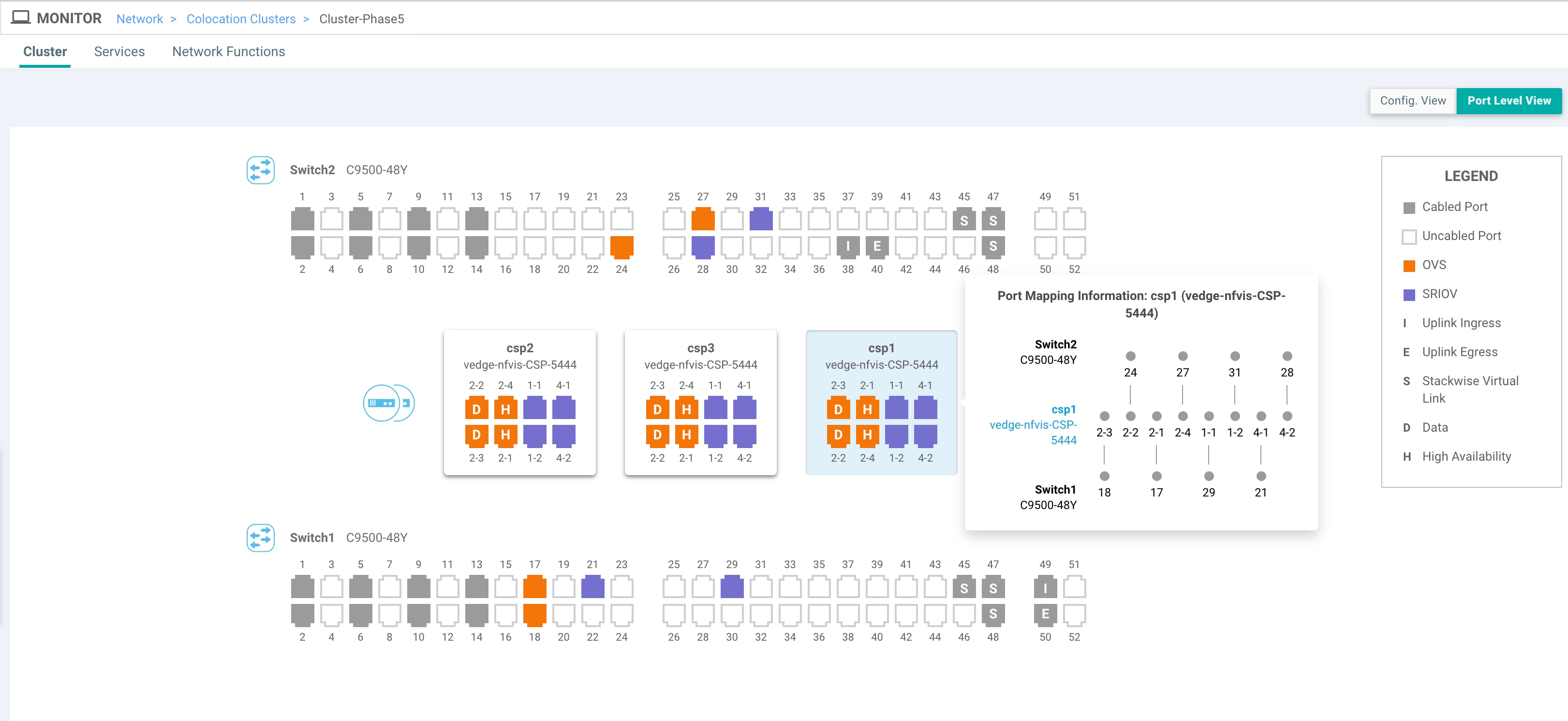





 Feedback
Feedback