Cisco Catalyst SD-WAN Manager simplifies the provisioning of SD-Routing devices by using Configuration Groups, which provide
a structured, reusable approach for creating and applying device-specific configurations. After onboarding a device, the Manager
provisions it with the required configurations, streamlining this provisioning process.
Key components of Configuration Groups
Configuration Group - A configuration group is a logical grouping of features or configurations that can be applied to one or more devices in
the network managed by Cisco Catalyst SD-WAN Manager. You can define and customize this grouping based on your business needs.
Feature Profile - A feature profile is a flexible building block of configurations that can be reused across different configuration groups.
You can create profiles based on features that are required, recommended, or uniquely used, and then put together the profiles
to complete a device configuration.
Feature - Features are the individual capabilities you want to share across different configuration groups.
To learn more about the different types of feature and feature profiles, along with examples, see, Building Blocks for Profile-based Configuration Groups
Methods to create Configuration Groups
The Configuration Group menu in Cisco Catalyst SD-WAN Manager provides building blocks to assemble configurations for SD-Routing
devices. There are two types of Configuration Group, namely, CLI Configuration Group and Profile-based Configuration Group.
Release 17.15.1a/20.15.1 introduces support for including Cisco IOS XE CLI configurations that do not have an associated YANG
model, through the Classic CLI feature. The Classic CLI feature, when combined with the current configuration group offers
a robust provisioning mechanism for your SD-Routing devices.
For New Devices
New devices can use profile-based configuration groups for easier setup, allowing you to define your configuration intent
using profile building blocks in the UI. This approach integrates with feature profiles and CLI Add-On profiles for comprehensive
configuration management and also supports Classic CLI. Alternatively, you can use CLI configuration group as it eliminates
the need to map all existing configurations to feature profiles.
For Existing Devices
CLI configuration group is the preferred choice for existing devices as it provides faster configuration and supports Classic
CLI. Alternatively, you can also use the profile-based configuration group which provides integration with feature profiles
and CLI Add-On profiles for comprehensive configuration management.
Both these Configuration Group Types can be used for existing and new devices. While each method has its strengths, it's important
to consider their practical applications and benefits to ensure optimal configuration.
Cisco Catalyst SD-WAN Manager provides multiple ways to create configuration groups
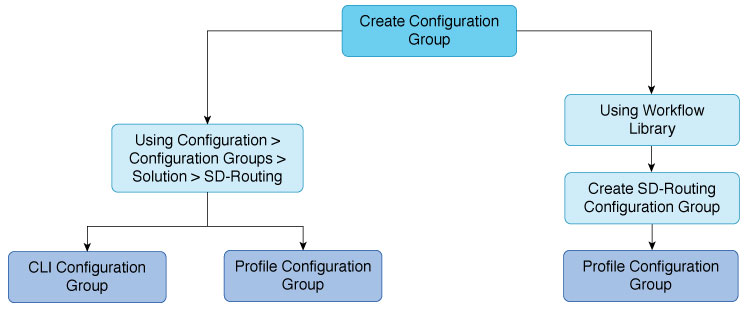
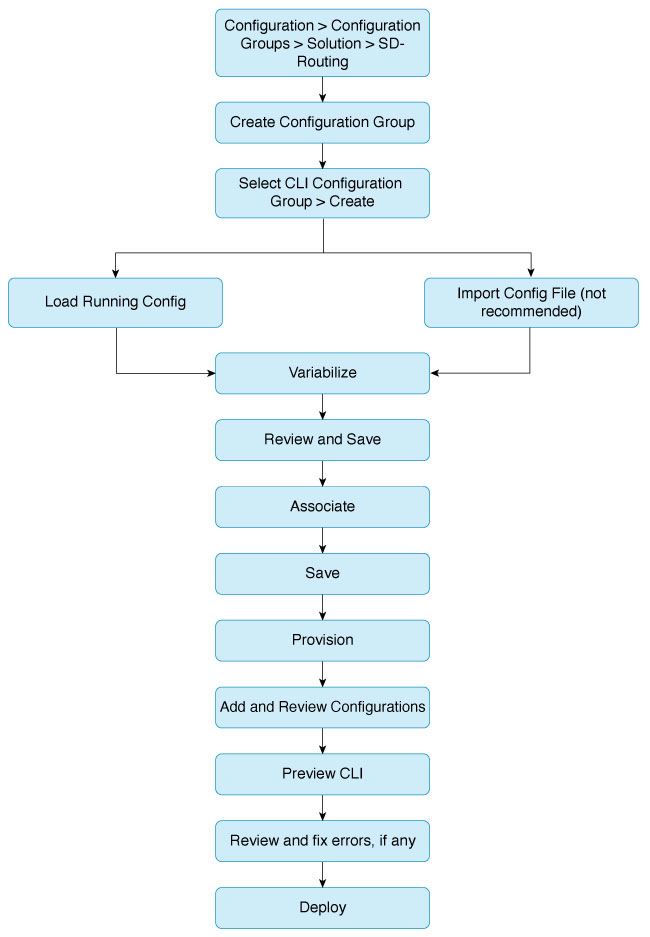
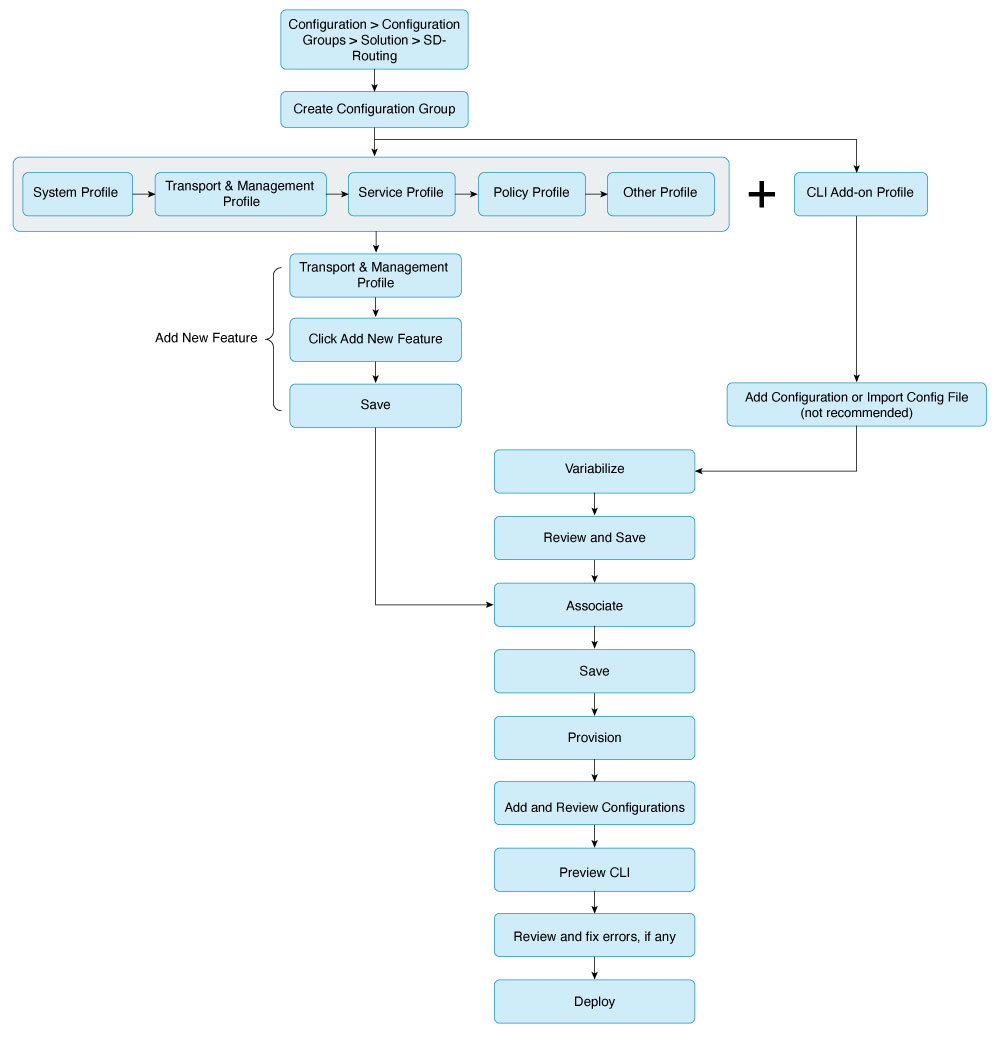
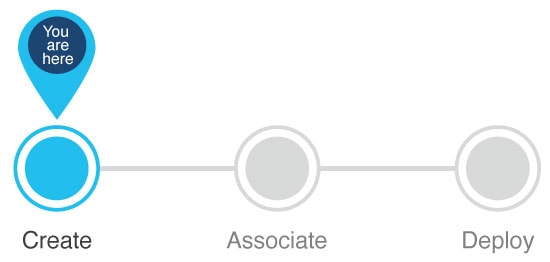
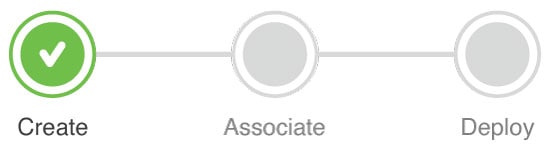
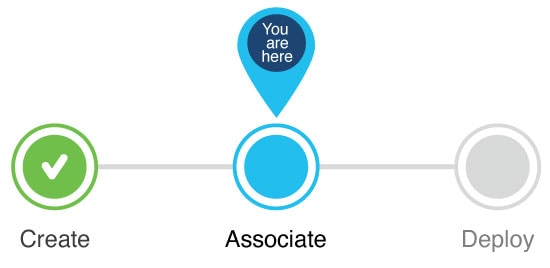
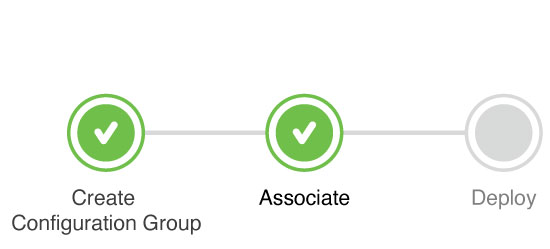
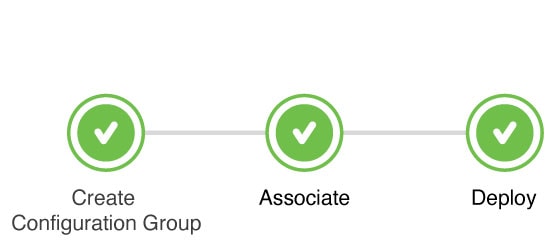
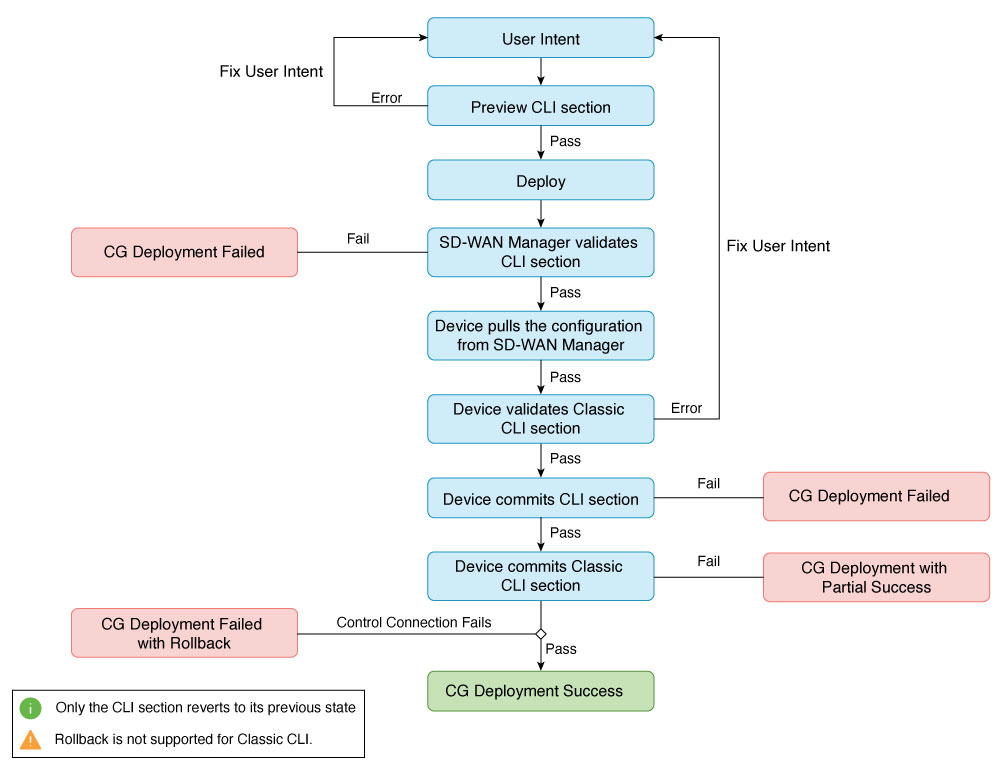
 Feedback
Feedback