Create an SSH Key
To create an SSH key, which is required to access a Cisco CSR 1000v VM instance, perform the following steps. Enter the commands at a terminal server.
Procedure
| Step 1 |
Execute ssh-keygen -t rsa -f ~/.ssh/keyfile [ -C username] ~/.ssh/keyfile - Directory path and filename of the key. Example: -C username - Username, which is added as a comment. This variable is optional. Two key files are created; a private key and a public key in the .ssh directory. For example, For more information on creating an SSH key, see Creating a new SSH key in the Google Cloud Platform documentation. See also Managing SSH keys in Metadata. Example:
|
| Step 2 |
cat ~/.ssh/[keyfile_pub] keyfile_pub specifies the public key; for example, Example:Example: The system displays the contents of the public key. You will need this public key to Create a VM Instance. |
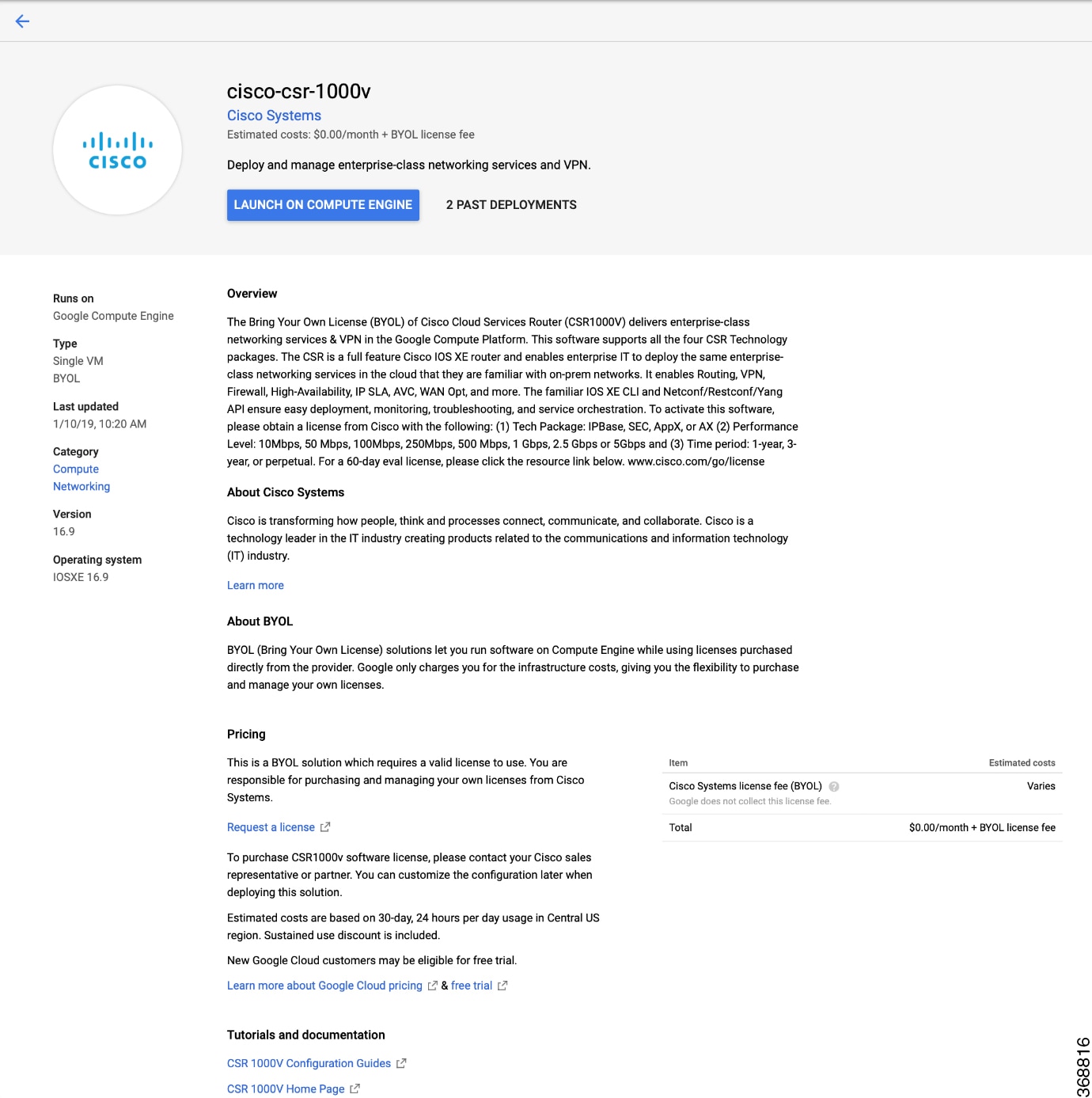
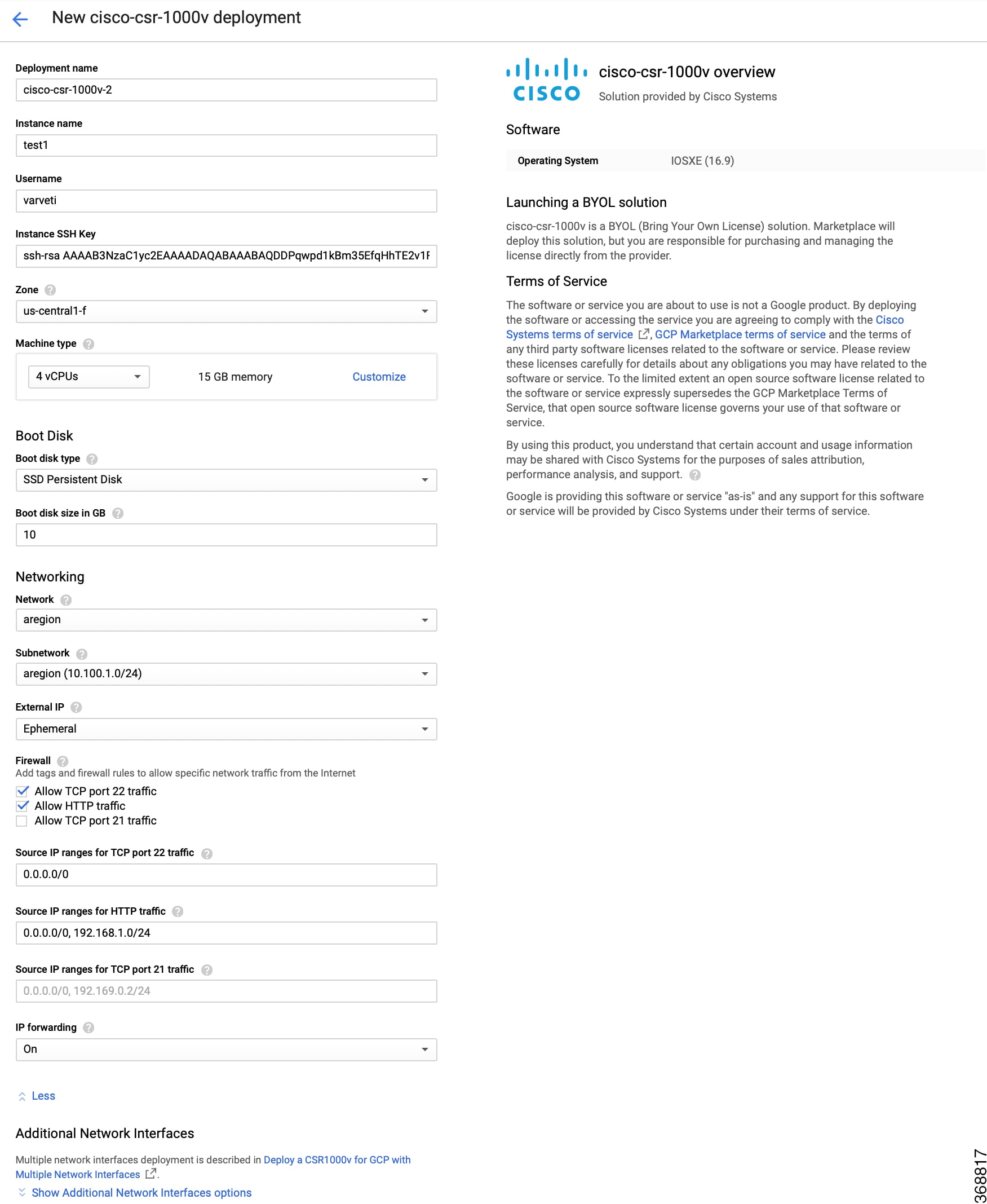
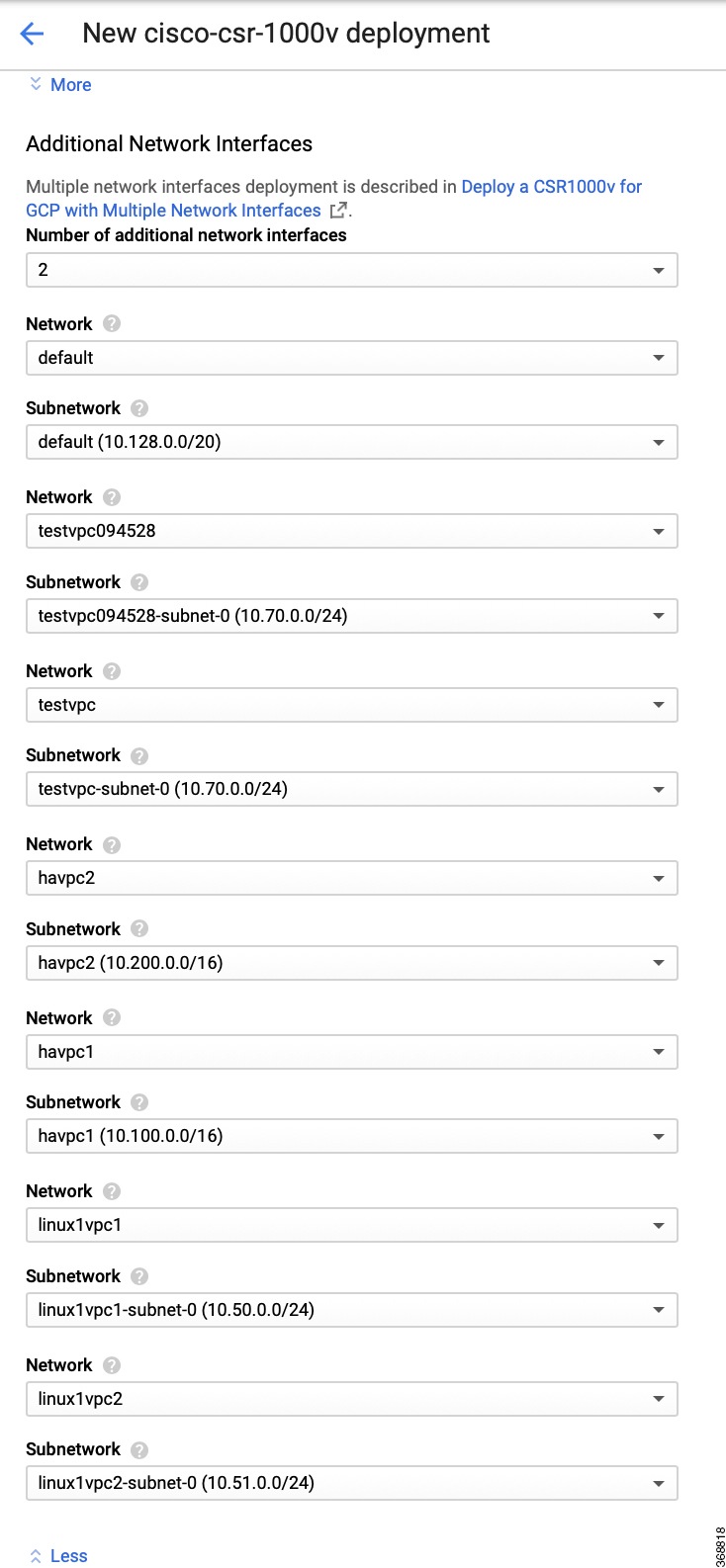
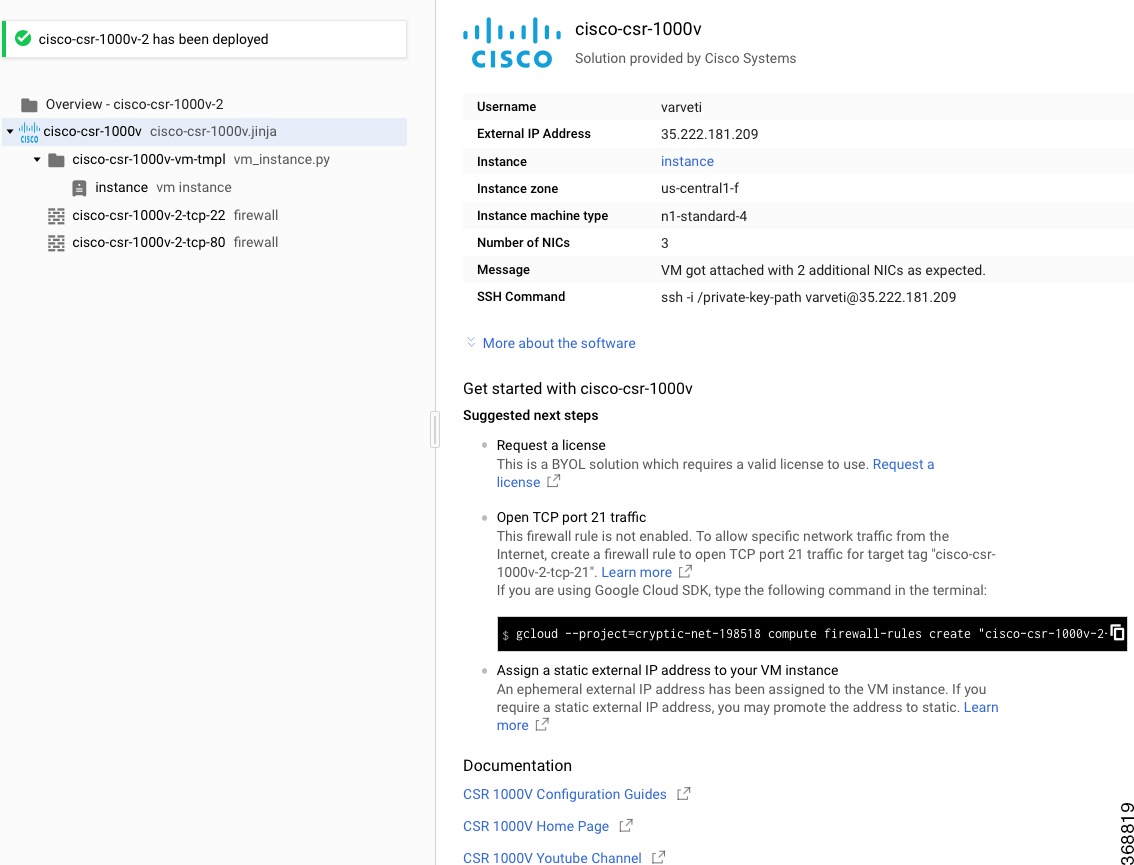
 Feedback
Feedback