Connecting the Cisco SM-X Layer 2/3 EtherSwitch Service Module to the Network
Available Languages
Table of Contents
Connecting the Cisco SM-X Layer 2/3 EtherSwitch Service Module to the Network
About the Cisco SM-X Layer 2/3 EtherSwitch Service Module
Cisco SM-X Layer 2/3 ESM Overview
Cisco SM-X Layer 2/3 ESM Ports
Preventing Electrostatic Discharge Damage
General Maintenance Guidelines and Safety Recommendations for Cisco SM-X Layer 2/3 ESMs
General Maintenance Guidelines
Installing and Removing the Cisco SM-X Layer 2/3 ESM in Cisco ISR G2
Software Requirements for the Cisco SM-X Layer 2/3 ESM
Removing the Cisco SM-X Layer 2/3 ESM from a Cisco ISR G2
Installing the Cisco SM-X Layer 2/3 ESM in a Cisco ISR G2
Verifying Cisco Cisco SM-X Layer 2/3 ESM Installation on a Cisco ISR G2
Power Specifications for the Cisco SM-X Layer 2/3 ESM
ESM 12-Volt Power Requirements
Power over Ethernet (PoE) 48-Volt Power Restrictions
Connecting to the Cisco SM-X Layer 2/3 ESM Ports
Connecting the Cisco SM-X Layer 2/3 EtherSwitch Service Module to the Network
This guide describes how to the install Cisco SM-X Layer 2/3 EtherSwitch Service Module (Cisco SM-X Layer 2/3 ESM) on the Cisco 2900 and Cisco 3900 Series Integrated Services Routers Generation 2 (ISR G2) and how to connect the ESMs to your network.
About the Cisco SM-X Layer 2/3 EtherSwitch Service Module
This section describes the Cisco SM-X Layer 2/3 ESM. It contains the following sections:
Cisco SM-X Layer 2/3 ESM Overview
The Cisco SM-X Layer 2/3 EtherSwitch Service Modules are switch modules to which you can connect Cisco IP phones, Cisco wireless access point workstations, and other network devices such as servers, routers, switches, and other network switch modules.
Cisco SM-X Layer 2/3 ESMs are supported on ISR-G2. These service modules are both wider and deeper than the network module form factor.
Each router can support the maximum number of mixed service modules introduced in all releases. The service modules in Cisco IOS Release15.3(3)M and later releases will have multiple SKUs with three different port densities:
- 16-port 10/100/1000 RJ45 L3 SKU
- 24-port 10/100/1000 RJ45 L3 SKU
- 48-port 10/100/1000 RJ45 plus 2 100/1000 SFP L3 SKU
Cisco IOS Release15.3(3)M and later releases support the three above mentioned SKUs on Cisco ISR G2. These modules support 125 MHz, 2 Gb with ECC of system DDR2 running at 250 Mbps data rate and uses a 64 Mb Numonyx boot flash. The maximum number of Cisco SM-X Layer 2/3 ESM units that can be present on any of the ISR-G2 router at the same time is dictated by the total service module slot present in the router. Table 1-1 lists the maximum number of service modules supported on each router.
For information about other features available in Cisco SM-X Layer 2/3 ESMs, see the Cisco SM-X Layer 2/3 EtherSwitch Service Module Configuration Guide.
The following modules are available with this release of the hardware:
- SM-X-ES3-16-P—16-port 10/100/1000 Gigabit Ethernet, PoE+, MAC-Sec enabled Service Module single-wide form factor, see Figure 1.
- SM-X-ES3-24-P—24-port 10/100/1000 Gigabit Ethernet, PoE+, MAC-Sec enabled Service Module, single-wide form factor, see Figure 2.
- SM-X-ES3D-48-P—48-port, 10/100/1000 Gigabit Ethernet, 2 SFPs Ports, PoE+, MAC-Sec enabled Service Module, double-wide form factor, see Figure 3.

Note
To install double-wide service modules in the Cisco 3900 series routers, remove the slot divider between slots SM3 and SM4 (3945), and remove the blank panel to the right of SM2 (3925).

Note
You can install one Cisco SM-X Layer 2/3 ESM into a Cisco ISR G2 including a single Cisco 2911 or Cisco 2921 router, up to two Cisco SM-X Layer 2/3 ESMs into a single Cisco 2951, and Cisco 3925 router, or up to four Cisco SM-X Layer 2/3 ESM in the Cisco 3945 router. You can install one double-wide Cisco SM-X Layer 2/3 ESM into a single Cisco 2921, Cisco 2951, Cisco 3925 or Cisco 3945 router.
Table 2 shows the Cisco router platforms that support theCisco SM-X Layer 2/3 EtherSwitch Service Modules.
The following modules are available with this release of the hardware:
- SM-X-ES3-16-P—16-port 10/100/1000 Gigabit Ethernet, PoE+, MACSec enabled Service Module single-wide form factor.
- SM-X-ES3-24-P—24-port 10/100/1000 Gigabit Ethernet, PoE+, MACSec enabled Service Module, single-wide form factor.
- SM-X-ES3D-48-P—48-port, 10/100/1000 Gigabit Ethernet, 100/1000 Mbps SFPs, PoE+, MACSec enabled Service Module, double-wide form factor.
Figure 1, Figure 2, and Figure 3 show the Cisco SM-X Layer 2/3 EtherSwitch Service Modules
16-Port Cisco SM-X Layer 2/3 EtherSwitch Service Module
Figure 1 shows the 16-port Cisco SM-X Layer 2/3 EtherSwitch Service Module.
Figure 1 SM-X-ES3-16-P Cisco SM-X Layer 2/3 ESM

24-Port Cisco SM-X Layer 2/3 EtherSwitch Service Module
Figure 2, shows the 24-port Cisco SM-X Layer 2/3 EtherSwitch Service Module.
Figure 2 SM-X-ES3-24-P Cisco SM-X Layer 2/3 ESM

48-Port Cisco SM-X Layer 2/3 EtherSwitch Service Module
Figure 3, shows the 48-port Cisco SM-X Layer 2/3 EtherSwitch Service Module
Figure 3 SM-X-ES3D-48-P Cisco SM-X Layer 2/3 ESM.

Cisco SM-X Layer 2/3 ESM Ports
The following sections describes the port numbering and port types on the ESM:
Port Numbering
The Ethernet ports are numbered left to right, top to bottom. The port numbering scheme to configure the ports on the Cisco SM-X Layer 2/3 ESM includes the port type (such as gi or gigabitethernet for Gigabit Ethernet), the module slot number (always 0), and the switch port number.
For example, to configure the Gigabit Ethernet port 3 in slot 0, the interface configuration command would be:
Port Types
The following sections describe the types of ports avaialble on the ESM:

Note
Both small form-factor pluggable (SFP) and 10/100/1000 Ethernet interfaces can support trunks.

Note
Only the 48-port Cisco SM-X Layer 2/3 ESM support SFP.

Note
Cisco SM-X Layer 2/3 EtherSwitch Service Modules do not have a physical console interface, but they are accessible for software configuration and other operational procedures through console sessions between the Cisco SM-X Layer 2/3 ESM and the host router.
10/100/1000 RJ45 Ports
You can set the 10/100/1000 RJ45 ports for speed and duplex autonegotiation in compliance with IEEE 802.3ab. (The default setting is autonegotiate.)
When set for autonegotiation, the port senses the speed and duplex settings of the attached device and advertises its own capabilities. If the connected device also supports autonegotiation, Cisco SM-X Layer 2/3 ESM port negotiates the best connection (that is, the fastest line speed that both devices support and full-duplex transmission if the attached device supports it) and configures itself accordingly. In all cases, the attached device must be within 100 meters (328 feet).
All 10/100/1000 RJ45 ports on the Cisco SM-X Layer 2/3 ESM can provide power to IEEE 802.3at-compliant and noncompliant PoE devices such Cisco IP phones, Cisco access points, and some Cisco switches. Power over Ethernet, formerly referred to as inline power, is available in all network module form factors supported by Cisco routers.
Table 3 provides information on Cisco SM-X Layer 2/3 EtherSwitch Service Module port speed and duplex mode.
SFP Modules
The Cisco SM-X Layer 2/3 ESM supports Gigabit Ethernet SFP modules for fiber-optic connections. These laser optical transceiver modules are field-replaceable, and you can insert them into an SFP module slot. You can use fiber-optic cables with local connectors (LC) to connect to an SFP module. You can use the SFP modules for gigabit uplink connections to other devices.
The SFP modules support 850- to 1550-nm nominal wavelengths.
You can install the following SFP module types in the Cisco SM-X Layer 2/3 ESMs with SFP module slots:

Note
Only the 48-port Cisco SM-X Layer 2/3 ESMs support SFP.
Cisco SM-X Layer 2/3 ESM LEDs
Cisco SM-X Layer 2/3 EtherSwitch Service Module LEDs provide green, amber, and off states for system and port status. The following sections describe LEDs on the service modules:

Note
Port LEDs on nonstacking Cisco SM-X Layer 2/3 ESMs only show link status.
EN LED
All Cisco SM-X Layer 2/3 EtherSwitch Service Modules have an enable (EN) LED. This LED indicates that the module has passed its self-test and is available to the router. (See Figure 4.) Table 4 lists the EN LED colors and their meanings.
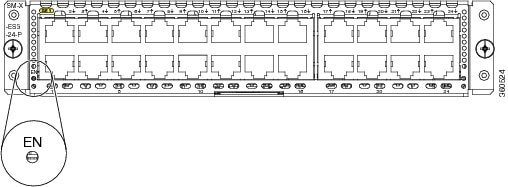
Port LEDs
Each port has a port LED. These port LEDs, as a group or individually, display information about the module and about the individual ports. Table 5 explains how to interpret the port LED colors for link status on the Cisco SM-X Layer 2/3 EtherSwitch Service Modules.
Preparing for Installation
- Safety Warnings
- Preventing Electrostatic Discharge Damage
- General Maintenance Guidelines and Safety Recommendations for Cisco SM-X Layer 2/3 ESMs
Safety Warnings

Warning
Read the installation instructions before connecting the system to the power source. Statement 1004

Warning
Only trained and qualified personnel should be allowed to install, replace, or service this equipment. Statement 1030

Warning
This equipment must be installed and maintained by service personnel as defined by AS/NZS 3260. Incorrectly connecting this equipment to a general-purpose outlet could be hazardous. The telecommunications lines must be disconnected 1) before unplugging the main power connector or 2) while the housing is open, or both. Statement 1043

Warning
Before working on a system that has an on/off switch, turn OFF the power and unplug the power cord. Statement 1

Warning
This unit might have more than one power supply connection. All connections must be removed to de-energize the unit. Statement 1028

Warning
This equipment must be grounded. Never defeat the ground conductor or operate the equipment in the absence of a suitably installed ground conductor. Contact the appropriate electrical inspection authority or an electrician if you are uncertain that suitable grounding is available. Statement 1024

Warning
Hazardous network voltages are present in WAN ports regardless of whether power to the unit is OFF or ON. To avoid electric shock, use caution when working near WAN ports. When detaching cables, detach the end away from the unit first. Statement 1026

Warning
Before opening the unit, disconnect the telephone-network cables to avoid contact with telephone-network voltages. Statement 1041

Warning
Before working on equipment that is connected to power lines, remove jewelry (including rings, necklaces, and watches). Metal objects will heat up when connected to power and ground and can cause serious burns or weld the metal object to the terminals. Statement 43

Warning
Do not use this product near water; for example, near a bath tub, wash bowl, kitchen sink or laundry tub, in a wet basement, or near a swimming pool. Statement 1035

Warning
Never install telephone jacks in wet locations unless the jack is specifically designed for wet locations. Statement 1036

Warning
Never touch uninsulated telephone wires or terminals unless the telephone line has been disconnected at the network interface. Statement 1037

Warning
Avoid using a telephone (other than a cordless type) during an electrical storm. There may be a remote risk of electric shock from lightning. Statement 1038

Warning
To report a gas leak, do not use a telephone in the vicinity of the leak. Statement 1039

Warning
There is the danger of explosion if the battery is replaced incorrectly. Replace the battery only with the same or equivalent type recommended by the manufacturer. Dispose of used batteries according to the manufacturer's instructions. Statement 1015

Warning
Blank faceplates and cover panels serve three important functions: they prevent exposure to hazardous voltages and currents inside the chassis; they contain electromagnetic interference (EMI) that might disrupt other equipment; and they direct the flow of cooling air through the chassis. Do not operate the system unless all cards, faceplates, front covers, and rear covers are in place. Statement 1029

Warning
No user-serviceable parts inside. Do not open. Statement 1073

Warning
For connections outside the building where the equipment is installed, the following ports must be connected through an approved network termination unit with integral circuit protection.
port #1~16 for SM-X-ES3-16-P, port #1~24 for SM-X-ES3-24-P, and port #1~ 48 for SM-X-ES3D-48-P Statement 1044
Preventing Electrostatic Discharge Damage
Electrostatic discharge (ESD) can damage equipment and electrical circuitry. Electrostatic discharge occurs when electronic printed circuit cards, such as those used in Cisco service module and network modules, are improperly handled and can result in complete or intermittent equipment failure. Always observe the following procedures to prevent ESD damage when installing, removing, and replacing any electronic printed circuit cards:
- Make sure that the router chassis is electrically connected to earth ground.
- Wear an ESD-preventive wrist strap, and make sure that it makes good contact with your skin.
- Connect the wrist strap clip to an unpainted portion of the chassis frame to channel unwanted ESD voltages to ground.
- The wrist strap and clip must be used correctly to ensure proper ESD protection. Periodically confirm that the resistance value of the ESD-preventive wrist strap is between 1 and 10 megohms (Mohm).
- If no wrist strap is available, ground yourself by touching the metal part of the router chassis.
General Maintenance Guidelines
- Keep the router chassis area clear and dust-free during and after installation.
- If you remove the chassis cover for any reason, store it in a safe place.
- Do not perform any action that creates a hazard to people or makes equipment unsafe.
- Keep walk areas clear to prevent falls or damage to equipment.
- Follow installation and maintenance procedures as documented by Cisco Systems, Inc.
- Always wear an electrostatic discharge (ESD)-preventive wrist strap and ensure that it makes good contact with your skin when you remove or install an EtherSwitch Service module (ESM). Connect the equipment end of the wrist strap to the metal part of the chassis.
- Handle the ESMs by the edges only. ESMs are ESD-sensitive components and can be damaged by mishandling.
Safety Recommendations
To prevent hazardous conditions, follow these safety recommendations while working with this equipment:
- Keep tools away from walk areas where you or others could fall over them.
- Do not wear loose clothing around the router. Fasten your tie or scarf and roll up your sleeves to prevent clothing from being caught in the chassis.
- Wear safety glasses when working under any conditions that might be hazardous to your eyes.
- Locate the emergency power-off switch in the room before you start working. If an electrical accident occurs, shut the power off.
- Before working on the router, turn off the power and unplug the power cord.
- Disconnect all power sources before doing the following:
–
Installing or removing a router chassis
- Do not work alone if potentially hazardous conditions exist.
- Always check that power is disconnected from a circuit.
- Remove possible hazards from your work area, such as damp floors, ungrounded power extension cables, or missing safety grounds.
- If an electrical accident occurs, proceed as follows:
–
Use caution; do not become a victim yourself.
–
Turn off power to the room using the emergency power-off switch.
–
Determine the condition of the victim and send another person to get medical aid or call for help.
–
Determine if the person needs rescue breathing or external cardiac compressions; then take appropriate action
Installing and Removing the Cisco SM-X Layer 2/3 ESM in Cisco ISR G2
This section describes the following tasks for the Cisco SM-X Layer 2/3 ESM:
- Software Requirements for the Cisco SM-X Layer 2/3 ESM
- Removing the Cisco SM-X Layer 2/3 ESM from a Cisco ISR G2
- Installing the Cisco SM-X Layer 2/3 ESM in a Cisco ISR G2
- Verifying Cisco Cisco SM-X Layer 2/3 ESM Installation on a Cisco ISR G2

CautionAlways wear an electrostatic discharge (ESD)-preventive wrist strap and ensure that it makes good contact with your skin when you remove or install an Cisco SM-X Layer 2/3 ESM. Connect the equipment end of the wrist strap to the metal part of the chassis.

Software Requirements for the Cisco SM-X Layer 2/3 ESM
Cisco IOS Release15.3(3)M or later release is required to install the Cisco SM-X Layer 2/3 ESM.
To determine the version of Cisco IOS software that is running on your router, log in to the router and enter the show version command:
Cisco IOS Software, C3560E Software (C3560E-UNIVERSALK9-M), Version 15.0(2)EJ, RELEASE SOFTWARE (fc1)
Technical Support: http://www.cisco.com/techsupport
Copyright (c) 1986-2013 by Cisco Systems, Inc.
Compiled Fri 13-Sep-13 12:09 by prod_rel_team
ROM: Bootstrap program is C3560E boot loader
BOOTLDR: C3560E Boot Loader (C3560X-HBOOT-M) Version 15.0(2r)EJ, RELEASE SOFTWARE (fc1)
Switch uptime is 1 hour, 55 minutes
System returned to ROM by power-on
System restarted at 06:49:50 UTC Wed Nov 13 2013
System image file is "flash:c3560e-universalk9-mz.150-2.EJ"
This product contains cryptographic features and is subject to United
States and local country laws governing import, export, transfer and
use. Delivery of Cisco cryptographic products does not imply
third-party authority to import, export, distribute or use encryption.
Importers, exporters, distributors and users are responsible for
compliance with U.S. and local country laws. By using this product you
agree to comply with applicable laws and regulations. If you are unable
to comply with U.S. and local laws, return this product immediately.
A summary of U.S. laws governing Cisco cryptographic products may be found at:
http://www.cisco.com/wwl/export/crypto/tool/stqrg.html
If you require further assistance please contact us by sending email to
License Type: Permanent Right-To-Use
Next reload license Level: ipservices
cisco SM-X-ES3-16-P (PowerPC405) processor with 262144K bytes of memory.
Processor board ID FOC17223S3Z
18 Gigabit Ethernet interfaces
The password-recovery mechanism is enabled.
512K bytes of flash-simulated non-volatile configuration memory.
Base ethernet MAC Address : EC:E1:A9:5A:C3:00
System serial number : FOC17223S3Z
Hardware Board Revision Number : 0x00
Switch Ports Model SW Version SW Image
------ ----- ----- ---------- ----------
Removing the Cisco SM-X Layer 2/3 ESM from a Cisco ISR G2
Use the following procedure to remove the Cisco SM-X Layer 2/3 ESM from your router:
Step 1
Read the “Safety Warnings” section before you perform any module replacement.
Step 2
Locate the Cisco SM-X Layer 2/3 ESM to be removed.
Step 3
Using a number 1 Phillips or flat-blade screwdriver, unscrew the captive mounting screws on the module faceplate.
Step 4
Pull the Cisco SM-X Layer 2/3 ESM out of the chassis.
Step 5
Place the ESM in an antistatic bag to protect it from electrostatic discharge (ESD) damage.
Installing the Cisco SM-X Layer 2/3 ESM in a Cisco ISR G2
Use the following procedure to install the Cisco SM-X Layer 2/3 ESM on your router:
Step 1
Read the “Safety Warnings” section before you perform any module replacement.
Step 2
Remove the blank faceplates installed over the slot you intend to use.
Step 3
Push the Cisco SM-X Layer 2/3 ESM into place until you feel the edge connector seat securely into the connector on the router backplane. The module faceplate should contact the chassis rear panel.
Step 4
Using a number 1 Phillips or flat-blade screwdriver, tighten the captive mounting screws on the module faceplate.
Verifying Cisco Cisco SM-X Layer 2/3 ESM Installation on a Cisco ISR G2
Use the show diag command to verify that the Cisco SM-X Layer 2/3 ESM has been installed correctly. The following example displays one ESM installed and recognized by the system.
Router# show diag subslot 2/0 eeprom detail
SPA EEPROM data for subslot 2/0:
Top Assy. Part Number : 800-36532-01
PCB Serial Number : FOC15495HU1
Product Identifier (PID) : SM-X-ESM3
Version Identifier (VID) : V01
Base MAC Address : C4 0A CB 56 00 99
Manufacturing Test Data : 00 00 00 00 00 00 00 00
Environment Monitor Data : 40 0B E3 43 00 0A
Power Specifications for the Cisco SM-X Layer 2/3 ESM
The Cisco SM-X Layer 2/3 ESMs supports inline power on IP phones with –48 V power. This allows IP phones to be plugged into a standard RJ-45 jack and be powered from the switch rather than from an AC wall outlet.
The Cisco SM-X Layer 2/3 ESM distributes the –48 V power to each of the Ethernet ports that are configured for PoE. Each port can be independently configured for PoE.
The following limitations and specifications apply to the 12 V and -48 V power supplied to the SM:

Warning
Voltages that present a shock hazard may exist on Power over Ethernet (PoE) circuits if interconnections are made using uninsulated exposed metal contacts, conductors, or terminals. Avoid using such interconnection methods, unless the exposed metal parts are located within a restricted access location and users and service people who are authorized within the restricted access location are made aware of the hazard. A restricted access area can be accessed only through the use of a special tool, lock and key or other means of security. Statement 1072
ESM 12-Volt Power Requirements
Table 1-6 lists the maximum power dissipation and consumption for the use of the 12 V power on the Cisco SM-X Layer 2/3 ESM.
Power over Ethernet (PoE) 48-Volt Power Restrictions
The following are the Power over Ethernet (PoE) 48 V power restrictions:
- Some platforms may limit –48 V power to a lower level than the maximum.
- The service module connector supports the 802.3at isolation requirements for PoE/PoE+.
- The –48V power can dip to a low of approximately 46.2 V for a short duration when the system power supply fails and the RPS supply takes over.
- The Single Wide design can draw a maximum of 750 W on a supported platform.
- The Double Wide design can draw a maximum of 1000 W on a supported platform.
- The software must manage per-port current for each switch SKU without exceeding the total available PoE power.
Connecting to the Cisco SM-X Layer 2/3 ESM Ports
Both FE and GE ports are used to connect PCs or workstations to the network.
A 10/100/1000 Gigabit Ethernet (GE) port or an SFP module port can be used as an uplink port to connect to another router or a server, or the GE port can trunk to another Cisco SM-X Layer 2/3 ESM or switch located in the same chassis or in a separate installation.

Note
Only the 48-port Cisco SM-X Layer 2/3 ESM support SFP.

Note
Connecting a FE or GE port to the network requires a Category 5 cable with RJ-45 male connectors, not provided with the switch module. Category 5 cables are widely available.

Warning
To comply with the Telcordia GR-1089 NEBS standard for electromagnetic compatibility and safety, connect the Cisco SM-X Layer 2/3 ESM only to intra-building or unexposed wiring or cable. The intra-building port(s) of the equipment or subassembly must not be metallically connected to interfaces that connect to the OSP or its wiring. These interfaces are designed for use as intra-building interfaces only (Type 2 or Type 4 ports as described in GR-1089-CORE, Issue 4) and require isolation from the exposed OSP cabling. The addition of Primary Protectors is not sufficient protection in order to connect these interfaces metallically to OSP wiring. The intrabuilding cable must be shielded and the shield must be grounded at both ends.
Related Documents
Cisco SM-X Layer 2/3 EtherSwitch Service Module Configuration Guide
General information about configuration and command reference
Cisco 3900 Series, 2900 Series, and 1900 Series Integrated Services Routers Software Configuration Guide
Regulatory compliance information for Cisco 2900 series routers.
Regulatory Compliance and Safety Information for Cisco 2900 Series Integrated Services Routers
Regulatory compliance information for Cisco 3900 series routers.
Regulatory Compliance and Safety Information for Cisco 3900 Series Integrated Services Routers
Cisco and the Cisco logo are trademarks or registered trademarks of Cisco and/or its affiliates in the U.S. and other countries. To view a list of Cisco trademarks, go to this URL: www.cisco.com/go/trademarks. Third-party trademarks mentioned are the property of their respective owners. The use of the word partner does not imply a partnership relationship between Cisco and any other company. (1110R)
Any Internet Protocol (IP) addresses used in this document are not intended to be actual addresses. Any examples, command display output, and figures included in the document are shown for illustrative purposes only. Any use of actual IP addresses in illustrative content is unintentional and coincidental.
© 2014 Cisco Systems, Inc. All rights reserved.
 Feedback
Feedback