Cisco Pluggable Modules
The Pluggable Module provides the flexibility of adding different interfaces to the IR1101 platform, for example, a cellular module.
 Important |
The Pluggable Module is not hot swappable. The router must be reloaded after a new module is installed. |
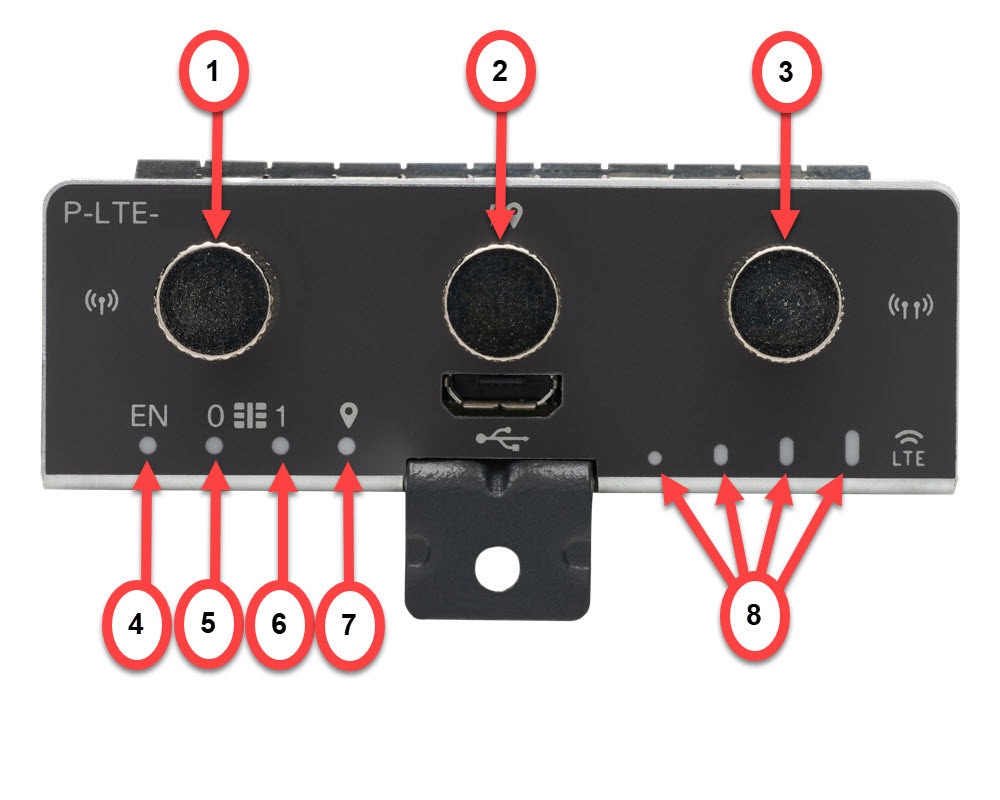



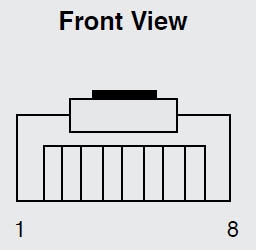
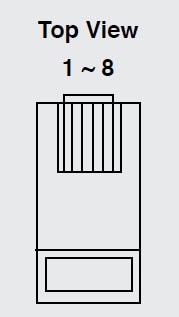
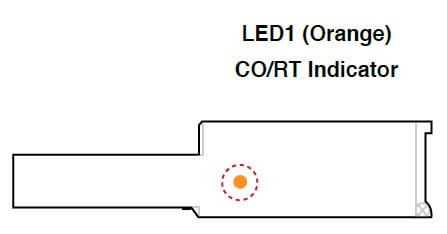
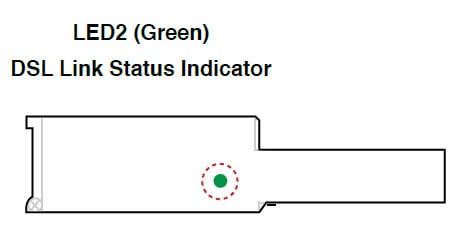


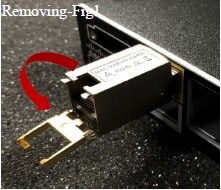
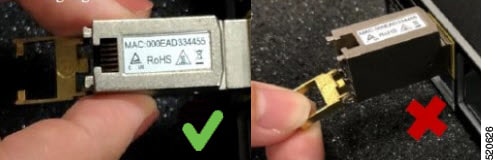

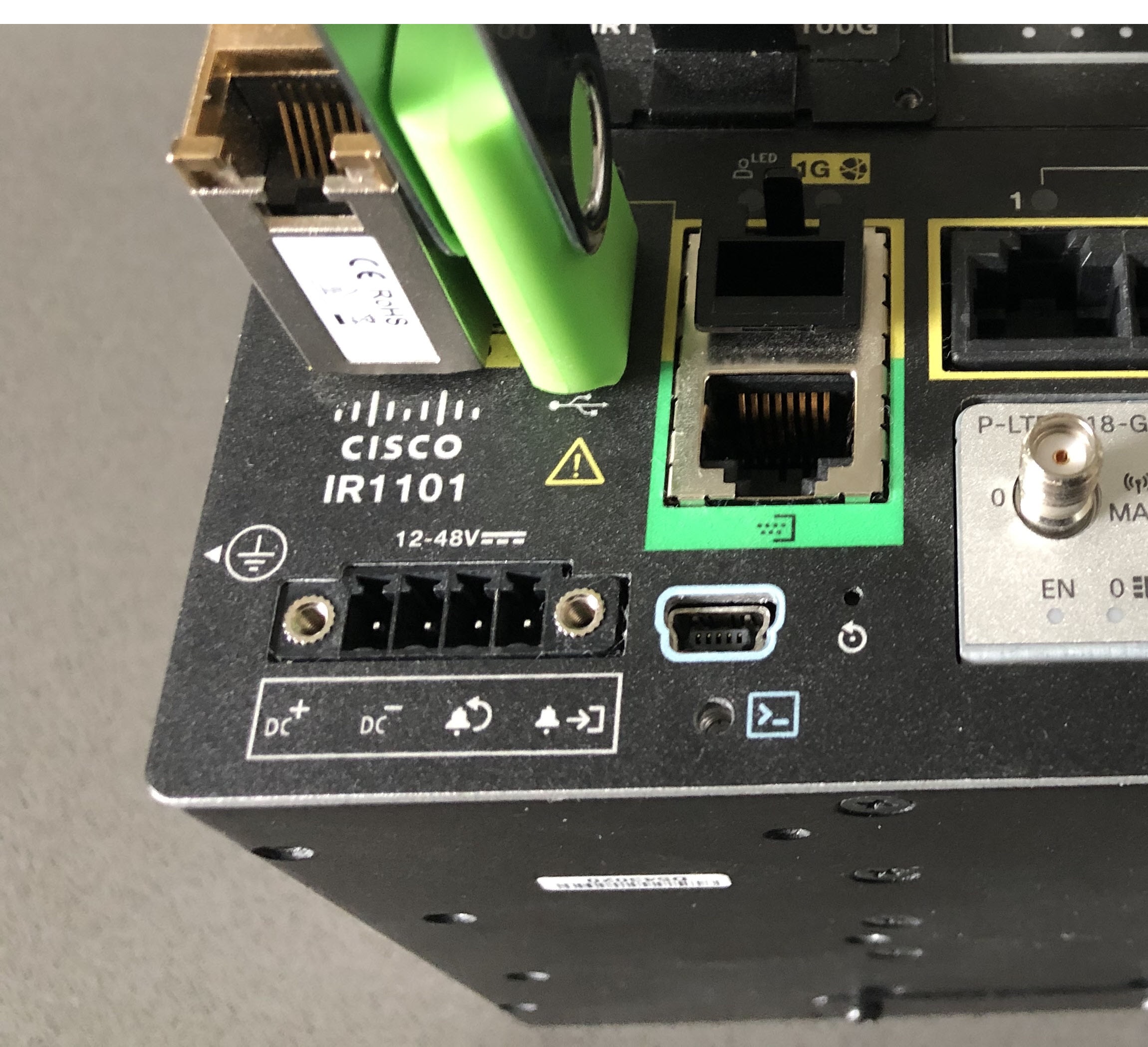
 Feedback
Feedback