The following example shows how to configure the cellular back-off feature to stop continuous session activation requests
back to the router:
Router#show cell 0/2/0 all
Profile 1, Packet Session Status = INACTIVE
Profile 2, Packet Session Status = INACTIVE
Profile 3, Packet Session Status = INACTIVE
.
.
.
Profile 16, Packet Session Status = INACTIVE
Router#
Router#show cell 0/2/0 c n
Current System Time = Sun Jan 6 0:8:37 1980
Current Service Status = Normal
Current Service = Packet switched
Current Roaming Status = Roaming
Network Selection Mode = Automatic
Network = 123 456
Mobile Country Code (MCC) = 123
Mobile Network Code (MNC) = 456
Packet switch domain(PS) state = Attached
LTE Carrier Aggregation state = Deconfigured
Registration state(EMM) = Registered
EMM Sub State = Normal Service
Tracking Area Code (TAC) = 1801
Cell ID = 768001
Network MTU is not Available
Router#
Router#ping 192.192.187.254
Type escape sequence to abort.
Sending 5, 100-byte ICMP Echos to 192.192.187.254, timeout is 2 seconds:
*Dec 20 23:22:28.025: %CELLWAN-6-CELLULAR_BACKOFF_START: Cellular0/2/0: Cellular back-off has started on PDN 0....
Success rate is 0 percent (0/5)
Router#
Router#ping 192.192.187.254
Type escape sequence to abort.
RouterSending 5, 100-byte ICMP Echos to 192.192.187.254, timeout is 2 seconds
.
.
.
Router#show cell 0/2/0
Profile 1, Packet Session Status = INACTIVE
Profile 2, Packet Session Status = INACTIVE
Profile 3, Packet Session Status = INACTIVE
Router Call end mode = 3GPP
Router Session disconnect reason type = 3GPP specification defined(6)
Session disconnect reason = Option unsubscribed(33)
Enforcing cellular interface back-off
Period of back-off = 1 minute(s)
Profile 4, Packet Session Status = INACTIVE
...
Profile 16, Packet Session Status = INACTIVE
Router#
Router#show cell 0/2/0 cn
Sending 5, 100-byte ICMP Echos to 192.192.187.254, timeout is 2 seconds:
Router.....
Success rate is 0 percent (0/5)
Router#
Router#ping 192.192.187.254
Type escape sequence to abort.
Sending 5, 100-byte ICMP Echos to 192.192.187.254, timeout is 2 seconds:
Router.....
Success rate is 0 percent (0/5)
Router#show cell 0/2/0 cping 192.192.187.254Type escape sequence to abort.
RouterSending 5, 100-byte ICMP Echos to 192.192.187.254, timeout is 2 seconds:
Router.....
RouterSuccess rate is 0 percent (0/5)
Router#ping 192.192.187.254
Type escape sequence to abort.
Sending 5, 100-byte ICMP Echos to 192.192.187.254, timeout is 2 seconds:
.....
Success rate is 0 percent (0/5)
Router#ping 192.192.187.254sh cell 0/2/0 c
Profile 1, Packet Session Status = INACTIVE
Profile 2, Packet Session Status = INACTIVE
Profile 3, Packet Session Status = INACTIVE
RouterCall end mode = 3GPP
RouterSession disconnect reason type = 3GPP specification defined(6)
RouterSession disconnect reason = Option unsubscribed(33)
RouterEnforcing cellular interface back-off
Period of back-off = 1 minute(s)
Profile 4, Packet Session Status = INACTIVE
...
Profile 16, Packet Session Status = INACTIVE
Router#
Router#
Router# sh cell 0/2/0 c ping 192.192.187.254
RouterType escape sequence to abort.
RouterSending 5, 100-byte ICMP Echos to 192.192.187.254, timeout is 2 seconds:
Router .....
Success rate is 0 percent (0/5)
Router#ping 192.192.187.254sh cell 0/2/0 c
Profile 1, Packet Session Status = INACTIVE
Profile 2, Packet Session Status = INACTIVE
Profile 3, Packet Session Status = INACTIVE
Call end mode = 3GPP
Session disconnect reason type = 3GPP specification defined(6)
Session disconnect reason = Option unsubscribed(33)
Enforcing cellular interface back-off
Period of back-off = 1 minute(s)
Profile 4, Packet Session Status = INACTIVE
...
Profile 16, Packet Session Status = INACTIVE
Router#
Router#show cell 0/2/0 cping 192.192.187.254
Type escape sequence to abort.
Sending 5, 100-byte ICMP Echos to 192.192.187.254, timeout is 2 seconds:
.....
Success rate is 0 percent (0/5)
Router#ping 192.192.187.254sh cell 0/2/0 c
Profile 1, Packet Session Status = INACTIVE
Profile 2, Packet Session Status = INACTIVE
Profile 3, Packet Session Status = INACTIVE
Call end mode = 3GPP
Session disconnect reason type = 3GPP specification defined(6)
Session disconnect reason = Option unsubscribed(33)
Enforcing cellular interface back-off
Period of back-off = 1 minute(s)
Profile 4, Packet Session Status = INACTIVE
.
.
.
Profile 16, Packet Session Status = INACTIVE
Router#
Router#
Router#
Router#show cell 0/2/0 cping 192.192.187.254
Type escape sequence to abort.
Sending 5, 100-byte ICMP Echos to 192.192.187.254, timeout is 2 seconds:
.....
Success rate is 0 percent (0/5)
Router#
Router#ping 192.192.187.254 sh cell 0/2/0 c
Profile 1, Packet Session Status = INACTIVE
Profile 2, Packet Session Status = INACTIVE
Profile 3, Packet Session Status = INACTIVE
Call end mode = 3GPP
Session disconnect reason type = 3GPP specification defined(6)
Session disconnect reason = Option unsubscribed(33)
[Wed Dec 20 15:42:15.808 2017] Enforcing cellular interface back-off
Period of back-off = 5 minute(s)
Profile 4, Packet Session Status = INACTIVE
...
Profile 16, Packet Session Status = INACTIVE
Router#show cell 0/2/0 c ping 192.192.187.254
Type escape sequence to abort.
Router Sending 5, 100-byte ICMP Echos to 192.192.187.254, timeout is 2 seconds:
.....
Success rate is 0 percent (0/5)
Router#ping 192.192.187.254
Type escape sequence to abort.
Sending 5, 100-byte ICMP Echos to 192.192.187.254, timeout is 2 seconds:
...
RouterSuccess rate is 0 percent (0/2)
Router#show cell 0/2/0 c
Profile 1, Packet Session Status = INACTIVE
Profile 2, Packet Session Status = INACTIVE
Profile 3, Packet Session Status = INACTIVE
Call end mode = 3GPP
Session disconnect reason type = 3GPP specification defined(6)
Router Session disconnect reason = Option unsubscribed(33)
Router Enforcing cellular interface back-off
Period of back-off = 10 minute(s)
Profile 4, Packet Session Status = INACTIVE
.
.
.
Router#show cell 0/2/0 cping 192.192.187.254
Type escape sequence to abort.
Sending 5, 100-byte ICMP Echos to 192.192.187.254, timeout is 2 seconds:
.....
Success rate is 0 percent (0/5)
Router#show cell 0/2/0 c
Profile 1, Packet Session Status = INACTIVE
Profile 2, Packet Session Status = INACTIVE
Profile 3, Packet Session Status = INACTIVE
Call end mode = 3GPP
Session disconnect reason type = 3GPP specification defined(6)
Router Session disconnect reason = Option unsubscribed(33)
Router Enforcing cellular interface back-off
Period of back-off = 15 minute(s)
Profile 4, Packet Session Status = INACTIVE
...
Profile 16, Packet Session Status = INACTIVE
Router#
Router#show cell 0/2/0 c
Type escape sequence to abort.
Sending 5, 100-byte ICMP Echos to 192.192.187.254, timeout is 2 seconds:
.....
Success rate is 0 percent (0/5)
Router# show cell 0/2/0 c
Profile 1, Packet Session Status = INACTIVE
Profile 2, Packet Session Status = INACTIVE
Profile 3, Packet Session Status = INACTIVE
Router Call end mode = 3GPP
Router Session disconnect reason type = 3GPP specification defined(6)
Router Session disconnect reason = Option unsubscribed(33)
Router Enforcing cellular interface back-off
Router Period of back-off = 30 minute(s)
Profile 4, Packet Session Status = INACTIVE
.
.
.
Profile 16, Packet Session Status = INACTIVE
Router#
Router Router#show cell 0/2/0 cping 192.192.187.254
Type escape sequence to abort.
RouterSending 5, 100-byte ICMP Echos to 192.192.187.254, timeout is 2 seconds:
.....
Success rate is 0 percent (0/5)
Router#show cell 0/2/0 c
Profile 1, Packet Session Status = INACTIVE
Profile 2, Packet Session Status = INACTIVE
Profile 3, Packet Session Status = INACTIVE
Call end mode = 3GPP
Session disconnect reason type = 3GPP specification defined(6)
Session disconnect reason = Option unsubscribed(33)
Enforcing cellular interface back-off
Period of back-off = 60 minute(s)
Profile 4, Packet Session Status = INACTIVE
.
.
.
Profile 16, Packet Session Status = INACTIVE
Router#
…
Router#show cell 0/2/0
Type escape sequence to abort.
Sending 5, 100-byte ICMP Echos to 192.192.187.254, timeout is 2 seconds:
.....
Success rate is 0 percent (0/5)
Router#ping 192.192.187.254sh cell 0/2/0 c
Profile 1, Packet Session Status = INACTIVE
Profile 2, Packet Session Status = INACTIVE
Profile 3, Packet Session Status = INACTIVE
Call end mode = 3GPP
Session disconnect reason type = 3GPP specification defined(6)
Session disconnect reason = Option unsubscribed(33)
Enforcing cellular interface back-off
Period of back-off = 60 minute(s)
Profile 4, Packet Session Status = INACTIVE
Profile 5, Packet Session Status = INACTIVE
...
Profile 16, Packet Session Status = INACTIVE
…
Router#test cellu 0/2/0 modem-power-cylce
*Dec 21 18:45:00.469: %CELLWAN-4-MODEM_RESTART_IND: Cellular0/2/0 Modem restart User - PowerCycle
Router[Cellular0/2/0]: NMEA streaming engine switched OFF
Router*Dec 21 18:45:02.478: %IOSXE-3-PLATFORM: R0/0: ngiolite: CWAN:FD close request from IOS
Router *Dec 21 18:45:07.480: %IOSXE-3-PLATFORM: R0/0: ngiolite: update_modem_ctrl : MODEM_CTRL_MSG_RESET:
*Dec 21 18:45:10.591: %CELLWAN-2-MODEM_DOWN: Modem in slot 0/2 is DOWN
*Dec 21 18:45:09.573: %IOSXE-2-PLATFORM: R0/0: kernel: cwan_netmap_rx_complete:288:cwan_eth0: urb_status: -108
*Dec 21 18:45:09.574: %IOSXE-4-PLATFORM: R0/0: kernel: usb_control_msg failed (-19)
[Thu Dec 21 10:59:38.373 2017] *Dec 21 18:45:10.585: %IOSXE-3-PLATFORM: R0/0: ngiolite: SWI modem Action:[remove] State[2]
*Dec 21 18:45:41.272: %IOSXE-4-PLATFORM: R0/0: kernel: usb_control_msg failed (-19)
*Dec 21 18:45:41.289: %IOSXE-4-PLATFORM: R0/0: kernel: usb 4-1: config 1 has an invalid interface number: 8 but max is 4
*Dec 21 18:45:41.290: %IOSXE-4-PLATFORM: R0/0: kernel: usb 4-1: config 1 has an invalid interface number: 10 but max is 4
*Dec 21 18:45:41.290: %IOSXE-4-PLATFORM: R0/0: kernel: usb 4-1: config 1 has no interface number 1
*Dec 21 18:45:41.290: %IOSXE-4-PLATFORM: R0/0: kernel: usb 4-1: config 1 has no interface number 4
Modem Power cycled successfully
Router#
*Dec 21 18:45:41.292: %IOSXE-2-PLATFORM: R0/0: kernel: cwan probe devpath usb-f2510000.usb3-1, interface 8
*Dec 21 18:45:52.544: %IOSXE-4-PLATFORM: R0/0: kernel: QMIWDASetDataFormat 0
Router*Dec 21 18:45:52.544: %IOSXE-4-PLATFORM: R0/0: kernel: TE Enabled
*Dec 21 18:45:53.120: %IOSXE-2-PLATFORM: R0/0: kernel: cwan probe devpath usb-f2510000.usb3-1, interface 10
*Dec 21 18:45:54.336: %IOSXE-4-PLATFORM: R0/0: kernel: QMIWDASetDataFormat 0
Router*Dec 21 18:45:54.336: %IOSXE-4-PLATFORM: R0/0: kernel: TE Enabled
*Dec 21 18:45:54.910: %IOSXE-3-PLATFORM: R0/0: ngiolite: SWI modem Action:[add] State[1]
*Dec 21 18:46:54.654: %CELLWAN-6-CELLULAR_BACKOFF_STOP: Cellular0/2/0: Cellular back-off has stopped on PDN 0
*Dec 21 18:48:04.653: %CELLWAN-2-MODEM_UP: Modem in slot 0/2 is now UP
[Cellular0/2/0]: NMEA streaming engine switched ON
*Dec 21 18:48:09.875: %CELLWAN-2-MODEM_RADIO: Cellular0/2/0 Modem radio has been turned on
Router#
Router#show cell 0/2/0 c
Profile 1, Packet Session Status = INACTIVE
Profile 2, Packet Session Status = INACTIVE
Profile 3, Packet Session Status = INACTIVE
Profile 4, Packet Session Status = INACTIVE
Profile 5, Packet Session Status = INACTIVE
Profile 6, Packet Session Status = INACTIVE
Profile 7, Packet Session Status = INACTIVE
Profile 8, Packet Session Status = INACTIVE
.
.
.
Profile 16, Packet Session Status = INACTIVE
Router#show cell 0/2/0 c
Type escape sequence to abort.
Sending 5, 100-byte ICMP Echos to 192.192.187.254, timeout is 2 seconds:
...
*Dec 21 18:48:59.957: %CELLWAN-6-CELLULAR_BACKOFF_START: Cellular0/2/0: Cellular back-off has started on PDN 0....
Success rate is 0 percent (0/5)
Router#ping 192.192.187.254sh cell 0/2/0 c
Profile 1, Packet Session Status = INACTIVE
Profile 2, Packet Session Status = INACTIVE
Profile 3, Packet Session Status = INACTIVE
Call end mode = 3GPP
Session disconnect reason type = 3GPP specification defined(6)
Router Session disconnect reason = Option unsubscribed(33)
Router Enforcing cellular interface back-off
Period of back-off = 1 minute(s)
Profile 4, Packet Session Status = INACTIVE
Profile 5, Packet Session Status = INACTIVE
.
.
.
Profile 16, Packet Session Status = INACTIVE
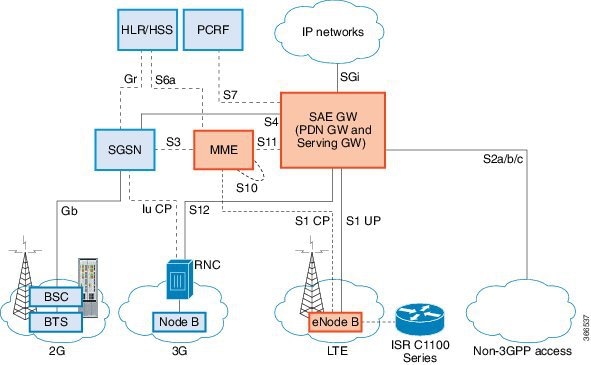


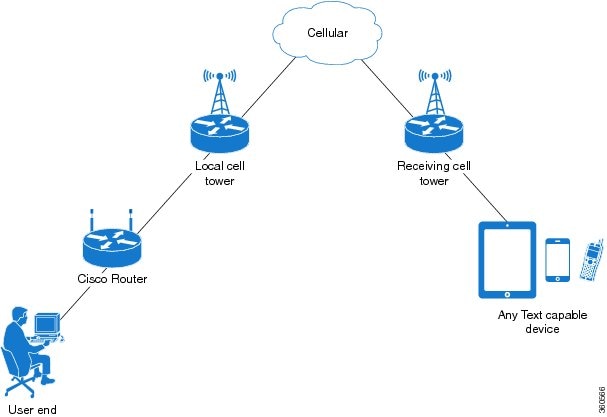
 Feedback
Feedback