Manage authorization groups
Authorization groups are used to manage user and group attributes for authentication and authorization processes.
Follow these steps to create, edit, or delete authorization groups for devices.
Before you begin
Procedure
|
Step 1 |
Click Devices in the left panel. |
||||||||
|
Step 2 |
In the Devices section, click the Authorization Group section to expand it. The table lists all the available groups. |
||||||||
|
Step 3 |
Perform these steps, as needed:
|
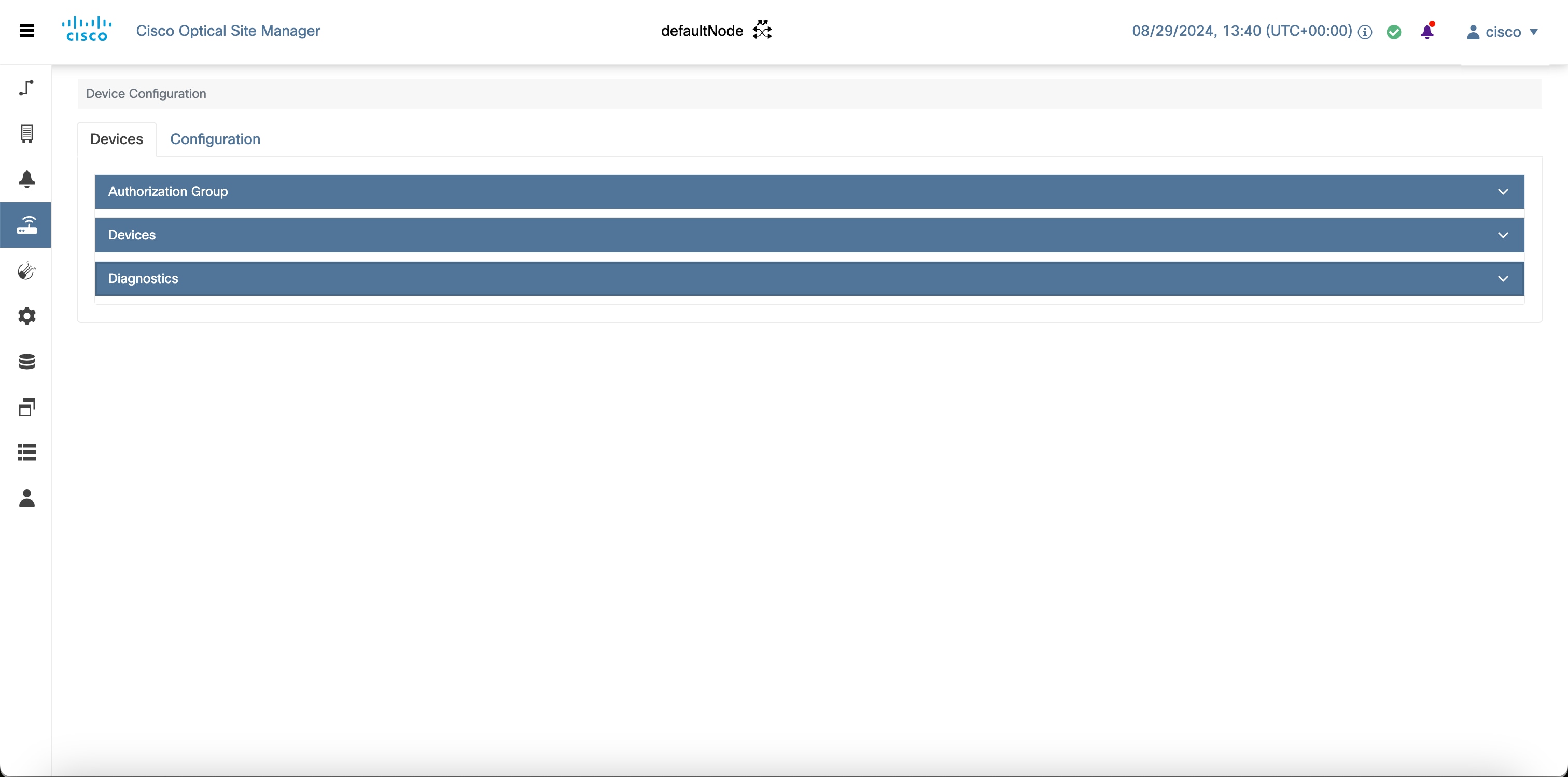
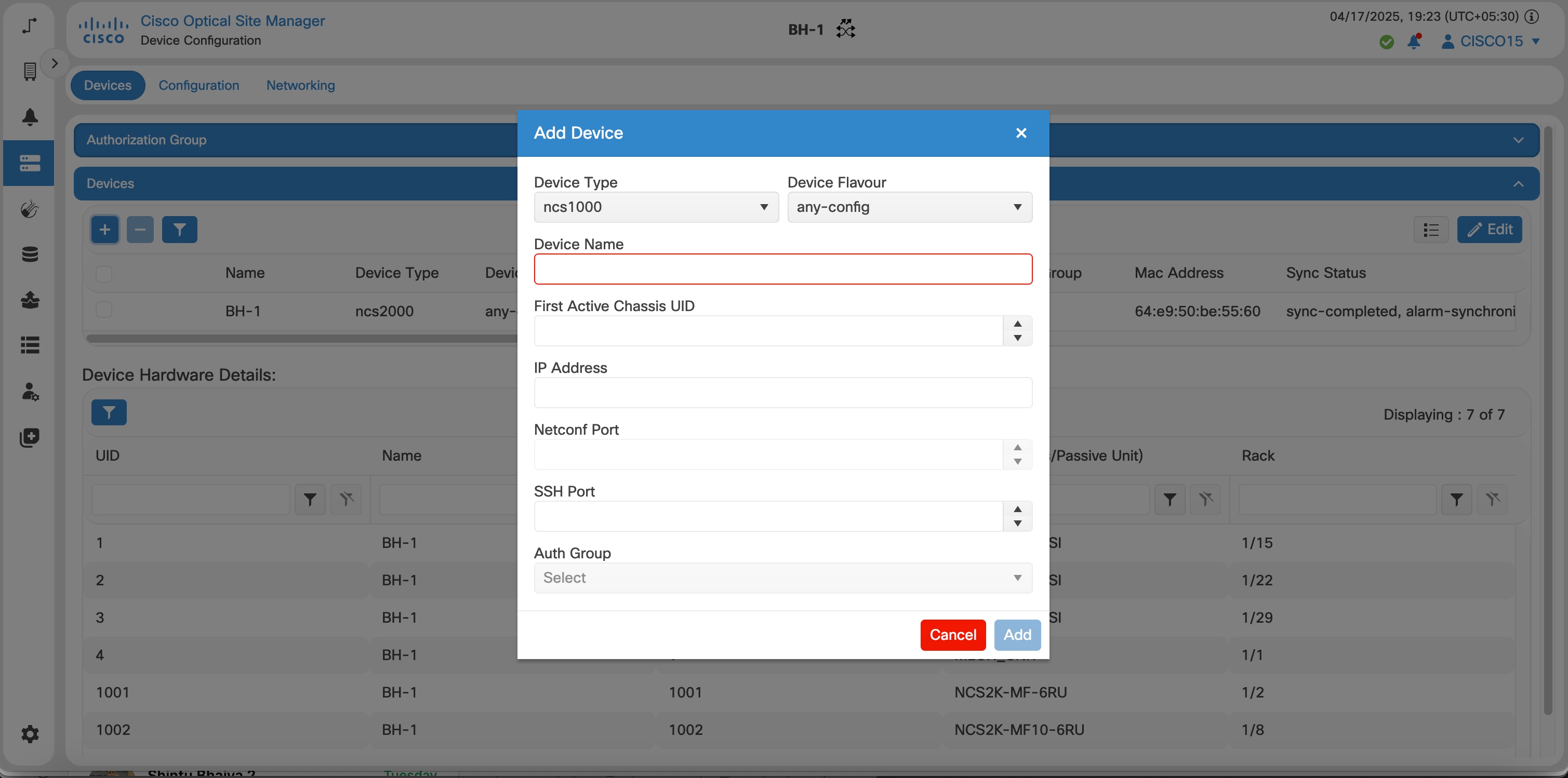
 Feedback
Feedback