Installation Requirements
The following list contains the pre-requisites of Cisco Optical Network Controller installation.
-
Before installing Cisco Optical Network Controller, you must first login in to the VMware customer center and download VMware vCenter server version 7.0, as well as vSphere server and client with version 7.0. Cisco Optical Network Controller is deployed on rack or blade servers within vSphere.

Attention
Upgrade to VMware vCenter Server 8.0 U2 if you are using VMware vCenter Server 8.0.2 or VMware vCenter Server 8.0.1.
-
Install ESXi host version of 7.0 or higher on the servers to support creating Virtual Machines.
-
You must have a DNS server. The DNS server can be an internal DNS server if the Cisco Optical Network Controller instance is not exposed to the internet.
-
You must have an NTP server or NTP Pool for time synchronization. Configure the same NTP server or pool on Cisco Optical Network Controller and the PC or VM you use to access Cisco Optical Network Controller. Configure the ESXi host also with the same NTP configuration.
-
Before the Cisco Optical Network Controller installation, two networks must be created.
-
Control Plane Network:
The control plane network helps in the internal communication between the deployed VMs within a cluster. If you are setting up a standalone system, this can refer to any private network. However, in case of a High Availability (HA) cluster, this network is created between the servers where each node of the HA cluster is being created.
-
VM Network or Northbound Network:
The VM network is used for communication between the user and the cluster. It handles all the traffic to and from the VMs running on your ESXi hosts and this is your public network through which the UI is hosted.
-
Eastbound Network:
The Eastbound Network helps in the internal communication between the deployed VMs within a cluster. If you are setting up a standalone system, this can refer to any private network.
-
-
Accept the Self-Signed Certificate from the ESXi host.
-
Access the ESXi host using your web browser.
-
If you receive a security warning indicating that the connection is not private or that the certificate is not trusted, proceed by accepting the risk or bypassing the warning.
-
 Note |
For more details on VMware vSphere, see VMware vSphere. |
The minimum hardware requirement for Cisco Optical Network Controller installation is given in this table.
|
Sizing |
CPU |
Memory |
Solid State Drive (SSD) |
|---|---|---|---|
|
XS |
16 vCPU |
64 GB |
800 GB |
|
S |
32 vCPU |
128 GB |
1536 GB |
|
M |
48 vCPU |
256 GB |
1536 GB |
Storage: SSDs to meet the disk write latency requirement of ≤ 100 ms.
 Attention |
Cisco Optical Network Controller supports only SSDs for storage. |
 Note |
Configure vCPU and memory according to the VM profile (XS=16vCPU+64GB, S=32vCPU+128GB) before you power on the VM in vCenter. vCPU to Physical CPU Core Ratio: We support a vCPU to Physical CPU core ratio of 2:1 if hyperthreading is enabled and the hardware supports hyperthreading. Hyperthreading is enabled by default on Cisco UCS servers that support hyperthreading. In other cases, the vCPU to Physical CPU core ratio is 1:1. |
The requirements based on type of deployment are given in the table below.
|
Deployment Type |
Requirements |
|---|---|
|
Standalone (SA) |
Control Plane: One IP (this can be a private network). Northbound Network/VM Network: 1 IP (this must be a public network) |
|
Highly Available (HA) |
Control Plane: Three IPs (this can be a private network) - IPs required for individual nodes. VM Network: Four IPs (this must be a public network) with 3 IPs for node management and one IP for Virtual IP, which is used for northbound communication and UI. |
 Note |
For a High Availability (HA) deployment, nodes on different ESXi hosts should have a minimum link bandwidth of 10G between them. This is recommended to ensure efficient data communication and synchronization between the nodes. |
To create the control plane and virtual management networks follow the steps listed below.
-
From the vSphere client select the Datacenter where you want to add the ESXi host.
-
After adding the ESXi host create the Control Plane and VM Networks before deploying the SA or HA. The HA has four IPs where one is the primary and the others can join as secondary and tertiary IP addresses. The SA has only one IP. Also, in the case of HA the Virtual IP is the IP that exposes the active node to the user.
-
After adding the ESXi host create the Control Plane and Northbound, and Eastbound Networks before deploying.
This table lists the default port assignments.
| Traffic Type | Port | Description |
|---|---|---|
| Inbound | TCP 22 | SSH remote management |
| TCP 8443 | HTTPS for UI access | |
| Outbound | TCP 22 | NETCONF to routers |
| TCP 389 | LDAP if using Active Directory | |
| TCP 636 | LDAPS if using Active Directory | |
| Customer Specific | HTTP for access to an SDN controller | |
| User Specific | HTTPS for access to an SDN controller | |
|
TCP 3082, 3083, 2361, 6251 |
TL1 to optical devices | |
|
Eastbound |
TCP 10443 |
Supercluster join requests |
|
UDP 8472 |
VxLAN |
|
| syslog | User specific | TCP/UDP |
|
Control Plane Ports (Internal network between cluster nodes, not exposed) |
TCP 443 | Kubernetes |
| TCP 6443 | Kubernetes | |
| TCP 10250 | Kubernetes | |
| TCP 2379 | etcd | |
| TCP 2380 | etcd | |
| UDP 8472 | VXLAN | |
| ICMP | Ping between nodes (optional) |
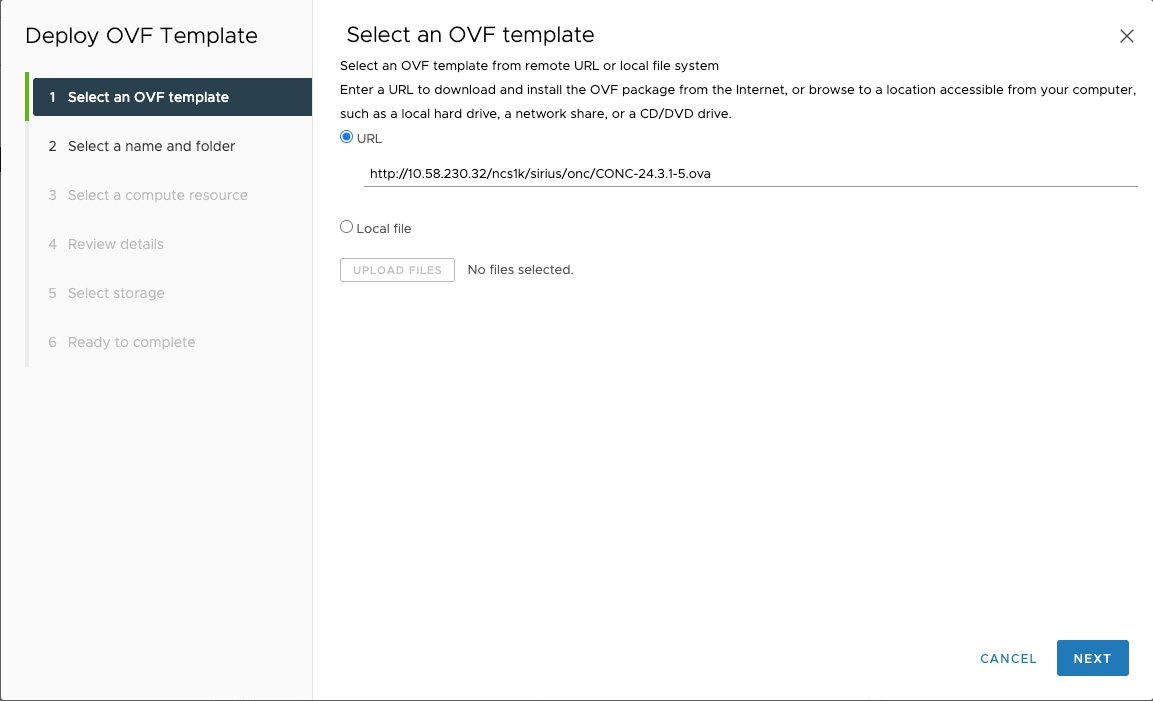
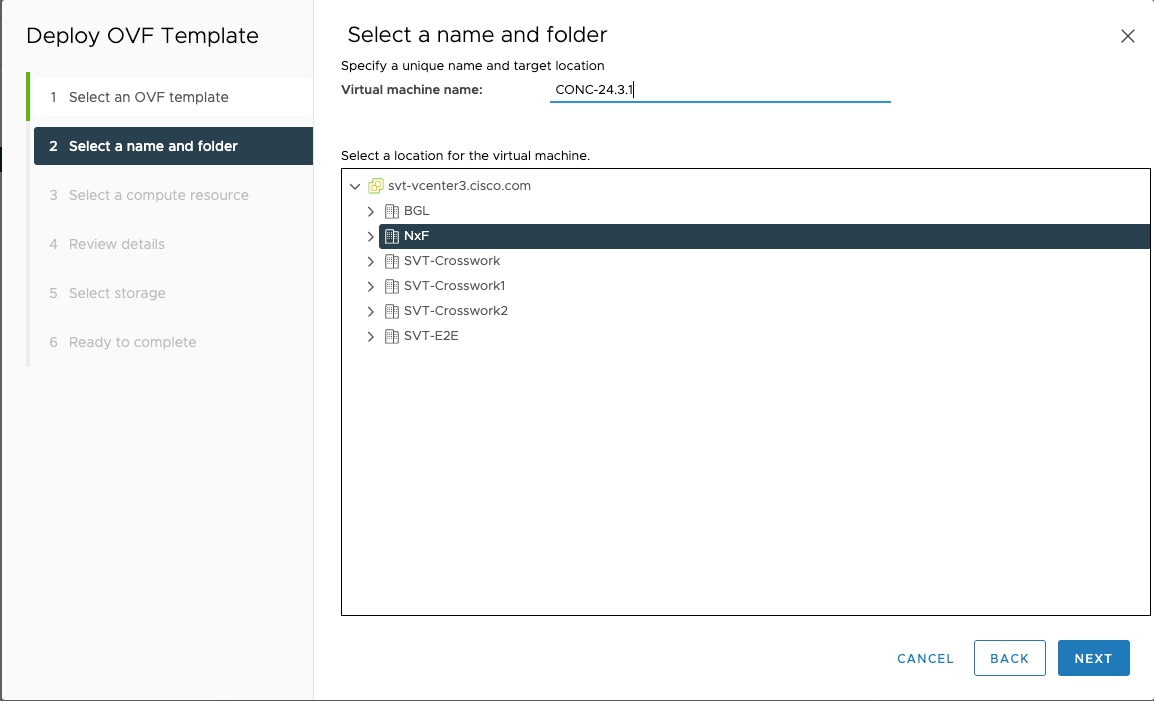
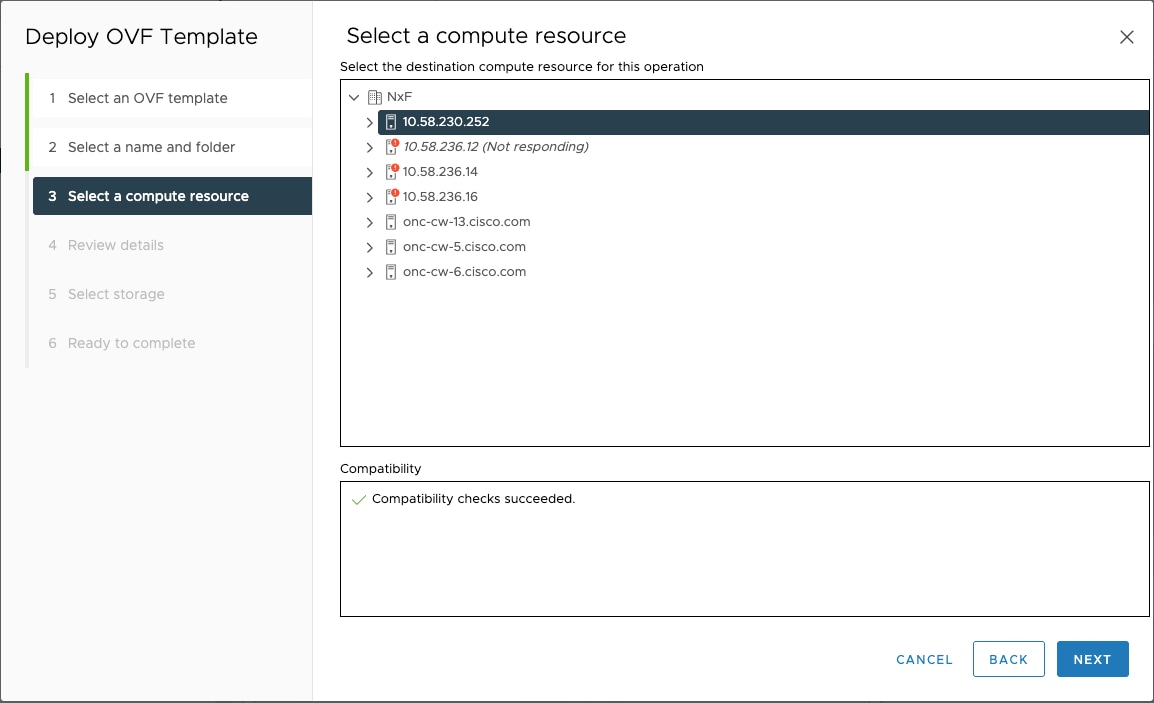
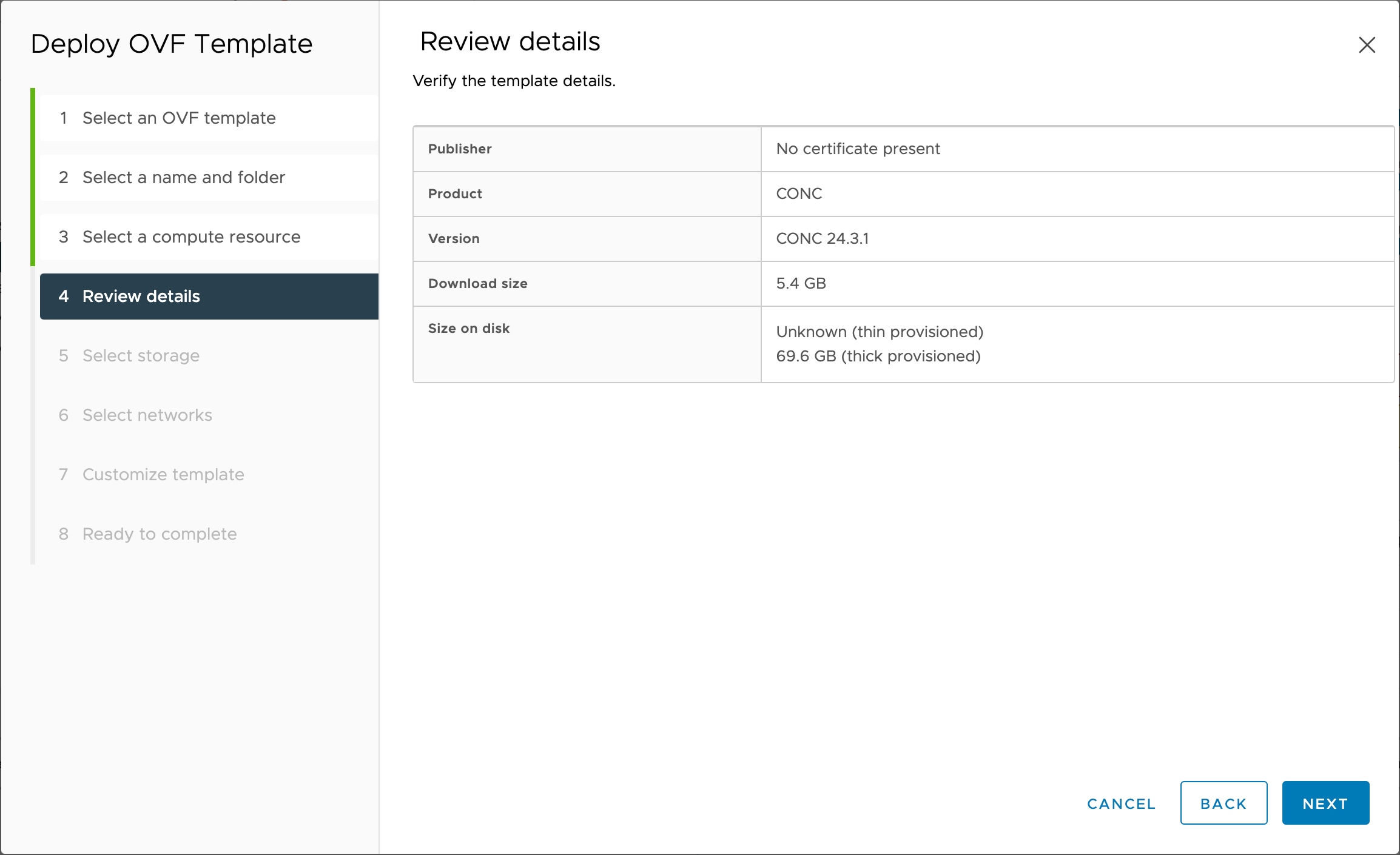
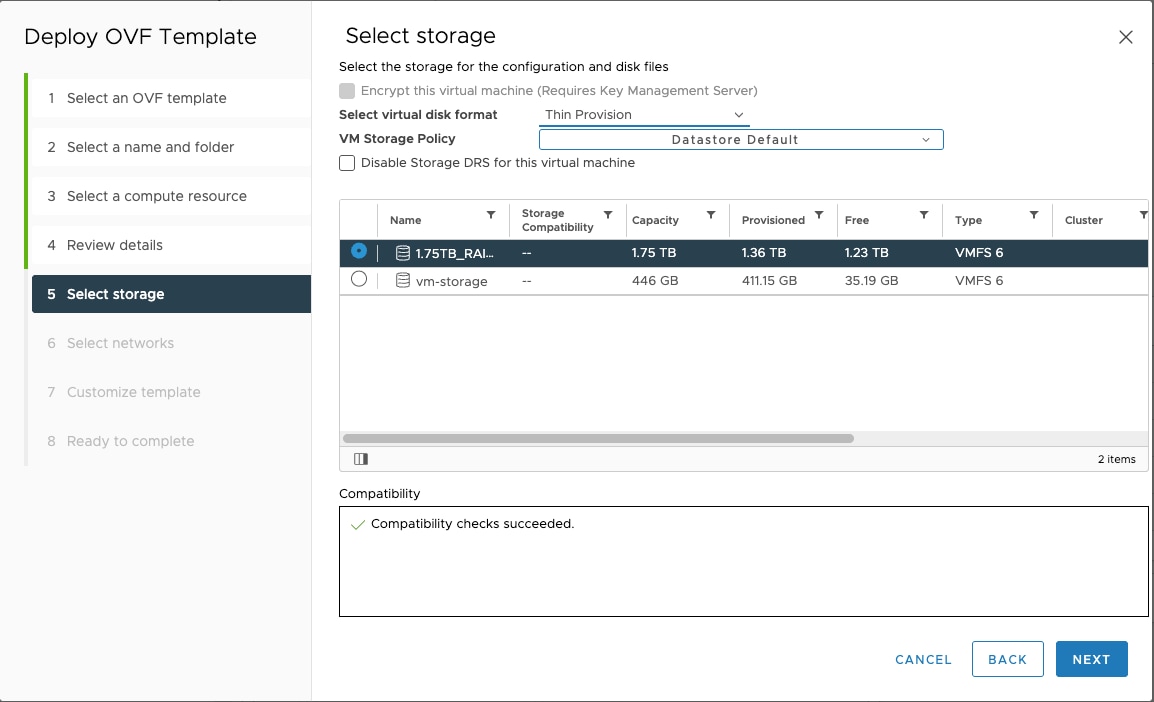
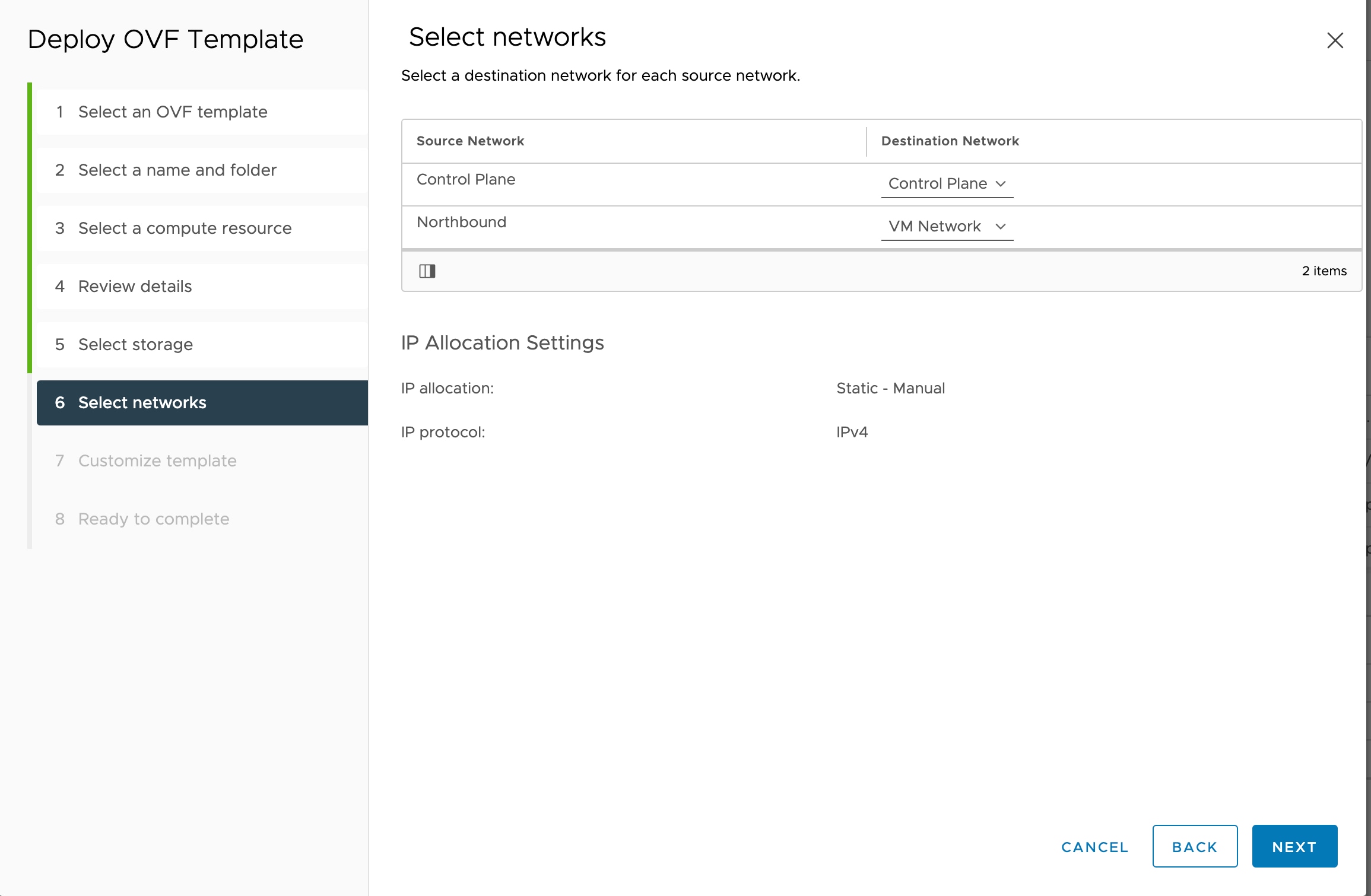
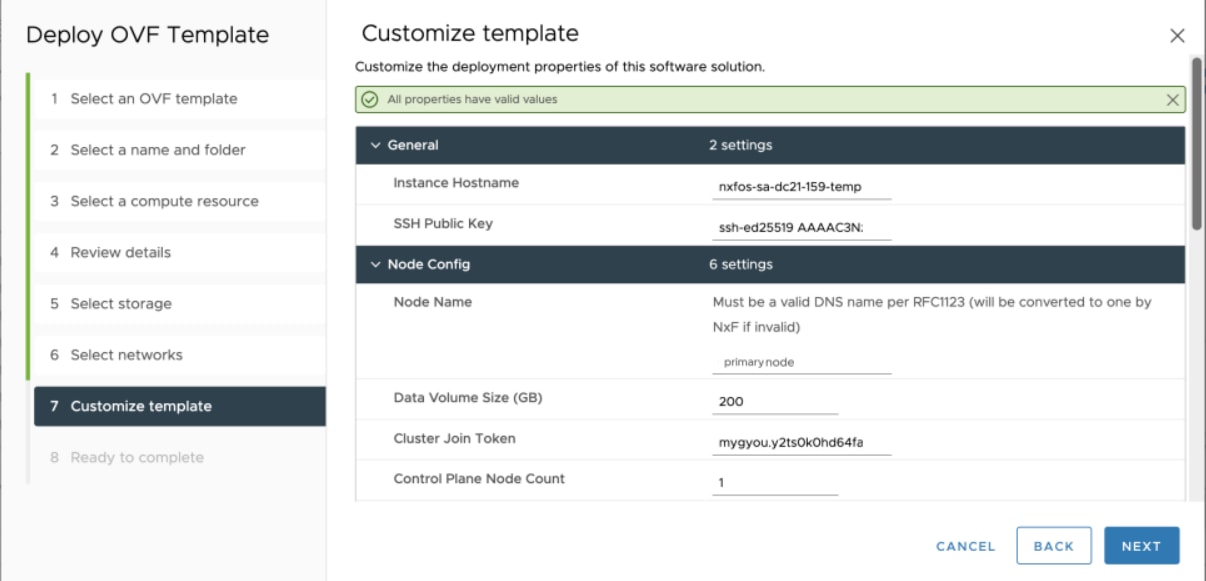
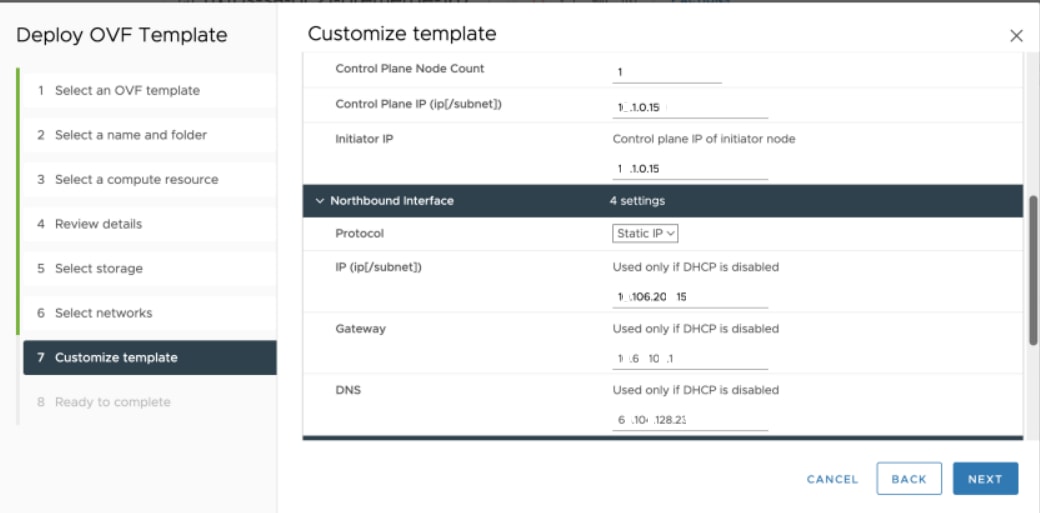
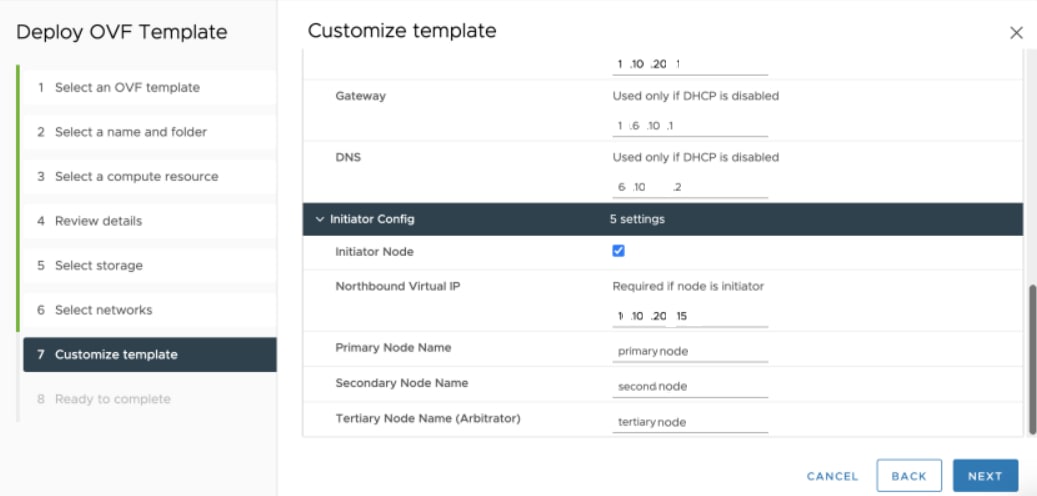
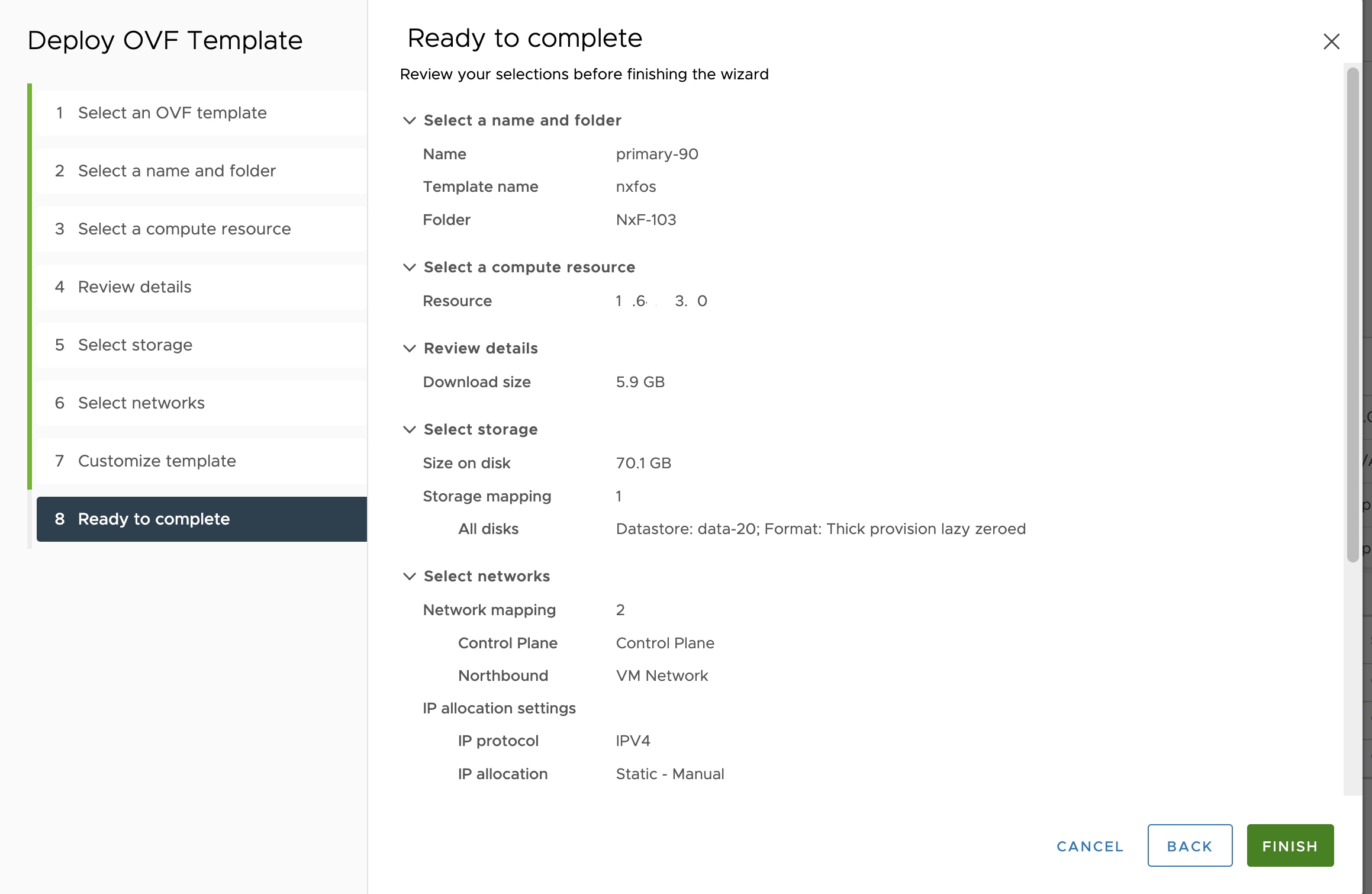
 Feedback
Feedback