Optical Channel Circuits
The DWDM optical circuits provide end-to-end connectivity using three OCH circuit types:
-
Optical Channel Network Connections (OCHNC)
-
Optical Channel Client Connections (OCHCC)
-
Optical Channel Trails (OCH Trails)
A graphical representation of OCH circuits is shown in the following figure.
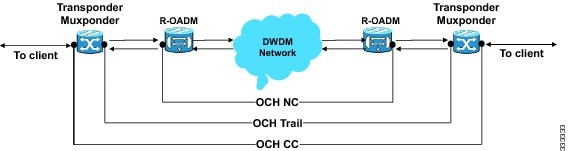
When the user selects a circuit in the Circuits tab, the corresponding circuit in the network map is highlighted. When the user deselects a circuit in the Circuits tab, the corresponding circuit in the network map is also deselected.
When the transponders are in non-co-located nodes and there is an optical loss of signal on the filter card for a particular wavelength, the circuit for that particular wavelength does not go down to OOS state.
OCHNC Circuits
OCHNC circuits establish connectivity between two optical nodes on a specified C-band wavelength. The connection is made through the ports present on the wavelength selective switches, multiplexers, demultiplexer, and add/drop cards. In an OCHNC circuit, the wavelength from a source OCH port ingresses to a DWDM system and then egresses from the DWDM system to the destination OCH port. The source and destination OCH port details are listed in the following table.
|
Card |
Source Ports |
Destination Ports |
|---|---|---|
|
32WSS 32WSS-L 40-WSS-C 40-WSS-CE |
ADD-RX |
— |
|
32MUX-O 40-MUX-C |
CHAN-RX |
— |
|
32DMX-O 32DMX 32DMX-L 40-DMX-C 40-DMX-CE |
— |
CHAN-TX |
|
4MD AD-1C-xx.x AD-4C-xx.x |
CHAN-RX |
CHAN-TX |
|
40-SMR1-C 40-SMR2-C |
ADD-RX |
DROP-TX |
|
15216-MD-40-ODD 15216-MD-40-EVEN |
CHAN-RX |
CHAN-TX |
|
15216-EF-40-ODD 15216-EF-40-EVEN |
CHAN-RX |
CHAN-TX |
|
15216-MD-48-ODD 15216-MD-48-EVEN |
CHAN-RX |
CHAN-TX |
|
15216-FLD-4 |
CHAN-RX |
CHAN-TX |
 Note |
When the 40-SMR1-C or 40-SMR2-C card operates along with the 15216-MD-40-ODD, 15216-EF-40-ODD, or 15216-MD-48-ODD (ONS 15216 40 or 48-channel mux/demux) patch panel, the OCH ports on the patch panel are the endpoints of the OCHNC circuit. When the 40-SMR1-C or 40-SMR2-C card operates along with the 40-MUX-C and 40-DMX-C cards, the endpoints of the OCHNC circuit are on the MUX/DMX cards. |
OCHCC Circuits
OCHCC circuits extend the OCHNC to create an optical connection from the source client port to the destination client port of the TXP/MXP cards. An OCHCC circuit represents the actual end-to-end client service passing through the DWDM system.
Each OCHCC circuit is associated to a pair of client or trunk ports on the transponder (TXP), muxponder (MXP), GE_XP (in layer-1 DWDM mode), 10GE_XP (in layer-1 DWDM mode), or ITU-T line card.
The OCHCCs can manage splitter protection as a single protected circuit. However, for the Y-Cable protection, two OCHCC circuits and two protection groups are required.
OCH Trail Circuits
OCH trail circuits transport the OCHCCs. The OCH trail circuit creates an optical connection from the source trunk port to the destination trunk port of the Transponder (TXP), Muxponder (MXP), GE_XP, 10GE_XP, or ITU-T line card. The OCH trail represents the common connection between the two cards, over which all the client OCHCC circuits, SVLAN circuits or STS circuits are carried.
Once an OCHCC is created, a corresponding OCH Trail is automatically created. If the OCHCC is created between two TXP, MXP, GE_XP, or 10GE_XP cards, two circuits are created in the CTC. These are:
One OCHCC (at client port endpoints)
One OCH trail (at trunk port endpoints)
If the OCHCC is created between two TXPP or two MXPP cards, three circuits are created in the CTC. These are:
-
One OCHCC (at client port endpoints)
-
Two OCH Trails (at trunk port endpoints) One for the working and other for the protect trunk.

Note
On a TXP, MXP, and GE_XP card (in layer 1 DWDM mode), additional OCHCC circuits are created over the same OCH trail.

Note
On a TXP, MXP, GE_XP (in layer 1 DWDM mode), and 10GE_XP (in layer 1 DWDM mode) card, the OCH trail cannot be created independently, and is created along with the first OCHCC creation on the card. However, on a GE_XP card (in layer-2 DWDM mode), 10GE_XP card (in layer-2 DWDM mode), and ADM_10G card, an OCH trail can be created between the trunk ports for the upper layer circuits (SVLAN in GE_XP/10GE_XP and STS in ADM_10G). No OCHCC is supported in these cases.
If the OCHCC is created between two ITU-T line cards, only one trunk port belongs to the OCHCC at each end of the circuit. The following table lists the ports that can be OCHCC and OCH trail endpoints.
|
Card |
OCHCC |
OCH Trail |
|---|---|---|
|
TXPs MXPs GE_XP 10GE_XP ADM-10G |
Any client port |
Any trunk port |
|
ITU-T line cards:
|
Any trunk port |
Any trunk port |
The following figure shows the relationships and optical flow between the OCHCC, OCH trail, and OCHNC circuits.
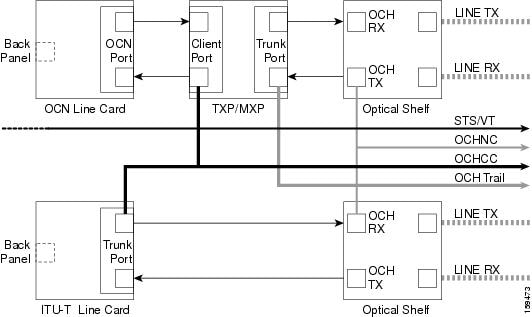
Administrative and Service States
OCHCCs, OCH trails, and OCHNCs occupy three different optical layers. Each OCH circuit has its own administrative and service states. The OCHCCs impose additional restrictions on changes that can be made to client card port administrative state.
The OCHCC service state is the sum of the OCHCC service state and the OCH trail service state. When creating an OCHCC circuit, you can specify an initial state for both the OCHCC and the OCH trail layers, including the source and destination port states. The ANSI/ETSI administrative states for the OCHCC circuits and connections are:
-
IS/Unlocked
-
IS,AINS/Unlocked,AutomaticInService
-
OOS,DSBLD/Locked,disabled
OCHCC service states and source and destination port states can be changed independently. You can manually modify client card port states in all traffic conditions. Setting an OCHCC circuit to OOS,DSBLD/Locked,disabled state has no effect on OCHCC client card ports.
An OCH trail is created automatically when you create an OCHCC. OCH trails can be created independently between OCH-10G cards and GE_XP and 10GE_XP when they are provisioned in Layer 2 Over DWDM mode. The OCH trail ANSI/ETSI administrative states include:
-
IS/Unlocked
-
IS,AINS/Unlocked,automaticInService
-
OOS,DSBLD/Locked,disabled
You can modify OCH trail circuit states from the Edit Circuit window. Placing an OCH trail OOS,DSBLD/Locked,disabled causes the following state changes:
-
The state of the OCH trail ports changes to OOS,DSBLD/Locked,disabled.
-
The OCHNC state changes to OOS,DSBLD/Locked,disabled.
Changing the OCH trail state to IS,AINS/Unlocked,automaticInService causes the following state changes:
-
The state of the OCH trail trunk ports changes to IS/Unlocked.
-
The OCHNC state changes to IS,AINS/Unlocked,automaticInService.
The OCH trail service state is the sum of the OCHCC trunk port state and the OCHNC (if applicable) state. Changing the client card trunk ports to OOS,DSBLD/Locked,disabled when the OCH trail state IS/Unlocked will cause the OCH trail state to change to OOS,DSBLD/Locked,disabled and its status to change to Partial.
The OCHNC circuit states are not linked to the OCHCC circuit states. The administrative states for the OCHNC circuit layer are:
-
IS,AINS/Unlocked,AutomaticInService
-
OOS,DSBLD/Locked,disabled
When you create an OCHNC, you can set the target OCHNC circuit state to IS/Unlocked or OOS,DSBLD/Locked,disabled. You can create an OCHNC even if OCHNC source and destination ports are OOS,MT/Locked,maintenance. The OCHNC circuit state will remain OOS-AU,AINS/Unlocked-disabled,automaticInService until the port maintenance state is removed. During maintenance or laser shutdown, the following behavior occurs:
-
If OCHNCs or their end ports move into an AINS/AutomaticInService state because of user maintenance activity on an OCHCC circuit (for example, you change an optical transport section (OTS) port to OOS,DSBLD/Locked,disabled), Cisco Transport Controller (CTC) suppresses the loss of service (LOS) alarms on the TXP, MXP, GE_XP, 10GE_XP, or ITU-T line card trunk ports and raises a Trail Signal Fail condition. Line card trunk port alarms are not changed, however.
-
If TXP client or trunk port are set to OOS,DSBLD/Locked,disabled state (for example, a laser is turned off) and the OCH trunk and OCH filter ports are located in the same node, the OCH filter LOS alarm is demoted by a Trail Signal Fail condition.
OCHCCs are associated with the client card end ports. Therefore, the following port parameters cannot be changed when they carry an OCHCC:
-
Wavelength
-
Service (or payload type)
-
Splitter protection
-
ITU-T G.709
-
Forward error correction (FEC)
-
Mapping
Certain OCHCC parameters, such as service type, service size, and OCHNC wavelength can only be modified by deleting and recreating the OCHCC. If the OCHCC has MXP end ports, you can modify services and parameters on client ports that are not allocated to the OCHCC. Some client port parameters, such as Ethernet frame size and distance extension, are not part of an OCHCC so they can be modified if not restricted by the port state. For addition information about administrative and service states, see the Administrative and Service States document.
Creating and Deleting OCHCCs
To create an OCHCC, you must know the client port states and their parameters. If the client port state is IS/Unlocked, OCHCC creation will fail if the OTN line parameters (ITU-T G.709, FEC, signal fail bit error rate (SF BER), and signal degrade bit error rate (SD BER) on the OCHCC differ from what is provisioned on the trunk port. The port state must be changed to OOS-DSLB/Locked,disabled in order to complete the OCHCC.
If you delete an OCHCC, you can specify the administrative state to apply to the client card ports. For example, you can have the ports placed in OOS,DSBLD/Locked,disabled state after an OCHCC is deleted. If you delete an OCHCC that originates and terminates on MXP cards, the MXP trunk port states can only be changed if the trunk ports do not carry other OCHCCs.
OCHCCs and Service and Communications Channels
Although optical service channels (OSCs), generic communications channels (GCCs), and data communications channels (DCCs) are not managed by OCHCCs, the following restrictions must be considered when creating or deleting OCHCCs on ports with service or communication channels:
-
Creating an OCHCC when the port has a service or a communications channel is present—OCHCC creation will fail if the OCHCC parameters are incompatible with the GCC/DCC/GCC. For example, you cannot disable ITU-T G.709 on the OCHCC if a GCC carried by the port requires the parameter to be enabled.
-
Creating a service or communications channel on ports with OCHCCs—OCHCC creation will fail if the GCC/DCC/GCC parameters are incompatible with the OCHCC.
-
Deleting an OCHCC on ports with service or communications channels—If an OSC/GCC/DCC is present on a TXP, MXP, GE_XP, 20GE_XP, or ITU-T line card client or trunk port, you cannot set these ports to the OOS,DSBLD/Locked,disabled state after the OCHCC circuit is deleted.
Optical Cross Connection Label
The OXC label is used for all entities, labels, and general information related to an allocated spectrum slice. The OXC label is related to an OXC only on a specific node.
- An end-to-end circuit provisioning through WSON (TL1, UNI, or CTC), through the network, built by a sequence of OXC on neighbor nodes. All OXCs of the circuit have the same label.
- A single OXC created through TL1 legacy commands, where each node gets an OXC creation request, and the end-to-end consistency of central frequency, and width must be maintained by the client.
The management of optical path with the same frequency and the same width on the neighbor nodes is supported. Two OXCs with the same label in the same port is not supported. The labels that are not uniquely identified results in a label collision. The OXC label is not applicable on legacy nodes. In legacy nodes, the OXC identifier is the central wavelength in nanometers
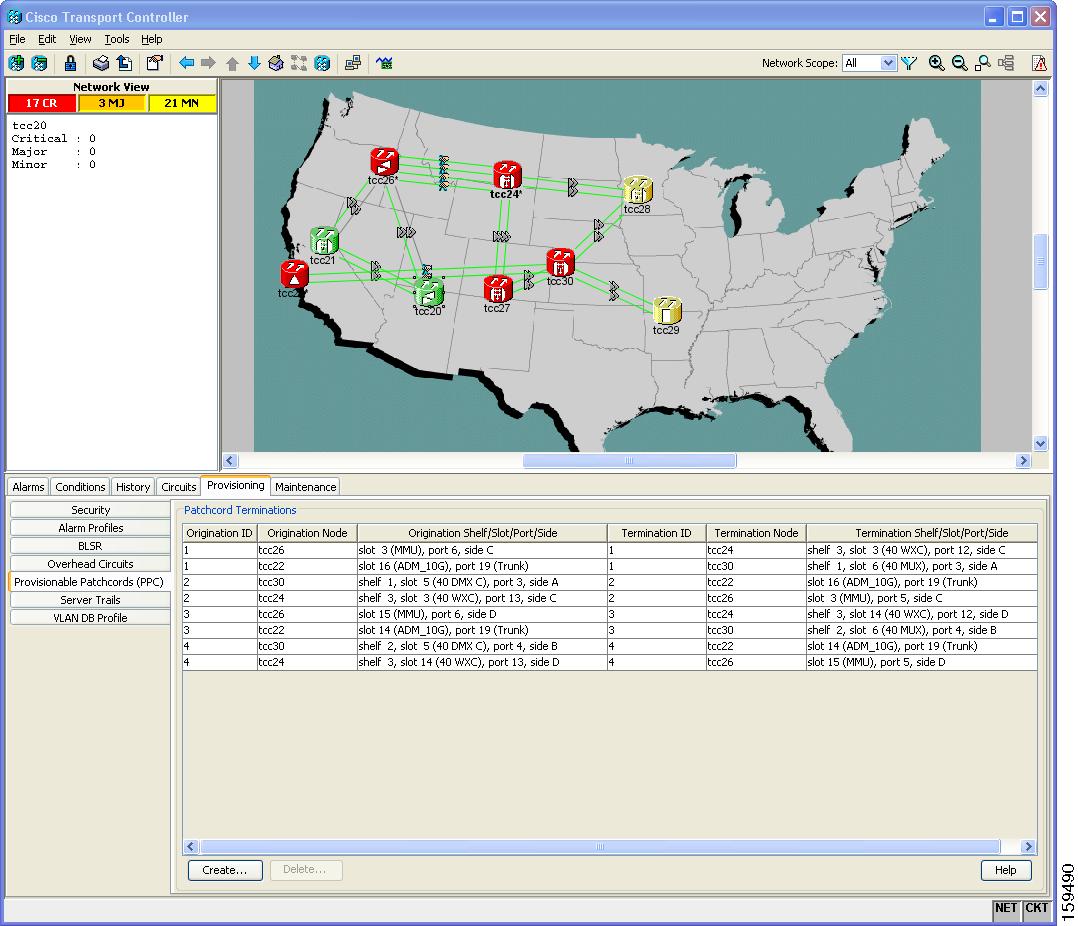
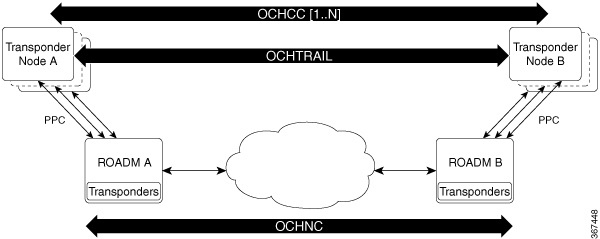

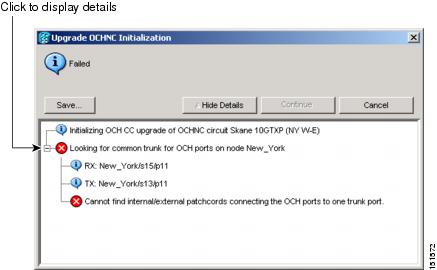

 Feedback
Feedback