- Configuring ERSPAN
- Configuring Routing Between VLANs with IEEE 802.1Q Encapsulation
- IEEE 802.1Q-in-Q VLAN Tag Termination
- VLAN Mapping to Gigabit EtherChannel Member Links
- Configuring Routing Between VLANs
- EtherChannel Flow-Based Limited 1 1 Redundancy
- Flow-Based per Port-Channel Load Balancing
- VLANs over IP Unnumbered SubInterfaces
- Resilient Ethernet Protocol (REP)
- REP Access Gateway
- Spanning Tree Protocol
- Finding Feature Information
- Prerequisites for VLAN Mapping to GEC Member Links
- Restrictions for VLAN Mapping to GEC Member Links
- Information About VLAN Mapping of GEC Member Links
- VLAN-Manual Load Balancing
- VLAN-to-Port Channel Member Link Mapping
- VLAN Primary and Secondary Link Association
- Adding Channel Member Links
- Deleting Member Links
- Port Channel Link Down Notification
- Port Channel Link Up Notification
- Disabling Load Balancing on the EtherChannel
- Removing a Member Link from the EtherChannel
- How to Configure VLAN Mapping to GEC Links
VLAN Mapping to Gigabit EtherChannel Member Links
The VLAN Mapping to Gigabit EtherChannel (GEC) Member Links feature allows you to configure static assignment of user traffic, as identified by a VLAN ID, to a given member link of a GEC bundle. You can manually assign virtual LAN (VLAN) subinterfaces to a primary and secondary link. This feature allows load balancing to downstream equipment regardless of vendor equipment capabilities, and provides failover protection by redirecting traffic to the secondary member link if the primary link fails. Member links are supported with up to 16 bundles per chassis.
- Finding Feature Information
- Prerequisites for VLAN Mapping to GEC Member Links
- Restrictions for VLAN Mapping to GEC Member Links
- Information About VLAN Mapping of GEC Member Links
- How to Configure VLAN Mapping to GEC Links
- Configuration Examples for VLAN Mapping to GEC Member Links
- Additional References
- Feature Information for VLAN Mapping to GEC Member Links
Finding Feature Information
Your software release may not support all the features documented in this module. For the latest caveats and feature information, see Bug Search Tool and the release notes for your platform and software release. To find information about the features documented in this module, and to see a list of the releases in which each feature is supported, see the feature information table.
Use Cisco Feature Navigator to find information about platform support and Cisco software image support. To access Cisco Feature Navigator, go to www.cisco.com/go/cfn. An account on Cisco.com is not required.
Prerequisites for VLAN Mapping to GEC Member Links
Restrictions for VLAN Mapping to GEC Member Links
The following restrictions are applicable for IPv6 load balancing on Gigabit EtherChannel (GEC) links:
-
IPv6 traffic distribution is enabled only on port channels with flow load balancing.
-
Multiprotocol Label Switching (MPLS) Traffic Engineering (TE) is not supported on port channels.
-
For Cisco ASR 1000 Series Aggregation Services Routers, the minimum number of member links per GEC interface is 1 and the maximum number is 14.
-
10 Gigabit, 40 Gigabit, 100 Gigabit Ethernet supported as a member link in VLAN mapping.
-
The port-channel QinQ subinterface is not supported.
-
The quality of service (QoS) policy can be applied to a port-channel subinterface when the following conditions are met:
Information About VLAN Mapping of GEC Member Links
VLAN-Manual Load Balancing
When load balancing is configured for GEC links, traffic flows are mapped to different buckets as dictated by the load balancing algorithm. For each EtherChannel, a set of 16 buckets are created. The EtherChannel module decides how the buckets are distributed across member links. Each bucket has an active link associated with it that represents the interface to be used for all flows that are mapped to the same bucket.
All packets to be forwarded over the same VLAN subinterface are considered to be part of the same flow that is mapped to one bucket. Each bucket is associated with a primary and secondary pair, and the buckets point to the active interface in the pair. Only one pair is active at a time. Multiple VLAN flows can be mapped to the same bucket if their (primary and secondary) mapping is the same.
The buckets are created when VLAN manual load balancing is enabled. When VLAN load balancing is removed, the buckets are deleted. All port channels use either VLAN manual load balancing or dynamic flow-based load balancing. For information about flow-based load balancing, see the “Flow-Based Per Port-Channel Load Balancing” module.
One primary and one secondary link must be associated with a given VLAN. The primary and secondary options are available only if VLAN manual load balancing is enabled. If the following conditions are met, the load balancing information is downloaded in the forwarding plane. If any of these conditions are not met , the load balancing information is removed from the forwarding plane.
VLAN load balancing must be enabled globally.
IEEE 802.1Q encapsulation must be configured on each VLAN.
One primary and one secondary member link must be enabled to manually map the VLAN traffic to the EtherChannel links.
The primary and secondary links must be part of the port channel for traffic to use these links.
If only a primary link is specified, a secondary link is selected as the default. If neither a primary nor a secondary link is explicitly configured, the primary and secondary links are selected by default. There is no attempt to perform equal VLAN distribution across links when default links are chosen.
If the interfaces specified as primary or secondary links are not configured as part of the port channel, or if the global VLAN load balancing is not enabled, warning messages are displayed.
Warning
VLAN 500's main interface is not the channel group of primary=GigabitEthernet 4/0/1 Per-VLAN manual load-balancing will not take effect until channel-group is configured under the primary interface.
VLAN 500's main interface is not the channel group of secondary=GigabitEthernet 1/0/0 Per-VLAN manual load-balancing will not take effect until channel-group is configured under the primary interface.
VLAN-to-Port Channel Member Link Mapping
The figure below illustrates the traffic flow for the VLAN-to-port channel mapping.
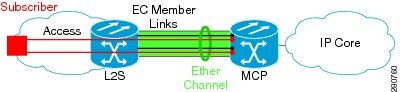
The black lines represent the physical 1 Gigabit Ethernet interfaces connecting the MCP router with the Layer 2 (L2) switch. These interfaces are bundled together in port-channels, shown in green.
In the figure below, subscriber VLAN subinterfaces, shown in shades of orange and red, are configured as Layer 3 (L3) interfaces on top of EtherChannel interfaces. Mapping of the VLAN to the member link (shown with the dotted black arrow) is done through configuration and downloaded in the dataplane so that the outgoing VLA traffic (shown with orange and red arrows) is sent over the associated active primary or secondary member link. The QoS configuration in this model is applied at the VLAN subinterface and member link interface level, implying that QoS queues are created at both levels.
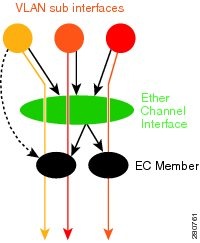
VLAN Primary and Secondary Link Association
In a port-channel traffic distribution, a member link can have either a configured primary state or a secondary state, and an operational active or standby state. When the interface is up, the primary link is active. If the primary link is down, the interface is in primary standby state while the secondary interface is in secondary active state. If the primary link is up, the secondary link is in secondary standby even if the interface is operationally up.
The primary and secondary member links are each associated with a routed VLAN configured on a port-channel main interface. When forwarding traffic for this VLAN, the primary interface is used as the outgoing interface when this interface is up; the secondary interface, if operational, is used when the primary interface is down.
If all the conditions for per-VLAN traffic distribution are not met, the mapping is not downloaded in the forwarding plane. If all the conditions are met, the dataplane is updated with this mapping.
The table below describes the primary and secondary link configuration status and the resulting function of each configuration.
|
Primary Status |
Secondary Status |
Description |
|---|---|---|
|
Configured |
Configured |
Both primary and secondary links are specified with the encapsulation dot1q command. encapsulation dot1Q vlan-id primary |
|
Defaulted |
Defaulted |
Neither a primary nor a secondary link is specified. encapsulation dot1Q vlan-id In a stable system, defaults for both primary and secondary links are selected in the same manner for all VLANs. The first link up that is added to the EC is selected as primary, and the second link up as secondary. If there are no links up, the primary and secondary links are selected from the down links. |
|
Configured |
Defaulted |
Only the primary link is specified. encapsulation dot1Q vlan-id primary A secondary link that is different than the primary link is internally selected. |
|
Configured |
– |
Only a primary link is specified and only one link is defined. encapsulation dot1Q vlan-id primary No secondary link can be selected as default when only one link is defined in the EC. |
|
Defaulted |
– |
Neither a primary nor secondary link is specified, and only one link is defined. encapsulation dot1Q vlan-id A default for a primary link is selected. However, no default link can be selected for a secondary link if only one link is defined in the EC. |
|
– |
– |
Neither a primary nor secondary link is specified, and no links are defined. encapsulation dot1Q vlan-id Defaults cannot be selected and no links are defined in the EC. |
 Note | Default mappings do not override user-configured mappings even if the user-configured mappings are defined incorrectly. Once the (VLAN, primary, and secondary) association is performed (either through the CLI, default or a combination of both), the system validates the mapping and downloads it to the dataplane. If there are no VLANs configured, all traffic forwarded over the port channel is dropped. |
Adding Channel Member Links
When a new member link is added, new buckets are created and downloaded in the dataplane. For all VLANs that have the interface as either primary or secondary, new VLAN-to-bucket mappings are downloaded in the dataplane. For all VLANs that need a default for primary and secondary, the default selection algorithm is triggered, and if QoS validation passes, the VLAN-to-bucket mappings are downloaded. QoS policies create VLAN queues on the newly added link.
Deleting Member Links
When a member link is removed, a warning message is displayed. All VLAN queues from the member link, VLAN-to-bucket mappings, and all affected buckets are removed.
Port Channel Link Down Notification
When a link goes down, all traffic for VLANs that have the Port Channel link assigned as primary link must be switched to secondary link if the secondary is up. The traffic for the VLANs with the Port Channel link assigned as secondary, is not affected. The Port Channel Link Down notification causes all buckets associated with a primary-secondary pair (where the primary link is down and the secondary link is up) to be updated with the secondary link. This change is communicated to the dataplane.
All buckets associated with a primary-secondary pair (and the secondary link is the down link and where primary link is up) are updated so that the primary link is now the active link. This change is communicated to the dataplane.
Port Channel Link Up Notification
When a link goes up, all traffic for VLANs that have this link assigned as primary is switched to this link. The traffic for VLANs that have this link assigned as secondary is not affected. The Port Channel Link Up notification causes all buckets associated with a primary-secondary pair, where the primary link is the link that came up, and the secondary link is up, to be notified that the primary link is up. The change is communicated to the dataplane.
All buckets associated with a primary-secondary pair, where the secondary link is the link that came up and the primary link is down are notified that the secondary link is now the primary link. The change is communicated to the dataplane.
Disabling Load Balancing on the EtherChannel
To disable load balancing on the EtherChannel, use the no port-channel load-balancing vlan-manual command. The following warning message is displayed if any VLAN subinterfaces exist:
Warning: Removing the Global VLAN LB command will affect traffic c for all dot1Q VLANs
Removing a Member Link from the EtherChannel
To remove a member link from the EtherChannel (EC), use the no channel-group command
When a member link is removed from the EC is included in a VLAN mapping, the following warning message is displayed:
Warning: Removing GigabitEthernet 4/0/0 from the port-channel will affect traffic for the dot1Q VLANs that include this link in their mapping.
How to Configure VLAN Mapping to GEC Links
Configuring VLAN-Based Manual Load Balancing
Perform this task to link VLAN port-channel and to enable VLAN load balancing on port channels.
1.
enable
2.
configure
terminal
3.
port-channel
load-balancing
vlan-manual
4.
interface
port-channel
channel-number
5.
ip
address
ip-address
address-mask
6.
exit
7.
interface
type subinterface-number
8.
channel-group
channel-number
9.
exit
10.
interface
port-channel
interface-number.subinterface-number
11.
encapsulation
dot1Q
vlan-id
primary
interface-type
slot/port
secondary
interface-type
slot/port
12.
ip
address
ip-address address-mask
13.
end
DETAILED STEPS
Troubleshooting Tips
Configuration Examples for VLAN Mapping to GEC Member Links
Example: Configuring VLAN Manual Load Balancing
This example shows how the load balancing configuration can be globally applied to define policies for handling traffic by using the port-channel load-balancing command. Note that IEEE 802.1Q encapsulation is configured on each port-channel interface. The figure below illustrates the port channel bundle with three VLANs used in the following configuration example:
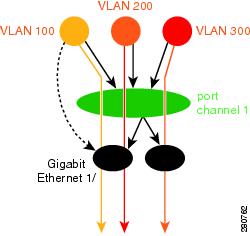
port-channel load-balancing vlan-manual
!
class-map match-all BestEffort
!
class-map match-all video
!
class-map match-all voice
!
policy-map subscriber
class voice
priority level 1
class video
priority level 2
class class-default service-fragment BE
shape average 10000
bandwidth remaining percent 80
policy-map aggregate-member-link
class BestEffort service-fragment BE
shape average 100000
!
interface Port-channel1
ip address 172.16.2.3 255.255.0.0
!
interface Port-channel1.100
encapsulation dot1Q 100 primary GigabitEthernet 1/1/1
secondary GigabitEthernet 1/2/1
ip address 172.16.2.100 255.255.255.0
service-policy output subscriber
!
interface Port-channel1.200
encapsulation dot1Q 200 primary GigabitEthernet 1/2/1
ip address 172.16.2.200 255.255.255.0
service-policy output subscriber
!
interface Port-channel1.300
encapsulation dot1Q 300
ip address 172.16.2.300 255.255.255.0
service-policy output subscriber
!
interface GigabitEthernet 1/1/1
no ip address
channel-group 1 mode on
service-policy output aggregate-member-link
!
interface GigabitEthernet 1/2/1
no ip address
channel-group 1 mode on
service-policy output aggregate-member-link
Example: Troubleshooting
Example 1:
Device# show etherchannel load-balancing EtherChannel Load-Balancing Configuration: vlan-manual
Example 2:
Device# show etherchannel load-balancing EtherChannel Load-Balancing Configuration: not configured
Use the show interfaces port-channel command to display the traffic distribution currently in use.
Device# show interfaces port-channel 1 etherchannel
Active Member List contains 0 interfaces
Passive Member List contains 2 interfaces
Port: GigabitEthernet 4/0/0
VLAN 1 (Pri, Ac, D, P) VLAN 100 (Pri, Ac, C, P) VLAN 200 (Sec, St, C, P)
Port: GigabitEthernet 1/0/0
VLAN 1 (Sec, St, D, P) VLAN 100 (Sec, St, C, P) VLAN 200 (Pri, Ac, C, P)
Bucket Information for VLAN Manual LB:
Bucket 0 (p=GigabitEthernet 4/0/0, s=GigabitEthernet 4/0/0) active GigabitEthernet 4/0/0
Bucket 1 (p=Gigabitthernet 4/0/0, s=GigabitEthernet 1/0/0) active GigabitEthernet 4/0/0
Bucket 4 (p=GigabitEthernet 1/0/0, s=GigabitEthernet 4/0/0) active GigabitEthernet 1/0/0
Bucket 5 (p=GigabitEthernet 1/0/0, s=GigabitEthernet 1/0/0) active GigabitEthernet 1/0/0
To see the mapping of a VLAN to primary and secondary links, use the show vlans command.
Device# show vlans 100
VLAN ID: 100 (IEEE 802.1Q Encapsulation)
Protocols Configured: Received: Transmitted:
VLAN trunk interfaces for VLAN ID 100:
Port-channel1.1 (100)
Mapping for traffic load-balancing using bucket 1:
primary = GigabitEthernet 4/0/0 (active, C, P)
secondary = GigabitEthernet 1/0/0 (standby, C, P)
Total 0 packets, 0 bytes input
Total 0 packets, 0 bytes output
No subinterface configured with ISL VLAN ID 100
Additional References
Related Documents
|
Related Topic |
Document Title |
|---|---|
|
Cisco IOS commands |
|
|
LAN Switching commands |
Cisco IOS LAN Switching Command Reference |
Technical Assistance
|
Description |
Link |
|---|---|
|
The Cisco Support and Documentation website provides online resources to download documentation, software, and tools. Use these resources to install and configure the software and to troubleshoot and resolve technical issues with Cisco products and technologies. Access to most tools on the Cisco Support and Documentation website requires a Cisco.com user ID and password. |
Feature Information for VLAN Mapping to GEC Member Links
The following table provides release information about the feature or features described in this module. This table lists only the software release that introduced support for a given feature in a given software release train. Unless noted otherwise, subsequent releases of that software release train also support that feature.
Use Cisco Feature Navigator to find information about platform support and Cisco software image support. To access Cisco Feature Navigator, go to www.cisco.com/go/cfn. An account on Cisco.com is not required.|
Feature Name |
Releases |
Feature Information |
|---|---|---|
|
VLAN Mapping to Gigabit EtherChannel Member Links |
Cisco IOS XE Release 2.1 |
The VLAN Mapping to Gigabit EtherChannel Member Links feature allows you to configure static assignment of user traffic as identified by a VLAN ID to a given member link of a GEC bundle. You can manually assign VLAN subinterfaces to a primary and secondary link. This feature allows load balancing to downstream equipment, regardless of vendor equipment capabilities, and provides failover protection by redirecting traffic to the secondary member link if the primary link fails. Member links are supported with up to 16 bundles per chassis. The following commands were modified by this feature: encapsulation dot1q, port-channel load-balancing vlan-manual, show etherchannel load-balancing, and show interfaces port-channel vlan mapping. |
 Feedback
Feedback