Installation Overview
 Note |
If the HyperFlex cluster nodes were part of any other HyperFlex cluster before (or not factory shipped), follow the node cleanup procedure before starting the cluster deployment. For more information , see HyperFlex Customer Cleanup Guides for FI and Edge. |
Refer to the following table that summarizes the installation workflow for Edge deployments. The Steps 1-3 are common between 1GE and 10/25GE deployments. However, Step 4 is applicable for 1GE deployments, while the remaining Steps 5-6 are for 10/25GE deployments.
|
Step# |
Description |
Reference |
Applicable for 1GE & 10/25GE, 1GE, or 10/25GE |
|---|---|---|---|
|
1 |
Complete preinstallation checklist. |
Make a selection from below based on your switch configuration: 2-Node Edge Deployments: 3- and 4-Node Edge Deployments: |
1GE & 10/25GE |
|
2 |
Complete installation prerequisites. |
1GE & 10/25GE |
|
|
3 |
Download and deploy Cisco HX Data Platform Installer. |
1GE & 10/25GE |
|
|
4 |
Deploy HyperFlex Edge cluster. |
Complete the following steps to configure your Edge cluster and verify successful installation. |
1GE only |
|
6 |
Deploy HyperFlex Edge cluster. |
10/25GE only |
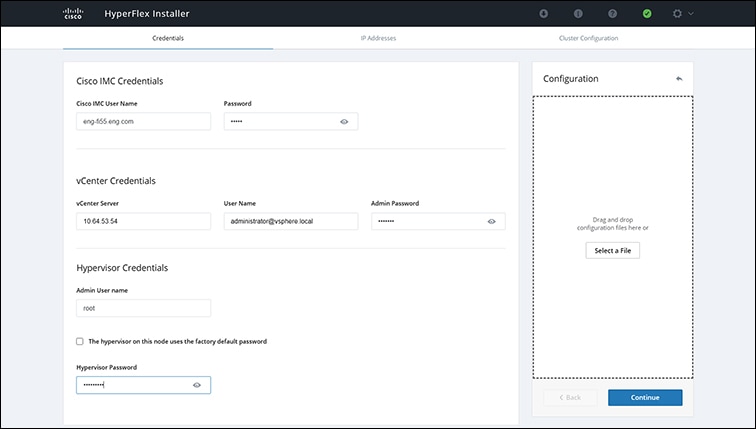
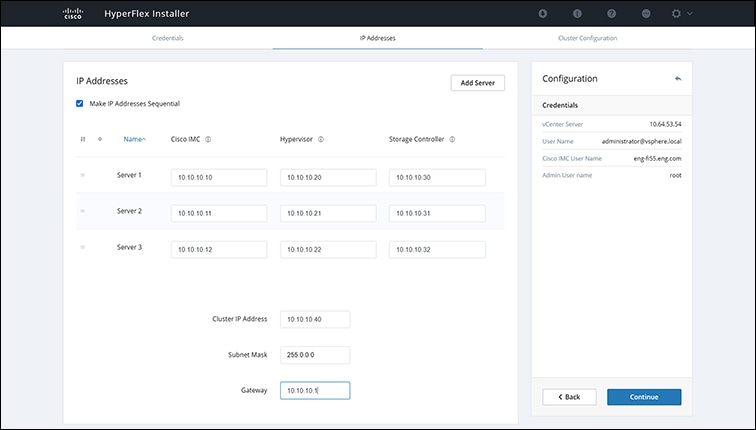
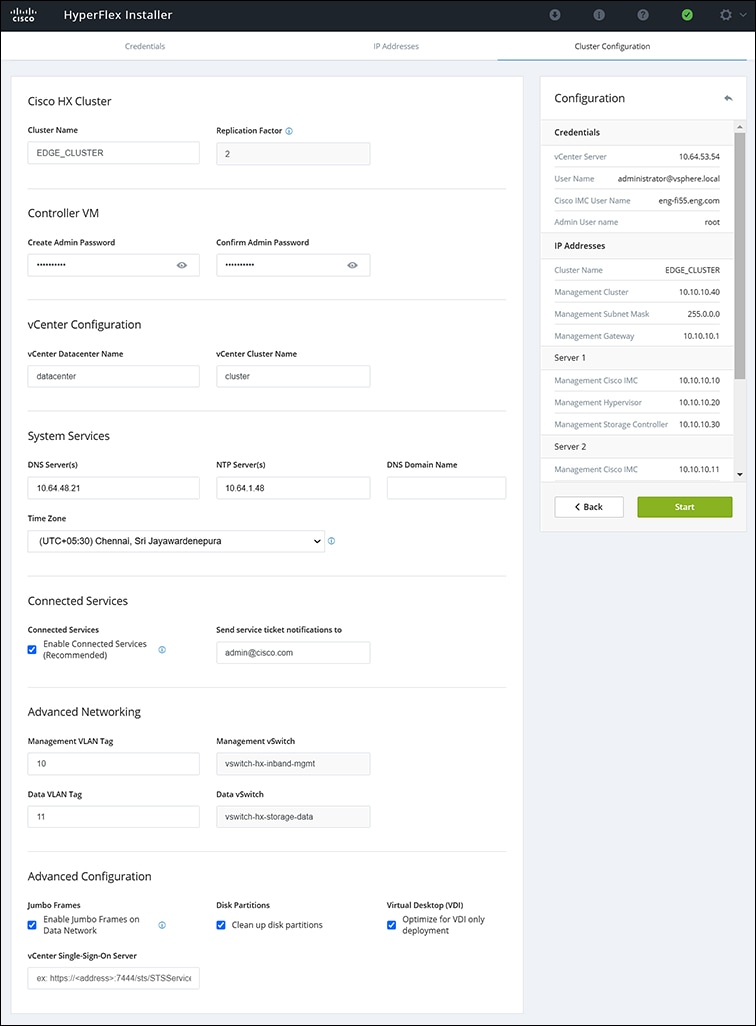
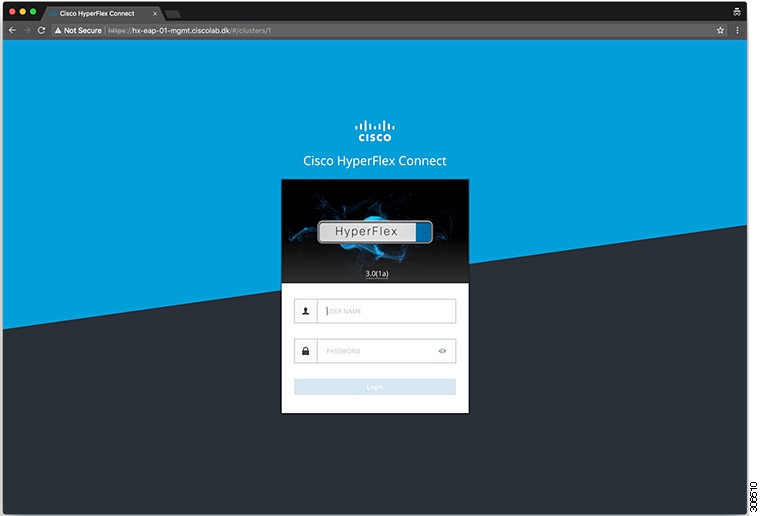
 Feedback
Feedback