(1GE Only) Run Post Installation Script
Procedure
|
Step 1 |
In your web browser, navigate to http://<installer VM IP address>/mssh, and log in using username admin and your password, and run hx_post_install. |
|
Step 2 |
Press Enter to start post installation tasks in the web-based SSH window. On execution of the post installation script, choose one of the following options as per the requirement:
|
|
Step 3 |
Follow the on-screen prompts to complete the installation.
On successful completion of the post_install workflow, the summary of the configuration executed based on the chosen option is displayed under Cluster Summary. |
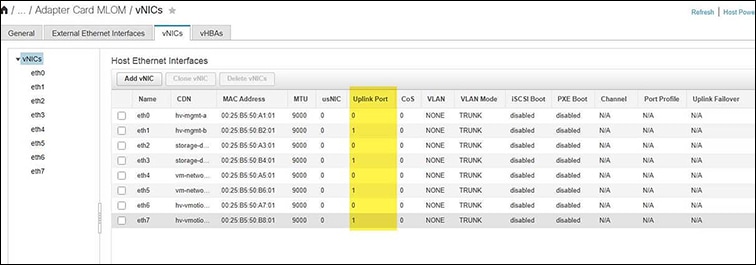
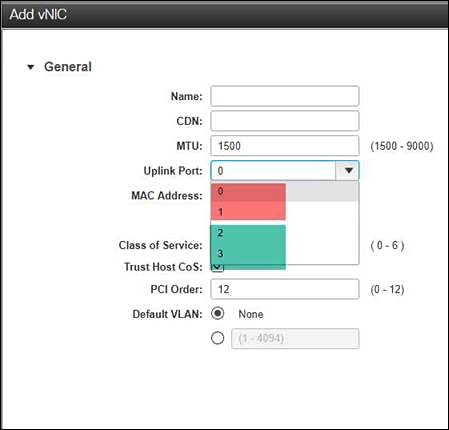
 Feedback
Feedback