GPU Card Configuration Rules
Note the following rules when populating a node with GPU cards.
 Caution |
When using NVIDIA Tesla P40 GPU cards in this node, the maximum operating temperature (air inlet temperature) for the node is 32° C (89.6° F). |
-
Double-wide GPU cards are supported in PCIe riser 1--slot 2 and in PCIe riser 2--slot 5.
-
A double-wide GPU card installed in slot 2 also covers slot 4; a double wide GPU card installed in slot 5 also covers slot 6.
-
Do not mix different brands or models of GPU cards in the node.
-
You can install a GPU card and a Cisco UCS VIC in the same riser. When you install a GPU card in slot 2, NCSI support in riser 1 automatically moves to slot 1. When you install a GPU card in slot 5, NCSI support in riser 2 automatically moves to slot 4.
-
AMD FirePro S7150 X2 GPUs can support only less-than 1 TB memory in the server.
-
NVIDIA M-Series GPUs can support only less-than 1 TB memory in the server.
-
NVIDIA P-Series GPUs can support 1 TB or more memory in the server.

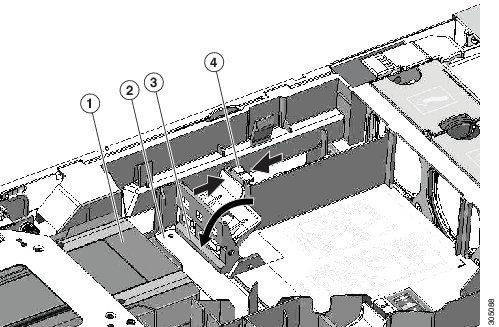
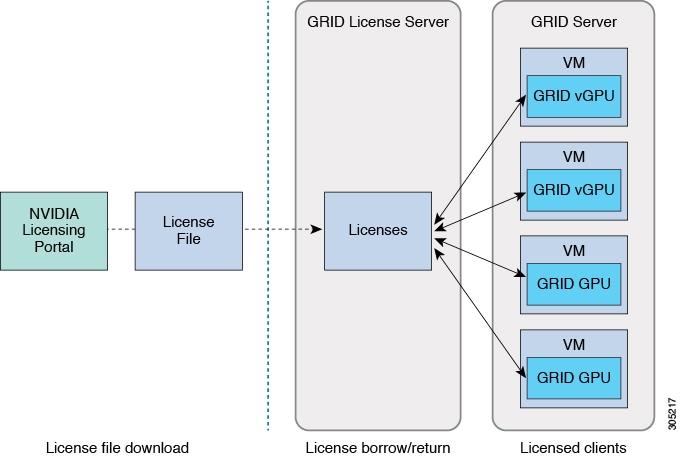
 Feedback
Feedback