About Power On Auto Provisioning
When a Cisco MDS Series switch with POAP feature boots and does not find the startup configuration, the switch enters POAP mode and checks for a USB device (containing the configuration script file) in USB port 1. If it finds a USB device, it checks the device to see if the device also contains the software image files and the switch configuration file.
If the switch does not find a USB device in USB port 1, or if the USB device does not contain the required software image files or the switch configuration file, the switch locates a DHCP server and bootstraps itself with the interface IP address, gateway, DNS server IP addresses, IP address of a TFTP server or the URL of an HTTP server and the bootfile name. The switch then obtains the IP address of a TFTP server or the URL of an HTTP server from where it downloads the necessary configuration files.
 Note |
DHCP information is used during the POAP process only when POAP fails via USB because of the following reasons:
|
POAP Configuration Script
The reference script supplied by Cisco supports the following functionalities:
-
Retrieves switch-specific identifiers, for example, the serial number.
-
Downloads the software images (system and kickstart images) if the files do not already exist on the switch.
-
Installs the software image on the switch, which is then used at the next reboot.
-
Schedules the downloaded configuration to be applied at the next switch reboot.
-
Stores the configuration as startup configuration.
Guidelines and Limitations for POAP Configuration
The POAP configuration guidelines and limitations are as follows:
-
Only FAT32 USB is supported. (The file system on the USB should be FAT32). For Cisco MDS 9700 series switches, POAP is supported only on USB 1 Port.
-
The software image for the Cisco MDS 9000 Series Switches must support POAP.
-
POAP can be initiated on any supported switch by erasing the startup configuration and reloading the switch.
-
POAP does not support provisioning of the switch after it has been configured and is operational. Only auto provisioning of a switch with no startup configuration is supported.
-
Important POAP updates are logged in the syslog and are available from the serial console.
-
Critical POAP errors are logged to the bootflash. The filename format is date-time_poap_PID_[init,1,2].log, where date-time is in the YYYYMMDD_hhmmss format and PID is the process ID.
-
Script logs are saved in the bootflash directory. The filename format is date-time_poap_PID_script.log, where date-time is in the YYYYMMDD_hhmmss format and PID is the process ID.
-
You can configure the format of the script log file. These formats are specified in the script. The template of the script log file has a default format. However, you can choose a different format for the script execution log file.
-
USB script execution logs are saved in the bootflash directory. The filename format is poap.log_usb_MM_DD_HR_MIN, where MM is the current month, DD is the date, HR is the current hour, and MIN is the current minute.
-
The POAP feature does not require a license, and is enabled by default.

Note
POAP is not supported through Nexus Dashboard Fabric Controller (NDFC), formally known as Cisco Data Center Network Management (DCNM).
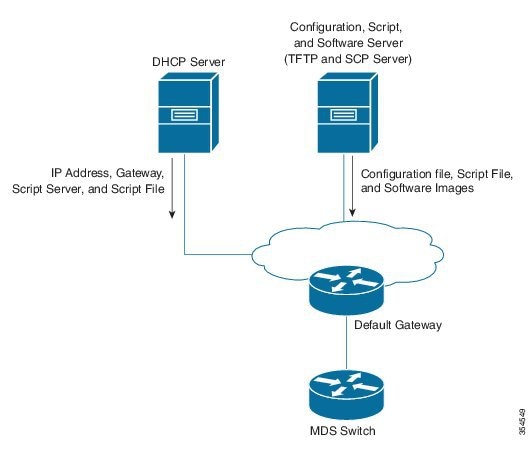

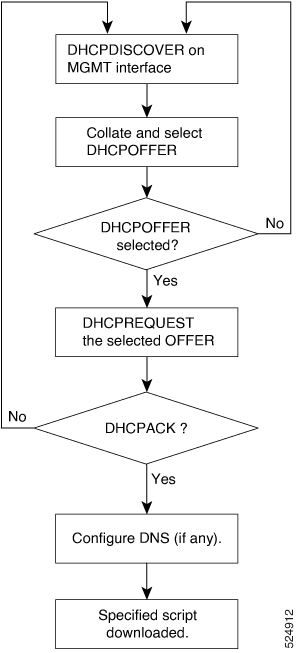
 Feedback
Feedback