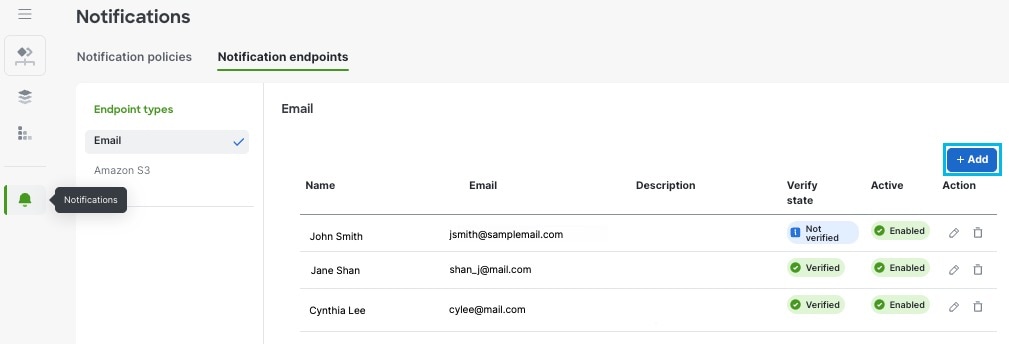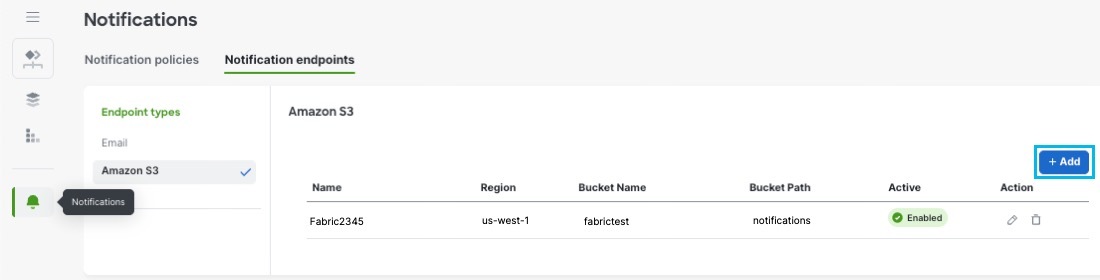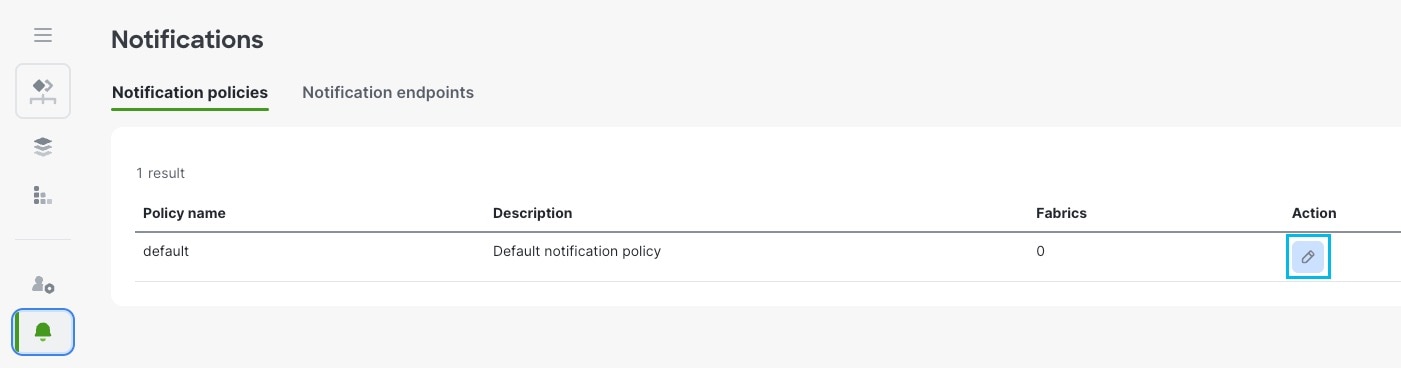Cisco Nexus Hyperfabric — Notifications
Notifications
Set up notifications to receive alerts about fabric-related events and their significance. Notifications can help monitor and maintain the health of the fabric.
Currently, the default policy notification enables the configuration of assertion notifications for one or more fabrics and the notification endpoints you specify. See Configure notifications.
Notification endpoints
Notification endpoints allow the system to send alerts or updates to a designated recipient or endpoint. A notification endpoint can be an application, service, or a user that receives these notifications.
Cisco Nexus Hyperfabric currently supports these notification endpoint types:
Assertion notification content and frequency
The content and delivery of assertion notification information vary depending on the notification endpoint type.
Notifications are sent only when there are changes in latched assertions. Notifications follow two timing methods: a short window of 30 seconds and a long window of five minutes. For instance, if no state changes occur after a notification, the next one is sent in five minutes. However, if a state change happens within five minutes, the next notification is sent 30 seconds after the last one.
Configure email endpoints
The system sends a verification code to the email address you configure. Ensure you have access to the email address or can retrieve the verification code by another means. Notification codes remain valid for 30 minutes. After this time, the email code will expire and you need to request a new one.
Follow these steps to configure email endpoints.
Step 1 | Choose . |
Step 2 | From the Endpoint types area, click Email. |
Step 3 | Click + Add. |
Step 4 | In the Add email endpoint window, enable or disable notifications for this email endpoint. Notifications are enabled by default. |
Step 5 | Enter a name, email address, and a description. |
Step 6 | Click Save. |
Step 7 | Complete email verification.
|
Step 8 | If you want to configure more email endpoints, repeat these steps. |
Step 9 | If you want to send notifications using this email endpoint, see Configure notifications. |
Example
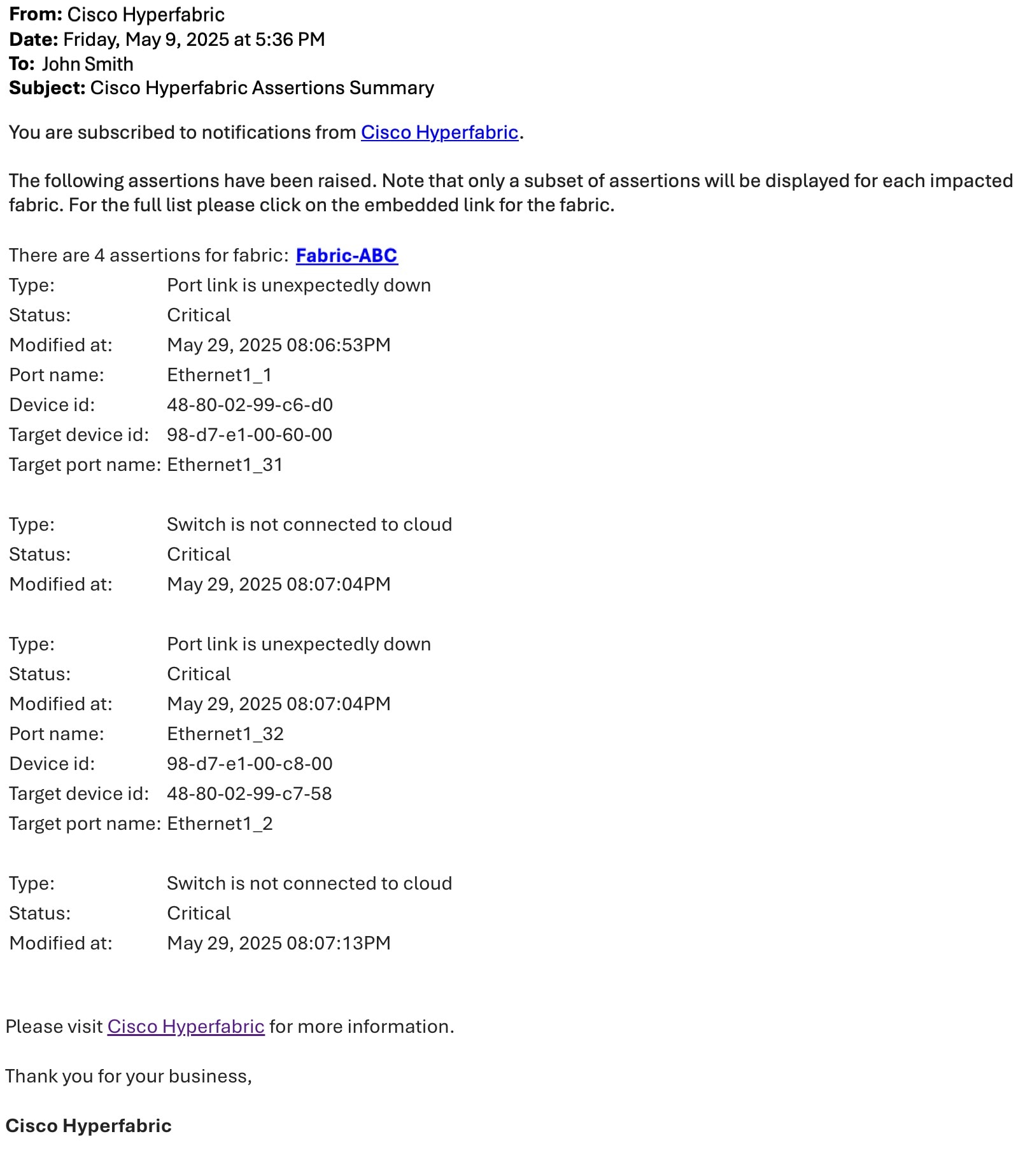
The email contains a subset of prioritized assertions per fabric. Click on the fabric name to display all fabric-related assertions in the UI.
Configure Amazon S3 endpoints
Ensure you have the required Amazon S3 information:
-
AWS region
-
bucket name
-
bucket path, and
-
Amazon Web Services (AWS) access key ID and corresponding secret access key
Step 1 | Choose . |
Step 2 | From the Endpoint types area, click Amazon S3. |
Step 3 | Click + Add. |
Step 4 | In the Add Amazon S3 endpoint window, enable or disable notifications for this endpoint. Notifications are enabled by default. |
Step 5 | Enter a name for the endpoint and the required AWS information. 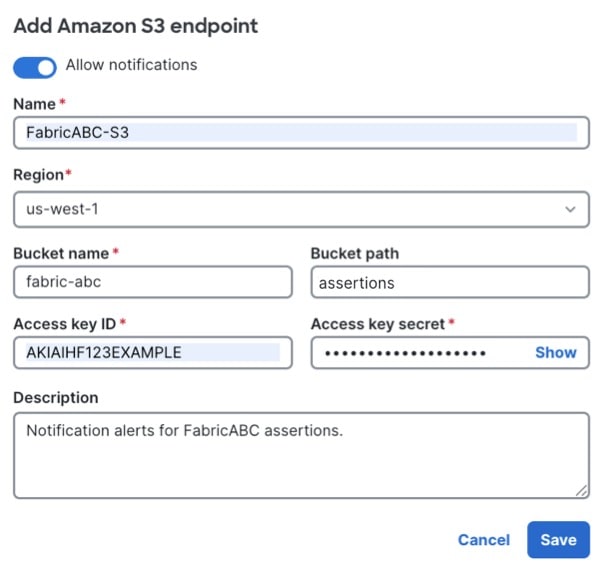 |
Step 6 | Click Save. |
Step 7 | If you want to configure more Amazon S3 endpoints, repeat these steps. |
Step 8 | If you want to send notifications using this Amazon S3 endpoint, see Configure notifications. |
Example
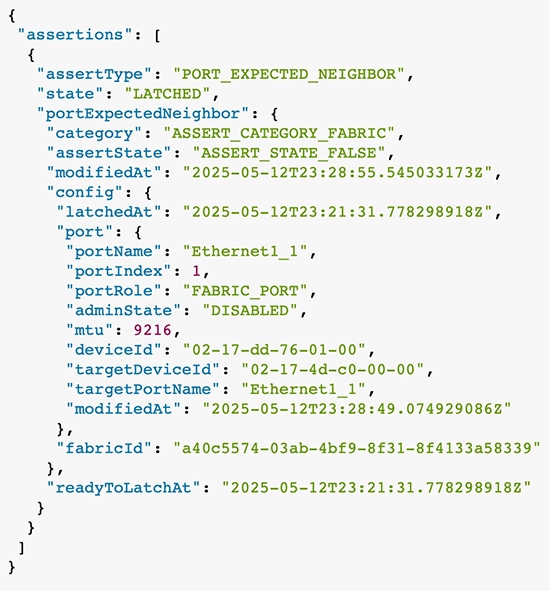
The notification is sent as a JSON file with the filename format as notification_<endpoint-name>-<timestamp>.json.
Configure notifications
At this time, you can set up notifications only for specific fabrics to designated endpoints using the default policy. Additionally, different notification policies can be created for various fabrics and notification endpoints.
Ensure you have configured a notification endpoint before you configure notifications.
Follow these steps to configure notifications.
Step 1 | Choose . |
Step 2 | Under the Action column, click the pencil icon. |
Step 3 | Click +. |
Step 4 | From the Fabrics drop-down list, select one or more fabrics for which you want to receive assertion notifications for. |
Step 5 | From the Endpoints drop-down list, select one or more endpoints for which you want to send assertion notifications to. |
Step 6 | Click Save. |
Step 7 | If you want to configure more assertion notification policies with different fabric and endpoint combinations, click +. |