Upgrading to Cisco DCNM Release 11.5(1)
Before Cisco DCNM Release 11.0(1), DCNM OVA, and ISO supported SAN functionality. From Cisco DCNM Release 11.3(1), you can install Cisco DCNM for SAN Deployment on both OVA and ISO virtual appliances.
The following table summarizes the type of upgrade that you must follow to upgrade to Release 11.5(1).
|
Current Release Number |
Upgrade type to upgrade to Release 11.5(1) |
||
|---|---|---|---|
|
11.4(1) |
To Windows—Inline Upgrade To Linux—Inline Upgrade To OVA\ISO—Inline Upgrade |
||
|
11.3(1) |
To Windows—Inline Upgrade To Linux—Inline Upgrade To OVA\ISO—Inline Upgrade |
||
|
11.2(1) |
To Windows—Inline Upgrade To Linux—Inline Upgrade To OVA\ISO—
|
||
|
11.1(1) |
To Windows— 11.1(1) → 11.4(1) → 11.5(1) To Linux— 11.1(1) → 11.4(1) → 11.5(1) To OVA\ISO—
|

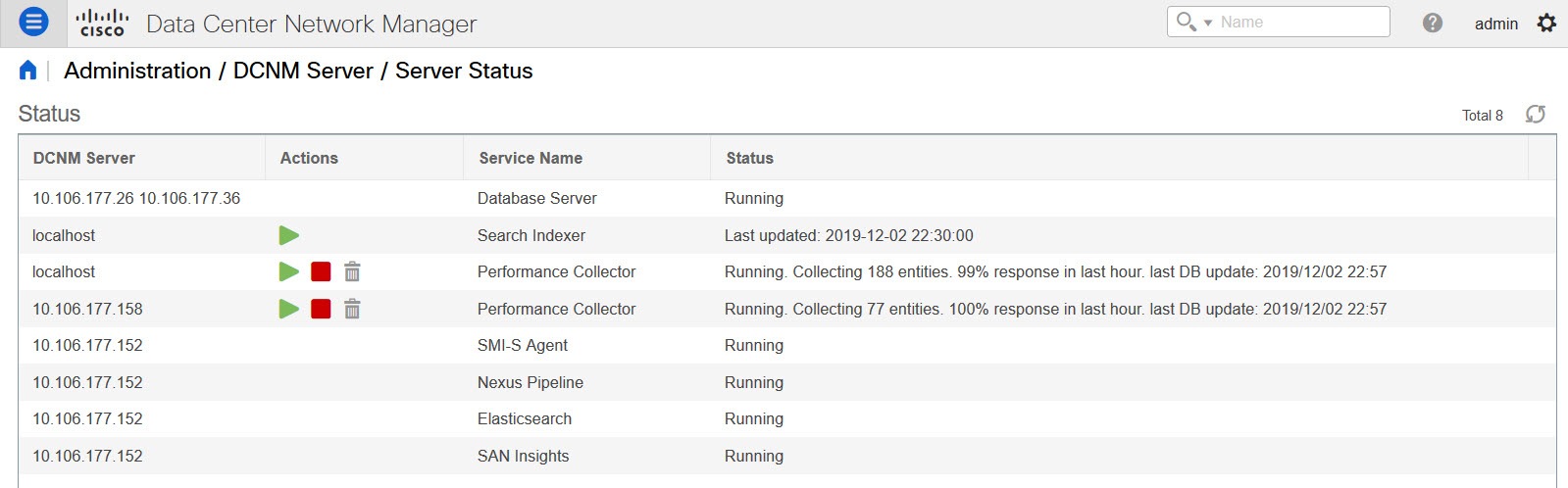
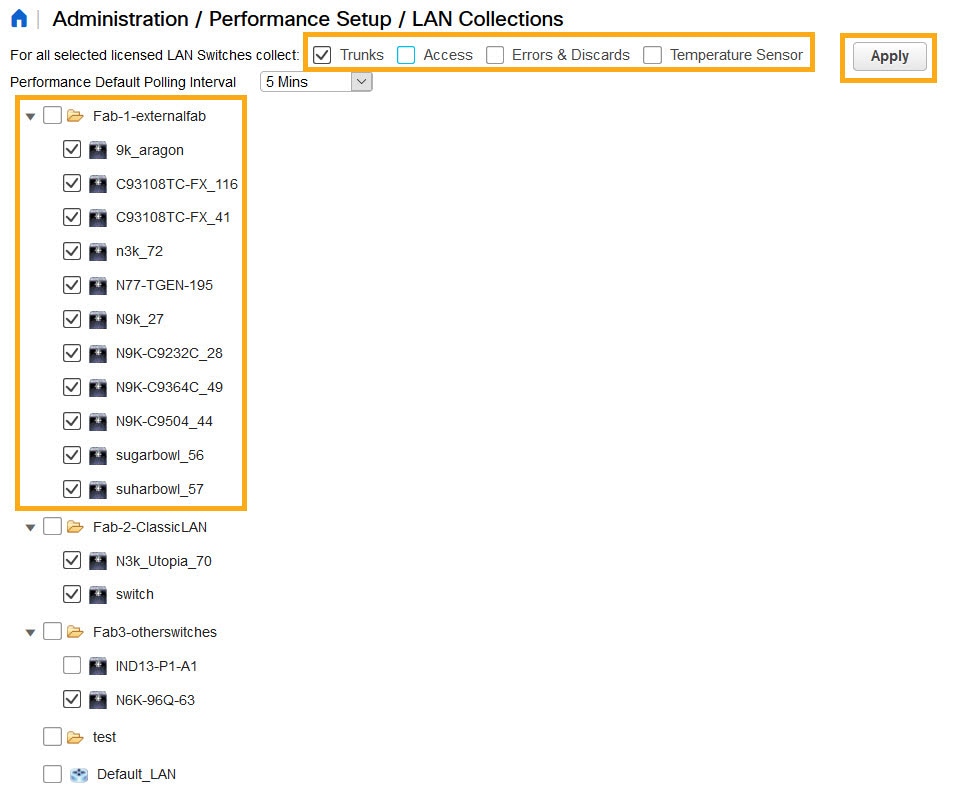
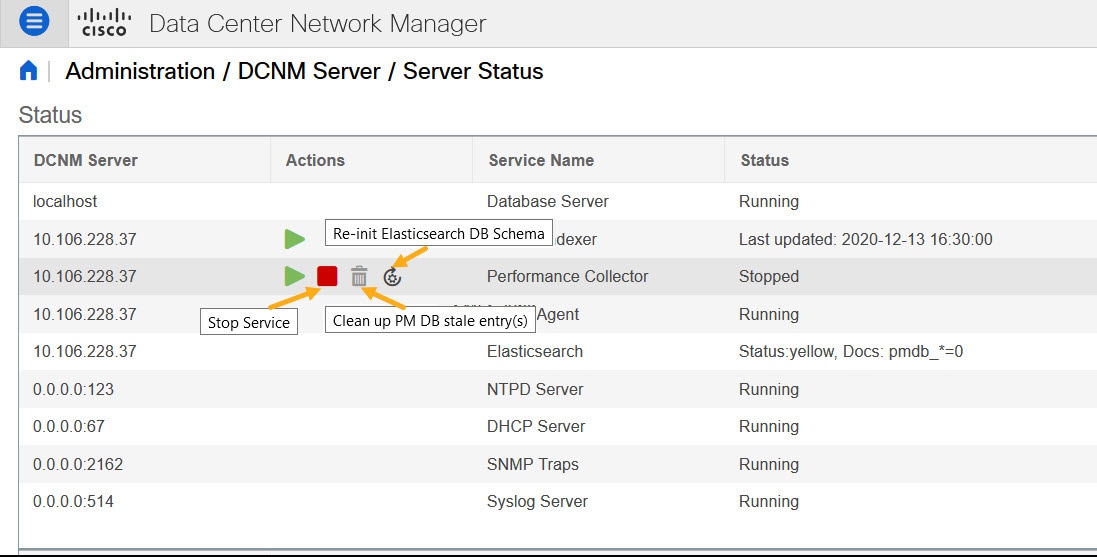
 Feedback
Feedback